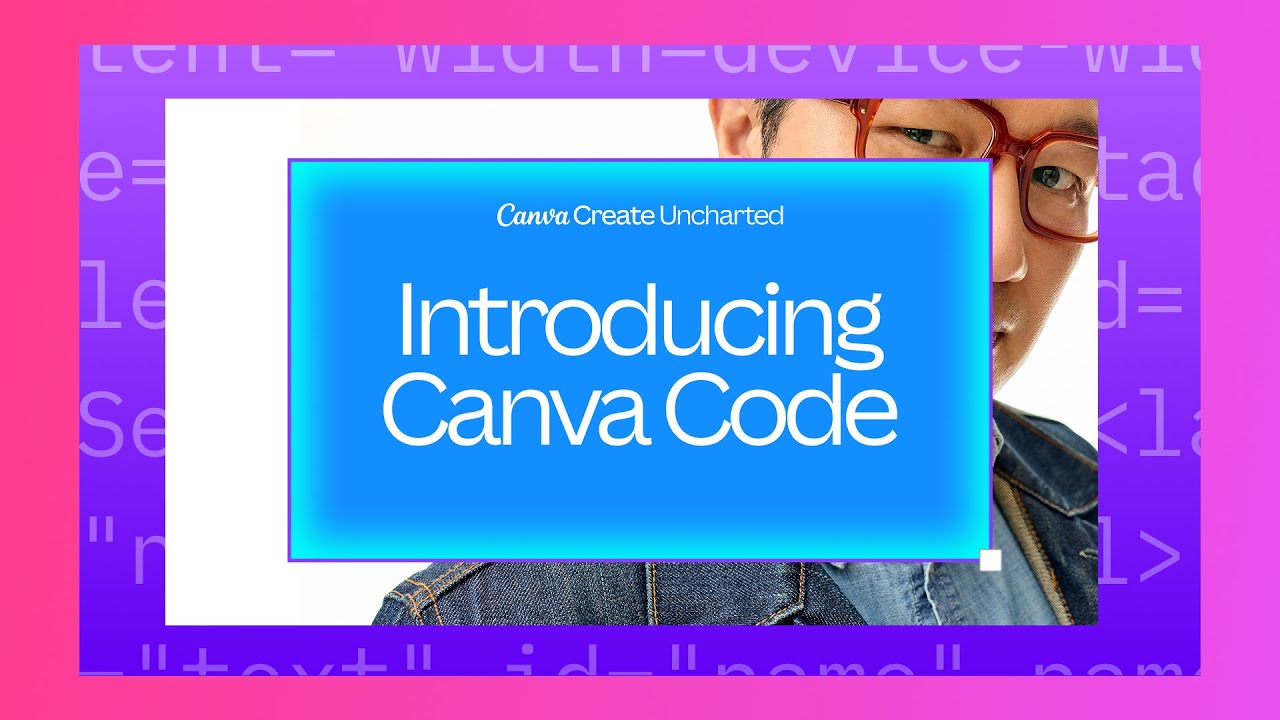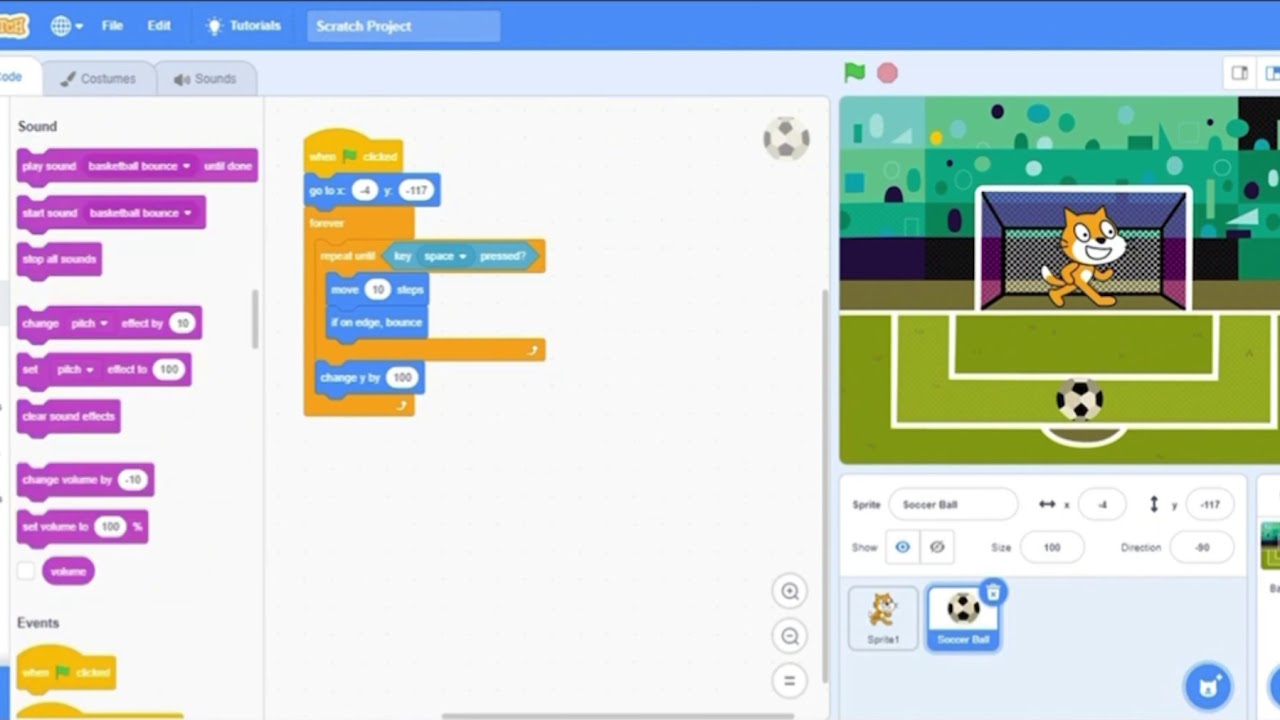Visual Scripting Crash Course | 1. Intro to Visual Scripting
Summary
TLDRThis video introduces creators to visual scripting in Effect House, a tool for building interactive TikTok effects without coding experience. Through nodes, users can create dynamic effects by connecting tasks like facial movement detection and music beat synchronization. The tutorial walks through adding nodes, navigating the Visual Scripting Editor, and understanding node anatomy, covering both control and data ports. With six lessons, it guides beginners from basic concepts to mastery, empowering them to turn creative ideas into interactive digital experiences. Join the community and start building your own TikTok effects today.
Takeaways
- 🎨 Visual scripting allows users to create TikTok effects without any coding knowledge.
- 🧩 Visual scripting works through nodes, which are like puzzle pieces that interact and animate digital ideas.
- 🧠 Nodes are divided into 18 categories in the library, with custom and predefined nodes available for different effects.
- 🔊 Beat detection and facial movement detection are examples of fun nodes for rhythm-based and facial expression effects.
- 🎲 The random node generates numbers in a range, perfect for changing object colors or other dynamic effects.
- 🖱️ Adding nodes is simple: right-click in the editor or drag elements from the side panel to convert them into nodes.
- 🔗 Nodes are connected by control ports (green triangles) and data ports (gray circles) to define workflow and data transfer.
- 🛠️ The Visual Scripting Editor is the main workspace, with a toolbar and dotted canvas for managing nodes and building graphs.
- 🔍 Key features of the editor include node search, minimap, variable organization, and workspace reset functions.
- 🚀 The next steps in learning will cover subgraphs, interactions, and variables for more complex visual scripting.
Q & A
What is the purpose of the course discussed in the script?
-The course aims to equip creators with visual scripting skills to transform their innovative ideas into interactive TikTok effects, even without any coding experience.
What is visual scripting according to the script?
-Visual scripting is a way of programming through nodes instead of text. It’s a method of storytelling where nodes are used to construct a narrative, allowing the creation of interactive effects piece by piece, like assembling a puzzle.
How many categories are nodes sorted into in the node library?
-Nodes are sorted into 18 distinct categories in the node library, including a custom category for user-created nodes, and 17 other categories filled with predefined nodes.
What does the 'Beats detection audio' node do?
-The 'Beats detection audio' node captures real-time music beats, making it ideal for crafting rhythm-driven effects.
How can you add nodes to your visual script?
-To add nodes, you can right-click in the Visual Scripting Editor, choose from the library, or search by their name. You can also copy and paste nodes as needed.
What are the two types of ports found in nodes, and what are their purposes?
-The two types of ports are control ports (green triangles) that dictate the node's operation and steer the workflow, and data ports (gray circles) that act as conduits for data transfer.
How do you connect nodes, and why is the order of connection important?
-You connect nodes by linking them, which establishes a sequence of operations from left to right. The order of execution is crucial because it determines how your interactive effect progresses through its journey.
What is the role of the Visual Scripting Editor in the scripting process?
-The Visual Scripting Editor serves as the command center where you create and manage your visual scripting graphs. It includes a toolbar and a dotted space that acts as a canvas for building and organizing your nodes.
What features are available in the Visual Scripting toolbar?
-The Visual Scripting toolbar offers features such as 'My Items' for organizing variables and subgraphs, 'Reset' functions for workspace consistency, a 'Minimap' for an overview of scripts, a 'Search bar' for quick node access, and buttons for adjusting node parameters, adding comments, inserting nodes, and workspace management.
What is suggested as the next step after completing the introduction to visual scripting?
-The next step involves diving deeper into topics such as subgraphs, interactions, variables, and other advanced features to further transform ideas into interactive masterpieces.
Outlines

Этот раздел доступен только подписчикам платных тарифов. Пожалуйста, перейдите на платный тариф для доступа.
Перейти на платный тарифMindmap

Этот раздел доступен только подписчикам платных тарифов. Пожалуйста, перейдите на платный тариф для доступа.
Перейти на платный тарифKeywords

Этот раздел доступен только подписчикам платных тарифов. Пожалуйста, перейдите на платный тариф для доступа.
Перейти на платный тарифHighlights

Этот раздел доступен только подписчикам платных тарифов. Пожалуйста, перейдите на платный тариф для доступа.
Перейти на платный тарифTranscripts

Этот раздел доступен только подписчикам платных тарифов. Пожалуйста, перейдите на платный тариф для доступа.
Перейти на платный тарифПосмотреть больше похожих видео
5.0 / 5 (0 votes)