Cicsco Packet Tracer Konfiguracija uređaja - Eng
Summary
TLDRIn this Packet Tracer tutorial, the video explores configuring devices using different tabs like 'Config', 'Desktop', 'Services', and 'CLI'. It begins by explaining the 'Config' tab, allowing users to easily set device settings through a GUI. Then, it covers using the 'Desktop' tab on PCs and servers for IP configurations, browsing, and more. The 'Services' tab is explained for server functionalities like HTTP, DHCP, and DNS. Finally, the 'CLI' tab for IOS-based devices is demonstrated for advanced command-line configurations. This tutorial is designed to provide practical knowledge of network device setup in Packet Tracer.
Takeaways
- 💻 The config tab in Packet Tracer allows for device configuration through a graphical user interface (GUI) instead of CLI.
- 🔧 The global level settings include the display name, host name, and the ability to save or erase configurations in NV-RAM.
- 💾 Users can export both the startup and running configurations to text files, and load or merge them as needed.
- 🌐 The routing and switching levels allow basic routing configuration and VLAN setup on the device.
- 🖥️ The interface level provides control over the MAC address, IP address, subnet mask, and port status, which is equivalent to the 'no shutdown' command in CLI.
- 🔌 On PCs, configuration options include global and interface levels, enabling IP and DNS configuration using static or DHCP settings.
- 🌍 The desktop tab on PCs offers additional applications like a web browser, terminal, and command prompt for IP configuration and other tasks.
- 🖧 The server has a services tab where services like HTTP, DNS, DHCP, and others can be managed and tested using Packet Tracer.
- 📂 The CLI tab is available for IOS devices, allowing command-line configuration similar to real devices.
- 📝 The script demonstrates how to use key features in Packet Tracer, such as turning on services, configuring interfaces, and testing connections between devices.
Q & A
What is the main purpose of using the 'Config' tab in Packet Tracer?
-The 'Config' tab in Packet Tracer provides a graphical user interface (GUI) that allows users to configure various aspects of a device, such as global settings, routing, switching, and interfaces, without using the command-line interface (CLI).
What happens when you save the running configuration to NVRAM?
-When you save the running configuration to NVRAM, you are saving the current configuration settings (running config) to the device's non-volatile memory (startup config). This ensures that the settings are retained even after a reboot.
How can you configure the IP address on a device using the Config tab?
-To configure an IP address in the Config tab, navigate to the 'Interface' section, select the desired interface, and enter the IP address. A default subnet mask will be automatically provided when you click on the subnet mask field.
What can be configured at the 'Global' level in the Config tab?
-At the 'Global' level, you can configure settings such as the device's display name, hostname, and perform actions like erasing or saving configurations to NVRAM. You can also import or export configuration files in text format.
What is the equivalent of the 'no shutdown' command in the GUI interface of Packet Tracer?
-In the Config tab, turning on the port status for an interface is the equivalent of issuing the 'no shutdown' command in the CLI.
What configuration options are available for a PC in Packet Tracer using the Config tab?
-For a PC, the Config tab provides two levels of configuration: 'Global' and 'Interface'. You can configure settings like the display name, IP address (static or DHCP), default gateway, and DNS servers.
Can you use the 'Desktop' tab for routers in Packet Tracer?
-No, the 'Desktop' tab is not available for routers in Packet Tracer. It is only available for devices like PCs and servers.
What tools are available in the 'Desktop' tab of a PC in Packet Tracer?
-The 'Desktop' tab of a PC in Packet Tracer includes tools like IP Configuration, Command Prompt, Web Browser, Terminal, and Dial-up settings, among others.
What is unique about the 'Services' tab available on a server in Packet Tracer?
-The 'Services' tab on a server allows you to manage and provide various services such as HTTP, DHCP, TFTP, and DNS. You can turn these services on or off and adjust their settings as needed.
How does the CLI tab differ between devices in Packet Tracer?
-The CLI tab is only available on devices running the IOS operating system, such as routers and switches. It allows users to configure the device using IOS commands, whereas the CLI tab is not available for PCs or servers.
Outlines

Этот раздел доступен только подписчикам платных тарифов. Пожалуйста, перейдите на платный тариф для доступа.
Перейти на платный тарифMindmap

Этот раздел доступен только подписчикам платных тарифов. Пожалуйста, перейдите на платный тариф для доступа.
Перейти на платный тарифKeywords

Этот раздел доступен только подписчикам платных тарифов. Пожалуйста, перейдите на платный тариф для доступа.
Перейти на платный тарифHighlights

Этот раздел доступен только подписчикам платных тарифов. Пожалуйста, перейдите на платный тариф для доступа.
Перейти на платный тарифTranscripts

Этот раздел доступен только подписчикам платных тарифов. Пожалуйста, перейдите на платный тариф для доступа.
Перейти на платный тарифПосмотреть больше похожих видео
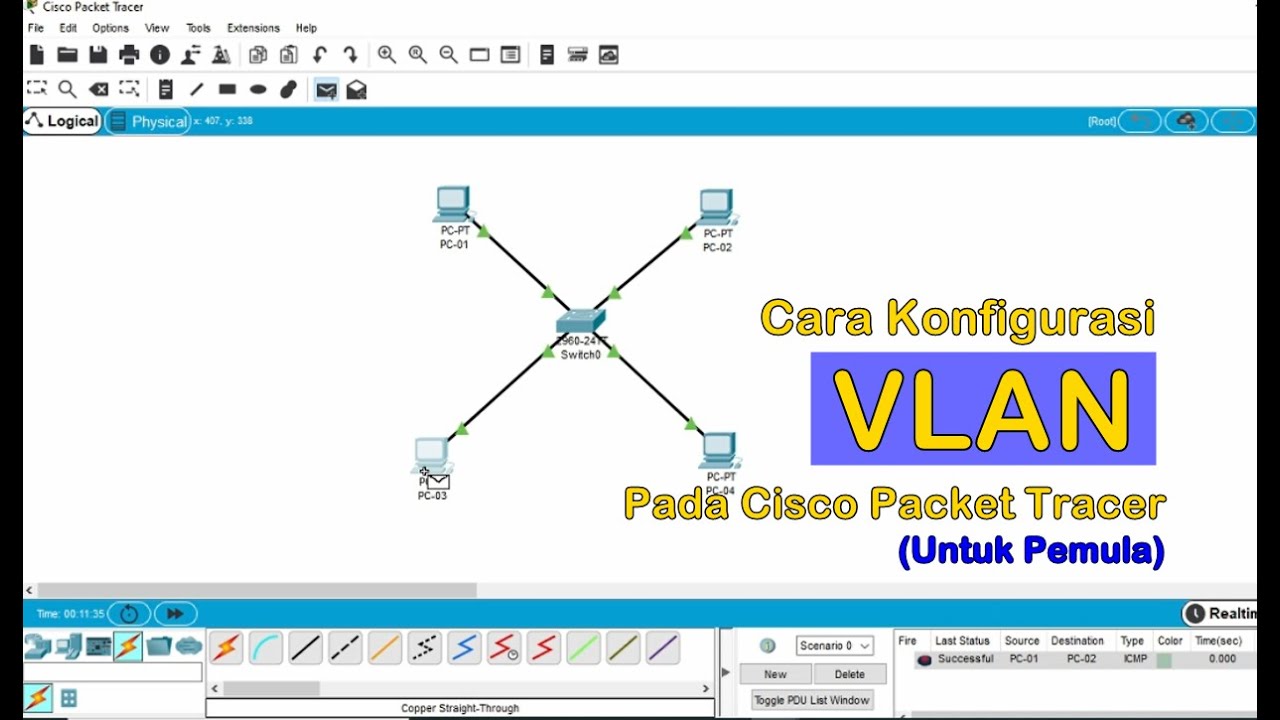
Tutorial - Cara Konfigurasi VLAN pada Cisco Packet Tracer (Untuk Pemula)

Configuracion Basica de Router y Switch en Cisco Packet Tracer 2020

Membuat Jaringan PAN pada Cisco Packet Tracer
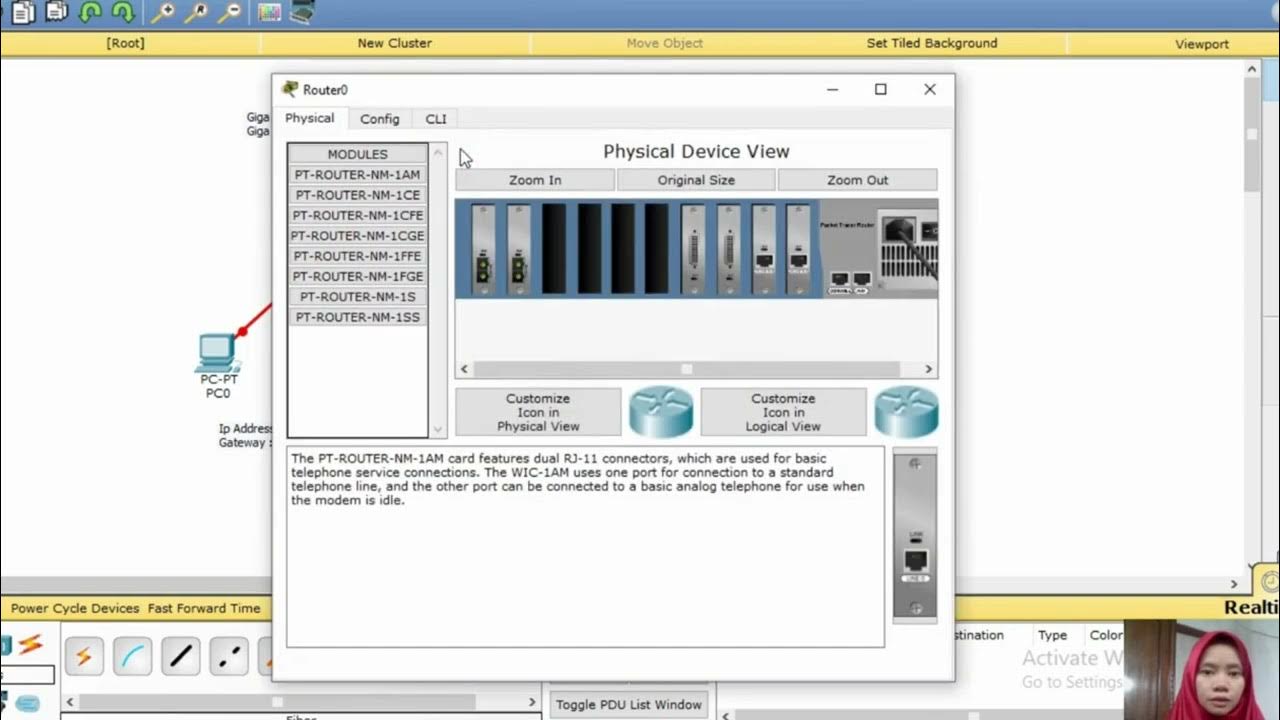
Tutorial Konfigurasi Jaringan Fiber Optik dengan Cisco Paket Tracer
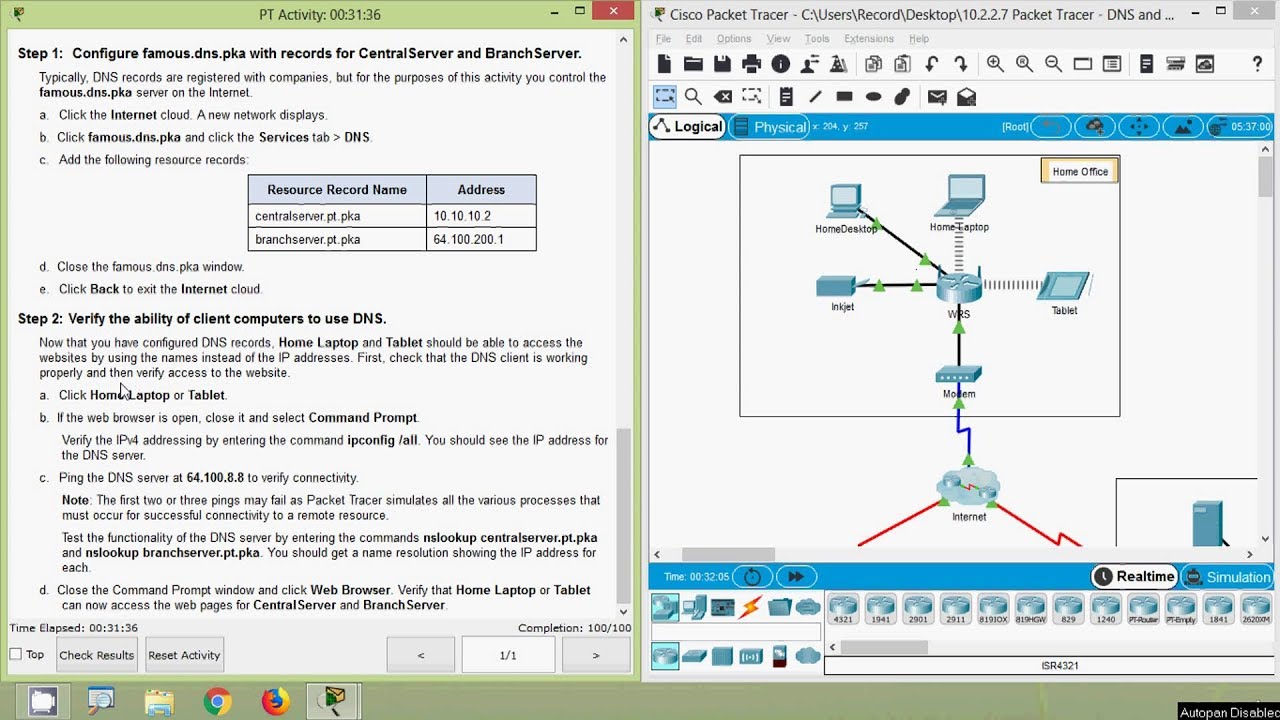
Packet Tracer - DNS and DHCP
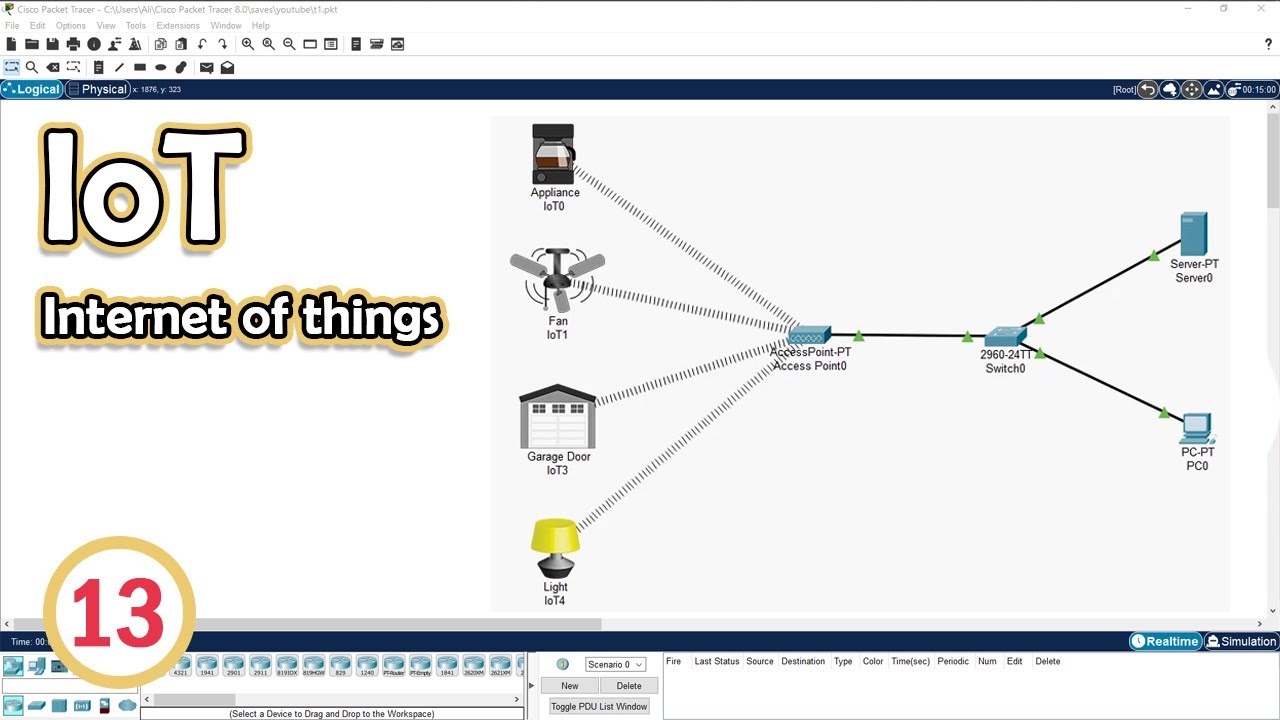
Simulate IoT #13 || cisco packet tracer
5.0 / 5 (0 votes)
