How To Make A Music Player Using HTML CSS And JavaScript
Summary
TLDRThis tutorial video guides viewers on creating a music player using HTML, CSS, and JavaScript. It showcases the player's features, including play/pause, progress bar, and custom controls. The video demonstrates how to add song details, icons, and a custom progress bar, and explains the coding process step by step, encouraging viewers to build their own music player.
Takeaways
- 🎵 This tutorial teaches how to create a music player using HTML, CSS, and JavaScript.
- 🖥️ The music player features include song thumbnail, name, artist, play/pause controls, and a progress bar.
- 🔗 The project files include an HTML file, a CSS file, and a media folder with an MP3 song and an image.
- 💻 The tutorial uses Visual Studio Code as the code editor and the Live Server extension for live updates.
- 🎨 CSS styling is applied to create a dark-themed music player and to center-align the player on the page.
- 🔗 Font Awesome is used to add icons for play, pause, and navigation within the music player.
- 🖼️ An image is used for the song thumbnail, styled with a circular border and white border effect.
- 📝 Text elements are added for the song title and artist name, styled with specific font properties.
- 🎧 An audio tag is used to embed the song, with controls for user interaction.
- 🛠️ Custom progress bar functionality is created using the HTML 'input' element of type 'range'.
- 🔄 JavaScript is used to control the play/pause functionality and to update the progress bar while the song plays.
Q & A
What are the main technologies used to create the music player in the tutorial?
-The main technologies used to create the music player are HTML, CSS, and JavaScript.
What is the purpose of the progress bar in the music player?
-The progress bar indicates the current playback position of the song and allows users to seek to different parts of the song by clicking on it.
How can users control the playback of the song?
-Users can control the playback of the song by clicking on the play and pause icons, as well as by interacting with the progress bar.
What is the role of the song thumbnail image in the music player?
-The song thumbnail image serves as a visual representation of the song and is displayed in the music player interface.
How is the music player's layout centered on the web page?
-The music player's layout is centered on the web page using CSS properties such as 'display: flex', 'align-items: center', 'justify-content: center', and 'flex-wrap'.
What does the script from fontawesome.com provide to the music player?
-The script from fontawesome.com provides icons that are used in the music player for controls such as play, pause, and navigation.
How is the play/pause functionality implemented in the music player?
-The play/pause functionality is implemented using JavaScript, which toggles the play and pause states of the audio element when the respective icon is clicked.
What is the significance of the 'progress' ID in the music player's code?
-The 'progress' ID is significant as it is used to reference the progress bar element in the JavaScript code, allowing for dynamic updates to the playback position.
How does the music player handle the loading of song metadata?
-The music player handles the loading of song metadata by setting the 'max' attribute of the progress bar to the song's duration when the 'onloadmetadata' event is fired.
What is the purpose of the 'setInterval' function in the music player's JavaScript code?
-The 'setInterval' function is used to update the position of the progress bar's thumb (the blue dot) in real-time as the song plays.
How can the user interact with the music player to change the song position?
-The user can interact with the music player by clicking and dragging the thumb on the progress bar to change the song position to the desired time.
Outlines

Этот раздел доступен только подписчикам платных тарифов. Пожалуйста, перейдите на платный тариф для доступа.
Перейти на платный тарифMindmap

Этот раздел доступен только подписчикам платных тарифов. Пожалуйста, перейдите на платный тариф для доступа.
Перейти на платный тарифKeywords

Этот раздел доступен только подписчикам платных тарифов. Пожалуйста, перейдите на платный тариф для доступа.
Перейти на платный тарифHighlights

Этот раздел доступен только подписчикам платных тарифов. Пожалуйста, перейдите на платный тариф для доступа.
Перейти на платный тарифTranscripts

Этот раздел доступен только подписчикам платных тарифов. Пожалуйста, перейдите на платный тариф для доступа.
Перейти на платный тарифПосмотреть больше похожих видео
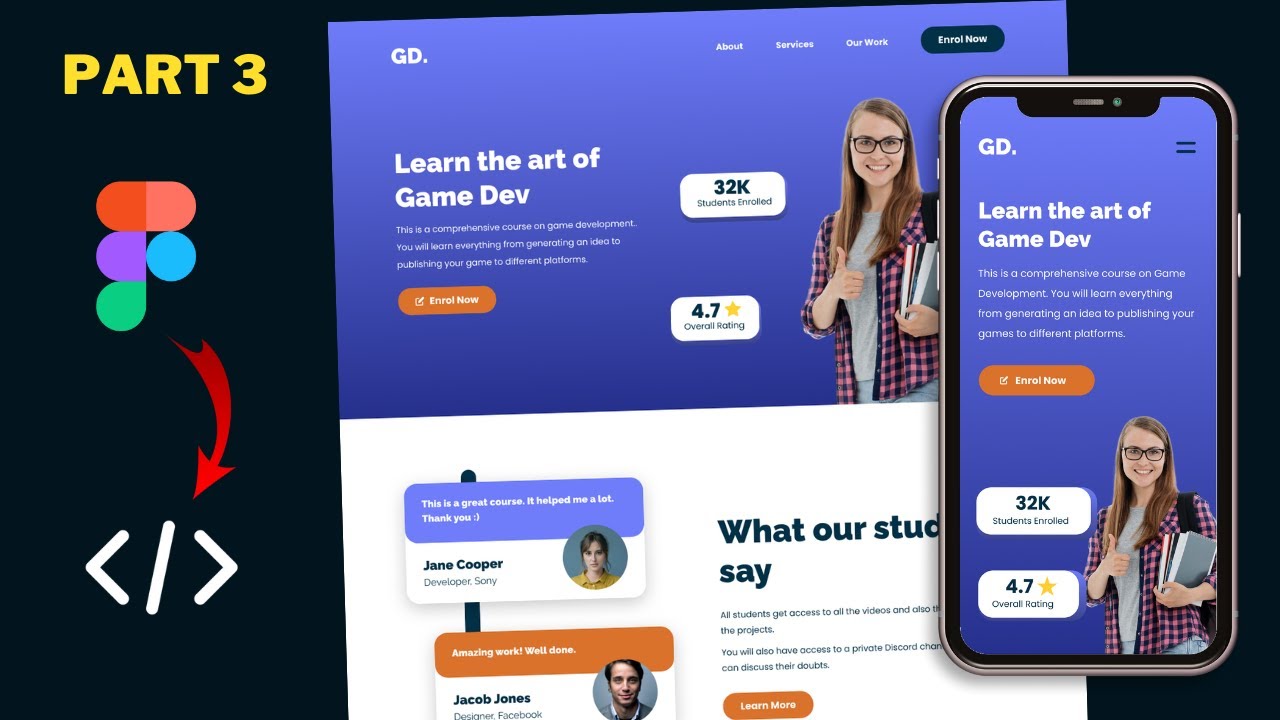
Figma To Real Website | Responsive Homepage | HTML, CSS & JavaScript | Part 3

Animated Dark Mode Toggle With HTML / CSS / JavaScript
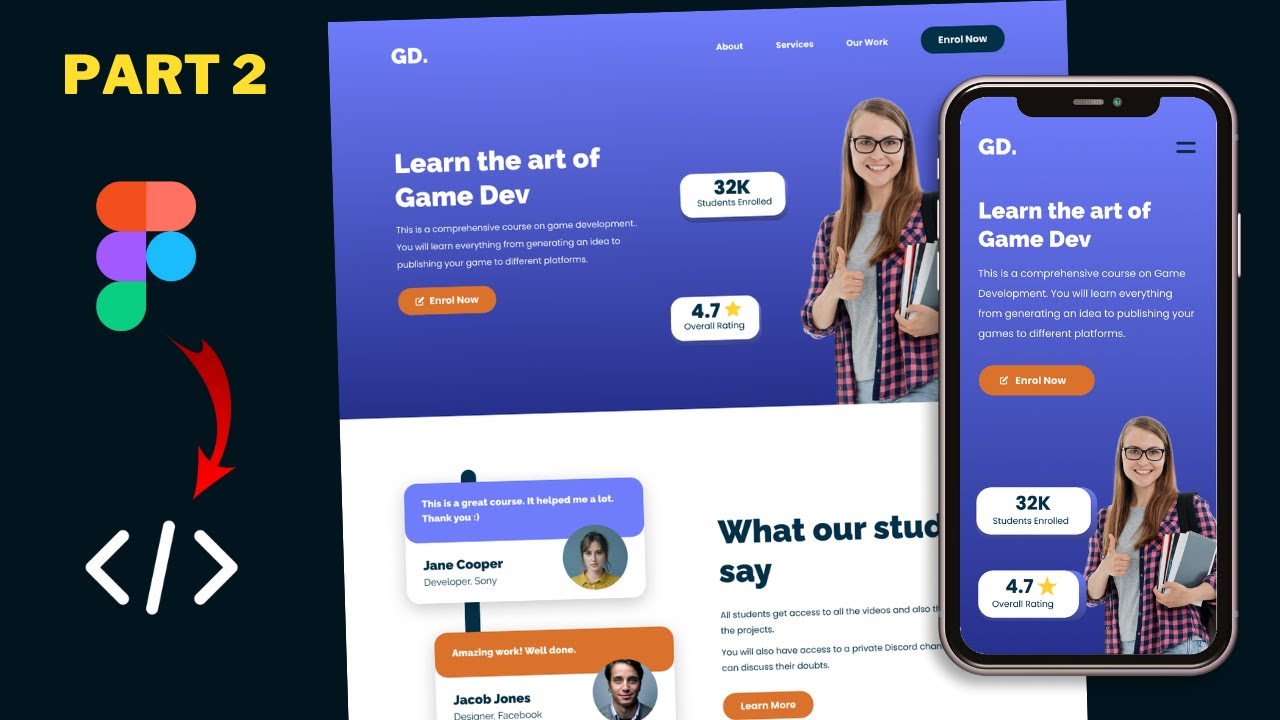
Figma To Real Website | Responsive Homepage | HTML, CSS & JavaScript | Part 2

Create This EPIC Landing Page Reveal Animation In Minutes (GSAP)

#1 Apa itu JavaScript?
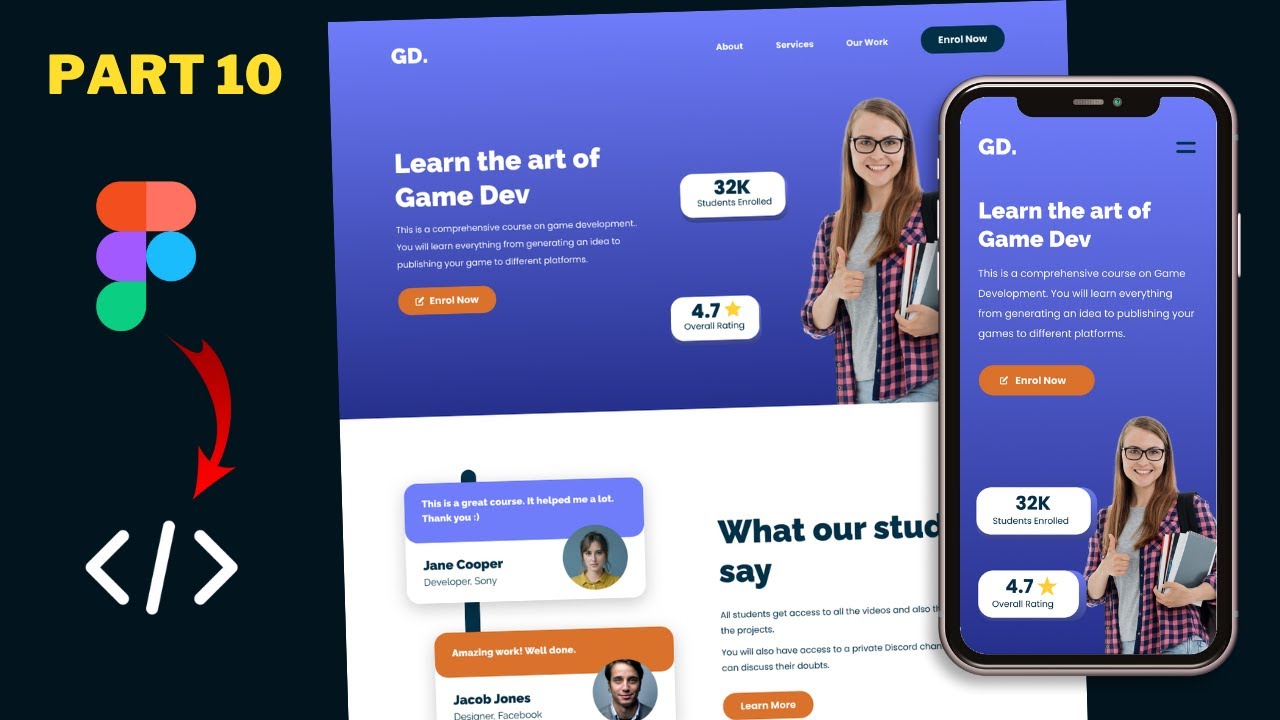
Figma To Real Website | Responsive Homepage | HTML, CSS & JavaScript | Part 10
5.0 / 5 (0 votes)
