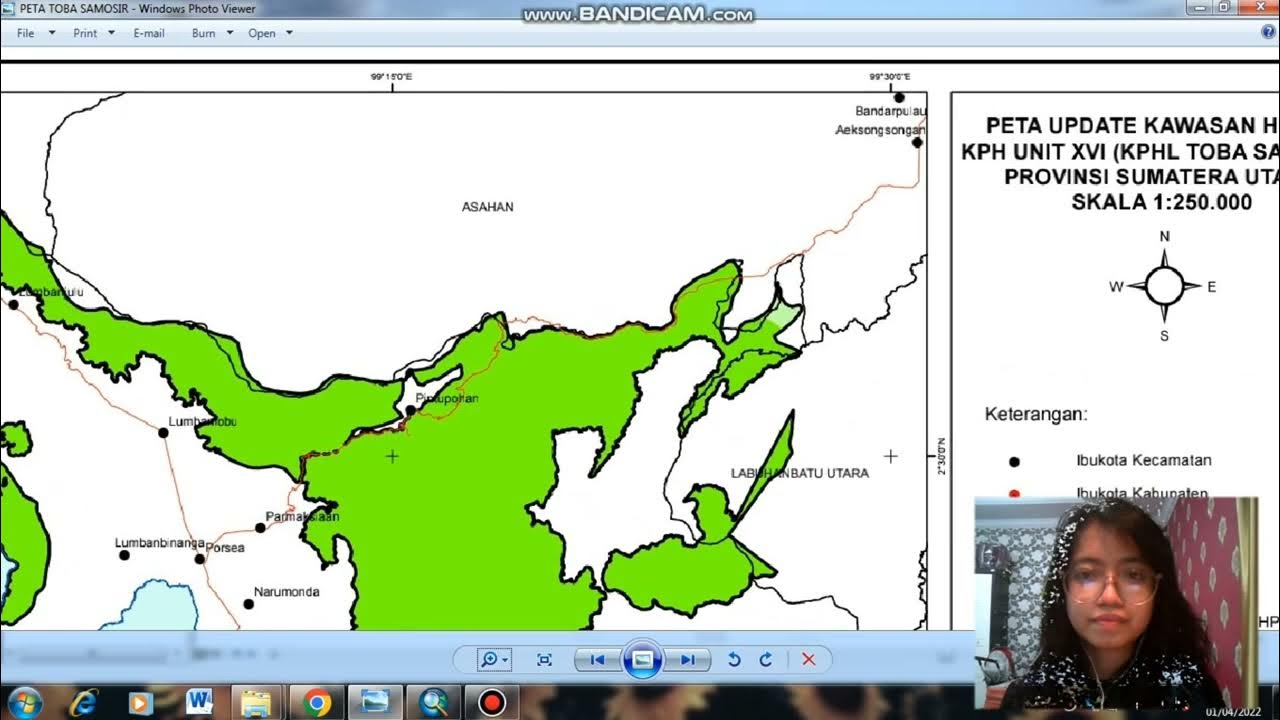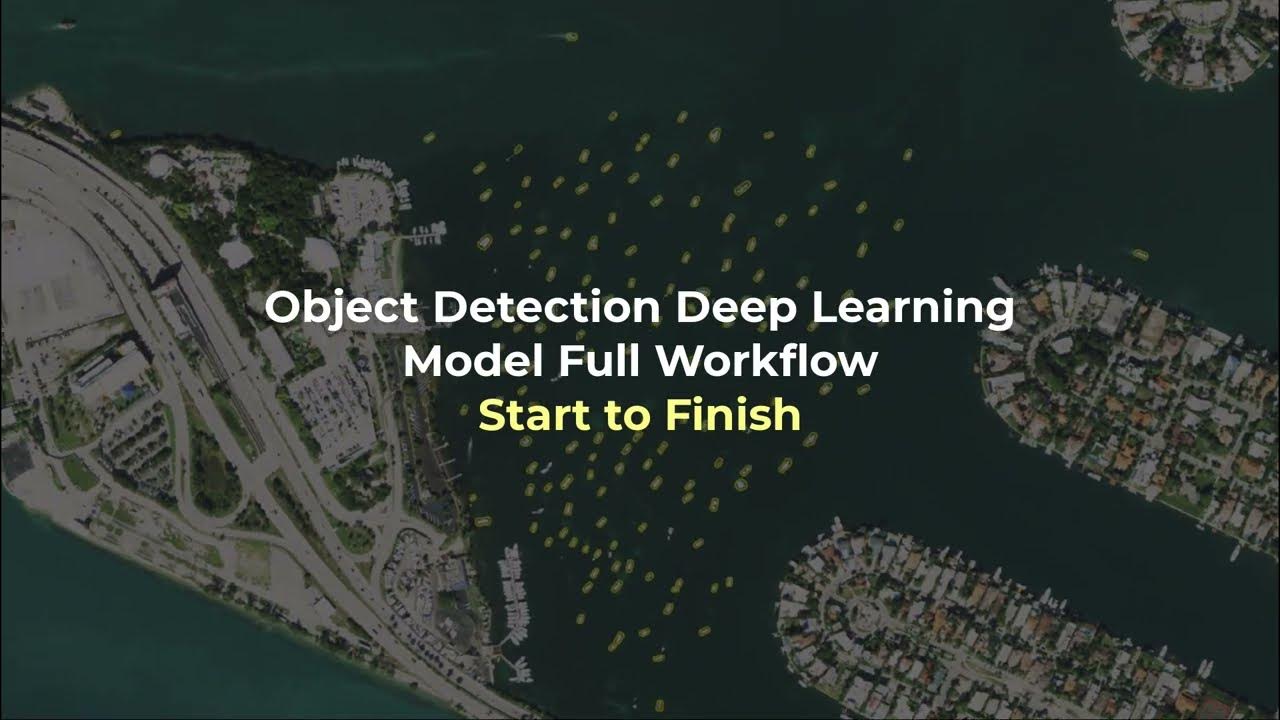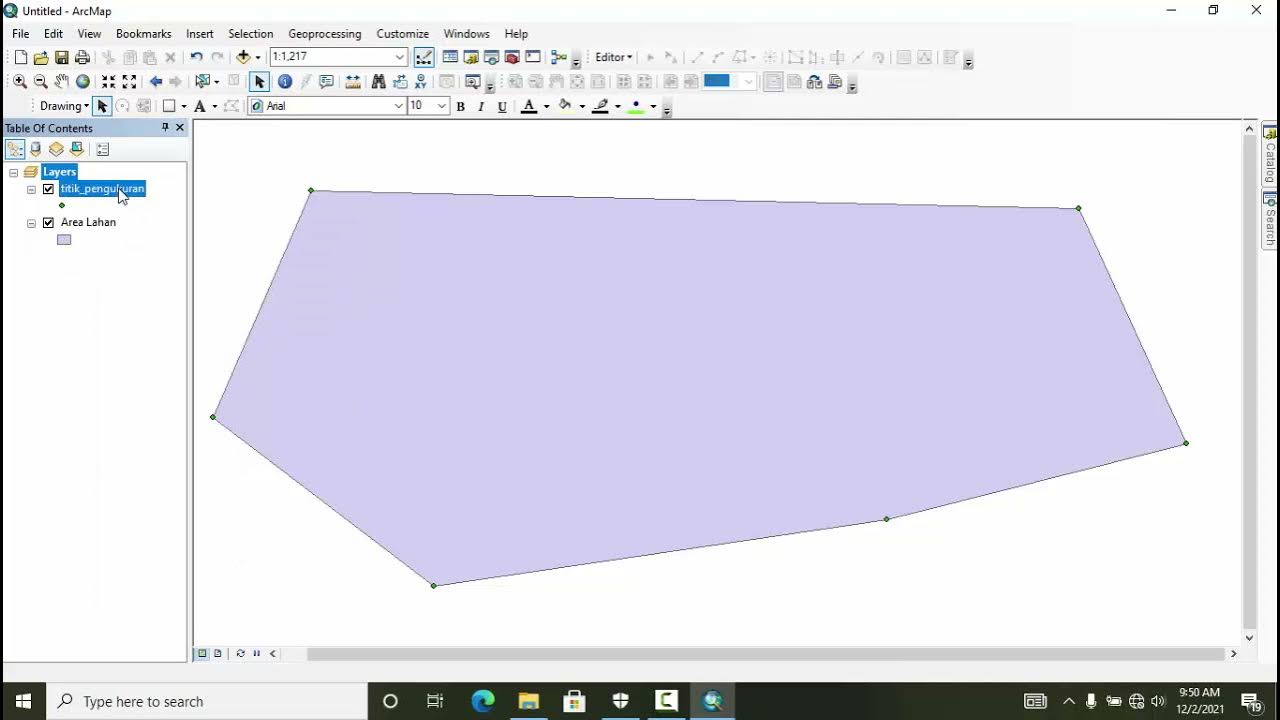Work with Multidimensional Raster Data in ArcGIS
Summary
TLDRThis tutorial guides viewers on integrating multidimensional data into ArcGIS Pro and ArcGIS Online. It demonstrates creating a mosaic dataset in ArcGIS Pro, adding netCDF files, selecting variables, and calculating statistics. The video also shows how to visualize data variables over time, query data points, and export the dataset as a CRF file for use in ArcGIS Online. The process concludes with uploading the multidimensional data to ArcGIS Online for sharing.
Takeaways
- 🌐 Multidimensional data represents information collected over various dimensions, often found in netCDF, HTF, and grid file formats.
- 🗂️ To work with multidimensional data in ArcGIS Pro, create a new mosaic dataset within a Geodatabase.
- 📂 Add Rasters to the mosaic dataset by selecting the appropriate raster type, such as netCDF files with a .NC extension.
- 🔍 Use the Properties button to configure Raster Type Properties, including selecting the variables to be imported with the multidimensional data.
- 📊 Choose raster processing and post-processing options, such as Calculate Statistics, to enhance the dataset.
- 🌍 After creating the mosaic dataset, use the Multidimensional tab to select and visualize variables, like mean ocean temperature over time.
- ⏱️ The 'Play' feature allows users to see how selected variables change over time, such as temperature fluctuations.
- 🔎 Interact with the data by querying specific locations on the map to get detailed temperature readings, like 298 Kelvin.
- 🔄 Export the multidimensional mosaic dataset as a CRF (cloud raster format) file using the Copy Raster tool for multidimensional support.
- 🌟 CRF is natively supported in ArcGIS Online, making it easy to upload and share multidimensional data with others.
- 📈 Upload the CRF file to ArcGIS Online as a Tiled Imagery Layer to make the multidimensional data accessible for sharing and collaboration.
Q & A
What is multidimensional data commonly used for?
-Multidimensional data is commonly used for representing data that has been collected over multiple dimensions, such as different variables and time periods.
What are some common formats for multidimensional data?
-Common formats for multidimensional data include netCDF, HDF, and grid file formats.
How can multidimensional data be imported into ArcGIS Pro?
-In ArcGIS Pro, you can import multidimensional data by creating a new mosaic dataset, adding rasters, selecting the appropriate raster type, and specifying the variables to be included.
What is the file extension for netCDF files?
-The file extension for netCDF files is .NC.
How can you view the multidimensional data in ArcGIS Pro?
-You can view multidimensional data in ArcGIS Pro by selecting the dataset in the Table of Contents and using the Multidimensional tab to choose and display variables.
What is the purpose of the 'Play' button in the Multidimensional tab?
-The 'Play' button in the Multidimensional tab is used to animate and view how the selected variable changes over time.
How can you interact with the data in ArcGIS Pro?
-You can interact with the data in ArcGIS Pro by clicking on the map to bring up a query window, which shows the exact value of the location you selected.
What is the temperature conversion from Kelvin to Celsius mentioned in the script?
-The script mentions a temperature of 298 Kelvin, which corresponds to 25 degrees Celsius.
How can you export a multidimensional mosaic dataset in ArcGIS Pro?
-You can export a multidimensional mosaic dataset in ArcGIS Pro using the Copy Raster tool, specifying the output as a CRF (cloud raster format) file.
What is the significance of CRF files in ArcGIS?
-CRF (cloud raster format) files are natively supported multidimensional formats in ArcGIS, allowing for easy integration and sharing of multidimensional data.
How can multidimensional data be uploaded to ArcGIS Online?
-Multidimensional data can be uploaded to ArcGIS Online by creating a new Tiled Imagery Layer and dragging the CRF folder into the designated area during the layer creation process.
Outlines

Этот раздел доступен только подписчикам платных тарифов. Пожалуйста, перейдите на платный тариф для доступа.
Перейти на платный тарифMindmap

Этот раздел доступен только подписчикам платных тарифов. Пожалуйста, перейдите на платный тариф для доступа.
Перейти на платный тарифKeywords

Этот раздел доступен только подписчикам платных тарифов. Пожалуйста, перейдите на платный тариф для доступа.
Перейти на платный тарифHighlights

Этот раздел доступен только подписчикам платных тарифов. Пожалуйста, перейдите на платный тариф для доступа.
Перейти на платный тарифTranscripts

Этот раздел доступен только подписчикам платных тарифов. Пожалуйста, перейдите на платный тариф для доступа.
Перейти на платный тариф5.0 / 5 (0 votes)