Deep Learning Object Detection Workflow in ArcGIS Pro
Summary
TLDRThis video tutorial demonstrates the step-by-step process of creating a custom deep learning object detection model in ArcGIS Pro. Genevieve George from Esri Canada guides viewers through tasks such as collecting training data, selecting the right model for detecting floating boats in imagery, and preparing the data for deep learning. She showcases how to export training data, configure model parameters, train the model, and assess its performance. Finally, the tutorial concludes with detecting objects in new imagery, illustrating how well the model generalizes to new data, and offering tips for fine-tuning it for better results.
Takeaways
- 😀 Start by opening ArcGIS Pro and selecting an image of the area to be analyzed (e.g., Miami) for deep learning object detection.
- 😀 The task in this video is to detect anchored boats in high-resolution imagery, specifically distinguishing them from boats at the dock or moving.
- 😀 Use the 'Label Objects for Deep Learning' tool to collect and format training data, which is essential for training the model to detect specific objects.
- 😀 In the training data collection process, a green plus button can be used to create new object classes (e.g., boats), and existing feature classes can be loaded for additional features.
- 😀 To label objects, tools like the rectangle drawing tool are employed, making it easier to select rectangular objects in the imagery.
- 😀 After labeling the data, save it as a feature class to keep track of the training samples for future use.
- 😀 To prepare the training data for deep learning, use the 'Export Training Data for Deep Learning' tool, which outputs the necessary image chips, labels, and metadata.
- 😀 Training the deep learning model involves selecting the appropriate input training data, setting the model parameters (e.g., batch size, chip size), and running the tool to start the training process.
- 😀 The performance of the trained model is evaluated using metrics like training/validation loss curves, precision scores, and sample results, helping identify if the model is overfitting or performing well.
- 😀 After evaluating the model, apply it to new imagery (e.g., Miami 2019) to detect the same object (anchored boats) and assess its performance on unseen data.
- 😀 The final output consists of a feature class with polygons around detected objects, and the results can be further reviewed for accuracy and improvements.
Q & A
What is the main objective of the video?
-The video demonstrates how to create a custom deep learning object detection model in ArcGIS Pro, including collecting training data, choosing a model, and detecting objects in imagery.
What type of objects is the model being trained to detect?
-The model is being trained to detect anchored boats in Miami's waters, specifically those that are floating or at anchor, not the ones at the dock or moving around.
What tool is used to collect training data for deep learning in ArcGIS Pro?
-The 'Label Objects for Deep Learning' wizard is used to collect training data in the correct format for deep learning tasks in ArcGIS Pro.
What is the purpose of creating a schema in the 'Label Objects for Deep Learning' wizard?
-A schema is created to define the classes of objects to be detected, and users can either select an existing schema or create a new one for the task at hand.
How does the user add training data to the model?
-The user selects training objects using tools such as the rectangle drawing tool to outline objects, and then saves the labeled features as a feature class.
What happens after the training data is collected?
-Once the training data is collected, it is exported to the appropriate format for deep learning, including image chips, labels, and metadata, using the 'Export Training Data' tool.
What model is being used in this demonstration?
-The demonstration uses the Mask R-CNN model for object detection, which is suitable for tasks like detecting objects in images.
What are some important parameters that can be adjusted when training the deep learning model?
-Key parameters include the number of epochs (which controls how many times the model sees the training data), batch size (which depends on the computer's memory), and chip size (which affects the image context given to the model).
What do the training and validation loss curves indicate about the model's performance?
-The training and validation loss curves help evaluate how well the model is performing. A lower loss indicates better performance. If the validation loss is higher than the training loss, it suggests that the model might be overfitting.
How does the model perform when applied to a different year's image?
-The model performs reasonably well in detecting boats but missed some in certain areas. However, it successfully detected boats without selecting non-boat objects, indicating that the model works with some degree of accuracy.
What does the output of the deep learning model detection include?
-The output of the model detection includes a feature class with polygons around the detected objects, representing the locations and shapes of the boats in the image.
Outlines

This section is available to paid users only. Please upgrade to access this part.
Upgrade NowMindmap

This section is available to paid users only. Please upgrade to access this part.
Upgrade NowKeywords

This section is available to paid users only. Please upgrade to access this part.
Upgrade NowHighlights

This section is available to paid users only. Please upgrade to access this part.
Upgrade NowTranscripts

This section is available to paid users only. Please upgrade to access this part.
Upgrade NowBrowse More Related Video

Real Time Sign Language Detection with Tensorflow Object Detection and Python | Deep Learning SSD
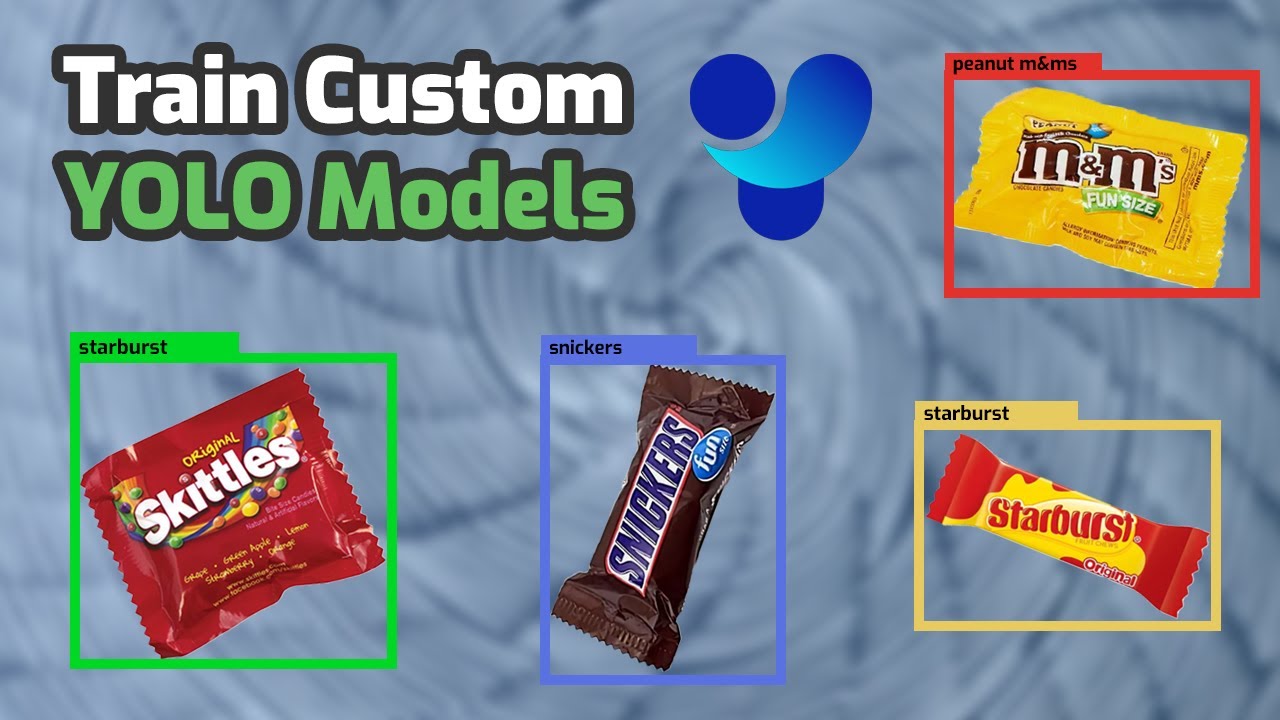
How to Train YOLO Object Detection Models in Google Colab (YOLO11, YOLOv8, YOLOv5)

Introducing ArcGIS Pro

Revolutionize Rail Track Monitoring with YOLO and Google Generative AI
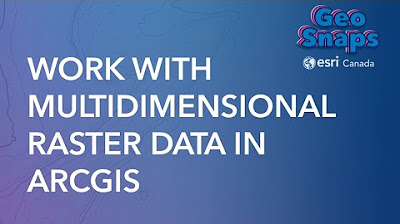
Work with Multidimensional Raster Data in ArcGIS

Auto Image Segmentation using YOLO11 and SAM2
5.0 / 5 (0 votes)