Snowflake connector for MuleSoft using Azure Oauth Client Credentials
Summary
TLDRThis video tutorial guides viewers on integrating MuleSoft with Snowflake using the client credential grant pattern for machine-to-machine communication. It covers creating an application in Azure, setting up application ID URI, app roles, and permissions. The video demonstrates generating a token, creating a security integration in Snowflake, and verifying the token. It concludes with a Java client program example, illustrating how to fetch data from Snowflake using MuleSoft, highlighting the process of setting up a custom connector due to limitations with existing connectors.
Takeaways
- 🔧 The video demonstrates how to connect Mulesoft to Snowflake using the client credentials method for machine-to-machine communication.
- 🚀 The process involves creating an application in Azure and configuring it for client credentials rather than user-based access.
- 🛠️ The video shows the steps for registering an application in Azure, setting the application ID URI, and assigning roles.
- 🔐 Snowflake requires security integration with Azure by using JWT tokens, which are created and verified through Azure endpoints.
- 📝 After obtaining a valid token, the token's role is verified, and it maps to a user account in Snowflake.
- 💡 A custom Mulesoft connector is built because the standard Mulesoft connector doesn't fully support OAuth or JDBC for Snowflake.
- 💻 The developer uses a Java client program to generate tokens and establish the connection, which is then integrated with Mulesoft.
- 🔄 The Snowflake connection is demonstrated by running SQL queries using a database and schema defined in the configuration.
- 📊 The program successfully returns results from Snowflake, converting them to JSON and executing scheduled tasks.
- 🛠️ The custom connector is available on GitHub for others who may need to integrate Mulesoft with Snowflake via Azure's external authentication.
Q & A
What is the main topic of the video?
-The main topic of the video is about the options available for connecting MuleSoft to Snowflake using client credential pattern.
Why is the client credential pattern used in this context?
-The client credential pattern is used for machine-to-machine communication, allowing the application to authenticate itself with Snowflake on behalf of the user.
What is the role of Azure in the process described in the video?
-Azure is used to create and manage application registrations, which are necessary for provisioning applications and obtaining tokens for use with Snowflake.
How does the video demonstrate the creation of an application in Azure?
-The video demonstrates the creation of an application in Azure by navigating to 'Application Registration', then 'New Registration', and adding an Application ID URI.
What is the significance of the application ID URI in the process?
-The application ID URI is significant as it identifies the application to Azure and Snowflake, and is used when creating app roles and setting permissions.
Why is it necessary to add app roles in the Azure application?
-App roles are added to define the permissions and roles that the application will have within Azure, which is essential for controlling access and security.
What is the purpose of creating a token in the video?
-The purpose of creating a token is to authenticate the application with Snowflake, allowing it to access and interact with Snowflake resources on behalf of the user.
How is the security integration created with Snowflake in the video?
-The security integration is created by providing the necessary configuration details such as the audience, issuer, and JWKS URI, which are obtained from Azure, and then creating a security integration in Snowflake.
What is the role of the 'system verify external browser token' command in Snowflake?
-The 'system verify external browser token' command is used in Snowflake to verify the token obtained from Azure, ensuring it is valid and can be used for authentication.
How does the video address the creation of a Java client program for MuleSoft?
-The video addresses the creation of a Java client program by showing how to convert the obtained token and credentials into a format that can be used by MuleSoft connectors, and then demonstrating how to implement this in a custom connector.
What is the significance of the 'username extractor' mentioned in the video?
-The 'username extractor' is significant as it extracts the username from the token, which is then used to create a user in Snowflake that corresponds to the application for authentication purposes.
Outlines

Этот раздел доступен только подписчикам платных тарифов. Пожалуйста, перейдите на платный тариф для доступа.
Перейти на платный тарифMindmap

Этот раздел доступен только подписчикам платных тарифов. Пожалуйста, перейдите на платный тариф для доступа.
Перейти на платный тарифKeywords

Этот раздел доступен только подписчикам платных тарифов. Пожалуйста, перейдите на платный тариф для доступа.
Перейти на платный тарифHighlights

Этот раздел доступен только подписчикам платных тарифов. Пожалуйста, перейдите на платный тариф для доступа.
Перейти на платный тарифTranscripts

Этот раздел доступен только подписчикам платных тарифов. Пожалуйста, перейдите на платный тариф для доступа.
Перейти на платный тарифПосмотреть больше похожих видео

AWS Step Functions with Lambda Tutorial | Step by Step Guide
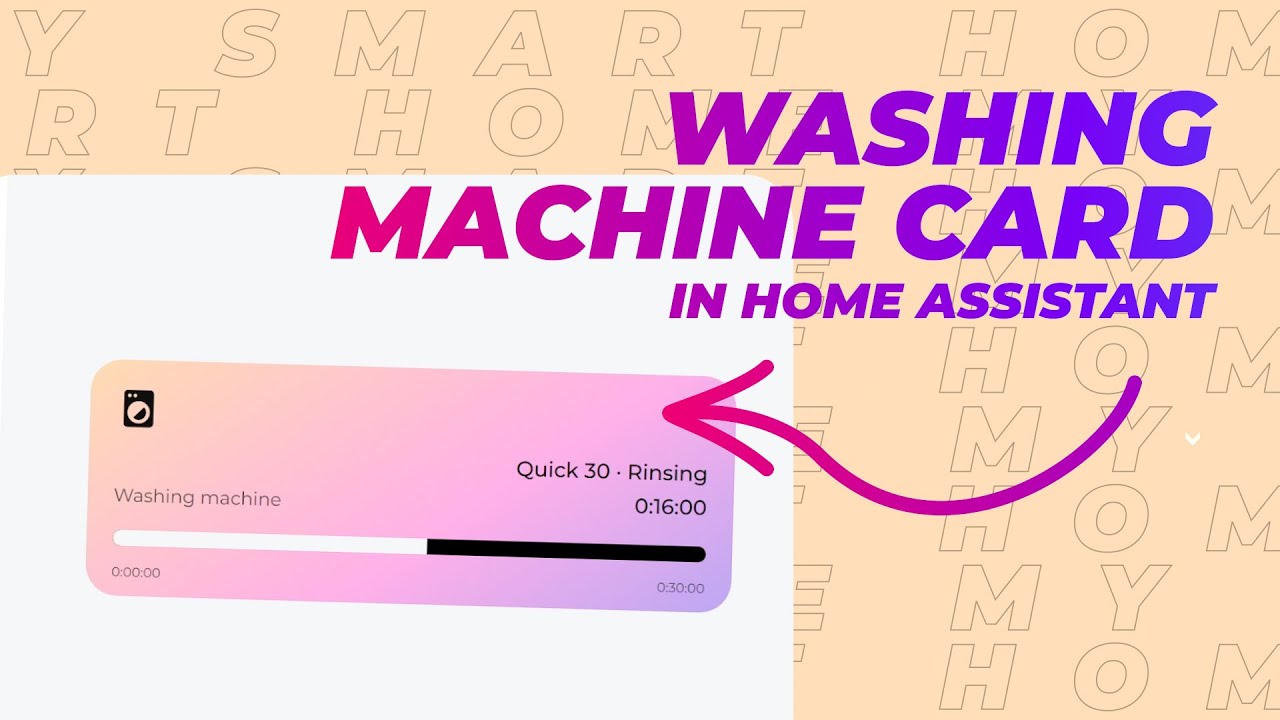
Washing Machine card in Home Assistant (new version)

INSTALASI DAN KONFIGURASI DHCP SERVER PADA DEBIAN 8
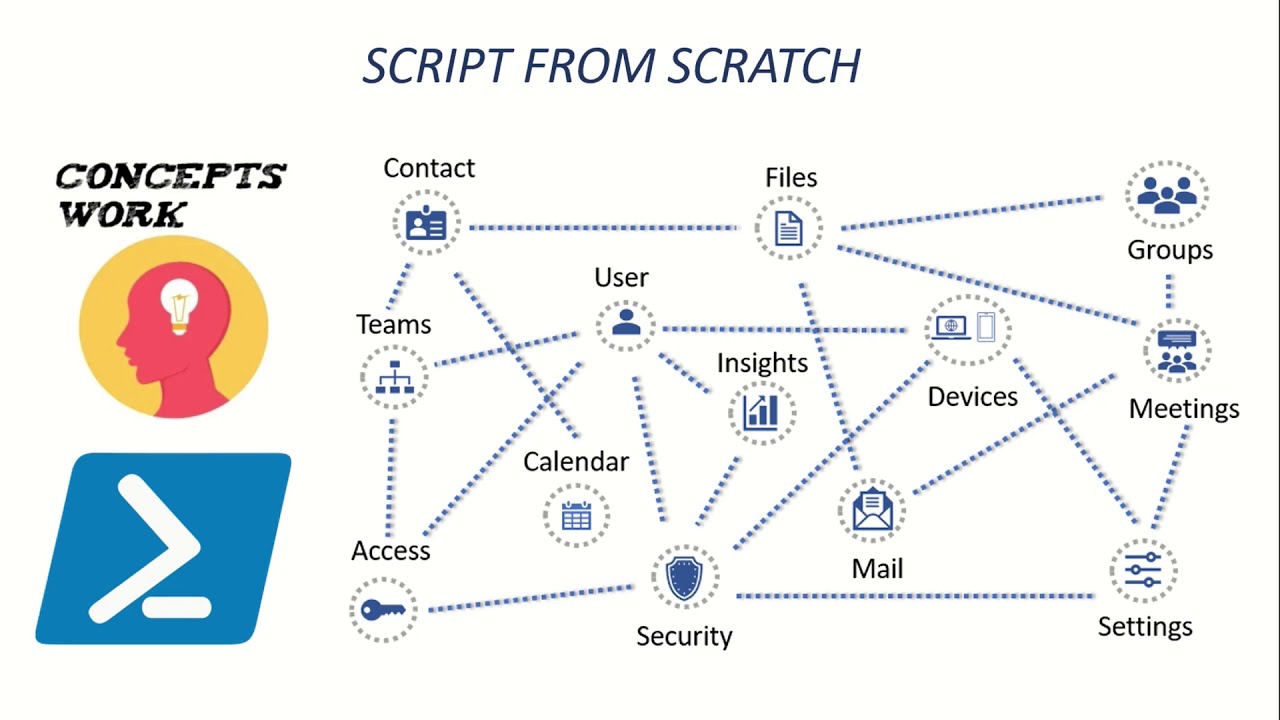
Microsoft Graph | Powershell Script from Scratch
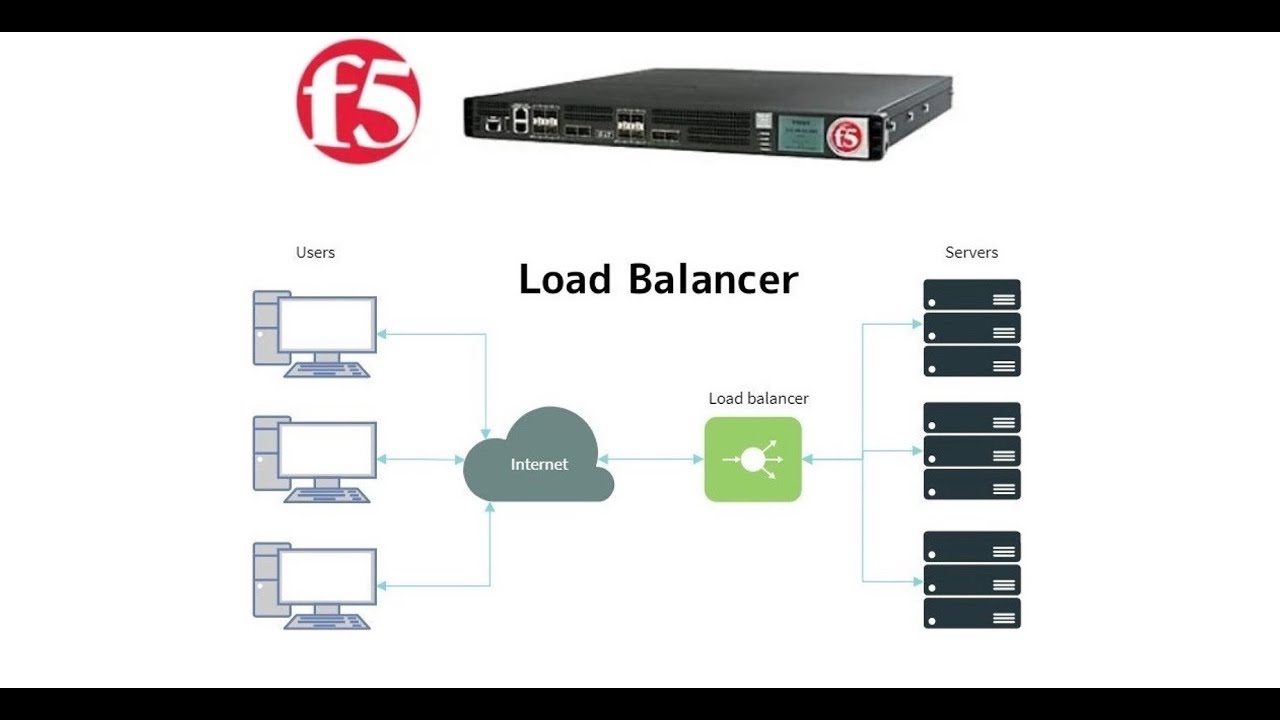
3. Prerequisites to setup F5 lab || How to install Webserver on windows 10 machine || F5 Big-IP LTM
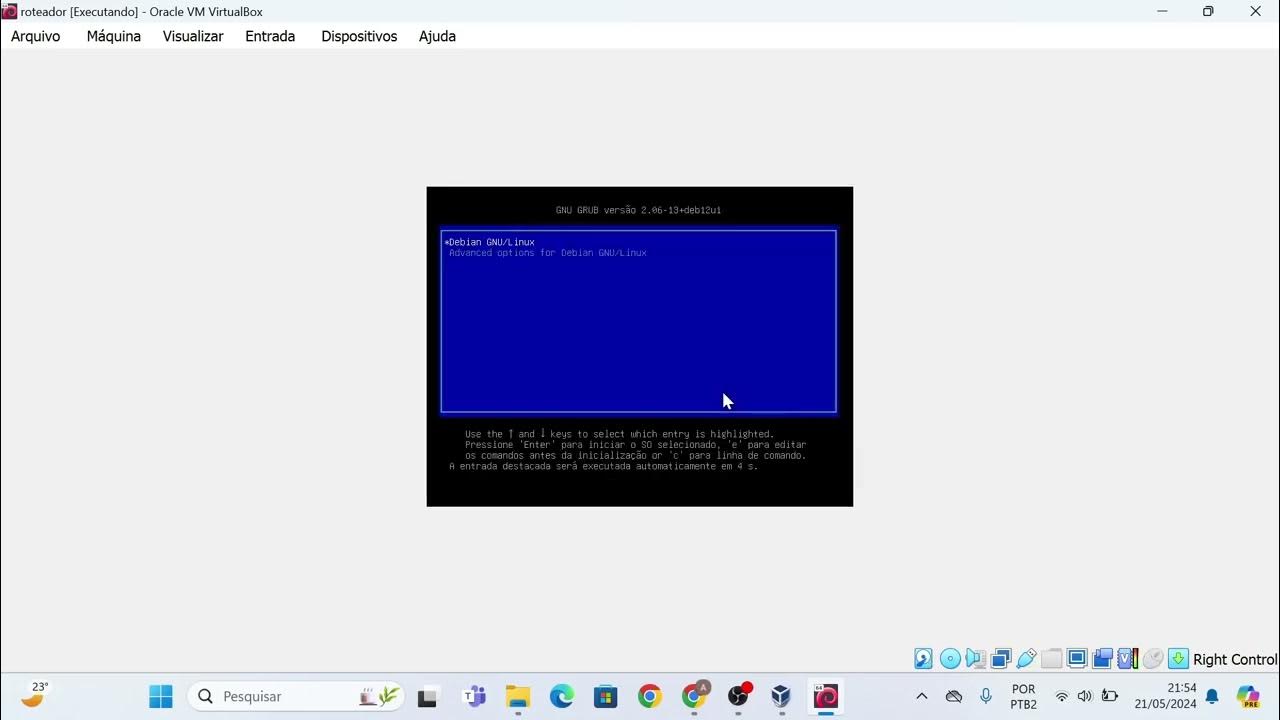
Instalação das máquinas virtuais usando o VirtualBox e imagem do Linux Debian.
5.0 / 5 (0 votes)
