Etsy Printify Combination Listing Tutorial - 2023 UPDATED!
Summary
TLDRThis video tutorial offers a comprehensive guide to creating combination listings for Etsy print-on-demand businesses using Printify. The presenter walks through the process of setting up a reusable template, adjusting for updated Etsy and Printify interfaces, and managing variations such as size, color, and product type. Key points include the necessity of a single shipping profile per listing, strategies for handling shipping costs, and the importance of listing organization for efficient SKU management. The tutorial also addresses common questions and provides tips for a smooth listing creation experience.
Takeaways
- 📝 The video is an update on creating combination listings on Etsy using Printify, a popular topic that has changed due to interface updates.
- 🔄 Major changes have occurred in Printify and Etsy's interface since the original tutorial, necessitating an updated guide.
- 📚 A template creation is introduced for reuse to simplify the listing creation process, which only needs to be set up once.
- 🛍️ The template should not be published but saved as a draft for copying to create new listings, ensuring consistency across products.
- 📈 The importance of having a single shipping profile per listing is emphasized, with strategies for managing shipping costs discussed.
- 👕 The tutorial demonstrates creating a template for apparel items like t-shirts, sweatshirts, and hoodies in one listing.
- 📝 Details on setting up the template, including title, photos, description, and product details, are provided step by step.
- 🔑 The process of categorizing the product, selecting 'Made to Order', and choosing Printify as the production partner is outlined.
- 🔄 Variations are key in this setup, with instructions on how to combine garment type with size and color for a clear customer selection process.
- 💰 Pricing and quantity settings are recommended to be completed in the template for ease of use when creating new listings.
- 🔗 The necessity of copying SKU numbers from Printify drafts to the Etsy listing to ensure order syncing is highlighted.
- 🚫 A reminder that Printify drafts should not be deleted as they are required for order processing, even though they are not published.
Q & A
What is the main topic of the video?
-The main topic of the video is creating combination listings for an Etsy print on demand business using Printify, with an updated tutorial reflecting changes in both Printify and Etsy platforms.
Why is it necessary to create a template for combination listings?
-Creating a template for combination listings is necessary to streamline the process of creating new listings. It allows sellers to reuse the template for each new product, saving time and ensuring consistency across listings.
What is the recommended shipping strategy for combination listings?
-The recommended shipping strategy for combination listings is to offer free shipping and build the shipping cost into each individual product type. This ensures that the correct shipping amount is covered regardless of the product type combined in the listing.
Why is it important to select the correct category for the product listing?
-Selecting the correct category for the product listing is important because it helps to accurately categorize the product and makes it easier for potential buyers to find the listing through Etsy's search and browsing features.
How many variations can be added to a listing on Etsy, and how does this affect combination listings?
-Etsy allows for two variations per listing. For combination listings, this means sellers need to combine different attributes such as product type, size, and color into these two variations, which requires careful planning to ensure all combinations are represented.
What is the significance of the 'type in size' variation in the template?
-The 'type in size' variation is significant as it groups product types like t-shirts, sweatshirts, and hoodies with their respective sizes. This makes it easier for customers to select the correct product and size combination from the drop-down menu.
Why should the template not be published on Etsy?
-The template should not be published on Etsy because it serves as a reusable draft for creating new listings. Publishing it would make it a live listing, which is not the intention as it's meant to be a blueprint for future listings.
How does the process of copying SKU numbers from Printify to Etsy ensure order synchronization?
-Copying SKU numbers from Printify to Etsy ensures order synchronization because Printify matches incoming orders from Etsy based on these SKU numbers. It allows Printify to identify which product variation was ordered and to prepare the correct item for production and shipping.
What is the recommended approach for creating mock-ups for combination listings?
-The recommended approach for creating mock-ups is to either download them from Printify's preview page after creating the design or to create custom mock-ups that show the design on different product types, ensuring customers understand the variety of options available.
Why is it not possible for customers to add more than one combination to their cart at a time?
-Etsy's current system for combination listings does not support adding multiples of a single combination to the cart in one action. Customers must add each desired combination to the cart separately, one at a time.
Outlines

Этот раздел доступен только подписчикам платных тарифов. Пожалуйста, перейдите на платный тариф для доступа.
Перейти на платный тарифMindmap

Этот раздел доступен только подписчикам платных тарифов. Пожалуйста, перейдите на платный тариф для доступа.
Перейти на платный тарифKeywords

Этот раздел доступен только подписчикам платных тарифов. Пожалуйста, перейдите на платный тариф для доступа.
Перейти на платный тарифHighlights

Этот раздел доступен только подписчикам платных тарифов. Пожалуйста, перейдите на платный тариф для доступа.
Перейти на платный тарифTranscripts

Этот раздел доступен только подписчикам платных тарифов. Пожалуйста, перейдите на платный тариф для доступа.
Перейти на платный тарифПосмотреть больше похожих видео
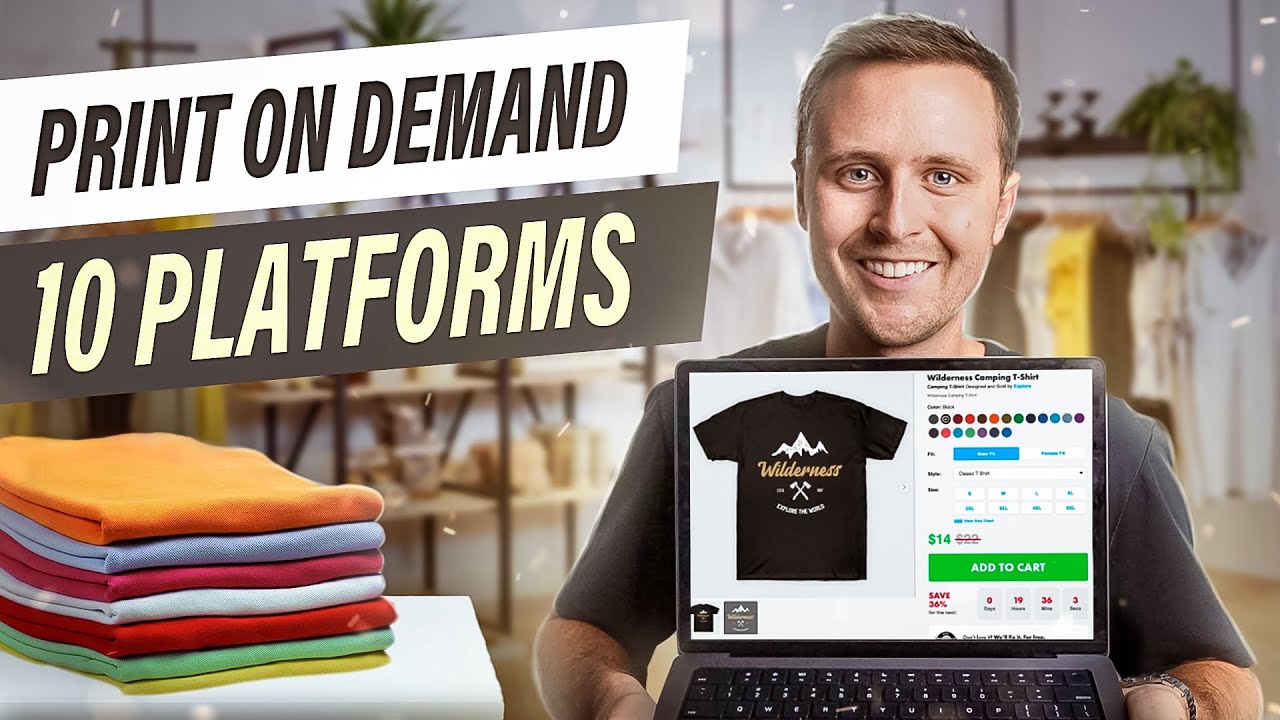
10 Print On Demand Platforms You Need to Know About

How to Start your Print on Demand Business with Etsy + Printify (Step by Step)

I Made $3,995/Week With Basic Canva Clip Art - here’s how…
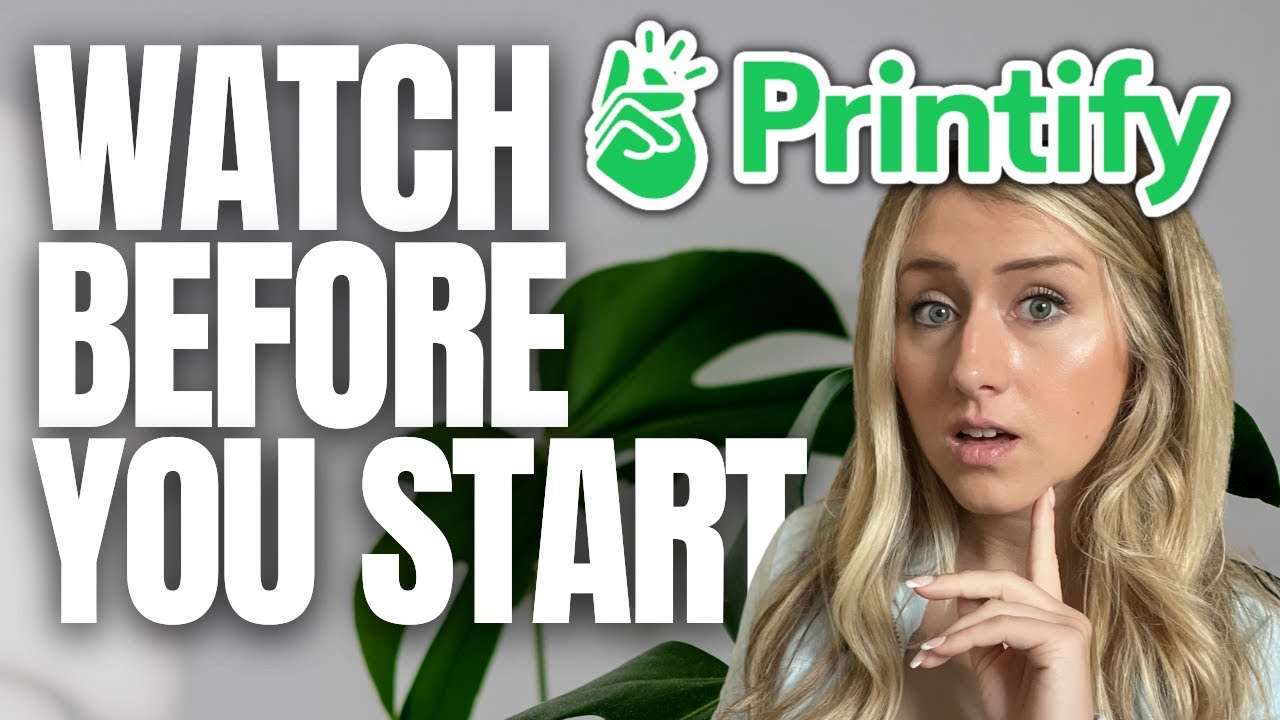
10 Things to Know Before Using Printify

Don't Sell COMFORT COLORS Tees on Etsy Before Watching This!

Beginner Guide to Print on Demand in 2024
5.0 / 5 (0 votes)
