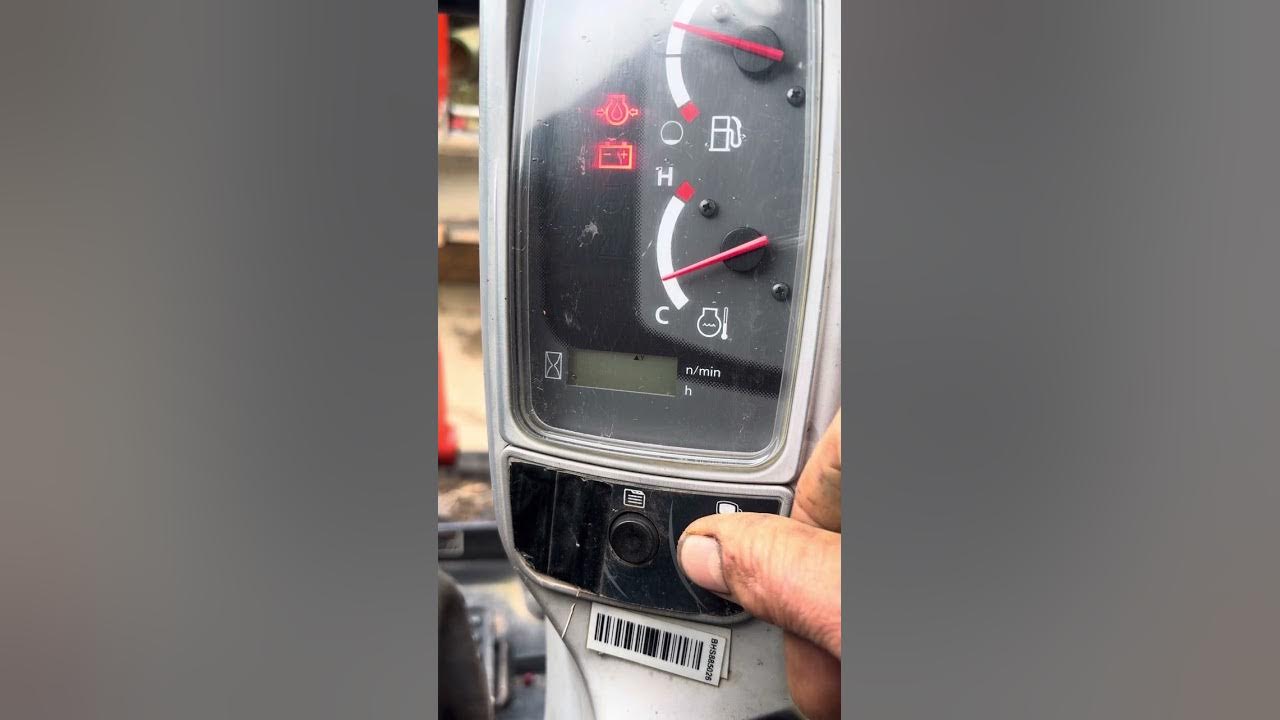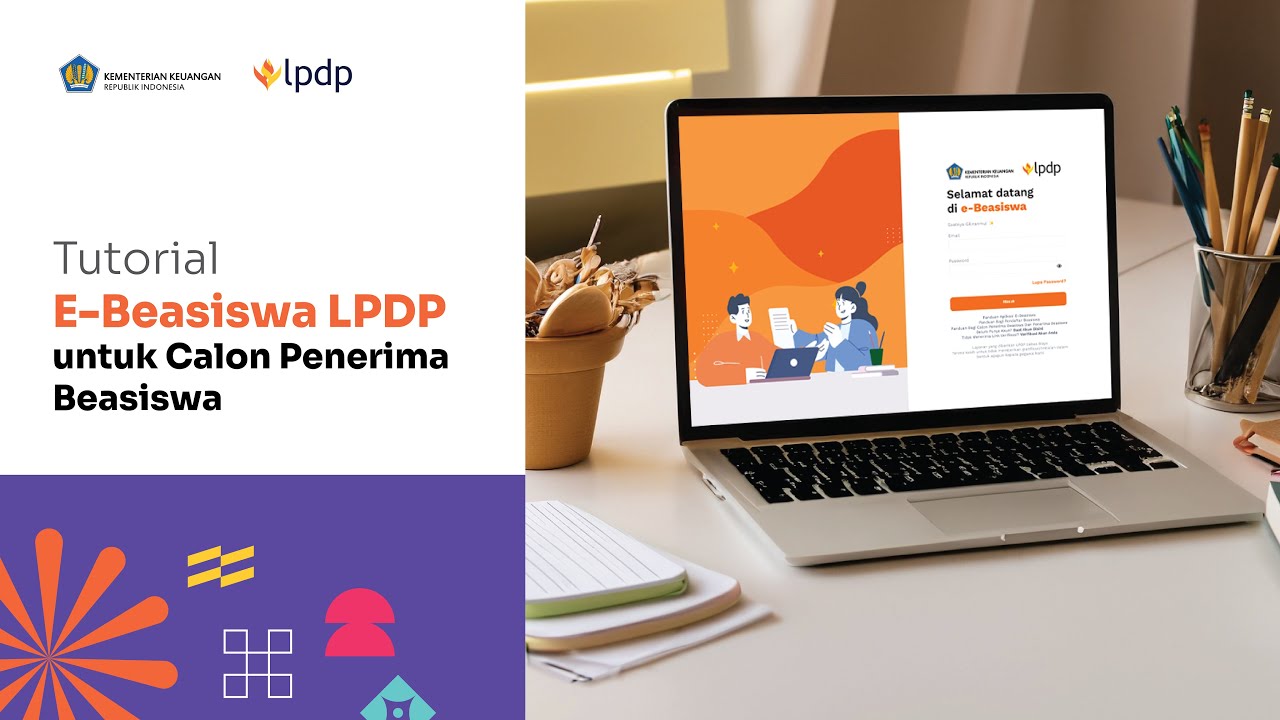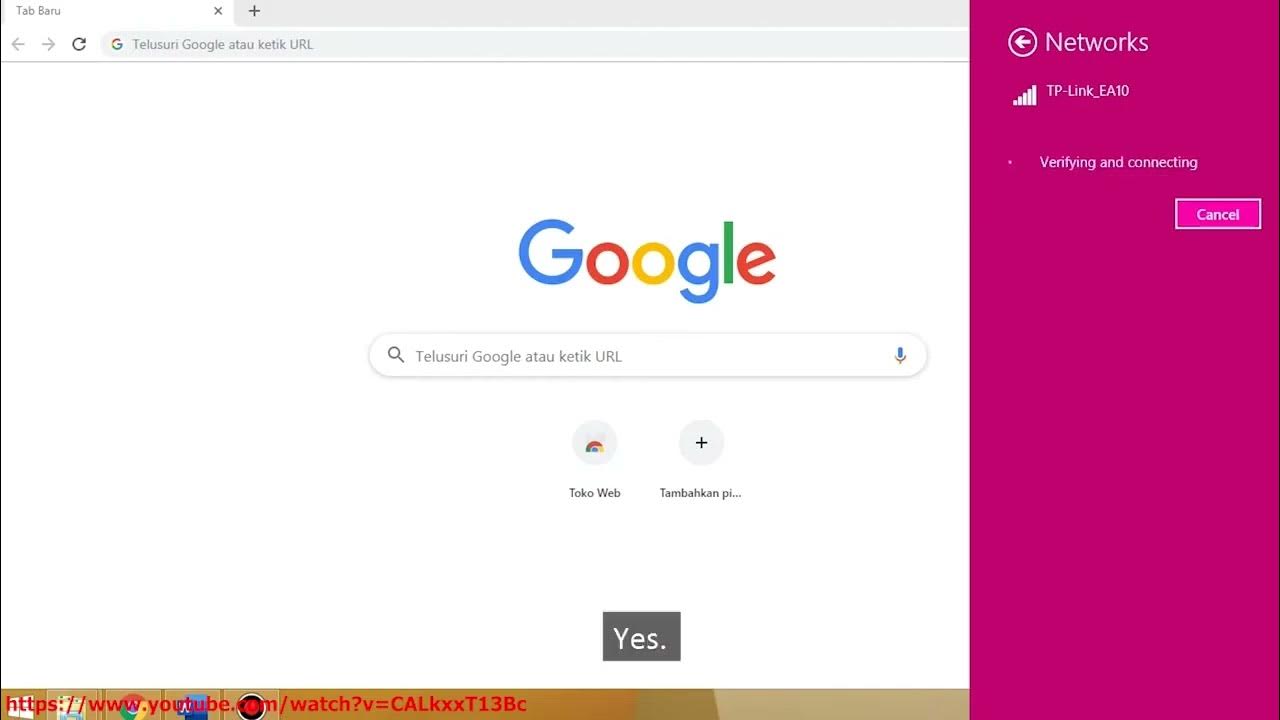MUDAH TERNYATA!!!.. Begini Cara Reset IP Camera Hikvision Terbaru
Summary
TLDRThis instructional video script details the process of resetting a forgotten password for a Hikvision IP camera that lacks a reset button. The solution involves using a Mikrotik 951 adapter to power the camera, connecting it to a PC with a UTP cable, and utilizing the SADP tool to initiate the reset. The tutorial also covers sending an email to the support team for a password reset code, which is then used to update the camera's settings, including enabling DHCP and setting a new password. The script concludes with accessing the camera using the new credentials and emphasizes the ease of the process.
Takeaways
- 🔌 The video discusses overcoming power supply issues with a MikroTik adapter, specifically model 951, which provides 12 volts and 0.5 ampere.
- 📷 The script covers the process of resetting a Hikvision CCTV IP camera's password when the camera lacks a reset button.
- 🔧 It is necessary to disconnect the camera from the wall or its current location and also from the NVR (Network Video Recorder).
- 🔌 The use of a 12-volt DC power adapter is suggested, as there is no PoE (Power over Ethernet) switch available.
- 🔗 The script explains connecting the camera directly to a PC using a UTP cable for the password reset process.
- 💻 The user is guided to download and install a software called 'sadp tool' to assist in resetting the camera's password.
- 🔍 The sadp tool helps in detecting connected CCTV devices and provides an option to reset the password through a 'forgot password' feature.
- 📬 The process involves sending an email to a support address to receive a password reset code, with a preference for the Malaysian support for faster response.
- 📁 The received password reset code needs to be exported and saved in a folder for later use.
- 🔄 After obtaining the reset code, it is imported into the sadp tool to change the camera's password to a new one.
- 🛠️ The video concludes with instructions on modifying the camera's settings to support DHCP and how to add the new password, making it accessible again via phone apps or web browsers.
Q & A
What is the purpose of using a Mikrotik adapter in the video?
-The Mikrotik adapter is used to provide a 12-volt, 0.5-ampere power source to connect the UTP cable directly to the PC for resetting the password.
What is the issue with the CCTV IP camera mentioned in the script?
-The user has forgotten the password for the NVR, and after resetting it, all the cameras became disconnected and could not be accessed.
How does the video suggest resetting a password for a CCTV IP camera without a reset button?
-The video suggests using a data cable and a 12-volt DC power source to connect the camera to a PC, then using a software application called 'sadp' to reset the password.
What is the name of the application used to reset the password in the video?
-The application used to reset the password is called 'sadp tool'.
How does the video guide the user to connect the CCTV to the same network as the PC?
-The video instructs the user to ensure that the computer is connected to the same network as the CCTV by using a UTP cable and connecting it to a switch or directly to the CVC.
What is the significance of the 'forgot password' option in the 'sadp' tool?
-The 'forgot password' option in the 'sadp' tool is used to initiate the password reset process for the CCTV IP camera.
Why does the video suggest sending an email to 'support.my'?
-Sending an email to 'support.my' is part of the password reset process, where the user receives a response containing a code to reset the password.
What is the role of the exported file in the password reset process?
-The exported file contains the necessary information to reset the password, which is then used in conjunction with the 'sadp' tool to complete the process.
How does the video ensure that the new password is set correctly for the CCTV IP camera?
-The video demonstrates importing the downloaded file into the 'sadp' tool and using it to input the new password, which then updates the camera's settings.
What additional configuration is suggested after resetting the password in the video?
-After resetting the password, the video suggests modifying the camera's settings to enable DHCP support, which allows the camera to receive an IP address automatically from the network.
Outlines

このセクションは有料ユーザー限定です。 アクセスするには、アップグレードをお願いします。
今すぐアップグレードMindmap

このセクションは有料ユーザー限定です。 アクセスするには、アップグレードをお願いします。
今すぐアップグレードKeywords

このセクションは有料ユーザー限定です。 アクセスするには、アップグレードをお願いします。
今すぐアップグレードHighlights

このセクションは有料ユーザー限定です。 アクセスするには、アップグレードをお願いします。
今すぐアップグレードTranscripts

このセクションは有料ユーザー限定です。 アクセスするには、アップグレードをお願いします。
今すぐアップグレード5.0 / 5 (0 votes)