Super GOOGLE: Top 12 Advanced Search Techniques
Summary
TLDRThis video script offers a comprehensive guide on enhancing Google search efficiency with 12 advanced techniques. It covers precise searching through quoted phrases, excluding terms with the minus operator, and site-specific searches. The script also introduces Boolean operators for complex queries, searching from the URL bar, domain-specific searches, file type filters, and using wildcards for flexible term matching. The goal is to find the right information the first time, not just more information.
Takeaways
- 🔍 **Exact Match Searches**: Use quotation marks to find pages with the exact phrase or name specified, ensuring precision in search results.
- ❌ **Exclusion with Minus Operator**: Utilize the minus sign to exclude specific words or phrases from search results, refining the information to avoid irrelevant content.
- 🏢 **Site-Specific Searches**: Employ 'site:' followed by a domain to perform searches within a specific website, leveraging Google's search capabilities for better results than the site's native search.
- ➕ **Inclusion with Plus Operator**: Prefix terms with a plus sign to ensure they appear in search results, guaranteeing the presence of specific words or phrases.
- 📈 **OR Operator for Expansion**: Use the OR operator to broaden the search scope by including pages that contain at least one of multiple terms.
- 📝 **AND Operator for Selectivity**: Combine the AND operator with other search terms to narrow down results to pages that contain all specified terms.
- 🔑 **Parentheses for Complex Queries**: Use parentheses to group terms and create more complex, precise search queries, particularly useful for combining multiple search operators.
- 🌐 **Search from URL Bar**: Perform Google searches directly from the URL bar of your browser, even without visiting Google's homepage.
- 🔗 **Domain-Specific Shortcuts**: Type a domain name like 'Amazon' or 'YouTube' into the URL bar to switch the search context to that specific domain, simplifying the search process.
- 📄 **File Type Searches**: Use the 'filetype:' operator to find documents in specific formats, such as PDFs or Excel spreadsheets, tailored to the user's needs.
- 🎯 **Title-Specific Searches**: Use 'intitle:' to search for terms that appear specifically in the title of documents or web pages, enhancing the relevance of search results.
Q & A
What is the main purpose of the video script?
-The main purpose of the video script is to teach viewers the top 12 ways to make their Google searches faster and more effective, covering various search techniques and operators.
What is the significance of using quotation marks in Google searches?
-Using quotation marks in Google searches ensures that the search engine looks for the exact phrase specified, in that exact order, rather than just pages that contain the words in any order or as a subset.
How does the minus operator help in refining Google search results?
-The minus operator allows users to exclude pages that contain a specific word or phrase from their search results, helping to narrow down the results to more relevant pages.
What is a site search and how can it be used?
-A site search is a technique where you specify a domain name along with your search query to restrict the search to that particular website. It's useful for when a website's own search function is not effective or when you want to use Google's advanced search features on a specific site.
Can you explain the use of the plus operator in Google searches?
-The plus operator ensures that a specific search term must appear in the search results. It is used to make absolutely sure that the pages in the results contain the term prefixed by the plus sign.
What does the 'or' operator do in a Google search?
-The 'or' operator is used to find pages that contain at least one of the two terms specified. It broadens the search scope by including results that match either term.
How can parentheses be used to enhance the precision of a Google search?
-Parentheses can be used to group terms and create complex search queries, allowing for more specific combinations of terms and the use of Boolean operators within the grouped terms.
What is the benefit of searching from the URL bar instead of going to Google's homepage?
-Searching from the URL bar allows for quicker access to Google's search results without having to navigate to the Google homepage, and it supports the use of all the advanced search techniques discussed in the script.
What is domain searching and how can it simplify the search process?
-Domain searching is a shortcut that allows users to search within a specific website directly from the URL bar by typing the domain name, which then changes the search context to that website only.
How can the 'in url' operator be used to find specific pages based on their URL content?
-The 'in url' operator can be used to search for pages that contain specific text within their URL. This is particularly useful when you know a product ID or a specific identifier that you want to find on a website.
What is the purpose of the 'file type' operator in Google searches?
-The 'file type' operator allows users to search for documents or data in a specific format, such as PDF or Excel, by specifying the file type followed by the colon and the desired file extension.
How can the 'in title' operator be used to find documents with specific terms in their title?
-The 'in title' operator can be used to search for documents where the specified term appears in the title of the document. It helps to find relevant documents more quickly by focusing on the document title.
What is the wildcard operator and how can it be used in Google searches?
-The wildcard operator, represented by an asterisk, matches any word or phrase in a search query. It can be used within more complex expressions to find variations of a term or to fill in unknown parts of a phrase.
Outlines

このセクションは有料ユーザー限定です。 アクセスするには、アップグレードをお願いします。
今すぐアップグレードMindmap

このセクションは有料ユーザー限定です。 アクセスするには、アップグレードをお願いします。
今すぐアップグレードKeywords

このセクションは有料ユーザー限定です。 アクセスするには、アップグレードをお願いします。
今すぐアップグレードHighlights

このセクションは有料ユーザー限定です。 アクセスするには、アップグレードをお願いします。
今すぐアップグレードTranscripts

このセクションは有料ユーザー限定です。 アクセスするには、アップグレードをお願いします。
今すぐアップグレード関連動画をさらに表示

25 سر من أسرار البحث في جوجل، لا يعرفها 90% من الناس 🤫

Excel: Como selecionar os dados de várias formas
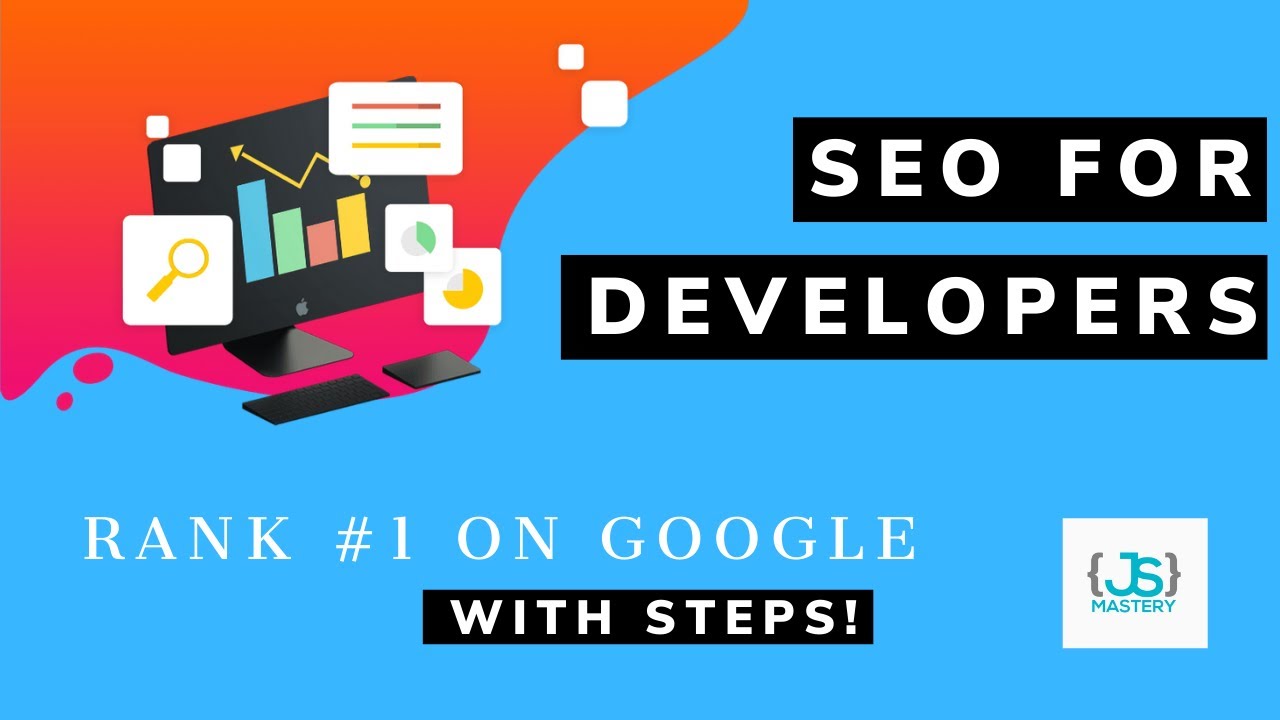
SEO for Developers | 2020 SEO Tutorial
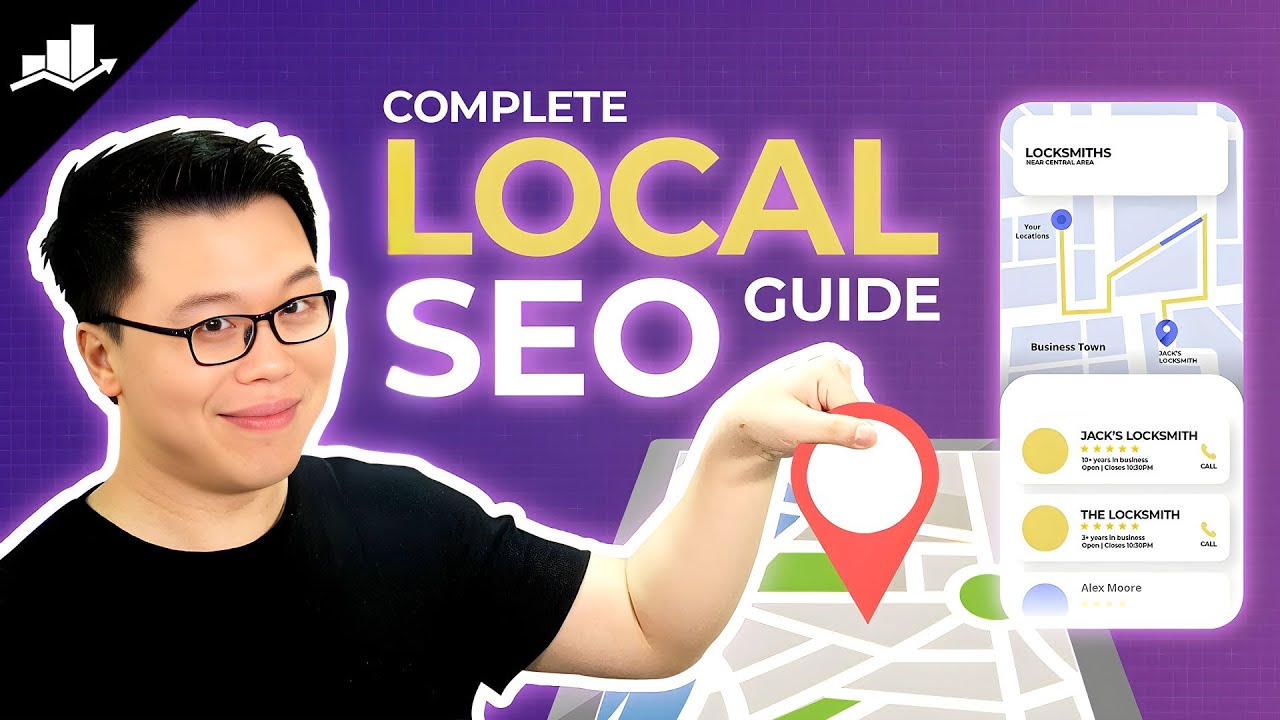
Complete Local SEO Guide to Improve Local Search

*Secret* Google Search Course - Search Like a MASTER (Free)
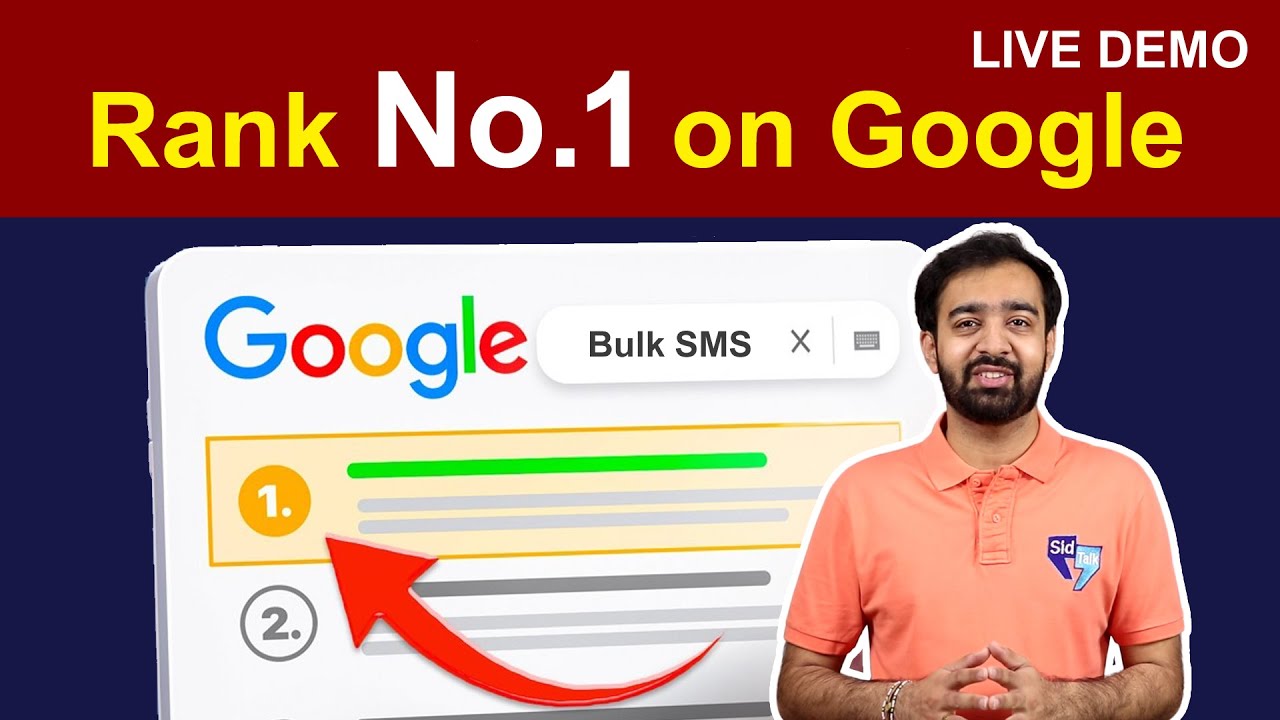
How To Rank Website No 1 On Google | My SEO Working Tricks 2025 | LIVE DEMO
5.0 / 5 (0 votes)
