10+ Ways I Use TickTick To Improve My Life
Summary
TLDRThe video explores hidden features and shortcuts in the task management app TickTick to boost productivity. It covers integrating TickTick with Google Calendar to sync tasks, creating a weekly goals list, viewing task lists in kanban format, using templates for repetitive tasks, emailing tasks to TickTick, planning each day in detail, enabling countdown mode to track deadlines, timing tasks with a pomodoro timer, formatting text with markdown, summarizing completed tasks, tracking task progress, and learning key insights from business books via the Shortform app.
Takeaways
- 😃 You can import your TikTok tasks into Google Calendar to see them in both places
- 📝 Create a 'weekly goals' task pinned to the top of your Today list for major weekly milestones
- 📊 Enable Kanban view in TikTok to see tasks in a board format like Trello
- 🔁 Create templates for repetitive workflows to quickly duplicate tasks
- ✉️ Forward emails to TikTok to automatically create tasks so you don't miss replies
- 📅 Use the 'Plan Your Day' feature on mobile to decide actions for each task
- ⏱ Enable countdown mode to see days remaining instead of due dates
- 📈 Set progress bars on mobile to track completion percentages
- 📚 Use Shortform summaries and exercises to learn key ideas from business books
- 💡 The $100 Startup gives advice for starting a money-making hobby business
Q & A
What is TicTick?
-TicTick is a robust task management and organization tool.
What features of TicTick does the video focus on?
-The video focuses on some of the less obvious tools and shortcuts in TicTick that many users overlook.
How can you import your TicTick tasks into Google Calendar?
-You can enable task subscription in TicTick to get a URL to add to Google Calendar. This will sync your TicTick tasks.
How can you create a weekly goals list in TicTick?
-You can create a tag called 'weekly' to tag important weekly goals. Or create a 'Weekly Goals' task to track goals.
What is the can ban view in TicTick?
-The can ban view shows TicTick lists in a Kanban board format, useful for those familiar with Trello.
How can you create reusable templates in TicTick?
-You can create templates for repetitive workflows, then import them when creating new tasks.
How can TicTick integrate with your email?
-You can enable add tasks via email to automatically add forwarded emails as tasks.
What does the plan your day feature do?
-It shows all your tasks for the day in card format to help you plan out your day.
How can you track task progress in TicTick?
-You can set progress bars and completion percentages for tasks, especially useful for longer term projects.
What other productivity app does the video recommend?
-The video recommends Shortform for digesting non-fiction books more efficiently.
Outlines

このセクションは有料ユーザー限定です。 アクセスするには、アップグレードをお願いします。
今すぐアップグレードMindmap

このセクションは有料ユーザー限定です。 アクセスするには、アップグレードをお願いします。
今すぐアップグレードKeywords

このセクションは有料ユーザー限定です。 アクセスするには、アップグレードをお願いします。
今すぐアップグレードHighlights

このセクションは有料ユーザー限定です。 アクセスするには、アップグレードをお願いします。
今すぐアップグレードTranscripts

このセクションは有料ユーザー限定です。 アクセスするには、アップグレードをお願いします。
今すぐアップグレード関連動画をさらに表示
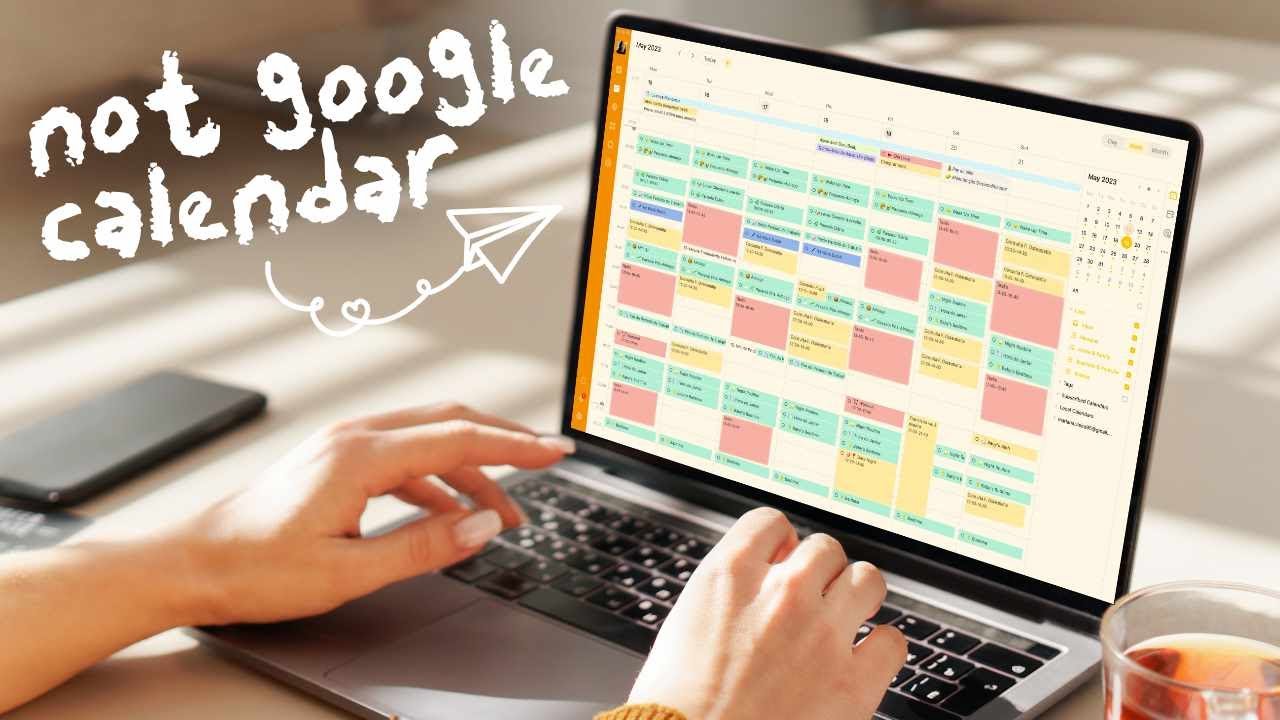
Ditch Google Calendar and Use These Apps Instead
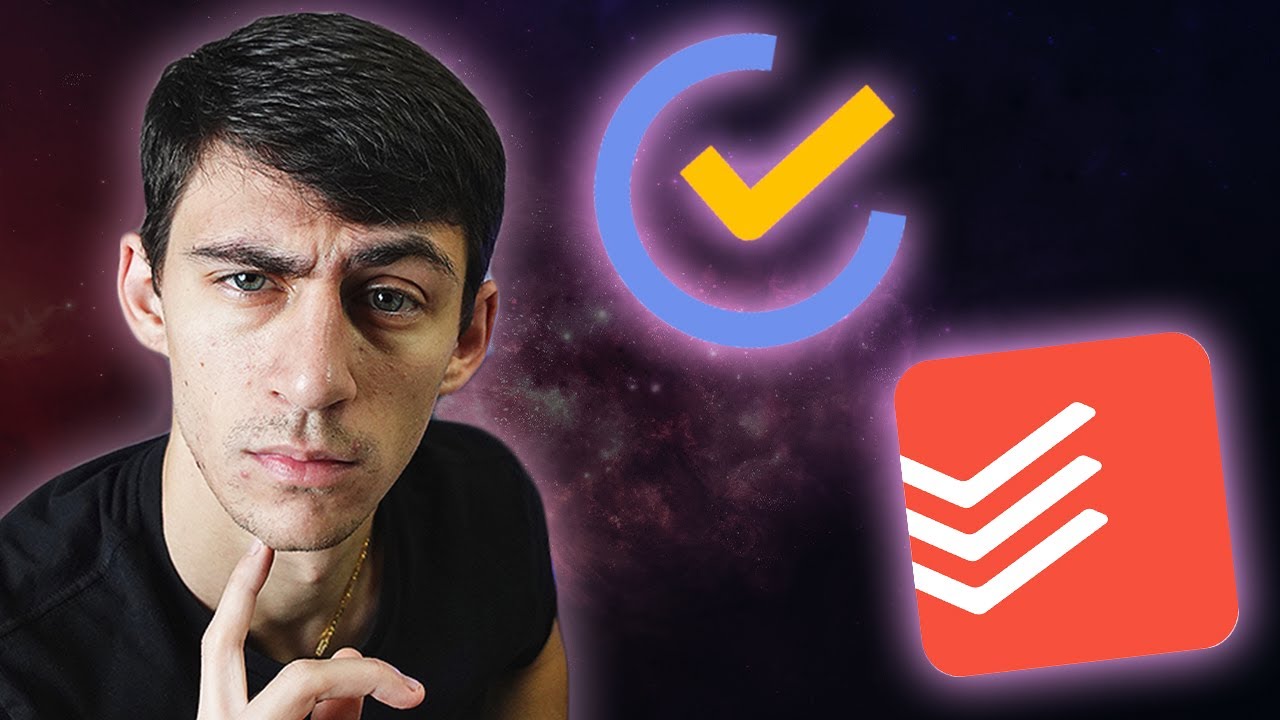
3 Reasons ToDoIst is BETTER than TickTick

my FAVORITE Open Source App - Super Productivity

Task Manager Showdown: TickTick vs Todoist - The Ultimate Productivity Battle!
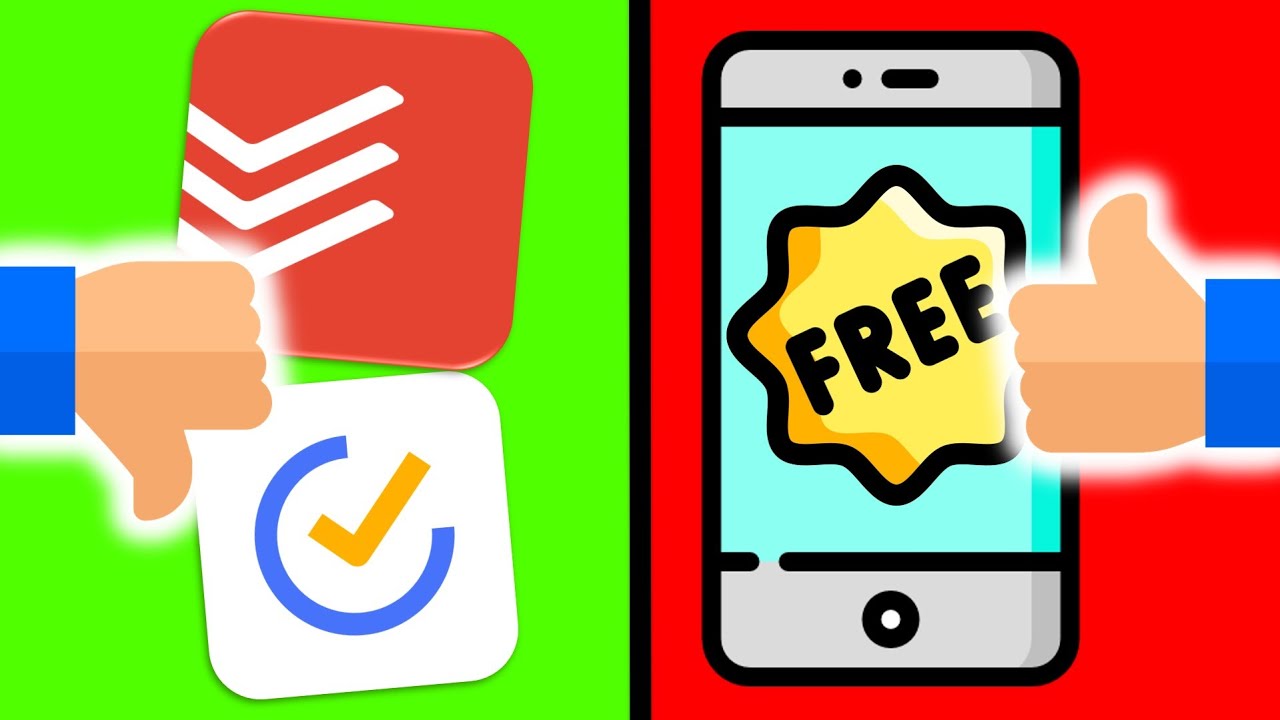
This FREE Alternative to Todoist & TickTick Solves 4 Big Problems
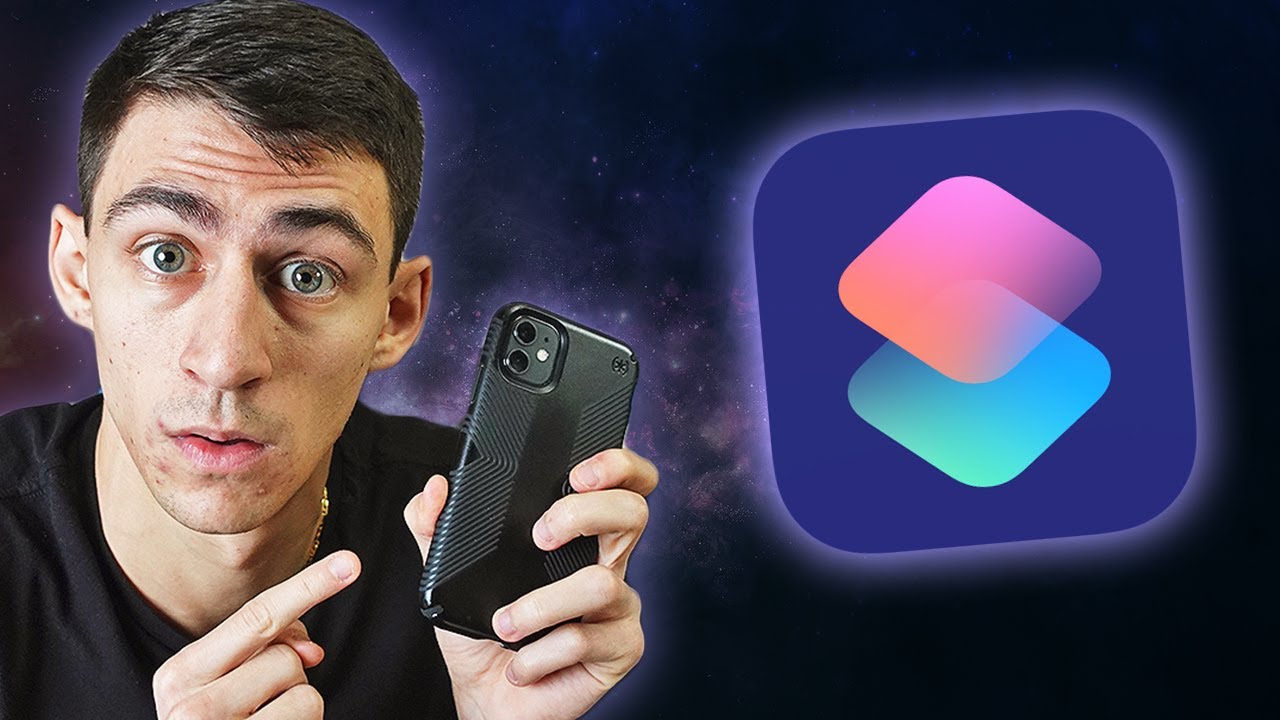
3 Apple Shortcuts to Skyrocket Your Productivity
5.0 / 5 (0 votes)
