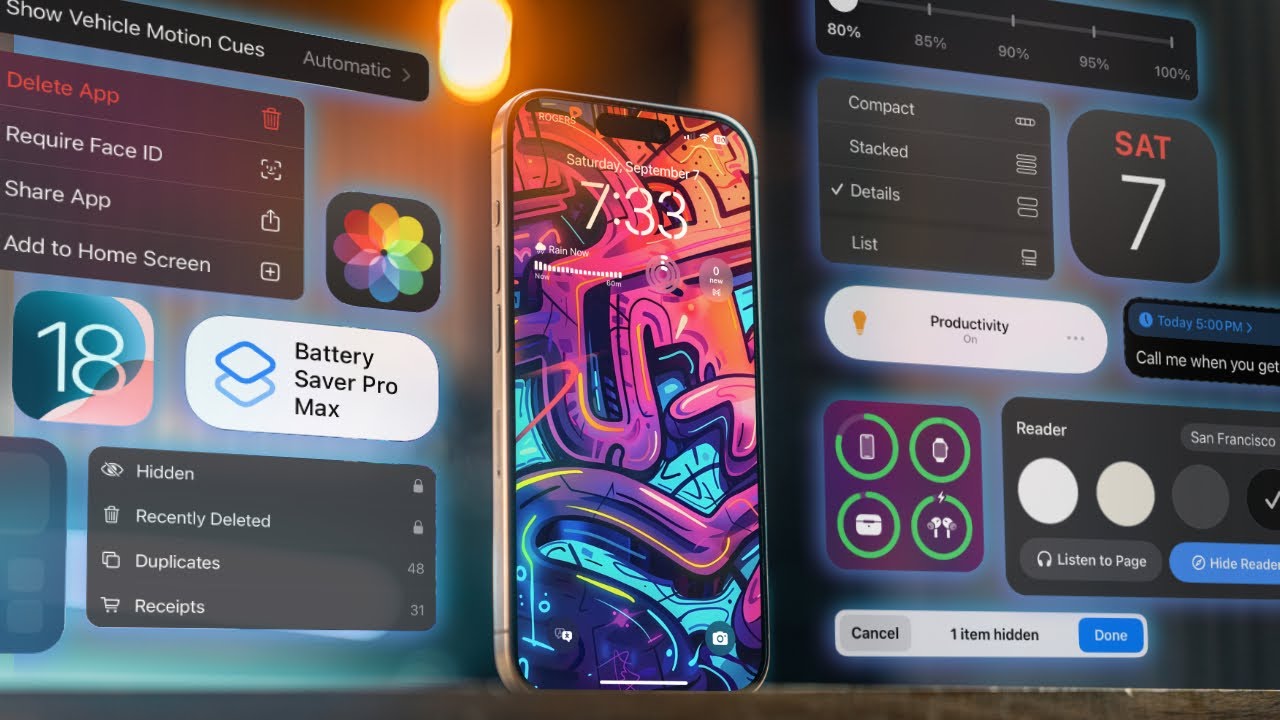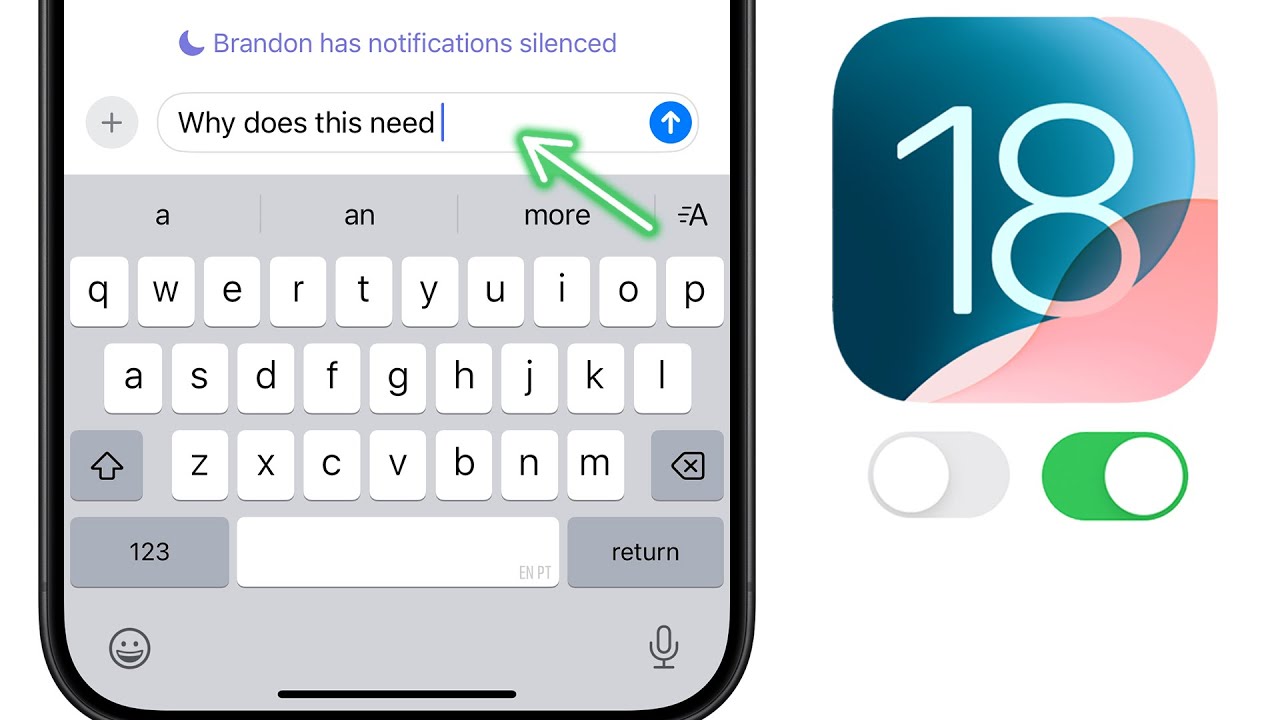3 Apple Shortcuts to Skyrocket Your Productivity
Summary
TLDRThe video script discusses the transformative power of the 'Shortcuts' app on the iPhone for increasing productivity. The speaker shares personal experiences with the app, highlighting how it has become an integral part of their daily routine. They demonstrate the use of various shortcuts for capturing tasks, tweeting content ideas, and even automating bedtime routines. The script showcases the app's versatility, from task management to content creation, and emphasizes its ability to streamline workflows without the need to manually engage with multiple apps. The speaker also touches on the importance of finding personalized productivity tools and encourages viewers to explore the 'Shortcuts' app to enhance their own efficiency.
Takeaways
- 📱 The user utilizes the Shortcuts app on their iPhone to create various automations that help streamline their tasks and ideas.
- 🤖 Siri can be used in conjunction with Shortcuts for hands-free task capturing, which is particularly useful when the user is not near their phone.
- 📝 Notion is employed for task management, with automations set up to capture tasks and tweet ideas directly into the user's Notion inbox.
- 🔄 The user has integrated Todoist with Notion through make.com, allowing for seamless task management across both platforms.
- 📈 By using hashtags in tweets, the user can categorize and assign ideas to specific branches in their content calendar within Notion.
- 🎧 An audio journaling shortcut is used to quickly record and share audio, with another automation connecting these recordings to the user's Notion journal.
- 🌙 A 'bedtime' automation is set up to ease the user into sleep by turning on Do Not Disturb, playing a sleep playlist, adjusting screen brightness, and enabling noise cancellation on AirPods Pro.
- 🚗 The user has a 'commute' shortcut that likely assists in preparing for their journey to work.
- ✉️ There's a shortcut for quickly messaging the user's editor, suggesting the importance of efficient communication in their workflow.
- 🛌 The 'wake up' shortcut is mentioned as being 'awesome', implying it has a significant positive impact on the user's morning routine.
- 🎧 The user has a shortcut that randomizes podcast selection for listening, which can introduce variety and potentially new insights into their daily routine.
Q & A
What is the name of the app mentioned in the transcript that the speaker finds helpful for automation?
-The app mentioned in the transcript is called 'Shortcuts'.
How does the speaker use the 'Task capture' automation in the Shortcuts app?
-The speaker uses the 'Task capture' automation to quickly create a task that goes into their Notion inbox without having to open the Notion app.
What is the purpose of the 'Tweet idea' automation mentioned in the transcript?
-The 'Tweet idea' automation allows the speaker to quickly tweet a content idea that they have in mind, which is then categorized and added to their content calendar within Notion.
How does the speaker utilize Siri for task capture when they are not near their phone?
-The speaker uses Siri's voice command feature to capture tasks while they have their headphones in, allowing them to add tasks to Todoist without needing to type it out.
What is the name of the automation the speaker uses to record audio for their YouTube video?
-The speaker uses an automation called 'Audio Journal' to record audio for their YouTube video.
How does the 'Bedtime' automation help the speaker wind down at night?
-The 'Bedtime' automation turns on 'Do Not Disturb' mode, plays a sleep playlist, opens a clock, adjusts the brightness, sets the playback destination to the speaker's AirPods Pro, and turns on noise cancellation.
What is the name of the platform that the speaker uses to connect their Todoist to their Notion?
-The speaker uses make.com to connect their Todoist to their Notion.
null
-null
What is the speaker's process for quickly sharing a podcast idea?
-The speaker uses a button in the Shortcuts app to randomize and select a podcast to listen to, which helps them find podcast ideas.
What is the main focus of the speaker's channel, according to the transcript?
-The main focus of the speaker's channel is to help improve productivity.
How does the speaker suggest viewers can show appreciation for the content if they find it helpful?
-The speaker suggests that viewers can show appreciation by liking the video and checking out more content on how to improve productivity.
What is the significance of using hashtags in the 'Tweet idea' automation?
-Using hashtags in the 'Tweet idea' automation helps categorize the tweet as a specific type of content idea, such as 'app' or 'software', and assigns it to the appropriate branch in the content calendar.
What is the name of the automation that the speaker uses to make their morning routine easier?
-The speaker uses an automation called 'commute' to make their morning routine easier.
Outlines

This section is available to paid users only. Please upgrade to access this part.
Upgrade NowMindmap

This section is available to paid users only. Please upgrade to access this part.
Upgrade NowKeywords

This section is available to paid users only. Please upgrade to access this part.
Upgrade NowHighlights

This section is available to paid users only. Please upgrade to access this part.
Upgrade NowTranscripts

This section is available to paid users only. Please upgrade to access this part.
Upgrade Now5.0 / 5 (0 votes)