Fine-tuning Gemini with Google AI Studio Tutorial - [Customize a model for your application]
Summary
TLDRIn this tutorial, viewers learn to fine-tune Google AI models within Google AI Studio for specific outputs. The host demonstrates creating a structured prompt for a social media caption generator tailored to a brand's style, emphasizing the importance of providing ample examples for training. They guide through the process of adding user inputs and expected outputs, choosing the right model, and adjusting settings like token count and temperature. The video also covers saving prompts, using the tuned model, and importing data via CSV or Google Sheets for a more efficient fine-tuning experience.
Takeaways
- 😀 The video teaches how to fine-tune Google AI models within Google AI Studio for specific outputs.
- 📝 It demonstrates creating a structured prompt for a social media caption generator tailored to a brand.
- 🆓 Google AI Studio is free to start, making it accessible for users to experiment with fine-tuning models.
- 🔧 The process involves adding potential user inputs and expected outputs within the platform's user interface.
- 📈 The video provides an example of training the model to generate captions with one emoji and two hashtags for different company types.
- 📚 Google recommends providing 500 examples for effective fine-tuning, though the video uses 20 for demonstration.
- 🔑 The model type selection is crucial, with different versions available, similar to the versions of models from OpenAI.
- 🌡 The concept of 'temperature' in AI is introduced as a creativity metric, affecting the output's variability.
- 📊 The video shows how to save structured prompts and use them to create a tuned model within Google AI Studio.
- 🔄 The process includes testing the fine-tuned model to ensure consistency in outputs like emojis and hashtags.
- 📋 The video also covers uploading a CSV file to create a fine-tuned model based on imported data.
Q & A
What is the main topic of the video?
-The main topic of the video is how to start fine-tuning Google AI models within Google AI Studio using structured prompts and import files.
What is fine-tuning a model in the context of the video?
-Fine-tuning a model in this context means training a model to produce very specific types of outputs when accessed through an API endpoint or a user interface.
What is the first example given in the video for fine-tuning a model?
-The first example is a business wanting to create a social media caption generator tailored to their brand.
How does Google AI Studio differ from using an API like open AI's Chad GPT for fine-tuning?
-Google AI Studio allows fine-tuning to be done within its user interface without the need to create a JSON file in VS Code, making the process easier.
What is a structured prompt in the context of Google AI Studio?
-A structured prompt in Google AI Studio is a way to define potential user inputs and the expected outputs for fine-tuning a model.
How many examples does Google recommend providing for fine-tuning a model?
-Google recommends providing at least 500 examples for fine-tuning a model.
What is the purpose of providing multiple examples in the fine-tuning process?
-Providing multiple examples helps the model understand the expected pattern or structure of the outputs, such as including one emoji and two hashtags in the captions.
What is the role of 'temperature' in the fine-tuning process?
-Temperature is a creativity metric; a higher temperature results in more creative and varied outputs, while a lower temperature leads to more consistent and predictable outputs.
How can the fine-tuned model be saved or referenced for future use?
-The fine-tuned model can be saved as a copy by using the ellipses menu and then referenced in a new tune model within Google AI Studio.
Can the fine-tuned model be used in an API endpoint?
-Yes, the fine-tuned model can be used in an API endpoint by utilizing the model ID provided in Google AI Studio.
What is an alternative method to manually adding examples for fine-tuning shown in the video?
-An alternative method shown in the video is uploading a CSV file with the input and output examples already formatted.
How many examples are needed to save a structured prompt according to the video?
-At least 20 examples are needed to save a structured prompt in Google AI Studio.
What is the workaround suggested in the video if the save button doesn't work?
-The workaround suggested is to use the ellipses menu and select 'save as copy' to save the structured prompt.
How does the video demonstrate the effectiveness of the fine-tuning process?
-The video demonstrates the effectiveness by showing consistent outputs with one emoji and two hashtags when testing the fine-tuned model with different inputs.
What is the final step shown in the video for using the fine-tuned model?
-The final step is uploading a CSV file with examples and following the same steps as before to create a fine-tuned model based on the imported data.
Outlines

このセクションは有料ユーザー限定です。 アクセスするには、アップグレードをお願いします。
今すぐアップグレードMindmap

このセクションは有料ユーザー限定です。 アクセスするには、アップグレードをお願いします。
今すぐアップグレードKeywords

このセクションは有料ユーザー限定です。 アクセスするには、アップグレードをお願いします。
今すぐアップグレードHighlights

このセクションは有料ユーザー限定です。 アクセスするには、アップグレードをお願いします。
今すぐアップグレードTranscripts

このセクションは有料ユーザー限定です。 アクセスするには、アップグレードをお願いします。
今すぐアップグレード関連動画をさらに表示
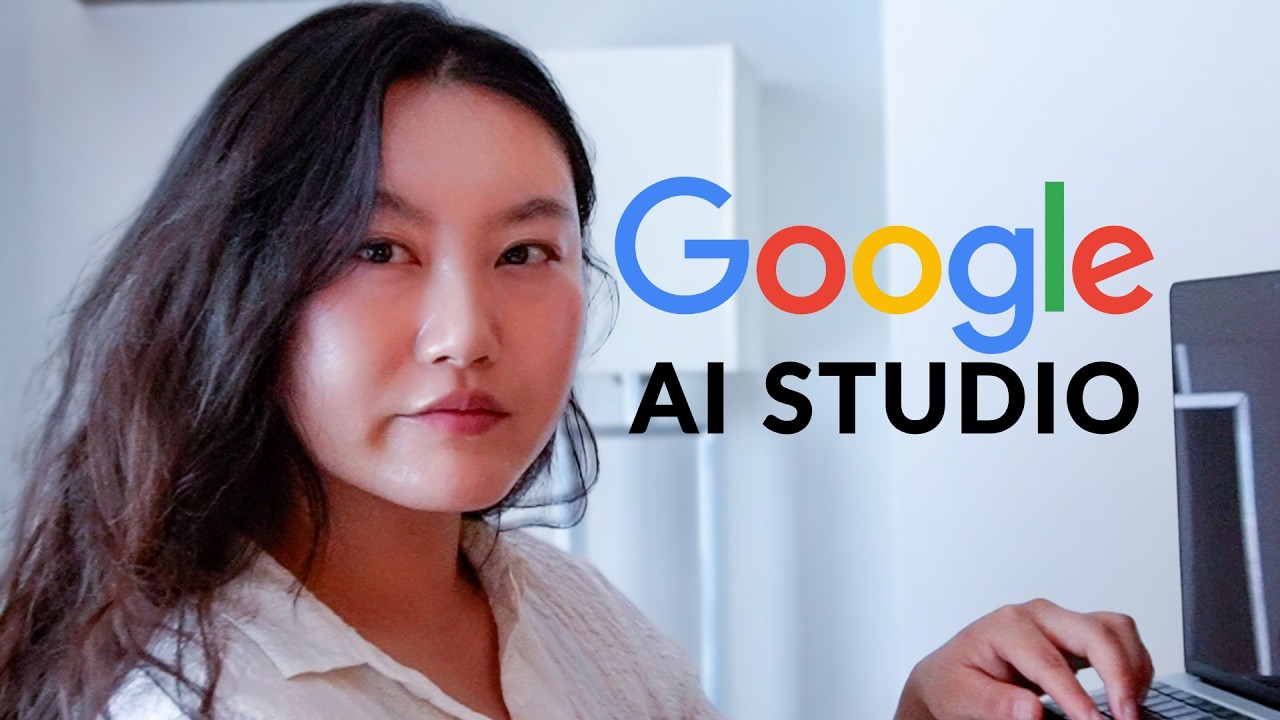
Google AI Studio in 26 Minutes

Leonardo AI - Tutorial for Beginners in 12 MINS! [ FULL GUIDE 2024 ]

PaliGemma by Google: Train Model on Custom Detection Dataset
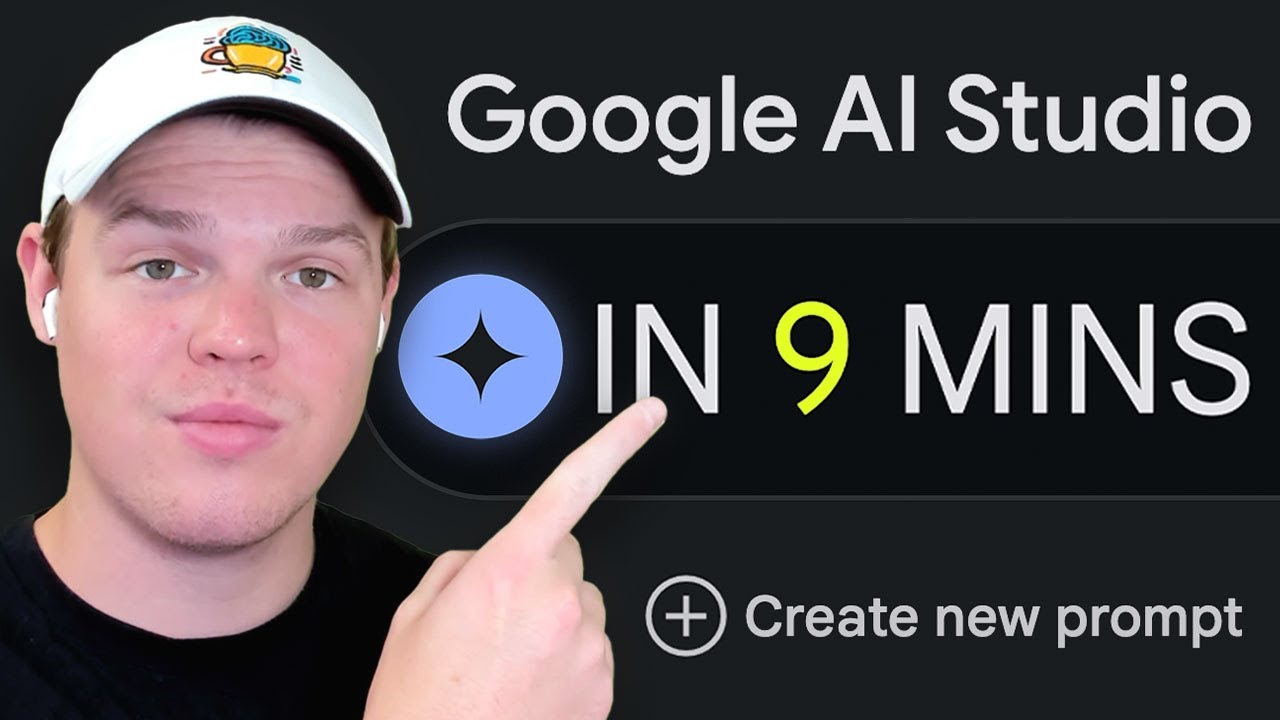
How To Use Google AI Studio For Beginners
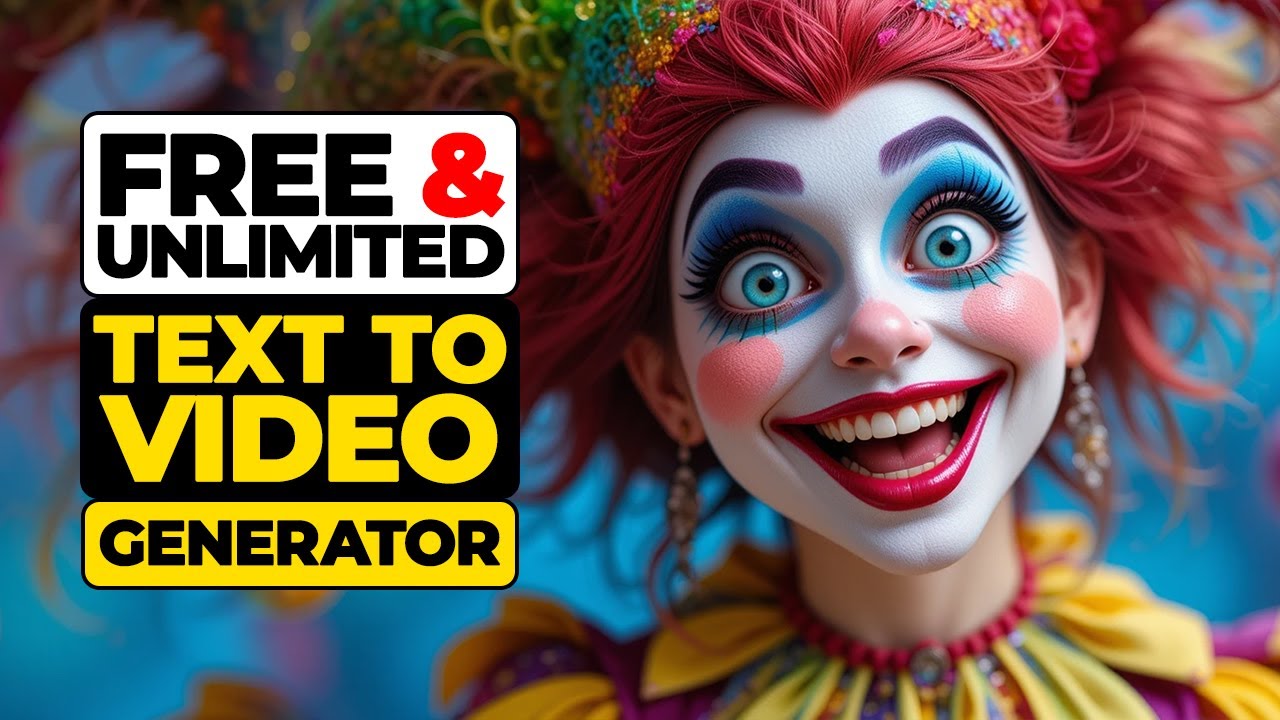
Finally 100% FREE AI Video Generator is here! Create Stunning AI Videos & Animations - No Watermark!

Google AI Studio for Beginners
5.0 / 5 (0 votes)
