7 SDL Trados Studio: Creating AutoSuggest dictionaries
Summary
TLDRThis tutorial video introduces auto-suggest dictionaries in SDL Trados Studio, a feature designed to enhance translation efficiency by offering word suggestions as users type. The video demonstrates how to create an auto-suggest dictionary from a translation memory file with at least 10,000 units, navigate potential memory issues, and integrate the dictionary into a project for real-time translation assistance. It also highlights the importance of selecting appropriate matches from the suggestions provided to streamline the translation process.
Takeaways
- 😀 The video discusses the creation and use of auto-suggest dictionaries in SDL Trados Studio to assist in translations.
- 🔍 Auto-suggest dictionaries provide word suggestions and combinations as the user types, speeding up the translation process.
- 📁 These dictionaries can be created from either a translation memory or a file in the TMX format.
- 🚫 To create an auto-suggest dictionary, a translation memory must contain at least 10,000 translation units.
- 💡 Beginners without a large translation memory might not be able to create an auto-suggest dictionary initially.
- ⚠️ There is a warning about potential out-of-memory issues when creating a large auto-suggest dictionary, but the speaker suggests setting the slider to the maximum to include as many entries as possible.
- 📂 The process of creating an auto-suggest dictionary involves selecting a file, confirming language pairs, and choosing the save path.
- 🔄 After creation, the dictionary can be added to a project in SDL Trados Studio under project settings.
- 🔑 The auto-suggest feature works by providing suggestions as the user types, including matches from both translation memories and the auto-suggest dictionary.
- 🔍 The video demonstrates how to select and use the suggested translations to complete a translation task efficiently.
- 📝 The speaker also mentions the possibility of adding both an auto-suggest dictionary and a glossary to a translation project.
- 🔑 The video concludes with the creation of a new translation project and the addition of the newly created auto-suggest dictionary for use.
Q & A
What is the purpose of the auto-suggest dictionary in SDL Trados Studio?
-The purpose of the auto-suggest dictionary in SDL Trados Studio is to assist users in typing text by providing suggestions for individual words or word combinations as they type, which speeds up the typing and translation process.
How can you create an auto-suggest dictionary in SDL Trados Studio?
-You can create an auto-suggest dictionary in SDL Trados Studio by going to the Translation Memories view or the Home tab and clicking the relevant button. You then need to browse for a file to create the dictionary from, either a translation memory or a file in the TMX format.
What is the minimum requirement for creating an auto-suggest dictionary from a translation memory?
-A translation memory must have at least 10,000 translation units to generate a meaningful auto-suggest dictionary.
What happens if the translation memory is too small to create an auto-suggest dictionary?
-If the translation memory is too small, SDL Trados Studio will inform the user that the transition memory is too small and suggest creating a smaller auto-suggest dictionary or waiting until the required number of translation units is available.
How can you determine the size of your translation memory?
-The size of the translation memory, in terms of translation units, can be checked within SDL Trados Studio when attempting to create an auto-suggest dictionary. The software will provide a message indicating whether the memory is sufficient or not.
What is the TMX format and how is it related to SDL Trados Studio?
-The TMX format is a standard for exchanging translation memory data between different translation systems. In SDL Trados Studio, it is used for exporting information from translation memories to create an auto-suggest dictionary.
What is the suggested action if you receive a warning about potential out-of-memory problems when creating an auto-suggest dictionary?
-If you receive a warning about potential out-of-memory problems, it is suggested to move the slider to create a smaller auto-suggest dictionary to ensure there are no memory issues. However, the speaker in the script has not experienced such problems and suggests moving the slider to the right for more entries.
How do you add an auto-suggest dictionary to a project in SDL Trados Studio?
-To add an auto-suggest dictionary to a project, go to Project Settings, select the target language pair, click 'Add', and then select the auto-suggest dictionary file to be added.
How does the auto-suggest dictionary assist during the translation process in SDL Trados Studio?
-The auto-suggest dictionary assists during the translation process by providing suggestions as the user types, allowing for faster selection of appropriate translations and speeding up the overall translation process.
Can an auto-suggest dictionary be used in conjunction with other tools like a glossary in SDL Trados Studio?
-Yes, an auto-suggest dictionary can be used alongside other tools such as a glossary in SDL Trados Studio to enhance the translation process.
What is the process of using an auto-suggest dictionary during translation in SDL Trados Studio?
-During translation, as you type, the auto-suggest dictionary provides suggestions. You can select the appropriate suggestion by pressing Enter, confirm the translation, and then save the segment.
Outlines

このセクションは有料ユーザー限定です。 アクセスするには、アップグレードをお願いします。
今すぐアップグレードMindmap

このセクションは有料ユーザー限定です。 アクセスするには、アップグレードをお願いします。
今すぐアップグレードKeywords

このセクションは有料ユーザー限定です。 アクセスするには、アップグレードをお願いします。
今すぐアップグレードHighlights

このセクションは有料ユーザー限定です。 アクセスするには、アップグレードをお願いします。
今すぐアップグレードTranscripts

このセクションは有料ユーザー限定です。 アクセスするには、アップグレードをお願いします。
今すぐアップグレード関連動画をさらに表示

9 SDL Trados Studio: Aligning Documents, ABBYY Lingvo Dictionary, Conclusion

Membuat Catatan dan Menerjemahkan menggunakan Zotero
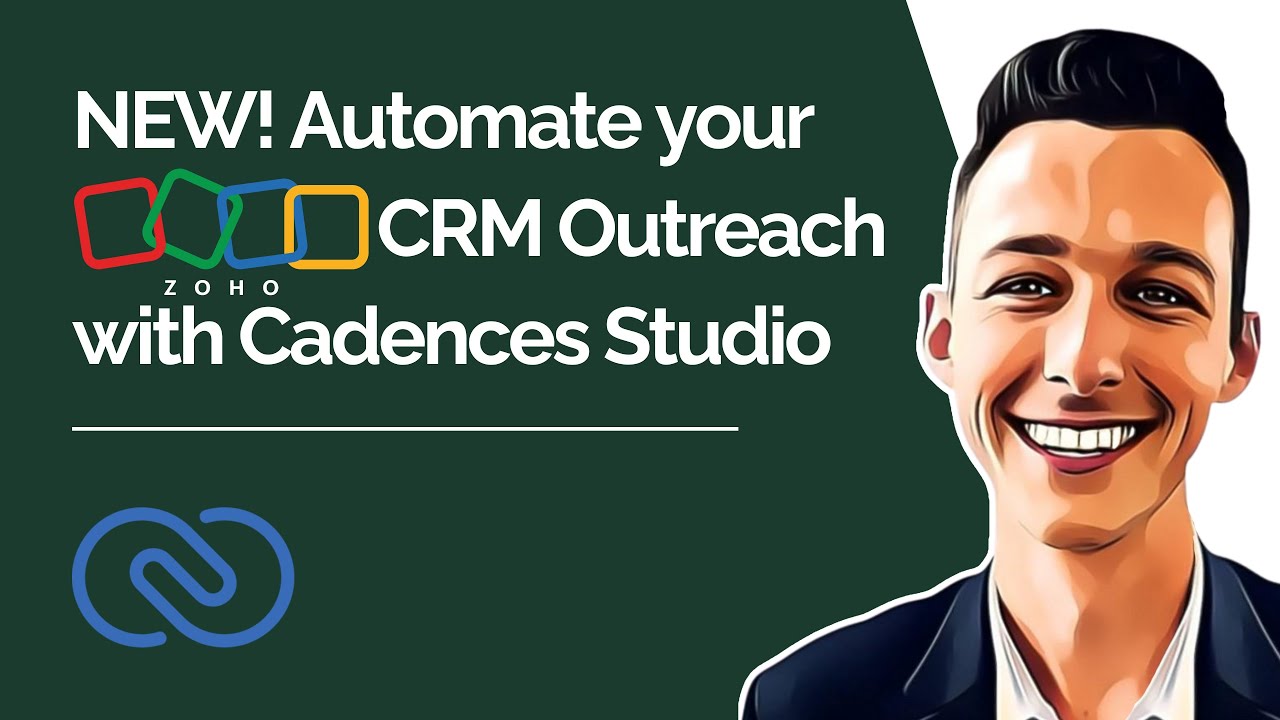
NEW! Automate Your Zoho CRM Outreach With Cadences Studio

How To Write Research Articles with AI featuring Jenni AI | Research Writing Tutorial
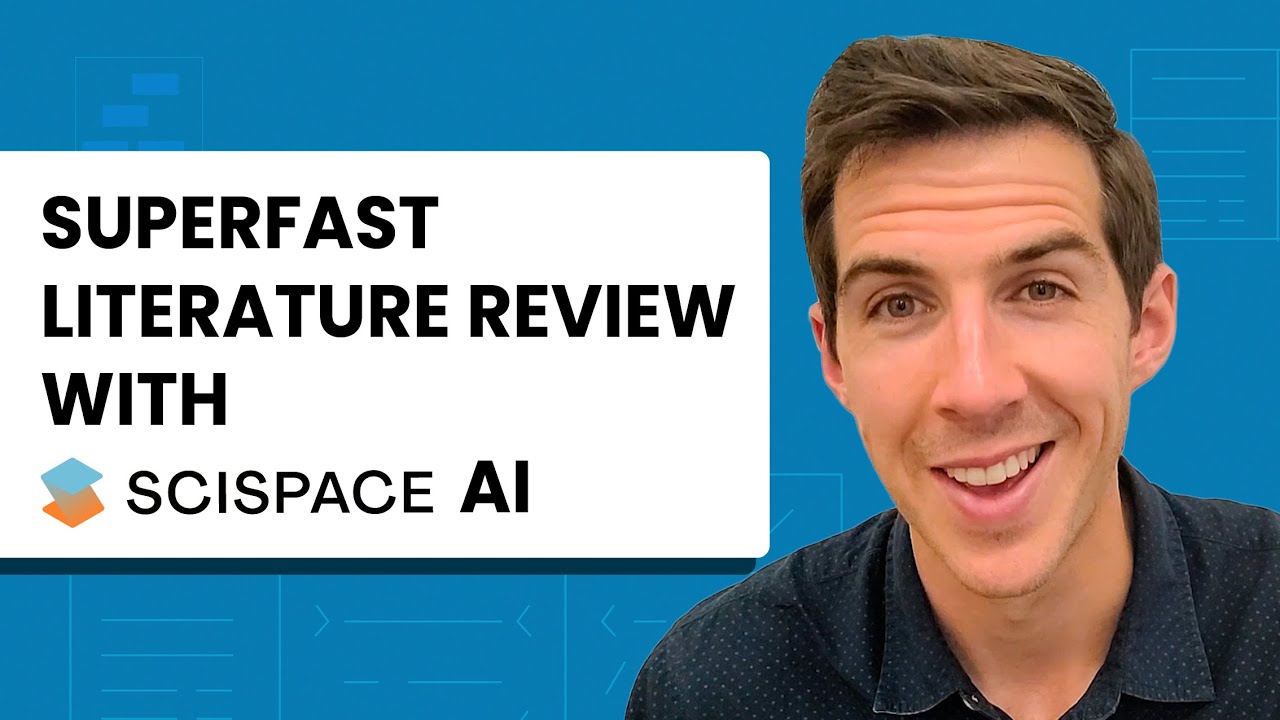
SciSpace AI Literature Review Workspace - Find and survey relevant papers in minutes

التعامل مع النظام والاستفادة من الميزات العامة + شاشة التقارير
5.0 / 5 (0 votes)
