OMG 🔥 Powerful Speech Analysis - Video Audio To Text Converter | Transcribe Video Audio To Text
Summary
TLDRThe video script discusses a solution for transcribing audio from videos without the need for typing skills in Hindi or English. The presenter, Anil Bhardwaj, introduces a method using Google Docs' Voice Typing feature to convert speech in videos to text in real-time. He guides viewers through disabling the microphone and enabling 'Stereo Mix' in audio settings to capture the audio from the video, and then using Google Docs to transcribe the audio. This approach can be beneficial for students taking online lectures, people in meetings, and anyone needing to transcribe audio without manual typing.
Takeaways
- 😀 The video is about a solution for typing out the content of videos without the need for typing skills in Hindi or English.
- 🔍 The presenter, Anil Bhardwaj, introduces himself as a guide for smart classes and offers solutions to common problems.
- 🎥 The problem discussed is the difficulty of typing out the content of a video, such as lectures or meetings, especially for those not proficient in typing.
- 📝 The solution proposed is to use a feature that can type out the spoken words from a video as it plays, which can be useful for students and professionals.
- 💡 The method involves disabling the microphone to prevent it from picking up external noise and enabling 'Stereo Mix' to record the audio output from the speakers.
- 🔧 A detailed guide on how to access and adjust audio settings on a computer is provided, including navigating the Control Panel and Sound settings.
- 🌐 The use of Google Docs is suggested for voice typing, where the spoken words from a video can be automatically transcribed.
- 👍 The presenter encourages viewers to subscribe to the channel for more tips and tricks and to stay updated with notifications.
- 📚 Links to additional resources, such as computer tips and tricks, are provided in the video description for further learning.
- 🎓 The video mentions online courses and certifications that can help develop skills further, with a link to join provided in the description.
- 📱 An alternative solution is introduced for those without internet access, a pen drive that contains various courses and useful software shortcuts.
Q & A
What is the primary issue the speaker faces with the pen drive video?
-The speaker needs to type the content of the 2-hour video, but they do not know how to type in Hindi or English.
What solution does the speaker suggest for typing video content without learning typing?
-The speaker suggests using a method that allows automatic typing of spoken words from the video using computer tools.
Which tool does the speaker recommend using for voice typing from a video?
-The speaker recommends using Google Docs' Voice Typing feature.
What preliminary steps should be taken on the computer before using the Voice Typing feature?
-The microphone settings need to be adjusted in the Control Panel by enabling 'Stereo Mix' and disabling other microphones.
How can you enable the 'Stereo Mix' option on a computer?
-You need to go to the Control Panel, click on 'Sound', select the 'Recording' tab, right-click to show disabled devices, and then enable 'Stereo Mix'.
What should be done if 'Stereo Mix' is not visible in the recording options?
-You should right-click and select 'Show Disabled Devices' to make 'Stereo Mix' visible, then enable it.
How do you access the Voice Typing feature in Google Docs?
-Open Google Docs, go to 'Tools', and select 'Voice Typing'.
What should be done to ensure the correct language is selected for voice typing in Google Docs?
-You should select the appropriate language (e.g., Hindi or English) for voice typing from the language options in Google Docs.
What happens to the typed text when you play a video with Voice Typing enabled?
-The spoken words from the video are automatically transcribed into text in Google Docs.
What must be done after completing the voice typing to revert microphone settings back to normal?
-You need to go back to the Control Panel, disable 'Stereo Mix', and re-enable the regular microphone.
Outlines

このセクションは有料ユーザー限定です。 アクセスするには、アップグレードをお願いします。
今すぐアップグレードMindmap

このセクションは有料ユーザー限定です。 アクセスするには、アップグレードをお願いします。
今すぐアップグレードKeywords

このセクションは有料ユーザー限定です。 アクセスするには、アップグレードをお願いします。
今すぐアップグレードHighlights

このセクションは有料ユーザー限定です。 アクセスするには、アップグレードをお願いします。
今すぐアップグレードTranscripts

このセクションは有料ユーザー限定です。 アクセスするには、アップグレードをお願いします。
今すぐアップグレード関連動画をさらに表示
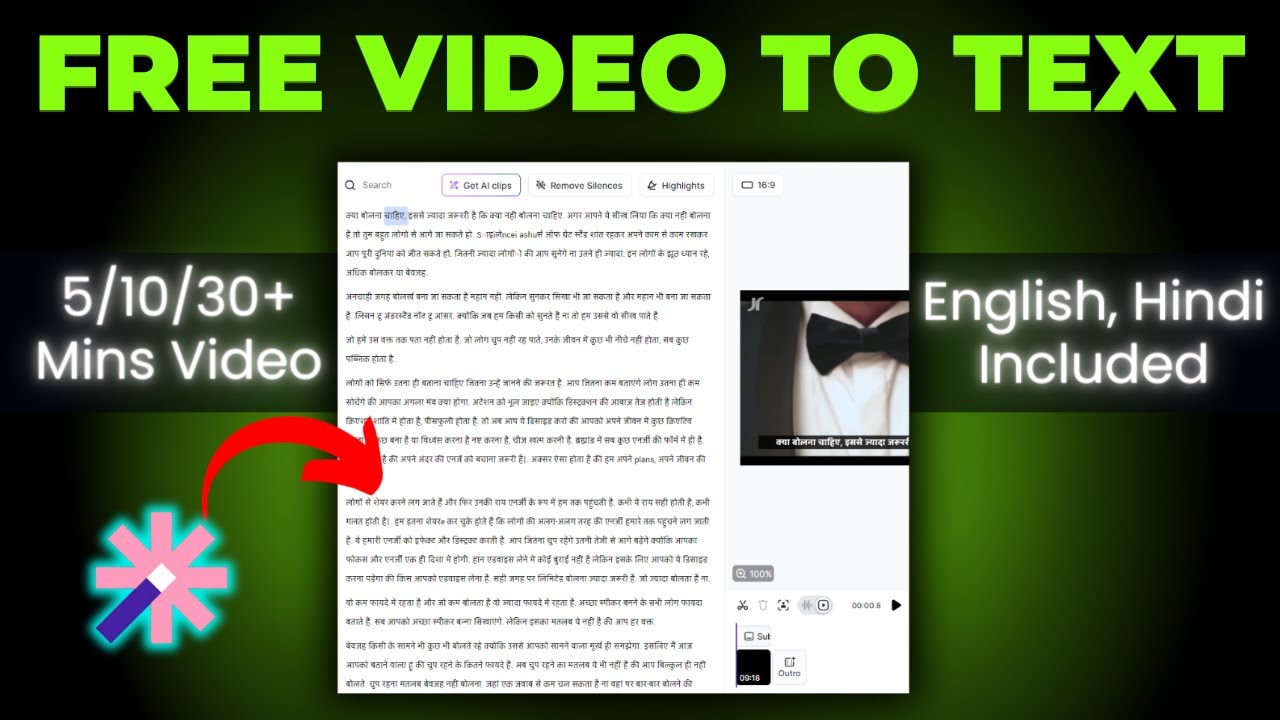
How To Convert Video To Text 🔥 How To Transcribe Youtube Video To Text Free

[100% Working] Same Prompt but VEO 3 sound not coming | VEO3 No Sound Problem Solution
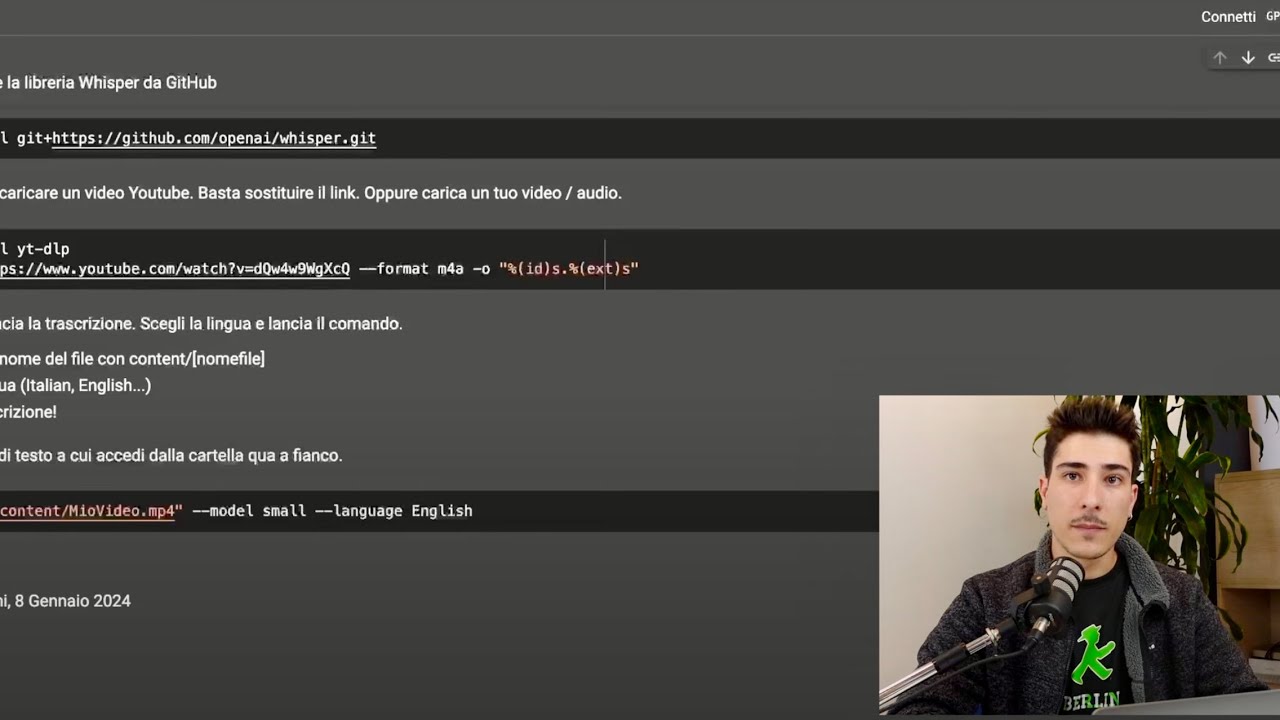
Usare l’AI per prendere appunti da qualsiasi video (TUTORIAL)
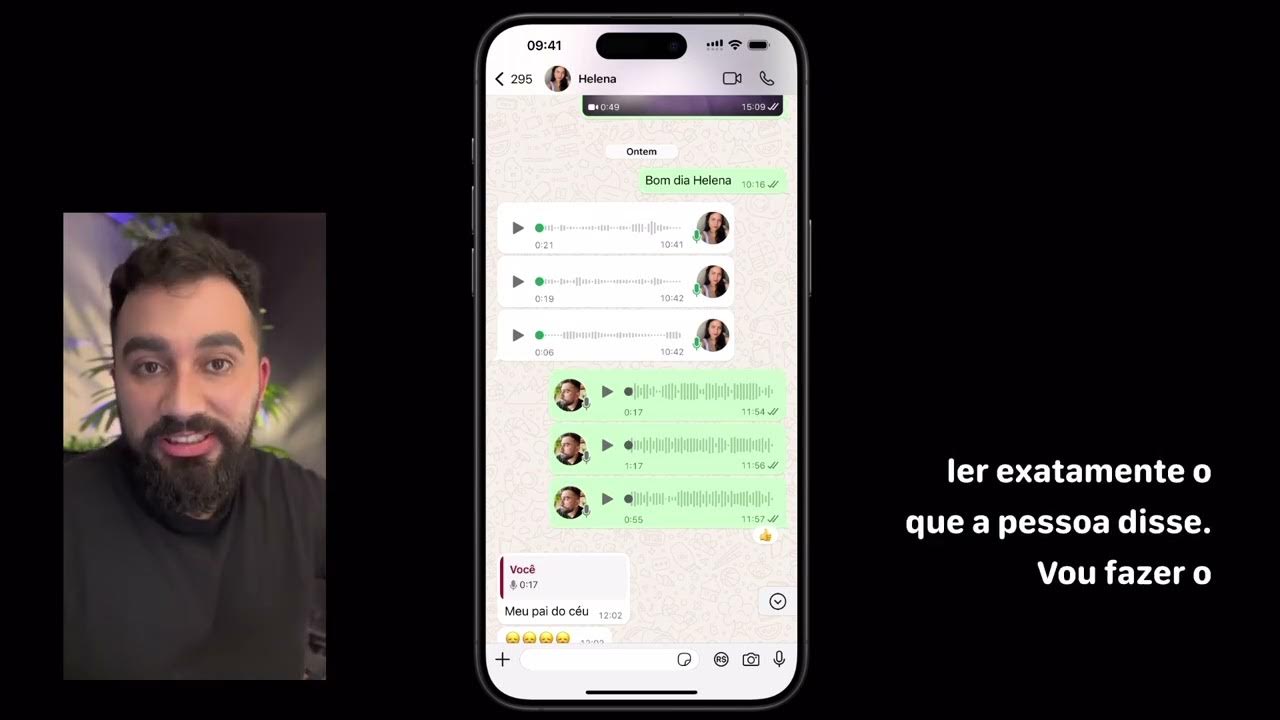
Tutorial passo a passo - Resumir Áudio

ONE thing that will improve your English Listening Skills

Chloramphenicol
5.0 / 5 (0 votes)
