ClickUp Tutorial for Beginners | Simplify Project Management & Team Productivity for FREE
Summary
TLDRThis tutorial introduces ClickUp, an all-in-one project management software, as an alternative to platforms like Jira and Trello. It guides beginners through setting up a ClickUp account, navigating its features, and utilizing free tools for team collaboration, task management, and automation. The video covers creating workspaces, projects, lists, and tasks, as well as customizing dashboards and statuses to streamline productivity for small businesses and personal use.
Takeaways
- 😀 ClickUp is an all-in-one project management software that can be an alternative to platforms like Jira, Trello, and Monday.com.
- 📊 ClickUp's visually impressive and easy-to-use platform is feature-packed, offering tools for project management, collaboration, and communication.
- 🛠️ The platform provides a free plan that includes unlimited members, tasks, real-time chat, email integration, time tracking, and up to 100 automations per month.
- 🔑 ClickUp's free plan also offers 24/7 support, making it a robust option for small businesses and personal use.
- 🚀 Users can upgrade to a premium plan for more advanced and custom features at any stage.
- 🏢 The concept of 'workspaces' in ClickUp represents an organization or company, with the ability to create and switch between multiple workspaces.
- 📈 ClickUp offers various features including 'Pulse' for real-time team activity tracking, 'Goals' for setting and tracking organizational goals, and 'Spaces' for project management.
- 📝 'Spaces' can be thought of as projects, and within each space, users can create lists to manage tasks, making it easy to organize and prioritize work.
- 📑 Additional features include 'Dashboards' for creating visual representations of data and 'Documents' for note-taking and collaboration.
- 🔄 ClickUp allows for automation of tasks and processes, saving time and reducing manual effort.
- 🔍 The platform provides various views for lists, such as list, board, calendar, and Gantt views, to cater to different project management needs.
Q & A
What is ClickUp and how does it differ from other project management software like Jira, Trello, and Monday.com?
-ClickUp is an all-in-one project management software that is visually impressive, easy to use, and feature-packed. It offers a comprehensive solution for project management, collaboration, communication, and more within a business. Unlike some other platforms, ClickUp provides a wide range of features in its free plan, making it a strong alternative to Jira, Trello, and Monday.com.
What are some of the key features of ClickUp's free plan?
-ClickUp's free plan includes unlimited members, unlimited tasks, real-time chat, email integration, time tracking, up to 100 automations per month, and 24/7 support. It is considered one of the best free plans in the market for project management and team collaboration.
How can a new user get started with ClickUp?
-A new user can get started with ClickUp by navigating to clickup.com, signing up with a business email address, and setting up a workspace, which is considered the organization or company within the platform.
What is a workspace in ClickUp and why is it important?
-A workspace in ClickUp is essentially the representation of an organization or company. It is important because it is the top-level structure where all projects (spaces), team members, and other organizational activities are managed.
How can users invite more people to their workspace in ClickUp?
-Users can invite more people to their workspace in ClickUp by navigating to the 'People' section and managing, adding, or deleting team members as needed.
What is the difference between a space and a list in ClickUp?
-In ClickUp, a space represents a project, which can be a team project or a client project. A list, on the other hand, is a way to manage tasks within a space or project. Lists help organize tasks into categories or stages.
How does ClickUp help users manage tasks within a project?
-ClickUp allows users to create tasks within lists, assign team members to tasks, set due dates, priorities, and add additional columns for more detailed task management. Users can also add descriptions, subtasks, and track the progress of tasks.
What is the purpose of the 'Goals' feature in ClickUp?
-The 'Goals' feature in ClickUp allows users to establish objectives for their organization. It helps in motivating the team and visually tracking progress in real time.
How can users customize their dashboard in ClickUp?
-Users can customize their dashboard in ClickUp by adding or removing elements such as favorite spaces, documents, or other important elements that they want to view on their dashboard.
What is the 'Pulse' feature in ClickUp and how does it benefit the team?
-The 'Pulse' feature in ClickUp provides a visual overview of who is online and what they are currently working on. It benefits the team by enhancing transparency and awareness of each member's activities.
How can users create automations in ClickUp to save time and streamline processes?
-Users can create automations in ClickUp by navigating to the 'Automate' section and either using pre-made templates or creating custom automations. Automations can be set to trigger specific actions when certain conditions are met, such as changing a task's status or assignee.
Outlines

このセクションは有料ユーザー限定です。 アクセスするには、アップグレードをお願いします。
今すぐアップグレードMindmap

このセクションは有料ユーザー限定です。 アクセスするには、アップグレードをお願いします。
今すぐアップグレードKeywords

このセクションは有料ユーザー限定です。 アクセスするには、アップグレードをお願いします。
今すぐアップグレードHighlights

このセクションは有料ユーザー限定です。 アクセスするには、アップグレードをお願いします。
今すぐアップグレードTranscripts

このセクションは有料ユーザー限定です。 アクセスするには、アップグレードをお願いします。
今すぐアップグレード関連動画をさらに表示

ClickUp FÁCIL: aprenda a usar do ZERO
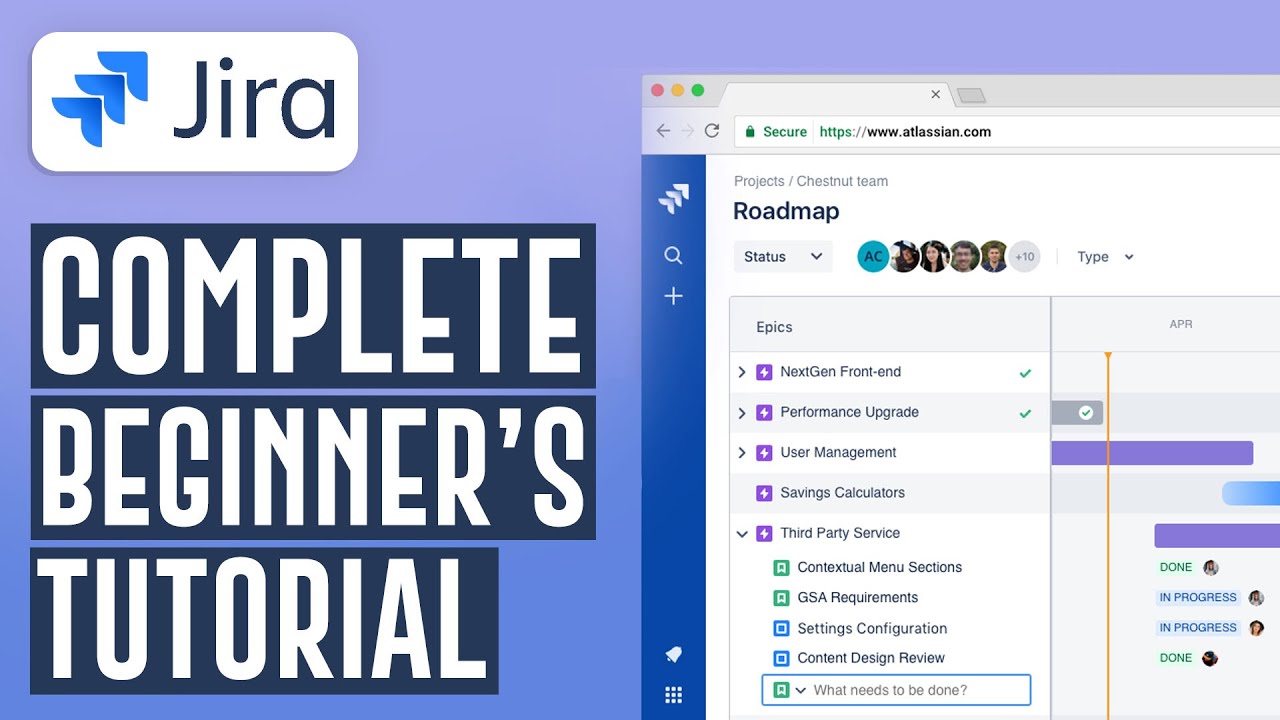
How To Use Jira Software For Beginners | Jira Project Management Software (2024)
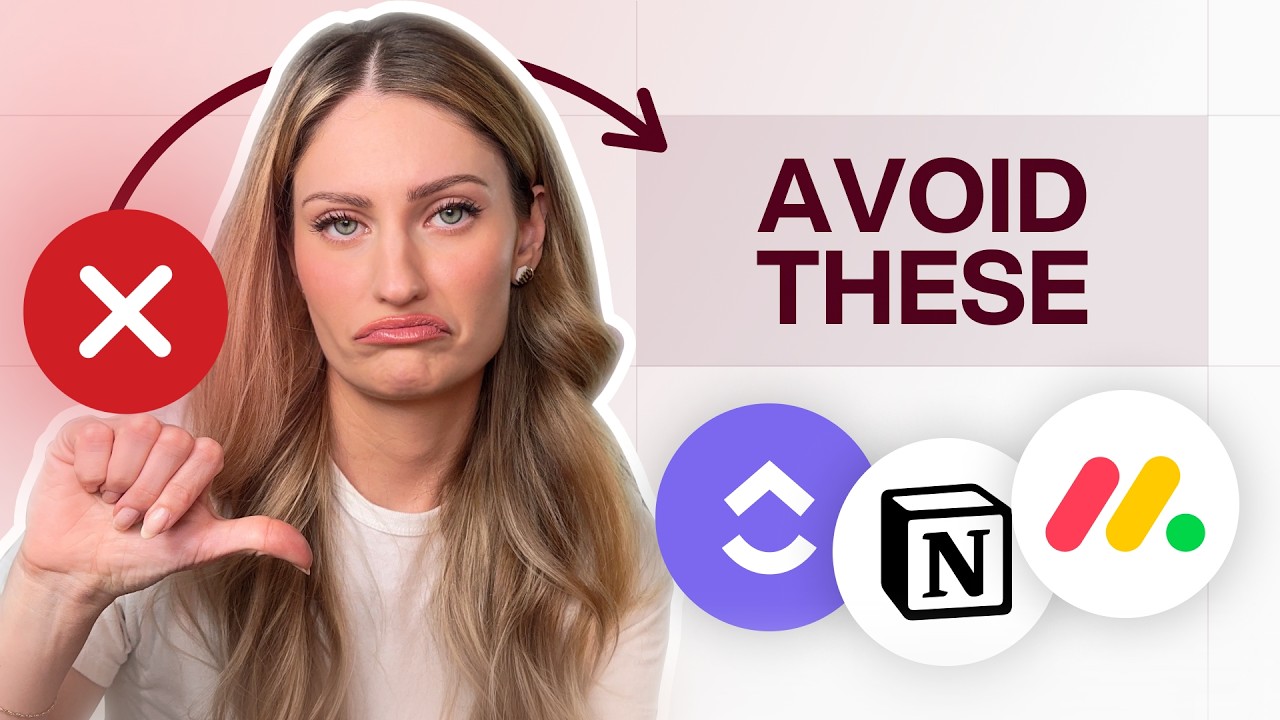
Best Project Management Software for 2024? Motion vs Asana vs ClickUp vs Monday vs Notion 🤔
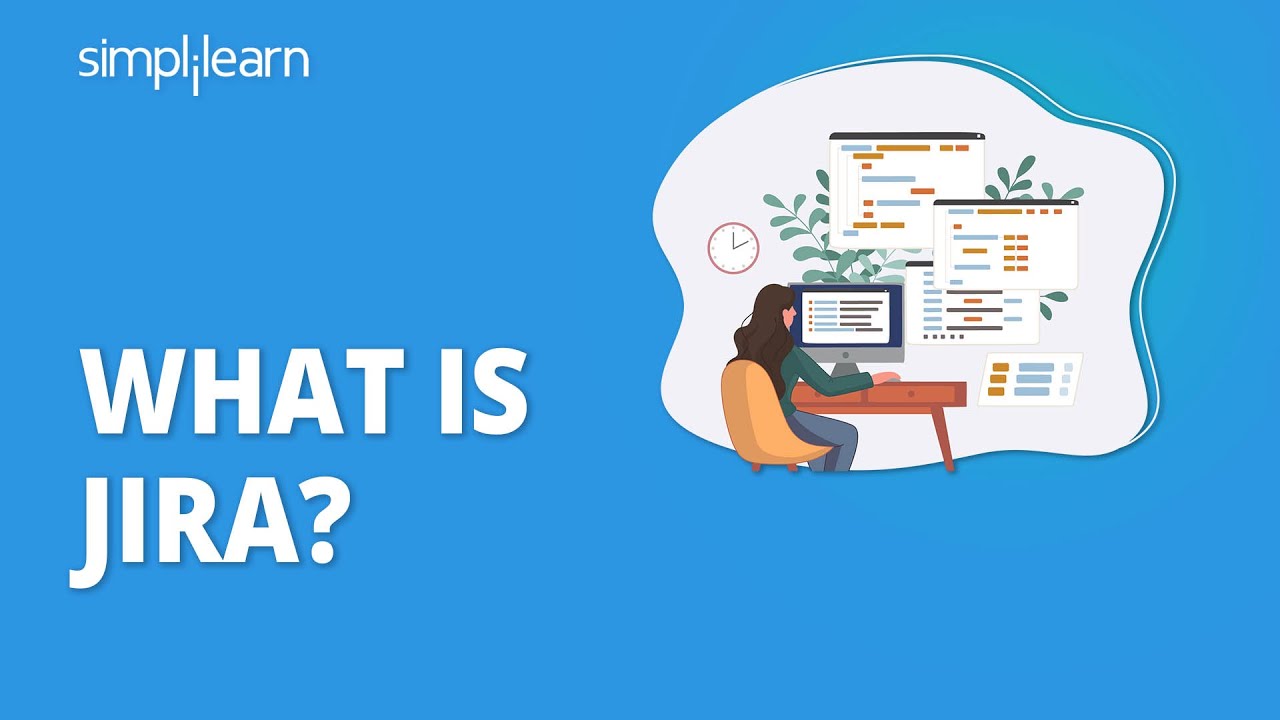
What Is Jira? | Jira Tool | Jira Training | Jira Tutorial For Beginners | Simplilearn
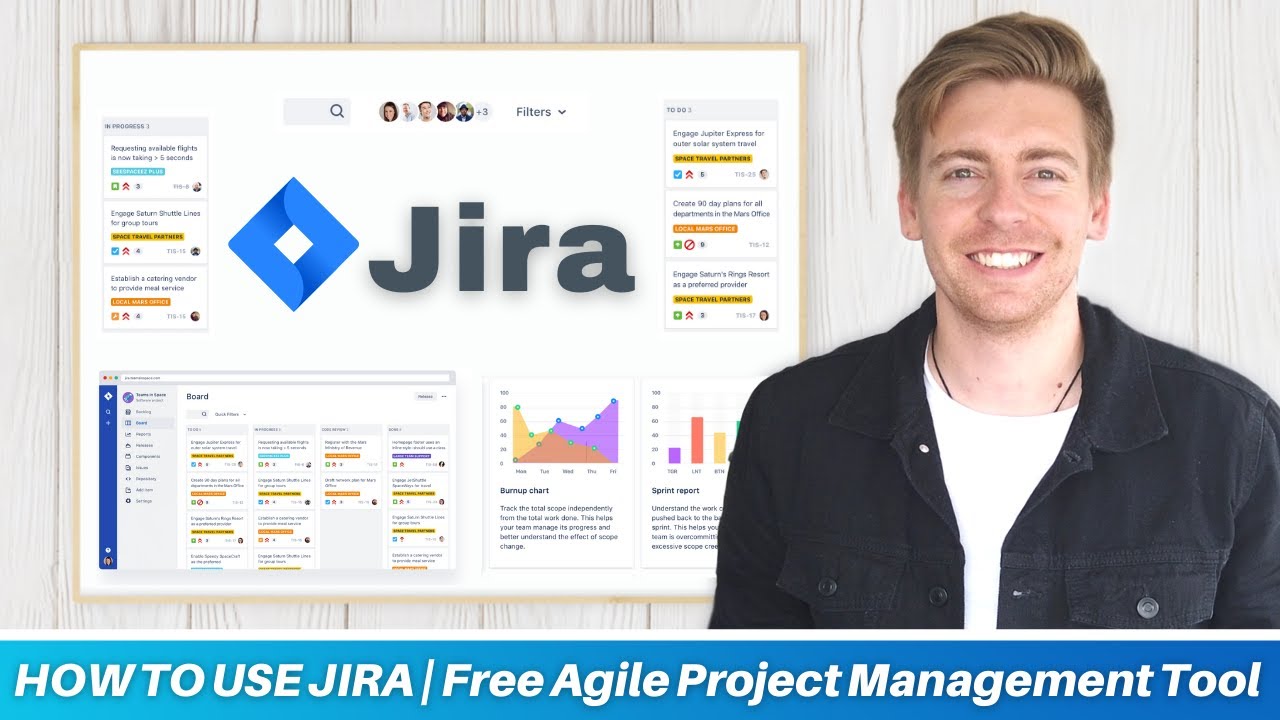
HOW TO USE JIRA | Free Agile Project Management Software (Jira tutorial for Beginners)

Jira Tutorial for Beginners | Jira Tool | Jira Training | Edureka
5.0 / 5 (0 votes)
