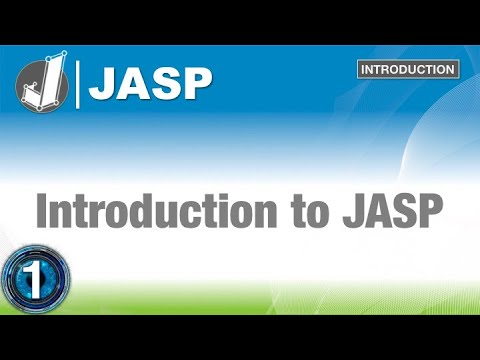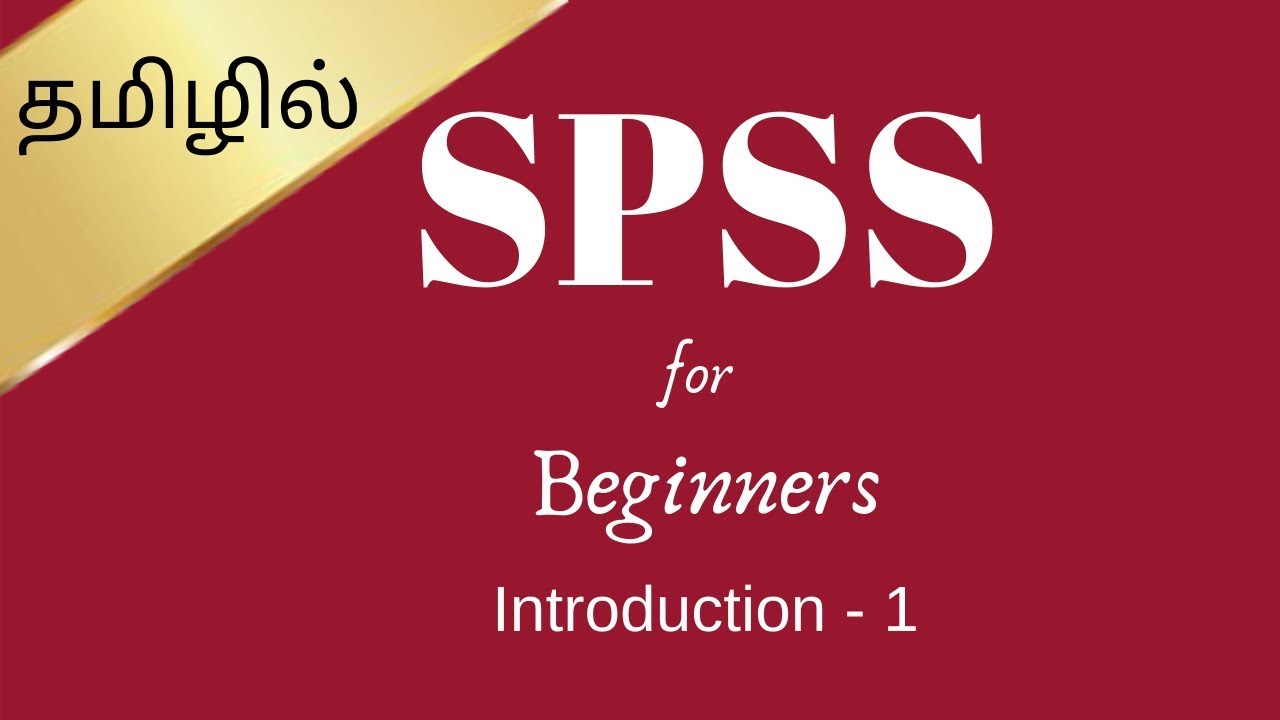The JASP Workspace: Beginners Guide on How to Use JASP for Statistics (2 of 6)
Summary
TLDRThis beginner-friendly video introduces students to the JASP statistical software, guiding them through the workspace, data import, and basic operations. Viewers learn how to open different data formats, including CSV, SPSS, and JASP example datasets, and understand the workflow for editing and saving datasets. The tutorial highlights the Analysis and Results panes, explains how to add and manipulate variables, generate frequency tables, and create plots. Helpful features like progressive disclosure, built-in statistics options, and analysis management tools are demonstrated. By the end, users gain a solid foundation to navigate JASP, save their work, and prepare for more advanced data analysis tasks.
Takeaways
- 😀 JASP is a beginner-friendly statistical software with continuous updates, but core features remain stable across versions.
- 😀 You can open various data formats in JASP including .CSV, .DAT, and SPSS .SAV files; .CSV is recommended for Excel data.
- 😀 Keeping all course-related datasets in a dedicated folder helps avoid file path issues when opening data in JASP.
- 😀 JASP provides pre-installed example datasets, often sourced from textbooks like Andy Field's and Moore, McCabe, & Craig, for practice and learning.
- 😀 Pre-installed datasets are read-only; to edit data, generate a new file in .CSV format, edit it, and then save it back to JASP.
- 😀 The JASP workspace consists of two main panes: the Analysis Pane (left) and the Results Pane (right), with changes appearing in real-time (progressive disclosure).
- 😀 Variables can be added to analyses in three ways: click-and-drag, using the triangle button, or double-clicking.
- 😀 JASP automatically adapts analyses and results based on variable types: nominal, ordinal, or scale.
- 😀 Plots, statistics, and tables can be customized easily; some plots only work for certain variable types, and help is always available via the blue 'i' icon.
- 😀 Analyses can be managed using tools such as edit title, duplicate, remove, and show/hide options, and the Results Pane can be adjusted with the three-dot slider.
- 😀 Save your work frequently using the JASP file format (.jasp) to preserve both the data and all analyses for future sessions.
- 😀 The recommended workflow in JASP is: import data → save as JASP file → edit if needed → run analyses → save results.
Q & A
What is the purpose of the 'Statistics with JASP for Beginners' video series?
-The video series is designed to familiarize beginners with JASP and teach them how to use it for statistical analysis.
How can a user check the version of JASP they are using?
-A user can check the version by clicking on the main menu icon and selecting the 'About' option, which displays the current JASP version.
What data file formats can JASP open, and which is recommended?
-JASP can open CSV, DAT, SPSS (.SAV), and OSF files. CSV is recommended over Excel files because Excel files can cause compatibility issues.
Why are the example datasets included with JASP read-only, and how can they be edited?
-Pre-installed example datasets are read-only to prevent accidental changes. To edit, you need to generate a new CSV file, make changes in Excel, and then save the file to see updates in JASP.
What is the recommended workflow for managing and analyzing data in JASP?
-The recommended workflow is to import data from CSV or other supported formats, save it as a JASP data file, perform analyses in JASP, and edit the original CSV if necessary, saving changes back into JASP.
What are the main panes in the JASP workspace, and what are their functions?
-The left pane is the Analysis Pane, where users set variables and choose analyses. The right pane is the Results Pane, where analysis output is displayed. Changes in the Analysis Pane automatically update the Results Pane.
What methods can be used to add variables to an analysis in JASP?
-Variables can be added by clicking and dragging, using the triangle selector between panes, or double-clicking on the variable.
How does JASP handle different types of variables (nominal, ordinal, scale) in analyses?
-JASP automatically applies appropriate statistical methods and visualizations based on the variable type. For example, frequency tables are generated for nominal and ordinal variables, while scale variables receive descriptive statistics.
What features help users manage multiple analyses in JASP?
-Users can edit analysis titles (black pencil), duplicate analyses (green plus), remove analyses (red X), and use disclosure triangles to show or hide analyses or data.
How are changes to data reflected in JASP after editing in Excel?
-After editing a CSV in Excel, users must save the changes, and then the updates will be reflected in JASP when the file is reopened or refreshed.
What is the function of the 'blue I' help icon in JASP?
-The 'blue I' provides descriptions of all available options and functions in JASP, offering guidance and clarification on analyses and settings.
Why is it recommended to store all course-related datasets in a dedicated folder?
-Keeping datasets in a dedicated folder prevents JASP from losing track of files and helps organize data for consistent access throughout the course.
Outlines

このセクションは有料ユーザー限定です。 アクセスするには、アップグレードをお願いします。
今すぐアップグレードMindmap

このセクションは有料ユーザー限定です。 アクセスするには、アップグレードをお願いします。
今すぐアップグレードKeywords

このセクションは有料ユーザー限定です。 アクセスするには、アップグレードをお願いします。
今すぐアップグレードHighlights

このセクションは有料ユーザー限定です。 アクセスするには、アップグレードをお願いします。
今すぐアップグレードTranscripts

このセクションは有料ユーザー限定です。 アクセスするには、アップグレードをお願いします。
今すぐアップグレード5.0 / 5 (0 votes)