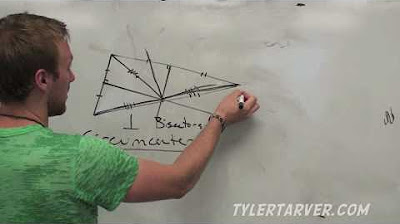How To Block Websites On Your Mac
Summary
TLDRIn this tutorial, Gary from macmost.com demonstrates two ways to block websites on your Mac: using the built-in System Settings and Screen Time, and through the Terminal by editing the hosts file. While the Screen Time method is limited and ineffective for blocking websites in third-party browsers like Chrome, the Terminal method is more reliable and allows full control. Additionally, Gary suggests blocking websites at the router level for more comprehensive access control. He also shares troubleshooting tips to ensure the blocking methods work effectively across browsers.
Takeaways
- 😀 You can block websites on a Mac using system settings and Screen Time, but it's not very effective.
- 😀 To block websites with Screen Time, go to System Settings > Screen Time > App Limits, and add limits to websites.
- 😀 The App Limits method allows only a limited amount of screen time per day for a website, but doesn't block the site completely.
- 😀 To more effectively block websites, enable 'Content & Privacy' in Screen Time settings and set content restrictions.
- 😀 Screen Time's content restrictions offer three options: unrestricted access, allowed websites only, or limit adult websites.
- 😀 Blocking websites with Screen Time only works in Safari, as third-party browsers like Chrome and Firefox do not respect Screen Time settings.
- 😀 An alternative to Screen Time is using the Terminal to edit the Mac's hosts file, allowing for more complete website blocking.
- 😀 In Terminal, use the 'sudo nano /etc/hosts' command to add websites you want to block by redirecting them to the local address (127.0.0.1).
- 😀 After modifying the hosts file, the websites you block won't be accessible, but may require restarting apps like Safari to take effect.
- 😀 Troubleshooting: Ensure you're not using the 'Hide IP address from trackers' feature in Safari, as it can bypass the hosts file.
- 😀 A more comprehensive method to block websites for the entire household is by configuring website restrictions at the router level.
Q & A
What are the two methods discussed in the video for blocking websites on a Mac?
-The two methods discussed are using System Settings and Screen Time, and editing the hosts file via Terminal.
How do you block a website using System Settings and Screen Time on your Mac?
-In System Settings, go to Screen Time, select App Limits, and add a limit for websites. You can restrict websites by adding them to the 'Websites' section, but it’s limited in effectiveness as it only limits usage time, not complete access.
Why isn't setting a one-minute limit effective for blocking websites?
-A one-minute limit only restricts the visible time of the website, not full access. Plus, switching between apps can make the one-minute duration feel longer, which isn't ideal for blocking websites entirely.
What is the limitation of the 'Limit Adult Websites' option in Screen Time?
-The 'Limit Adult Websites' option in Screen Time blocks adult content, but it doesn't allow for blocking specific websites selectively while allowing others, which is not ideal for blocking a few websites.
How does blocking websites using Screen Time affect third-party browsers like Chrome or Firefox?
-Screen Time works with Apple’s Safari browser, but third-party browsers like Chrome and Firefox don’t integrate with Screen Time, meaning the block will not apply to those browsers.
What is the alternative method for blocking websites using the Terminal?
-The alternative method involves editing the hosts file using the Terminal. You need to add the website addresses you want to block with a local IP (127.0.0.1) to prevent access to those sites.
How do you edit the hosts file in Terminal to block websites?
-To edit the hosts file, open Terminal, use the 'sudo nano /etc/hosts' command, and add '127.0.0.1' followed by the domain of the website you want to block. Save the file and restart Safari or any other affected browser.
What troubleshooting steps should you follow if a blocked website is still accessible?
-Make sure you add all variations of the website’s domain (e.g., www or mail subdomains). Additionally, ensure that Safari’s 'Hide IP Address from Trackers' setting is turned off. You can also clear the IP cache using Terminal commands to force a refresh.
What are the commands used to clear IP address caches in Terminal?
-You can use the 'sudo killall -HUP mDNSResponder' command to clear the DNS cache. Afterward, use 'sudo dscacheutil -flushcache' to reset the IP address lookup, ensuring the blocked websites remain inaccessible.
How can you unblock a website that has been restricted via the hosts file?
-To unblock a website, edit the hosts file again, and add a '#' (hash) symbol before the blocked lines. This comments them out, rendering them inactive. Save the file, and the website will be accessible again.
Outlines

このセクションは有料ユーザー限定です。 アクセスするには、アップグレードをお願いします。
今すぐアップグレードMindmap

このセクションは有料ユーザー限定です。 アクセスするには、アップグレードをお願いします。
今すぐアップグレードKeywords

このセクションは有料ユーザー限定です。 アクセスするには、アップグレードをお願いします。
今すぐアップグレードHighlights

このセクションは有料ユーザー限定です。 アクセスするには、アップグレードをお願いします。
今すぐアップグレードTranscripts

このセクションは有料ユーザー限定です。 アクセスするには、アップグレードをお願いします。
今すぐアップグレード5.0 / 5 (0 votes)