6. How to Setup Active Directory Domain on Windows Server 2022 | A Step by Step Guide
Summary
TLDRThis video tutorial demonstrates how to set up Active Directory Domain Services (AD DS) and DNS Server on Windows Server 2022. It guides viewers step-by-step through installing the AD DS and DNS roles, promoting the server to a domain controller, creating a new Active Directory forest with a root domain, and configuring essential settings like DNS zones and pointer records. The tutorial also covers post-installation verification, setting a static IP, and configuring the preferred DNS server. By following this guide, users can successfully create and manage a new Active Directory environment, ensuring their Windows Server 2022 functions as a primary domain controller.
Takeaways
- 😀 To set up Active Directory Domain Services (AD DS) on Windows Server 2022, you must first install the AD DS role using Server Manager.
- 😀 Before installation, ensure the server has a static IP address for proper domain controller functionality.
- 😀 The 'Add Roles and Features Wizard' guides you through selecting the AD DS and DNS Server roles and their required features.
- 😀 DNS Server role installation is recommended alongside AD DS to support Active Directory operations.
- 😀 After role installation, promote the server to a domain controller using the 'Active Directory Domain Services Configuration Wizard.'
- 😀 You can create a new Active Directory forest or add the server to an existing domain, specifying a root domain name like 'msftwebcast.com.'
- 😀 Forest and domain functional levels determine AD DS capabilities and compatible operating systems; Windows Server 2016 is used in this tutorial.
- 😀 Directory Services Restore Mode (DSRM) password is required for maintenance tasks in restore mode.
- 😀 After promotion, check that the server appears under Domain Controllers in Active Directory Users and Computers and verify DNS zones.
- 😀 Creating a reverse lookup zone and adding pointer (PTR) records ensures proper name resolution within the domain.
- 😀 Update the server's preferred DNS server from the loopback address to the server's static IP for accurate DNS resolution.
- 😀 Successful configuration results in a primary domain controller for the new Active Directory forest, ready for use.
Q & A
What is the first step before installing Active Directory Domain Services on Windows Server 2022?
-The first step is to sign in to Windows Server 2022 as an administrator and ensure the server has a static IP address.
Which roles need to be installed to set up a new Active Directory domain?
-You need to install the Active Directory Domain Services (AD DS) role and the DNS Server role on the Windows Server 2022 machine.
How do you initiate the installation of roles and features in Windows Server 2022?
-Open Server Manager, click on 'Manage,' select 'Add Roles and Features,' then follow the wizard selecting 'Role-based or feature-based installation.'
What should you do when prompted to include required features for Active Directory Domain Services?
-Click the 'Add Features' button to include all necessary features for AD DS.
How do you promote a Windows Server 2022 to a domain controller?
-Click on the yellow notification flag in Server Manager and select 'Promote this server to a domain controller,' then follow the Active Directory Domain Services configuration wizard.
What are the forest and domain functional levels, and which level was used in the video?
-Forest and domain functional levels determine the AD DS features and compatible operating systems for domain controllers. In the video, Windows Server 2016 functional level was chosen.
What is the Directory Services Restore Mode (DSRM) password used for?
-The DSRM password is used to boot the server into Directory Services Restore Mode for maintenance and recovery tasks.
How do you create a reverse lookup zone in DNS after promoting the server?
-Open DNS Manager, right-click 'Reverse Lookup Zones,' select 'New Zone,' follow the wizard to create a primary Active Directory-integrated zone, specify the network ID, and choose secure dynamic updates.
Why is it recommended to change the preferred DNS server from 127.0.0.1 to the server's static IP?
-Changing the preferred DNS server to the server's static IP ensures proper name resolution within the Active Directory domain and avoids potential issues with loopback resolution.
How can you verify that the server is now a domain controller for the new domain?
-Open 'Active Directory Users and Computers' in Server Manager, navigate to the 'Domain Controllers' OU, and confirm the server is listed. Additionally, check DNS Manager for the forward and reverse lookup zones.
What should you do if a DNS delegation warning appears during AD DS configuration?
-You can safely ignore the DNS delegation warning and continue with the installation, as it is common when setting up a new domain.
What is the purpose of creating a PTR record for the domain controller?
-A PTR (pointer) record provides reverse DNS resolution, mapping an IP address to the hostname, which helps with proper network name resolution and troubleshooting.
Outlines

このセクションは有料ユーザー限定です。 アクセスするには、アップグレードをお願いします。
今すぐアップグレードMindmap

このセクションは有料ユーザー限定です。 アクセスするには、アップグレードをお願いします。
今すぐアップグレードKeywords

このセクションは有料ユーザー限定です。 アクセスするには、アップグレードをお願いします。
今すぐアップグレードHighlights

このセクションは有料ユーザー限定です。 アクセスするには、アップグレードをお願いします。
今すぐアップグレードTranscripts

このセクションは有料ユーザー限定です。 アクセスするには、アップグレードをお願いします。
今すぐアップグレード関連動画をさらに表示
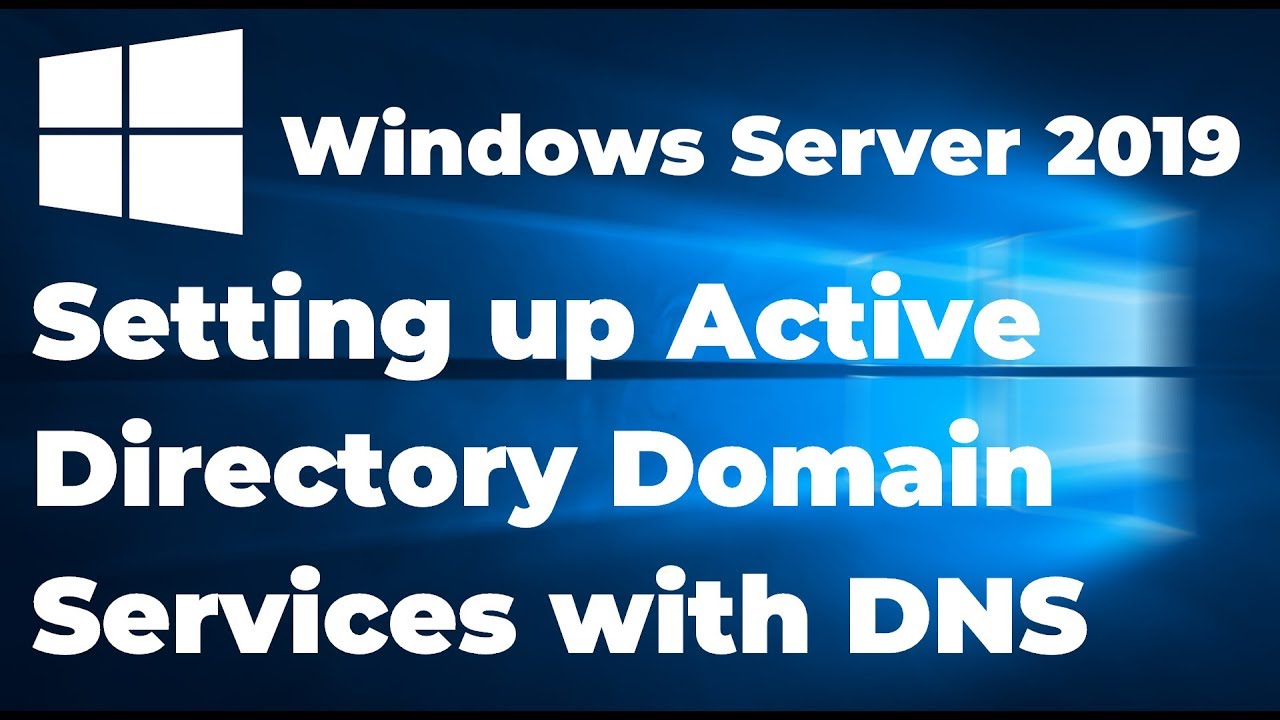
Setting up Active Directory in Windows Server 2019 (Step By Step Guide)

Installing and Configuring Active Directory, DNS, DHCP
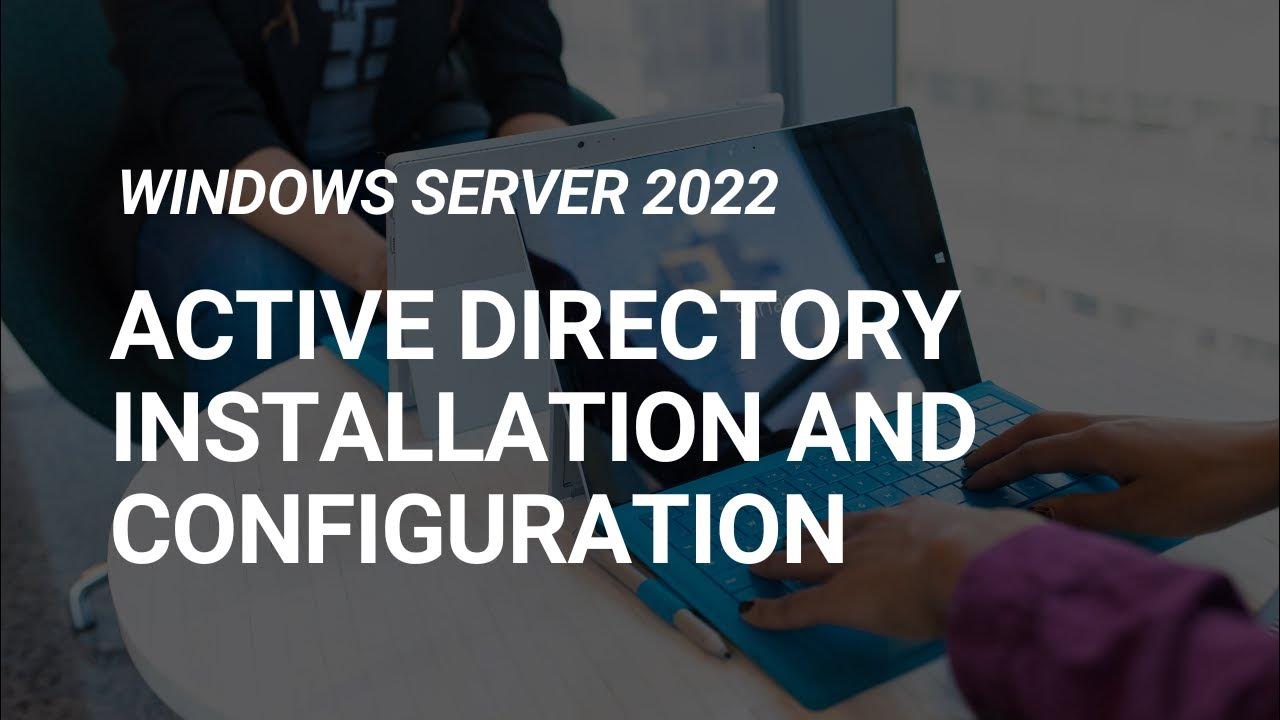
How to Set Up Active Directory on Windows Server 2022 | Full Step-by-Step Project!
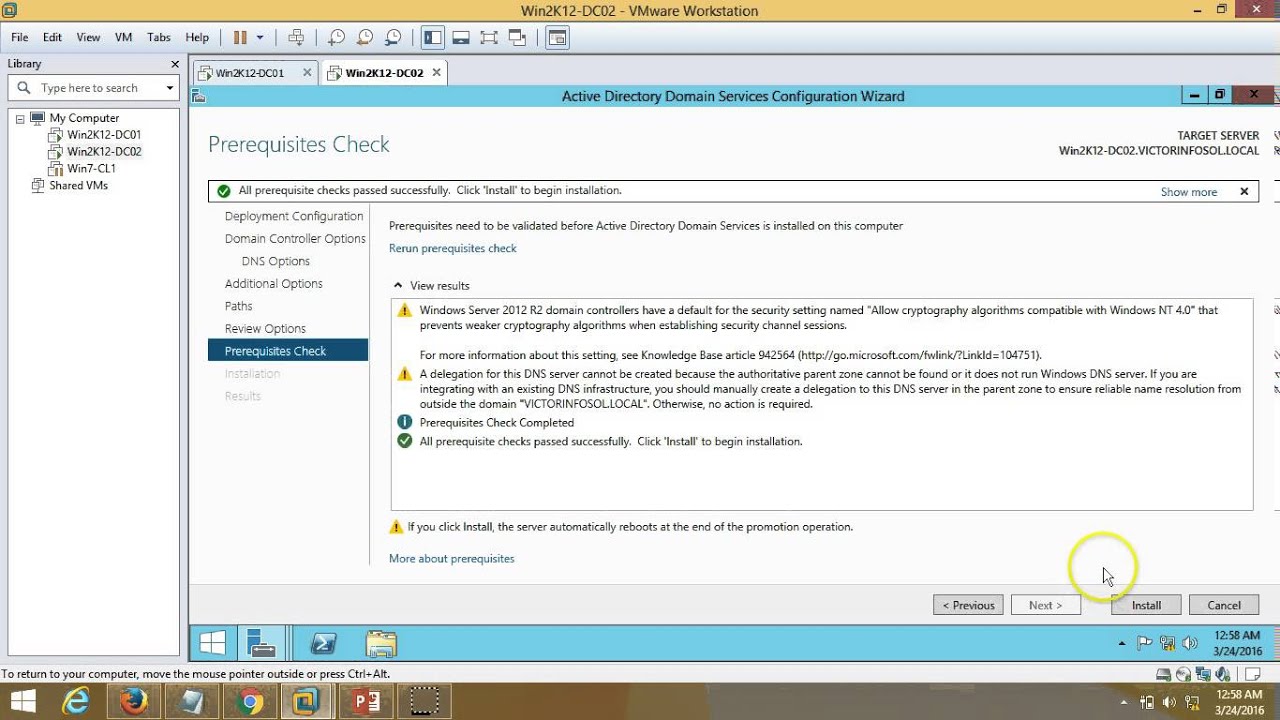
03 – Windows Server 2012 – How to Install Additional Domain Controller Full Step By Step
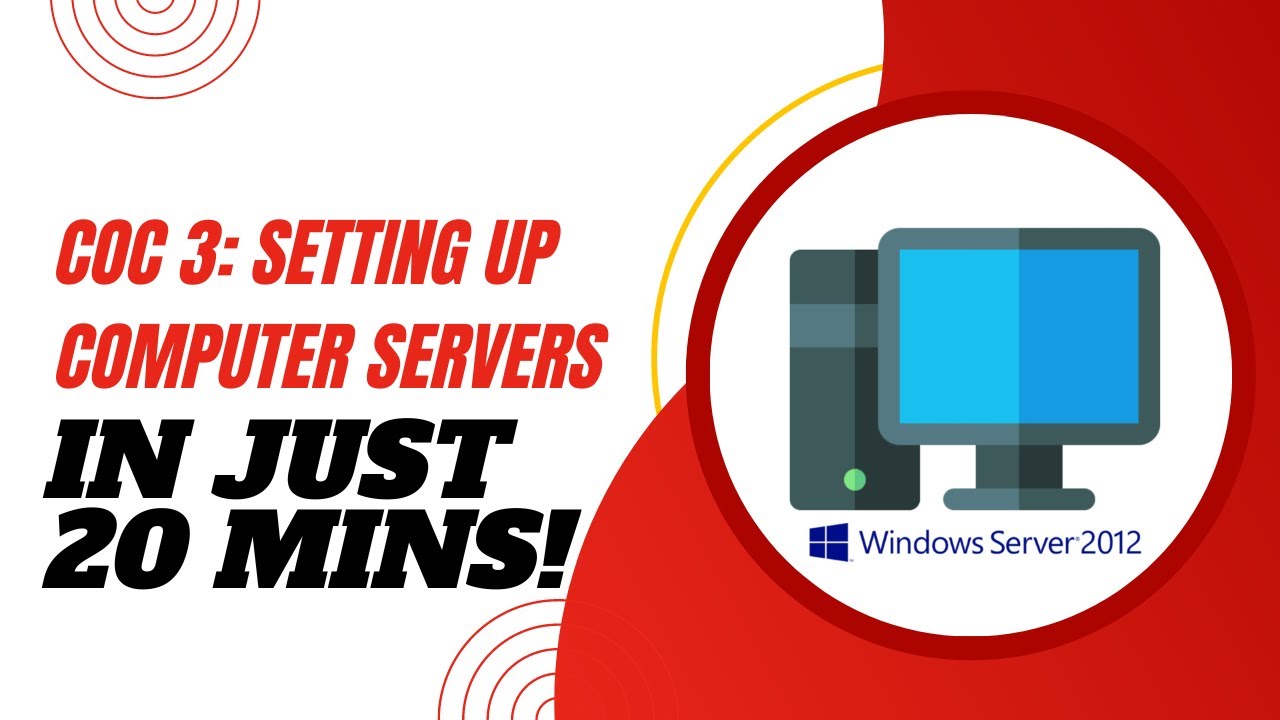
COC3 | SETTING UP COMPUTER SERVERS TESDA - TAGALOG

17. Migrate Active Directory from Windows Server 2008 R2 to Server 2022
5.0 / 5 (0 votes)
