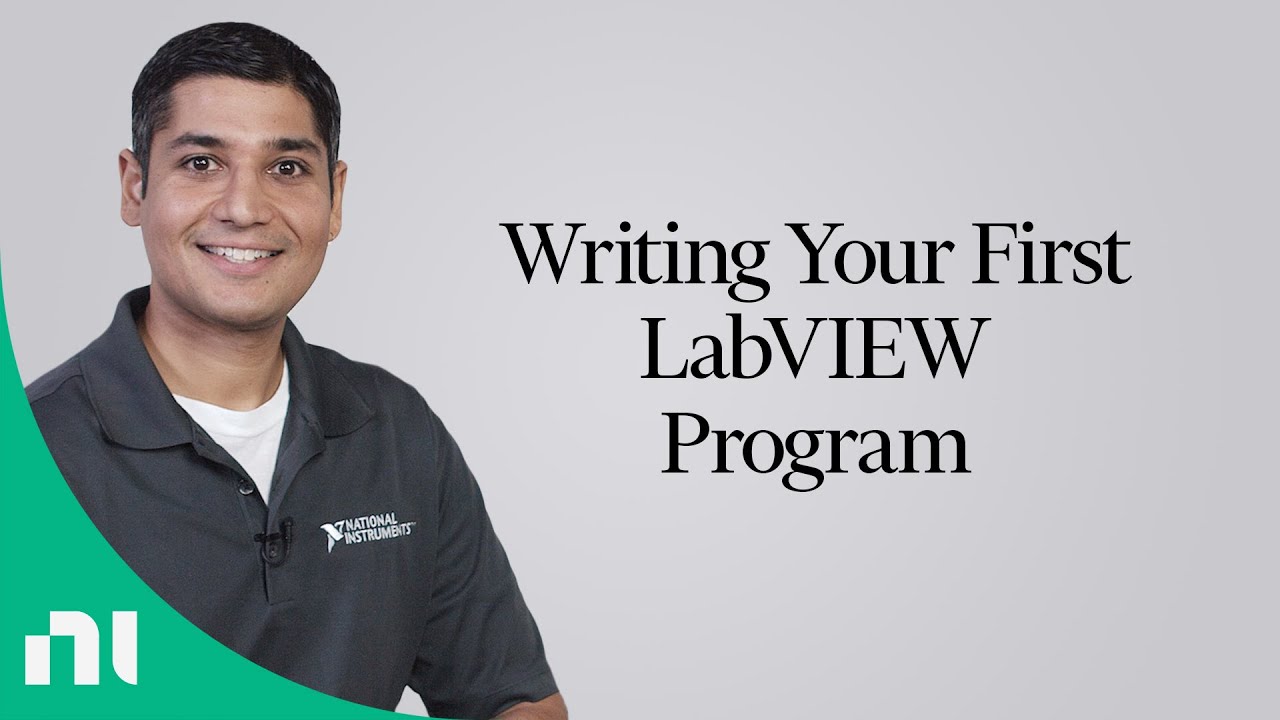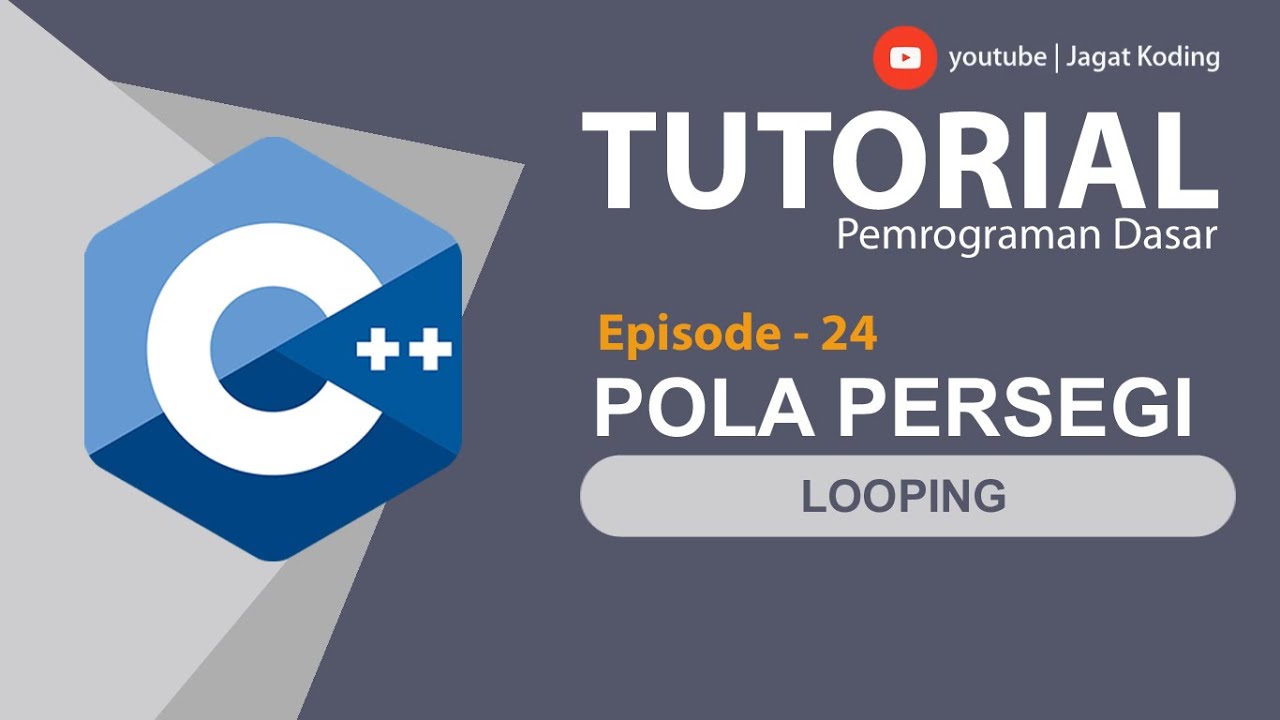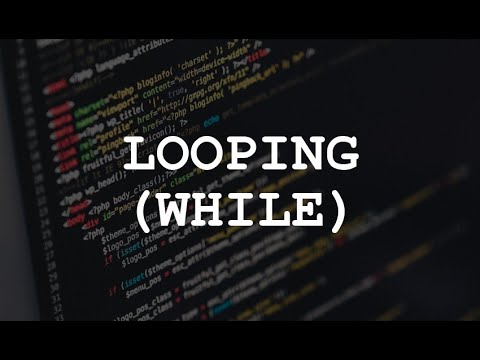Using Loops in LabVIEW
Summary
TLDRIn this LabVIEW tutorial, Venite demonstrates how to create loops for repetitive tasks in graphical programming. He explains the difference between a for loop and a while loop, focusing on the use of the while loop for continuous execution. Venite walks through encapsulating code within a loop structure, creating user control for stopping the loop, and adding timing controls to optimize processor usage. By the end, viewers learn how to create efficient, looping programs in LabVIEW with minimal resource consumption, ensuring smoother operation for repetitive tasks.
Takeaways
- 😀 Loops are essential in LabVIEW for repeating sections of code to avoid manual repetition, similar to for, while, or do-while loops in other programming languages.
- 😀 The user interface in LabVIEW includes graphical structures for loops, such as the For Loop and While Loop.
- 😀 The For Loop is useful when you know the number of iterations beforehand, while the While Loop is more common when the loop should continue until a specific stop condition is met.
- 😀 A basic LabVIEW program can convert temperature values, with real-time updates visible on a thermometer as the slider value is adjusted.
- 😀 By using a While Loop in the block diagram, you can set a continuous update feature without needing to press 'Run' repeatedly.
- 😀 To add a stop condition to a loop, create a control (e.g., stop button) that allows the user to control when the loop terminates.
- 😀 The loop will continue running until the stop condition is met, and the corresponding run arrow in LabVIEW will change to a running arrow.
- 😀 Adding a loop timing mechanism, like a wait statement, can improve processor efficiency by introducing delays between loop iterations.
- 😀 The wait statement can be configured to pause for a specific time (e.g., 100 milliseconds) between each iteration, preventing unnecessary CPU load.
- 😀 By setting the wait time, the loop still provides real-time updates while freeing up resources for other processes running in the background.
- 😀 Pressing the stop button in the program will end the loop and return the program to a halted state.
Q & A
What is the purpose of using loops in LabVIEW?
-Loops in LabVIEW are used to repeat sections of code continuously or for a specific number of iterations, making it easier to execute repetitive tasks automatically without manual intervention.
How do loops in LabVIEW differ from those in traditional programming languages?
-Unlike traditional programming languages where loops are written in text, LabVIEW uses graphical structures to represent loops, such as the For Loop and While Loop, making it more intuitive for users who are familiar with visual programming.
What are the two most common types of loops in LabVIEW?
-The two most common loops in LabVIEW are the **For Loop**, which repeats code a predetermined number of times, and the **While Loop**, which runs continuously until a specified stop condition is met.
When should you use a While Loop in LabVIEW?
-A While Loop is ideal when you don't know exactly how many times you need to repeat a task, and you want the loop to stop based on a condition, such as a user pressing a stop button.
How do you add a stop condition to a While Loop in LabVIEW?
-To add a stop condition, right-click on the **Loop Condition Terminal** and create a control, such as a **Stop Button**. This button allows the user to control when to stop the loop.
What is the purpose of the Run button turning into a running arrow in LabVIEW?
-The Run button turning into a running arrow indicates that the program is actively executing the loop. Once the program is stopped, the arrow returns to its normal state.
Why is it important to add a wait function to your LabVIEW loops?
-Adding a wait function helps to optimize processor usage by introducing a delay between loop iterations, preventing the program from overloading the processor and allowing other background processes to run more efficiently.
How can you add a wait function to a loop in LabVIEW?
-To add a wait function, right-click on the **Timing Palette** and select the **Wait (ms)** function. You can then create a control to specify how long the program should wait between loop iterations (e.g., 100 milliseconds).
What happens when you set a wait time of 100 milliseconds in your LabVIEW loop?
-Setting a wait time of 100 milliseconds between loop iterations allows the program to pause for 100 milliseconds each time the loop repeats. This reduces processor load while still allowing the program to update the display in real-time.
How does the use of loops in LabVIEW improve user experience in applications like temperature conversion?
-Using loops in LabVIEW allows users to continuously see updated results, such as the temperature conversion from Fahrenheit to Celsius, without having to manually click the 'Run' button each time. This improves the user experience by automating updates in real-time.
Outlines

このセクションは有料ユーザー限定です。 アクセスするには、アップグレードをお願いします。
今すぐアップグレードMindmap

このセクションは有料ユーザー限定です。 アクセスするには、アップグレードをお願いします。
今すぐアップグレードKeywords

このセクションは有料ユーザー限定です。 アクセスするには、アップグレードをお願いします。
今すぐアップグレードHighlights

このセクションは有料ユーザー限定です。 アクセスするには、アップグレードをお願いします。
今すぐアップグレードTranscripts

このセクションは有料ユーザー限定です。 アクセスするには、アップグレードをお願いします。
今すぐアップグレード5.0 / 5 (0 votes)