How to Use the FILTER Function in Google Sheets | Multiple Columns
Summary
TLDRIn this video, you'll learn how to harness the power of the FILTER function in Google Sheets to return multiple matching results based on conditions you set. The tutorial walks through using dropdowns for dynamic filtering, applying multiple conditions like region and sales, and sorting results by profit. The FILTER function updates automatically as data changes, making it ideal for working with large datasets. A comparison with Excel 365 highlights key differences in functionality, ensuring you're well-equipped to manage and filter your data effectively in Google Sheets.
Takeaways
- 😀 The FILTER function in Google Sheets helps to return multiple match results, not just the first match, automatically updating when data changes.
- 😀 You can filter data based on one or multiple columns and sort the filtered data in ascending or descending order.
- 😀 The FILTER function spills, meaning you only need to write one formula to get all results without worrying about dollar signs in range references.
- 😀 The FILTER function requires a range of data you want to return, which can be one or multiple columns, but only one range can be selected.
- 😀 The function uses a logical test as a condition to filter data, including only rows where the condition results in true.
- 😀 For multiple conditions, the FILTER function allows easy inclusion of additional logical tests, like checking if sales values are greater than zero.
- 😀 The results of the FILTER function update automatically when you change the condition or add new data.
- 😀 When sorting data, you can use the SORT function within the FILTER function to sort the results by a specific column (e.g., profit) in ascending or descending order.
- 😀 The FILTER function in Google Sheets works seamlessly even with newly added data or regions, reflecting changes in the results automatically.
- 😀 There are differences between Google Sheets and Excel 365's FILTER function, particularly in how they handle the third argument and additional criteria.
- 😀 The video offers additional resources, including a separate tutorial on the FILTER function in Excel for users who are interested in that platform.
Q & A
What is the FILTER function in Google Sheets?
-The FILTER function in Google Sheets is used to return multiple matching results from a dataset, based on specific conditions. It allows users to filter data dynamically and automatically updates as the data changes.
How does the FILTER function behave with new data added to the dataset?
-The FILTER function updates automatically when new data is added, as long as the range for the data is open-ended. For example, if a new region or app is added to the dataset, the FILTER function will automatically include it in the results.
What is the requirement for the ranges when using the FILTER function?
-When using the FILTER function, the ranges used for the condition must have identical heights. This ensures consistency between the two datasets being compared.
Can the FILTER function filter by multiple conditions?
-Yes, the FILTER function can handle multiple conditions. You can add more conditions to filter the data further. For example, you can filter by region and also by sales greater than zero.
How does the FILTER function handle logical tests?
-The FILTER function evaluates logical tests for each condition. Only rows where the condition evaluates to true will be included in the results. For example, if the condition checks if sales are greater than zero, only rows with sales above zero will be returned.
What happens if no data matches the condition in the FILTER function?
-In Google Sheets, the FILTER function will return no results if no data matches the condition. However, you can use additional arguments to specify what to return if no matches are found.
How can you sort the filtered results by a specific column?
-To sort the filtered results by a specific column, you can wrap the FILTER function with the SORT function. The SORT function requires the range of the data to be sorted, the column number to sort by, and whether you want the sort to be in ascending or descending order.
How does the FILTER function handle duplicates?
-The FILTER function does not have any problems with duplicate values. It will include all the matching rows, even if some of the values are repeated.
What is the difference between the FILTER function in Google Sheets and Excel?
-In Excel, the FILTER function has a third argument called 'if_empty' to specify what should be returned if no results are found. In Google Sheets, the FILTER function allows more flexibility with additional criteria beyond the first two arguments.
Can the FILTER function be used with any data range?
-Yes, the FILTER function can be used with any data range as long as it is structured correctly. You can filter by one or more columns, but you must ensure that the ranges are consistent in size.
Outlines

このセクションは有料ユーザー限定です。 アクセスするには、アップグレードをお願いします。
今すぐアップグレードMindmap

このセクションは有料ユーザー限定です。 アクセスするには、アップグレードをお願いします。
今すぐアップグレードKeywords

このセクションは有料ユーザー限定です。 アクセスするには、アップグレードをお願いします。
今すぐアップグレードHighlights

このセクションは有料ユーザー限定です。 アクセスするには、アップグレードをお願いします。
今すぐアップグレードTranscripts

このセクションは有料ユーザー限定です。 アクセスするには、アップグレードをお願いします。
今すぐアップグレード関連動画をさらに表示

How To Use Excel FILTER Function With Multiple Criteria & Return Only the Columns You Need
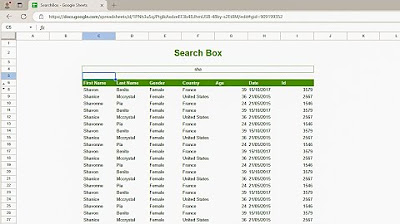
How to create a Search Box in Google Sheets
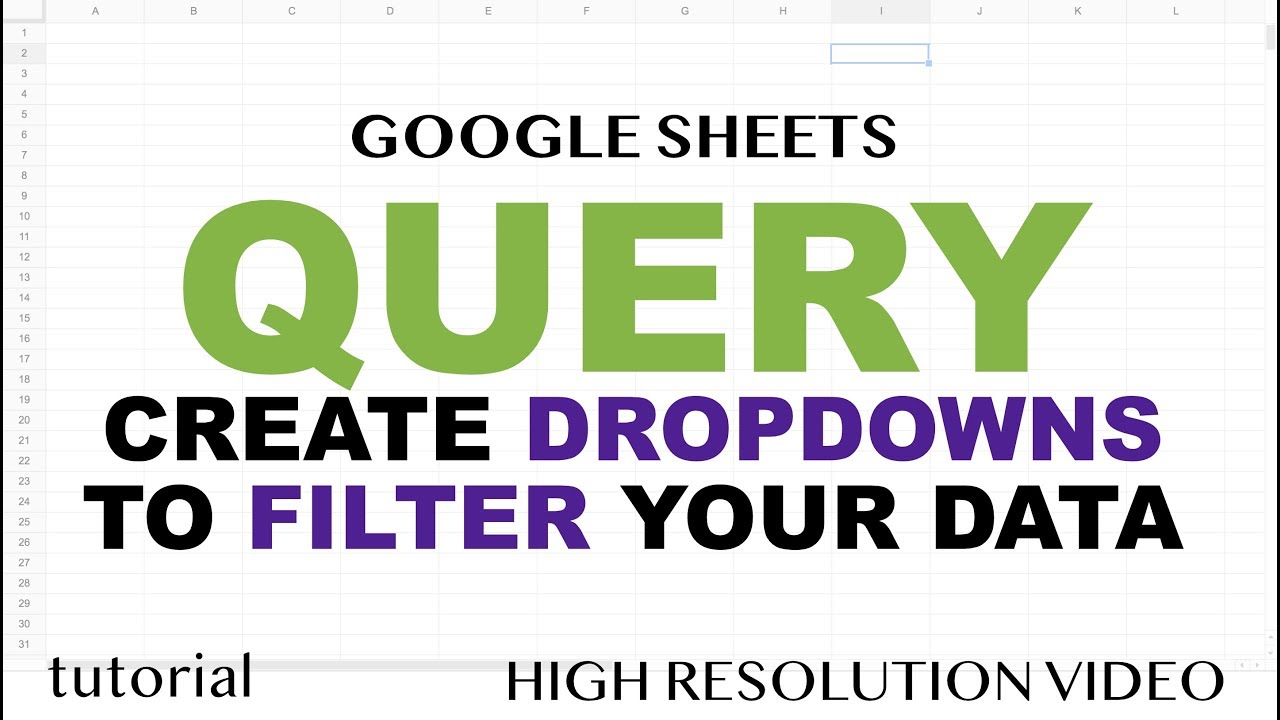
QUERY - Drop Down List to Filter Data - Google Sheets

Advance 🔥 Filter in EXCEL | Excel Interview | MS Excel [Hindi]
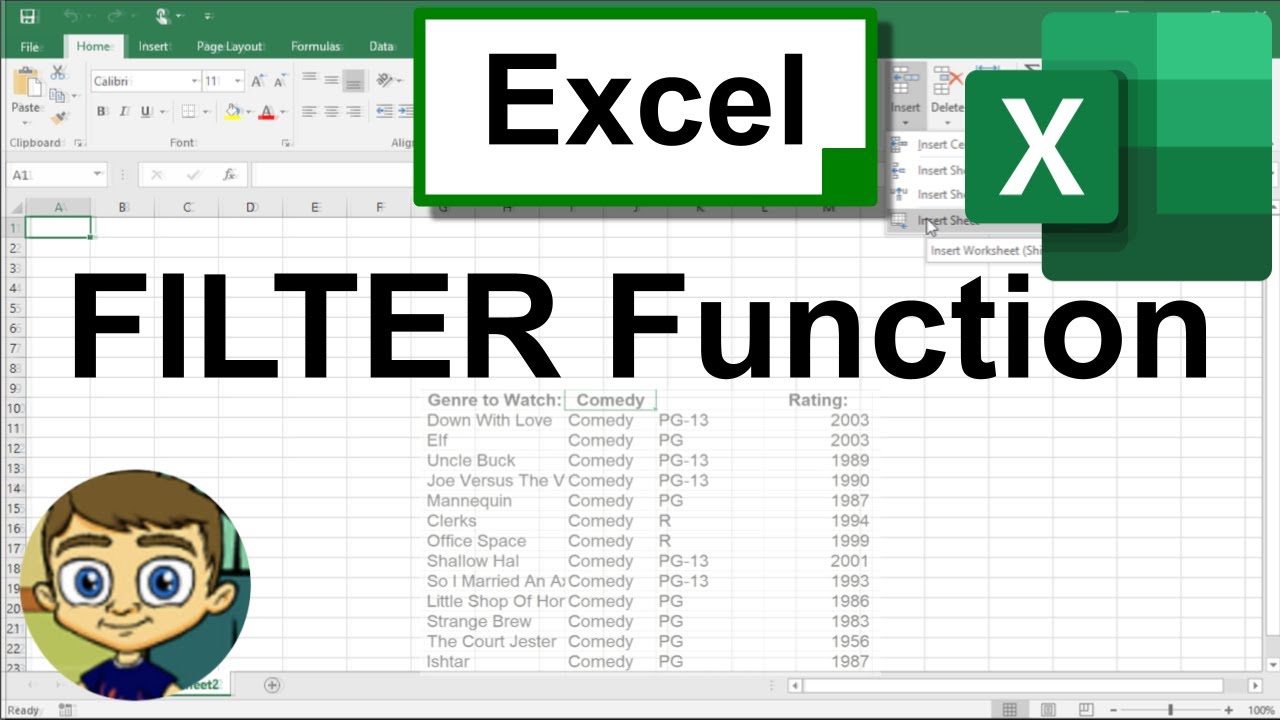
Using the Excel FILTER Function to Create Dynamic Filters

How to Filter Array of Objects in Javascript - ReactJS Edition
5.0 / 5 (0 votes)
