CARA MENGGUNAKAN RUMUS MICROSOFT EXCEL FUNGSI SUM DI HP ANDROID
Summary
TLDRIn this tutorial, Frandinata walks users through various essential features of Microsoft Excel on Android, including how to create automatic serial numbers, perform basic arithmetic operations (addition, subtraction, multiplication, and division), and calculate averages. The video highlights how to input and use formulas, such as SUM for addition and subtraction, and how to drag formulas for automatic calculations across cells. It also covers how to calculate totals and averages, helping users save time when working with data in Excel. Perfect for anyone looking to enhance their Excel skills on their mobile device.
Takeaways
- 😀 Open Microsoft Excel on your Android phone and start with a new blank workbook.
- 😀 Create automatic serial numbers by typing '1' and '2' in the first two rows, then use the fill handle to extend the sequence.
- 😀 The same method for creating serial numbers can be applied both inside and outside tables.
- 😀 To perform addition in Excel, use the formula `=SUM(B4+C4)` and drag the fill handle to apply it to other rows.
- 😀 To calculate the total sum of a column, use the formula `=SUM(D4:D13)` at the bottom of the column.
- 😀 For subtraction, use the formula `=B4-C4` in the desired cell, then drag the fill handle to apply it to other rows.
- 😀 The total of subtracted values can be found by using `=SUM(D4:D13)` at the end of the column.
- 😀 For multiplication, use the formula `=B4*C4`, drag the fill handle to apply it to other rows, and sum the results using `=SUM(D4:D13)`.
- 😀 For division, use the formula `=B4/C4`, drag to apply it to other rows, and sum the results using `=SUM(D4:D13)`.
- 😀 To calculate averages, use the formula `=AVERAGE(B4:C4)` for individual rows, and `=AVERAGE(D4:D13)` for the total average of the column.
- 😀 Always ensure you use the fill handle to quickly apply formulas across multiple cells to save time and effort.
Q & A
What is the main objective of the video tutorial?
-The main objective of the video tutorial is to teach viewers how to use Microsoft Excel on an Android phone to automate sequential numbering, perform basic arithmetic operations like addition, subtraction, multiplication, and division, and calculate averages.
How do you create automatic sequential numbering in Microsoft Excel on Android?
-To create automatic sequential numbering, start by entering '1' and '2' in the first two cells, then select both numbers and drag the fill handle (the small square in the bottom right corner) down to generate a series of sequential numbers.
How do you perform addition using Excel on Android?
-To perform addition, input the formula '=SUM(B4+C4)' in the desired cell. Once you press enter, the sum will be calculated automatically. You can drag the fill handle to apply the formula to other rows.
What is the process for performing subtraction in Excel on Android?
-For subtraction, input the formula '=B4-C4' in the desired cell. After pressing enter, the result will appear. To apply this formula to other rows, drag the fill handle down.
How can you calculate the total sum of a column in Excel?
-To calculate the total sum, use the formula '=SUM(D4:D13)' where D4 to D13 is the range you want to sum. After inputting the formula, press enter to get the total sum.
What is the formula to perform multiplication in Excel?
-To perform multiplication, use the formula '=B4*C4', where B4 and C4 are the cells to multiply. Once the formula is entered and you press enter, the result will be displayed. Drag the fill handle to copy the formula to other rows.
How do you calculate division in Excel?
-For division, input the formula '=B4/C4' where B4 is the numerator and C4 is the denominator. After entering the formula and pressing enter, the division result will appear.
What is the method for calculating the average of a range of values in Excel?
-To calculate the average, use the formula '=AVERAGE(B4:C4)' where B4 to C4 is the range of values. After pressing enter, the average will be displayed. You can drag the fill handle to apply the average formula to other rows.
How can you quickly fill a column with a formula in Excel on Android?
-To quickly fill a column with a formula, click on the small circular icon in the corner of the cell containing the formula, then drag it downwards to fill the desired range with the same formula.
What steps should be followed to calculate the total of all calculations (addition, subtraction, multiplication, division, and average) in Excel?
-To calculate the total of all calculations, you can use the '=SUM()' formula for addition, and similarly for other operations. Make sure to adjust the cell ranges (e.g., '=SUM(D4:D13)') for each operation, and press enter to get the total.
Outlines

このセクションは有料ユーザー限定です。 アクセスするには、アップグレードをお願いします。
今すぐアップグレードMindmap

このセクションは有料ユーザー限定です。 アクセスするには、アップグレードをお願いします。
今すぐアップグレードKeywords

このセクションは有料ユーザー限定です。 アクセスするには、アップグレードをお願いします。
今すぐアップグレードHighlights

このセクションは有料ユーザー限定です。 アクセスするには、アップグレードをお願いします。
今すぐアップグレードTranscripts

このセクションは有料ユーザー限定です。 アクセスするには、アップグレードをお願いします。
今すぐアップグレード関連動画をさらに表示

Pengolahan Data Dasar Ms. Excel Part 2 - Informatika Kelas 7 SMP/ MTs

Curso Excel #09 - Fórmulas Básicas

Tutorial on Using Arithmetic Operators in Microsoft Excel

Operasi Dasar Matematika pada Microsoft Excel 2010

JAGO EXCELL SEKEJAP RUMUS PENJUMLAHAN, PENGURANGAN, PEMBAGIAN, DAN PERKALIAN OTOMATIS
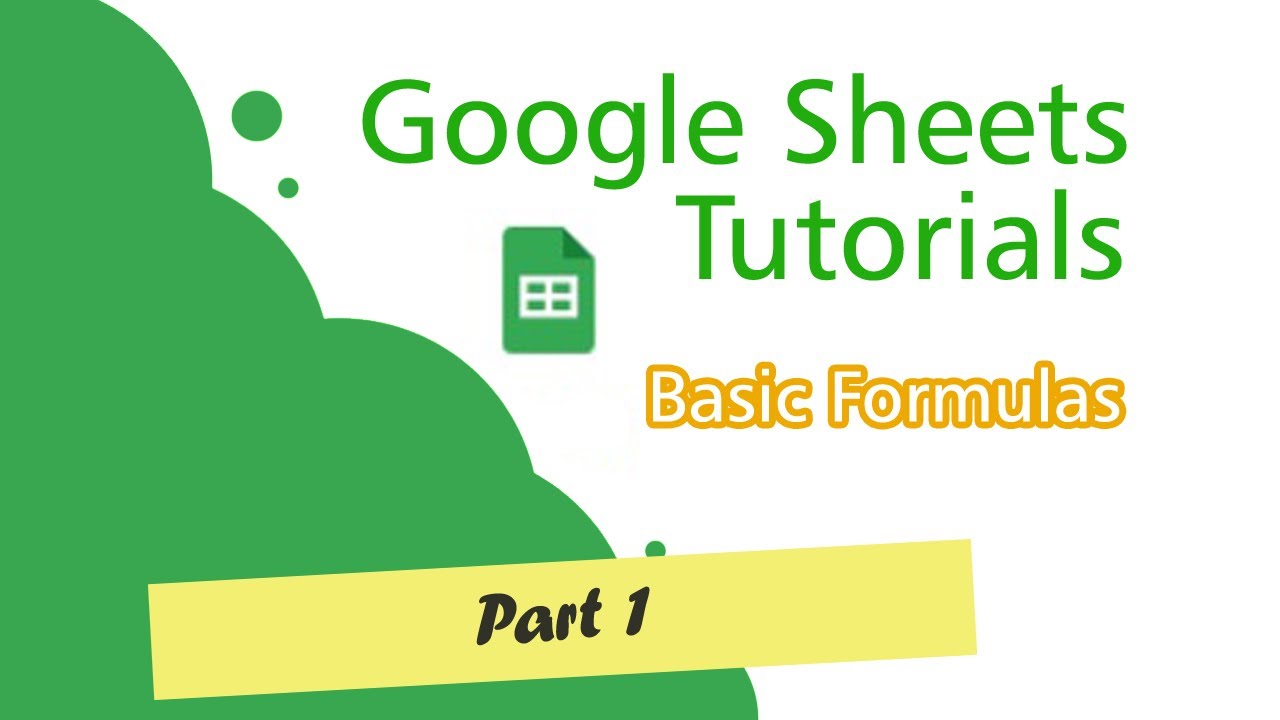
Google Sheets Tutorials (Basic Formulas) Part 1
5.0 / 5 (0 votes)
