Membuat IP TV Server Dengan Casa OS dan Jellyfin , Ala-ala Ne*TFL*1x Offline
Summary
TLDRThis video demonstrates how to set up and use Jellyfin in combination with TVHeadend on a Raspberry Pi to stream live TV. It covers the process of scanning for TV channels, downloading the playlist in M3U format, and configuring Jellyfin to stream the channels across multiple devices. The speaker explains how to access the stream via both computer and mobile devices and highlights features like show guides and signal strength monitoring. The setup allows for flexible and multi-device streaming of live TV, making it an accessible and efficient solution for home entertainment.
Takeaways
- 😀 The setup involves scanning digital TV channels using Raspberry Pi and TVHeadend, allowing easy access to live TV streams.
- 😀 53 TV channels were successfully scanned, including major local networks like ANTV, Global TV, and Indosiar.
- 😀 The process of downloading the M3U playlist and configuring it with Jellyfin enables streaming across multiple devices (PC, smartphones).
- 😀 TVHeadend is configured to serve the channel list (M3U) via a local web server (EngineX), allowing access to the TV streams.
- 😀 Jellyfin provides an intuitive interface to watch live TV, supporting features like channel guides and program schedules.
- 😀 Multiple devices can stream content simultaneously, such as watching on a computer while someone else watches on their phone.
- 😀 The guide for TV channels is automatically populated if the channel provider supports it, making it easy to see what's on air.
- 😀 Jellyfin and the Raspberry Pi setup provide an alternative to traditional cable or satellite TV, leveraging a local network for streaming.
- 😀 The process is flexible and scalable, with options to further customize Jellyfin for a better user experience and appearance.
- 😀 The speaker encourages feedback, questions, and sharing of experiences for troubleshooting or improvements in the setup.
Q & A
What is the first step in setting up the TV service described in the video?
-The first step involves scanning for TV channels using the Raspberry Pi, which is connected to a DVB-T (digital TV) receiver. The scanning process identifies available channels in the area.
How many channels were detected during the scanning process in Jepara?
-During the scanning process, 53 TV channels were detected, including 28 MUX (multiplex) channels.
What is the role of the 'M3U playlist' in this setup?
-The M3U playlist serves as a file containing a list of channels that can be accessed by streaming applications like Jellyfin. This playlist is downloaded from the TV Headend server and is used to organize and stream TV content.
What is the purpose of using Jellyfin in this setup?
-Jellyfin is used to manage and stream TV content to multiple devices. By connecting it to the Raspberry Pi and using the M3U playlist, users can access live TV streams on various devices, including computers and smartphones.
Why is it necessary to configure a web server like Engine X?
-A web server, like Engine X, is required to host the M3U playlist file. Jellyfin requests the playlist via a URL, and without a web server, the URL link wouldn't work properly.
How does the playlist get updated in Jellyfin after the channels are saved?
-Once the M3U playlist is uploaded to the web server, the Jellyfin system fetches the updated playlist using the URL and refreshes the live TV guide, allowing users to view the available channels and their schedule.
Can users watch TV on multiple devices simultaneously using this setup?
-Yes, users can watch TV on multiple devices simultaneously. The setup allows watching content on a computer while another device, such as a smartphone, can stream a different channel.
What types of devices can access the TV streams via Jellyfin?
-Jellyfin supports streaming on various devices, including computers, smartphones, and other media players, as long as they are connected to the same local network.
What is the significance of the TV guide displayed in Jellyfin?
-The TV guide in Jellyfin displays the schedule of upcoming programs for each channel, provided that the TV station broadcasts the schedule. This allows users to know what programs are airing at any given time.
What troubleshooting advice is offered in the video?
-The video suggests checking the connection to the local network, ensuring that the devices are properly configured, and verifying the playlist URL if issues arise with accessing the TV channels.
Outlines

このセクションは有料ユーザー限定です。 アクセスするには、アップグレードをお願いします。
今すぐアップグレードMindmap

このセクションは有料ユーザー限定です。 アクセスするには、アップグレードをお願いします。
今すぐアップグレードKeywords

このセクションは有料ユーザー限定です。 アクセスするには、アップグレードをお願いします。
今すぐアップグレードHighlights

このセクションは有料ユーザー限定です。 アクセスするには、アップグレードをお願いします。
今すぐアップグレードTranscripts

このセクションは有料ユーザー限定です。 アクセスするには、アップグレードをお願いします。
今すぐアップグレード関連動画をさらに表示
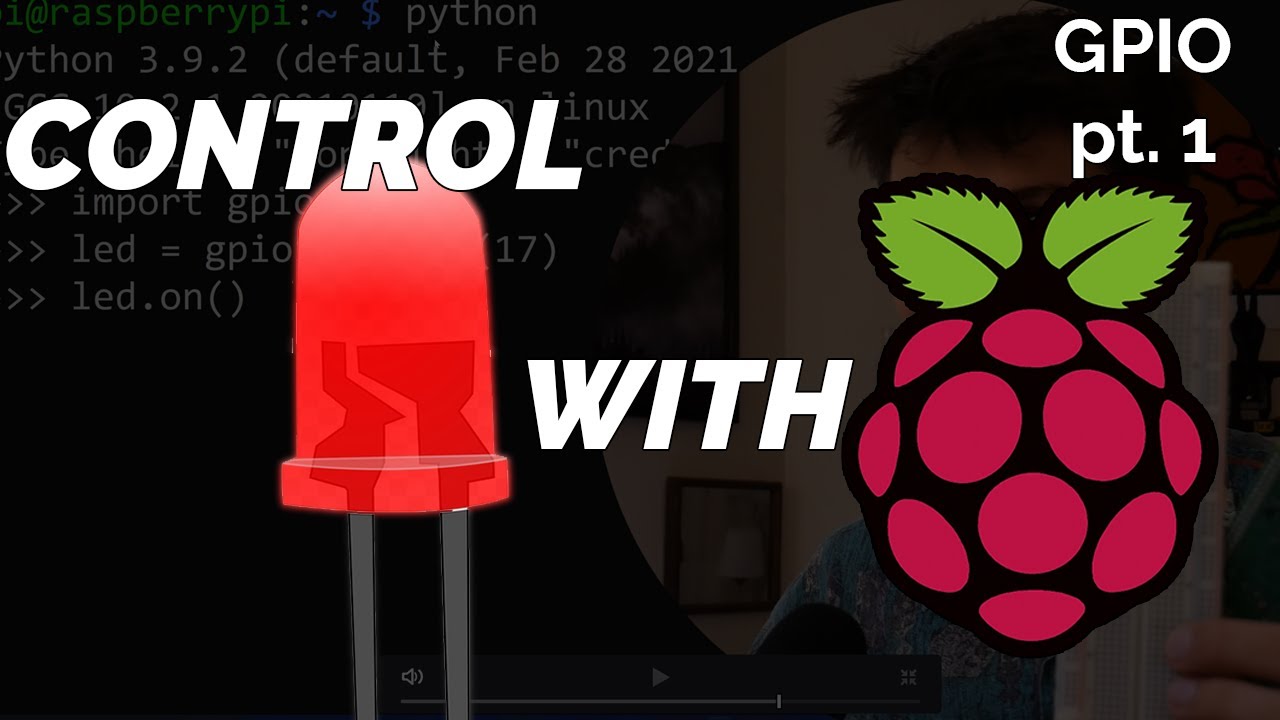
Blinking LED Raspberry Pi Tutorial

Wikipedia Offline - IT'S SO EASY!

Boot Raspberry Pi 5 from NVMe Drive Setup with M.2 HAT+ & CanaKit Case

Talk to Your Pico Over Serial | Raspberry Pi Pico UART Tutorial

How To Install & Set Up Raspberry Pi OS - Pi4 Pi3 Pi2
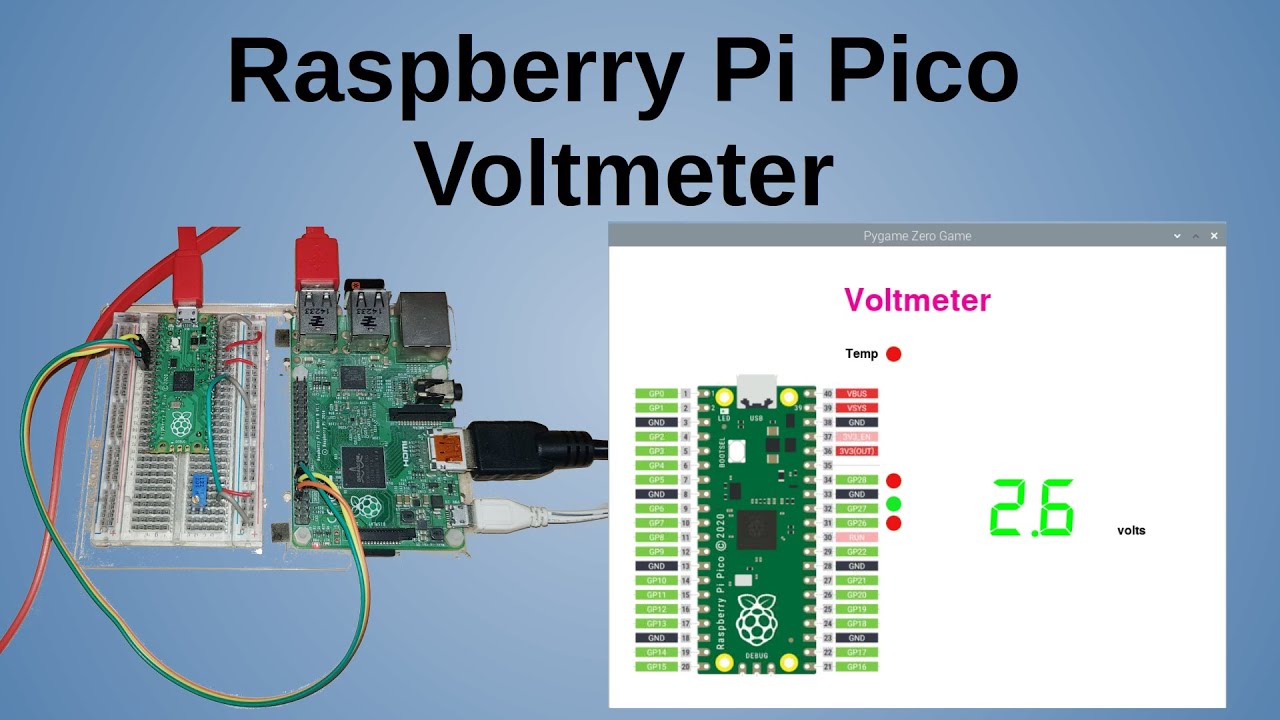
Raspberry Pi Pico Voltmeter - UART serial with the Pico and GUI application in C/C++ and MicroPython
5.0 / 5 (0 votes)
