Custom Events in Google Analytics
Summary
TLDRIn this tutorial, Matt Landers demonstrates how to implement a custom event in Google Analytics using Google Tag Manager. The focus is on tracking newsletter signups by capturing the form used and sending this data to GA for reporting. Key steps include enabling variables for form ID, creating a GA4 event tag, setting up triggers for form submissions, and testing the tag in real-time. The tutorial also covers viewing the event in Google Analytics, though users are reminded that reports may take up to 24 hours to fully process. The video emphasizes the importance of Google Tag Manager for managing tags efficiently.
Takeaways
- 😀 A custom event is specific to your business and isn't predefined by Google Analytics (GA), unlike recommended events.
- 😀 The tutorial focuses on implementing a custom event to track newsletter signups on a demo website.
- 😀 To track form submissions, the script emphasizes the need to capture the form ID using Google Tag Manager (GTM) variables.
- 😀 When creating the custom event in GTM, the event is named in lowercase letters with underscores for spaces (e.g., 'newsletter_signup').
- 😀 In GA4, you can add parameters to the event, such as the form ID, to track which form was used for the signup.
- 😀 Developers can help identify the form ID or use Chrome Developer Tools to find it if it's unknown.
- 😀 A trigger is set in GTM to fire the event when a newsletter form is submitted, ensuring it's only for the relevant forms.
- 😀 Testing the tag in GTM's preview mode allows you to check whether the event is firing correctly without publishing live changes.
- 😀 The tutorial shows how to access real-time reporting in GA to verify that the custom event is firing and displaying correctly.
- 😀 Custom events may not show up in standard reports for up to 24 hours as GA processes the data, but they will appear in real-time reporting.
- 😀 The tutorial concludes by recommending Google Tag Manager as the best way to manage tags on your website for efficiency and ease of use.
Q & A
What is the difference between a custom event and a recommended event in Google Analytics?
-A recommended event is predefined by Google Analytics, and it has specific names and parameters already recognized by GA. A custom event, on the other hand, is specific to your business needs, and Google Analytics doesn't inherently know about it until it's configured manually.
What is the purpose of tracking newsletter signups with a custom event?
-Tracking newsletter signups with a custom event allows businesses to collect data on user interactions, specifically focusing on which form was used for the signup. This helps in evaluating the effectiveness of different forms placed across the website.
What changes were made to the demo website to test custom events?
-The demo website was updated by adding forms for newsletter signups in both the footer and a separate newsletter page. These forms were set up to trigger the custom event whenever a user submits their information.
What is the role of Google Tag Manager in implementing custom events?
-Google Tag Manager is used to configure and fire custom events on the website. It allows you to add tags, triggers, and variables without modifying the website's code directly.
How do you set up the 'form ID' variable in Google Tag Manager?
-To track the form used for newsletter signup, you need to enable the 'form ID' variable in Google Tag Manager. This captures the ID of the form element when a user submits the form.
What are the recommended naming conventions for custom events in Google Analytics?
-It is recommended to use lowercase letters and underscores to separate words in custom event names. This aligns with the standard pattern for recommended events, making the data easier to read and consistent with other events.
What trigger condition is set for firing the newsletter signup event?
-The trigger for the newsletter signup event is based on form submission. Specifically, the form submission trigger is set to only fire when a form with a 'newsletter' in its ID is submitted.
Why is it important to test the custom event before publishing it?
-Testing the custom event ensures that it functions as expected before going live. Google Tag Manager's preview mode helps in identifying if the event triggers correctly and passes the right parameters.
How do you check if the custom event has been successfully fired?
-You can check if the custom event has fired by using Google Tag Manager's 'Tag Assistant' or by viewing the real-time reporting section in Google Analytics, where you can monitor the event and its parameters.
Why is there a 24-hour delay in seeing event data in Google Analytics reports?
-Google Analytics processes data over a 24-hour period before it becomes available in reports. Real-time reporting is instant, but the data will only appear in standard reports after the processing time is completed.
Outlines

このセクションは有料ユーザー限定です。 アクセスするには、アップグレードをお願いします。
今すぐアップグレードMindmap

このセクションは有料ユーザー限定です。 アクセスするには、アップグレードをお願いします。
今すぐアップグレードKeywords

このセクションは有料ユーザー限定です。 アクセスするには、アップグレードをお願いします。
今すぐアップグレードHighlights

このセクションは有料ユーザー限定です。 アクセスするには、アップグレードをお願いします。
今すぐアップグレードTranscripts

このセクションは有料ユーザー限定です。 アクセスするには、アップグレードをお願いします。
今すぐアップグレード関連動画をさらに表示
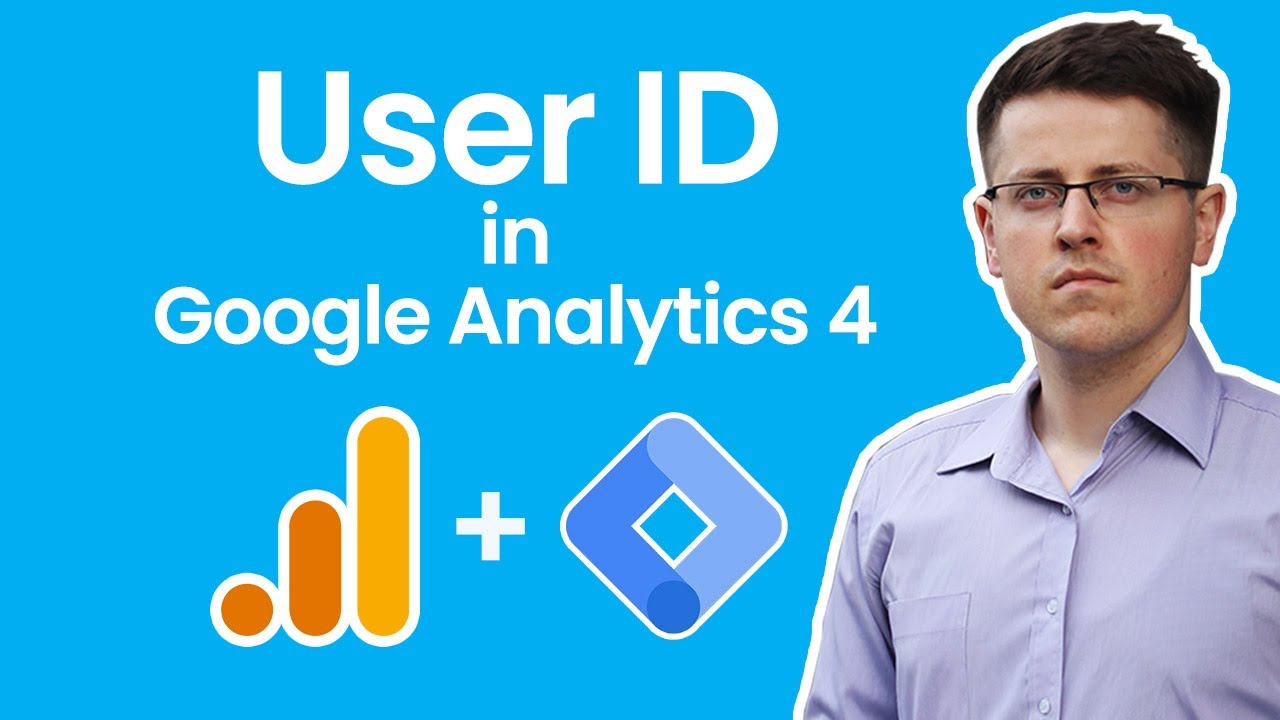
User ID tracking with Google Analytics 4 and Google Tag Manager
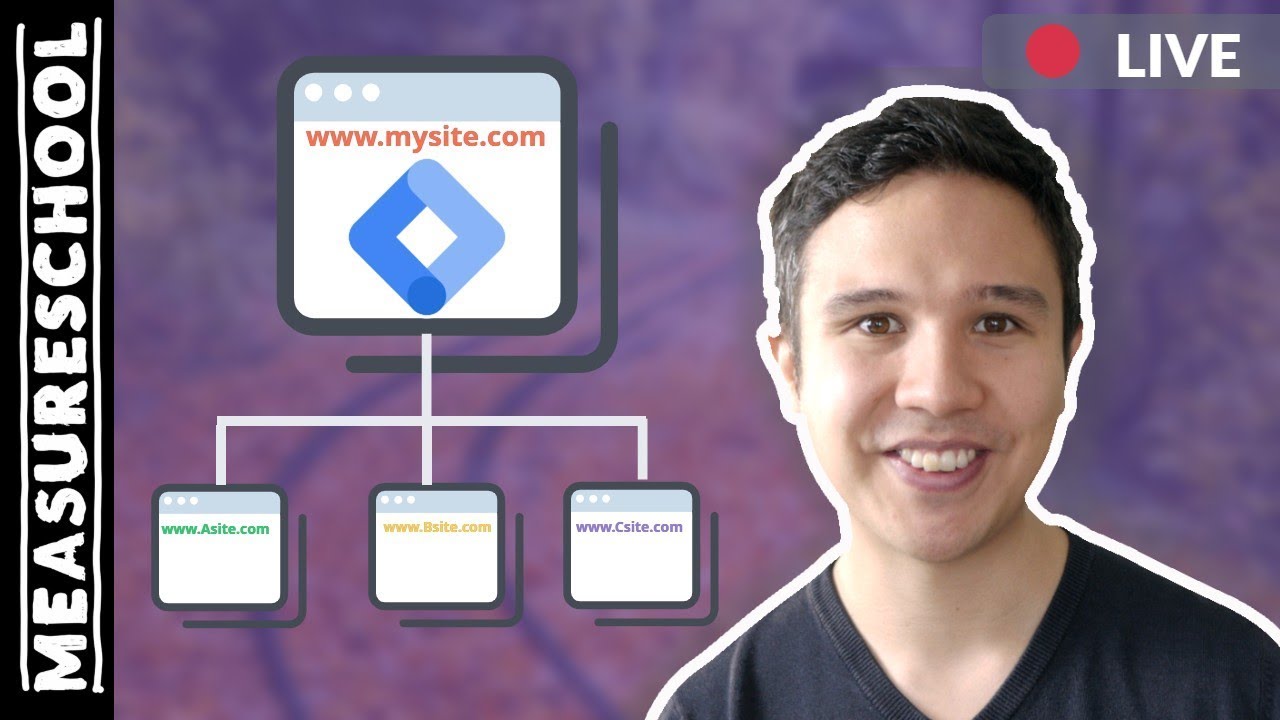
Cross-Domain Tracking with Google Tag Manager
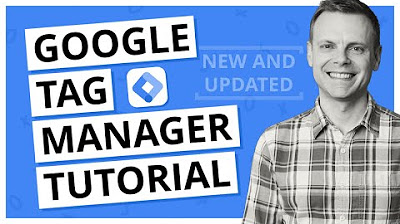
Google Tag Manager Tutorial - Getting Started (Plus The NEW Google Tag)
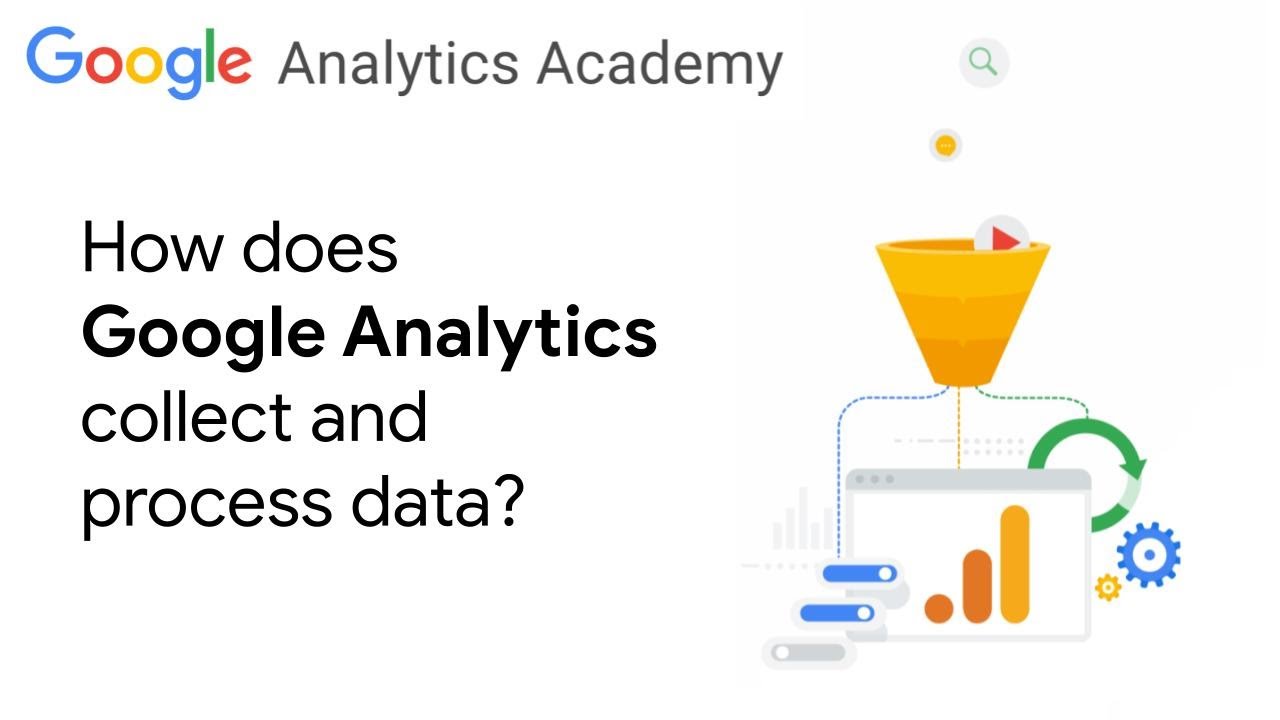
1.2 How Google Analytics collects and processes data - New for GA4 Analytics Academy on Skillshop

How to Set Up GTM Server-Side Tagging (2024)
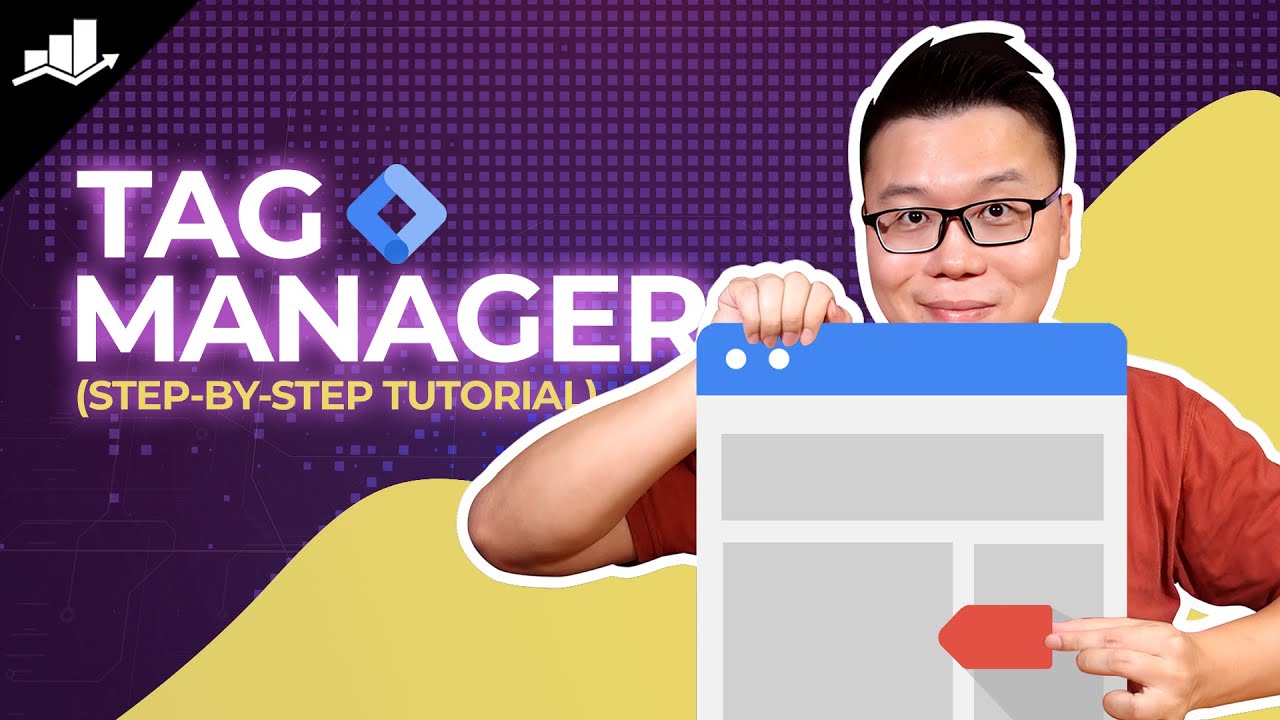
Setting Up Google Tag Manager: Complete Tutorial
5.0 / 5 (0 votes)
