NS2 on windows 🔥_ Installation and write program & Run Successfully_Full process on Windows 11,10,8
Summary
TLDRThis tutorial walks you through the process of installing Ubuntu on Windows using Windows Subsystem for Linux (WSL), configuring Xming to display Linux-based programs, and running a Linux program like NS2. The video covers enabling developer mode, downloading Ubuntu, and setting up necessary software with detailed steps. It also addresses common errors and provides troubleshooting tips for running programs smoothly. Aimed at helping users set up a Linux environment on Windows, the guide is clear and thorough, making complex procedures easy to follow for both beginners and experienced users.
Takeaways
- 😀 Enable Developer Mode on Windows to install Linux distros like Ubuntu.
- 😀 Install Ubuntu from the Microsoft Store and open it after installation.
- 😀 If Windows Subsystem for Linux (WSL) is not enabled, search for 'Windows Features' and check the 'Windows Subsystem for Linux' option.
- 😀 Restart your computer to complete the installation of WSL after enabling it.
- 😀 Set up a new Unix username and password when prompted after opening Ubuntu.
- 😀 Download and install Xming, a tool required for running graphical applications in Ubuntu on Windows.
- 😀 After installing Xming, ensure the Xming Server is active by checking the system tray.
- 😀 Run five necessary commands in Ubuntu to install required packages for NS2 (network simulator).
- 😀 To change the working directory in Ubuntu, use the 'cd' command with the path to your desired folder.
- 😀 Verify that Xming is running and the server is active before running NS2 simulations.
- 😀 Execute the NS2 program using the 'ns' command followed by your file name. If an error occurs, use the 'export DISPLAY=:0' command to fix display issues.
Q & A
What is the first step in the process of setting up Ubuntu on Windows using WSL?
-The first step is to enable Developer Mode on Windows. This can be done by navigating to Settings > Update & Security > For Developers and turning on Developer Mode.
How do you install Ubuntu from the Microsoft Store?
-To install Ubuntu, open the Microsoft Store, search for 'Ubuntu', and click 'Install'. Once the installation is complete, click 'Open' to launch the Ubuntu application.
What should you do if you see an error stating that Windows Subsystem for Linux is not enabled?
-If you encounter this error, you need to enable the 'Windows Subsystem for Linux' feature. Go to 'Windows Features', check the option for WSL, and click 'OK'. Then, restart your computer for the changes to take effect.
What do you need to do after opening Ubuntu for the first time?
-After opening Ubuntu, you'll be prompted to create a Unix username and set a password. These will be your credentials for accessing Ubuntu.
What software is needed to enable graphical output in Ubuntu on Windows?
-You need to install Xming, which is a lightweight X server for Windows. This will allow graphical applications in Ubuntu to display on your Windows machine.
How do you install Xming on your system?
-To install Xming, download the installer from the provided link, run the setup, and follow the on-screen instructions. Once installed, launch the Xming server from the desktop icon.
What are the five installation commands mentioned in the video?
-The video does not provide the exact commands, but it mentions running five commands sequentially in the Ubuntu terminal to install necessary packages for NS2. These commands require your Ubuntu password for authentication.
How do you change the working directory in Ubuntu?
-You can change the working directory in Ubuntu by using the 'cd' command. For example, to change to the Desktop directory, you would type 'cd ~/Desktop' in the terminal.
What is the purpose of the 'export DISPLAY=:0.0' command?
-The 'export DISPLAY=:0.0' command sets the display variable to enable graphical output via Xming. This allows you to run graphical applications from Ubuntu in a Windows environment.
What should you do if you encounter an error while trying to run the simulation?
-If you encounter an error, ensure that Xming is running. If the error persists, double-check the command syntax and ensure that the display environment variable is set correctly using 'export DISPLAY=:0.0'.
Outlines

このセクションは有料ユーザー限定です。 アクセスするには、アップグレードをお願いします。
今すぐアップグレードMindmap

このセクションは有料ユーザー限定です。 アクセスするには、アップグレードをお願いします。
今すぐアップグレードKeywords

このセクションは有料ユーザー限定です。 アクセスするには、アップグレードをお願いします。
今すぐアップグレードHighlights

このセクションは有料ユーザー限定です。 アクセスするには、アップグレードをお願いします。
今すぐアップグレードTranscripts

このセクションは有料ユーザー限定です。 アクセスするには、アップグレードをお願いします。
今すぐアップグレード関連動画をさらに表示

How to Install WSL2 on Windows 11 (Windows Subsystem for Linux)
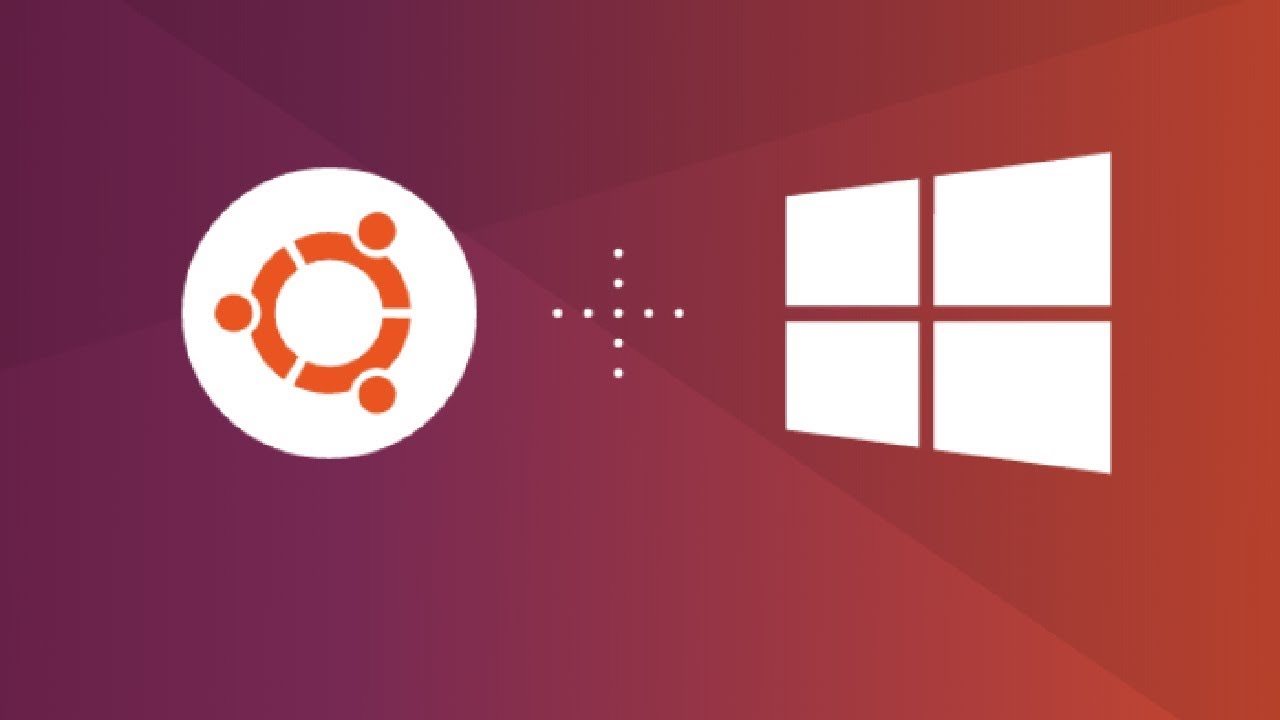
How to Install Ubuntu on Windows 10 (WSL)

Cara Install WSL Linux Di PC Windows [Security & Development]
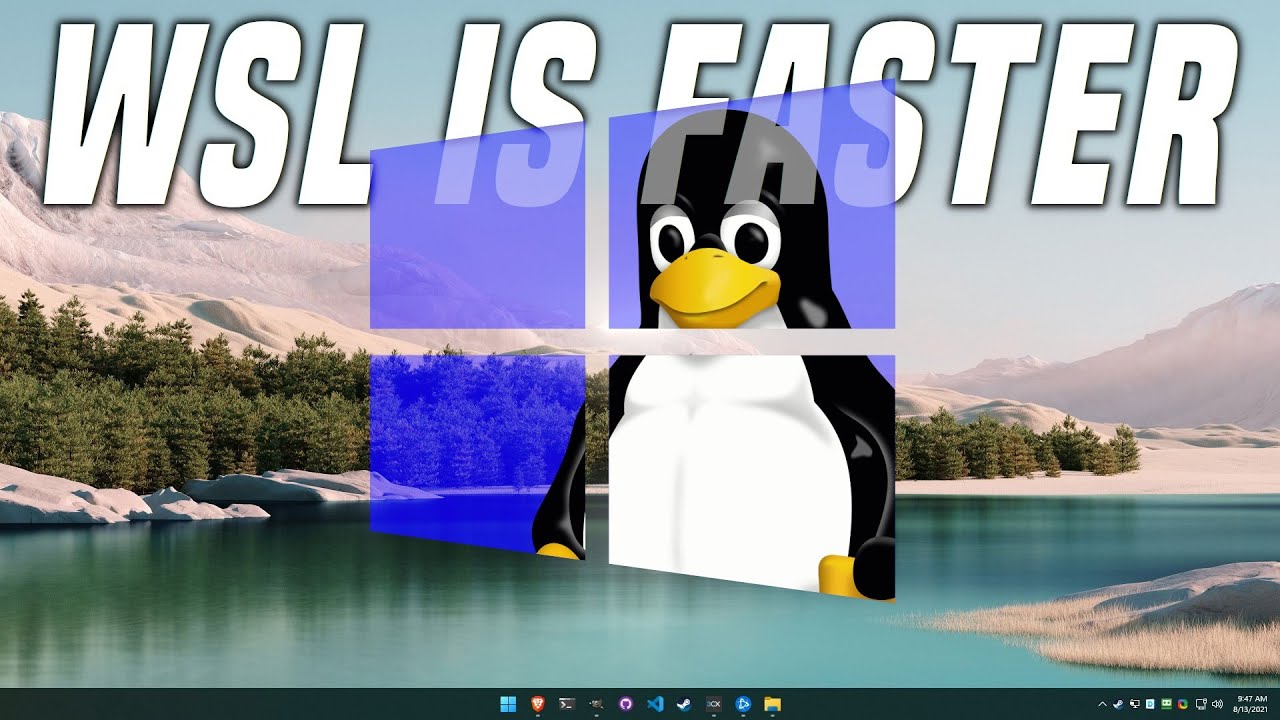
The Pros and Cons of Linux in Windows
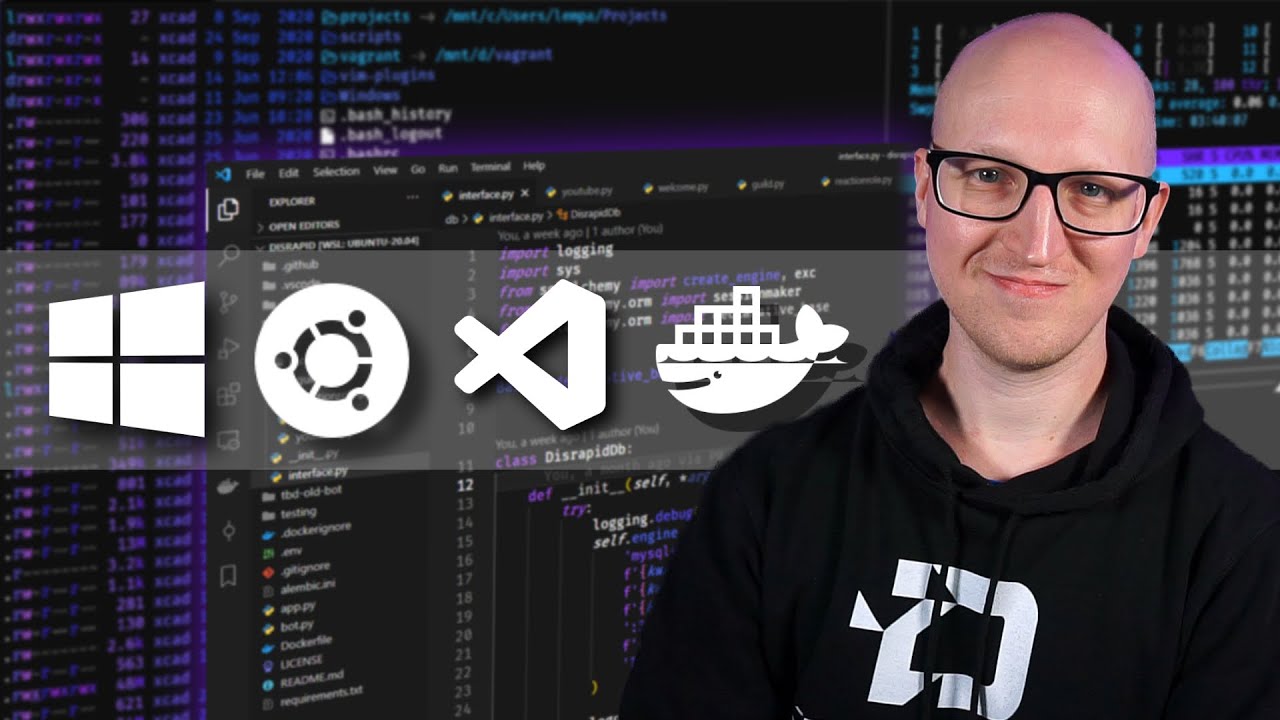
Windows development setup with WSL2, ZSH, VSCode, and more
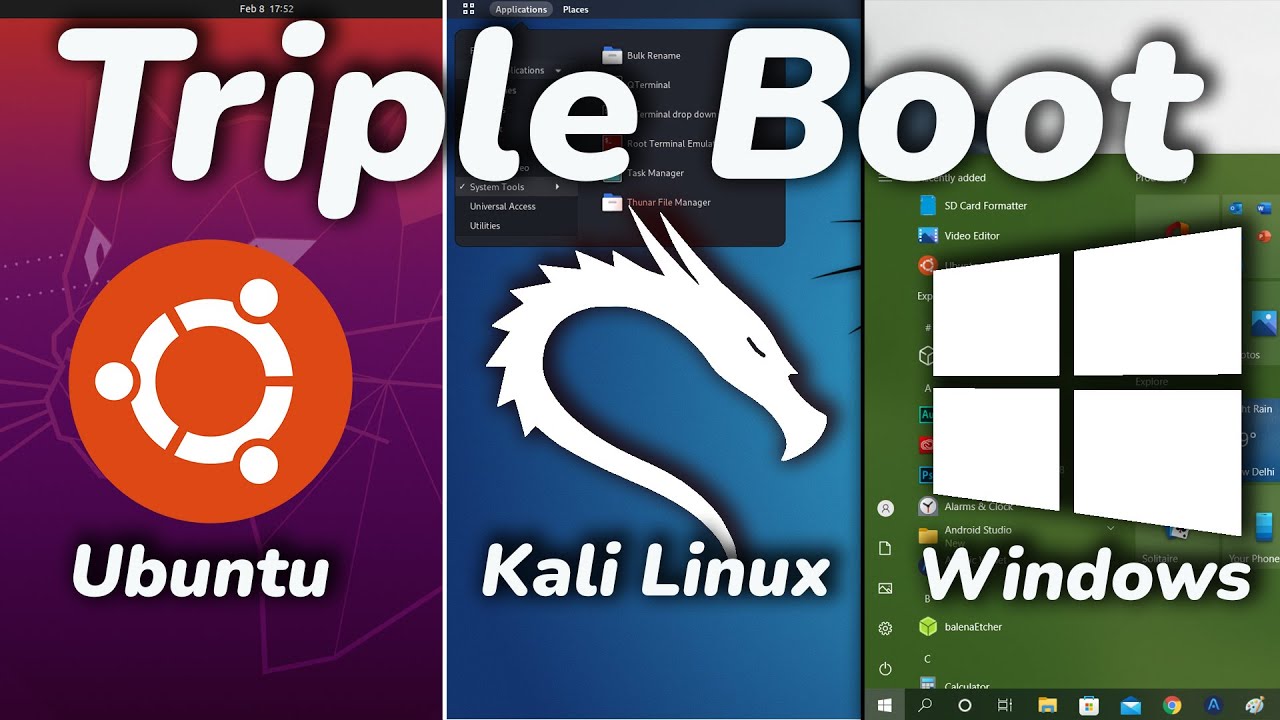
How To TRIPLE Boot Ubuntu, Kali Linux And Windows 10/11 [ 2022 ]
5.0 / 5 (0 votes)
