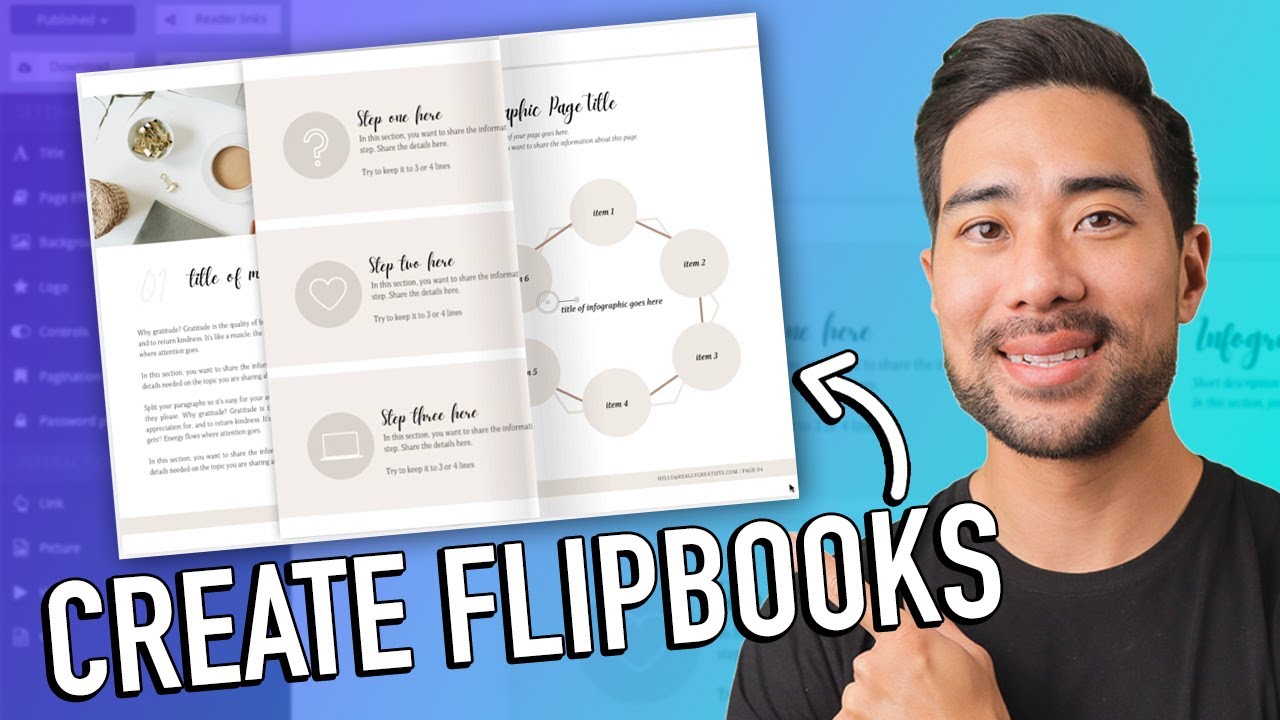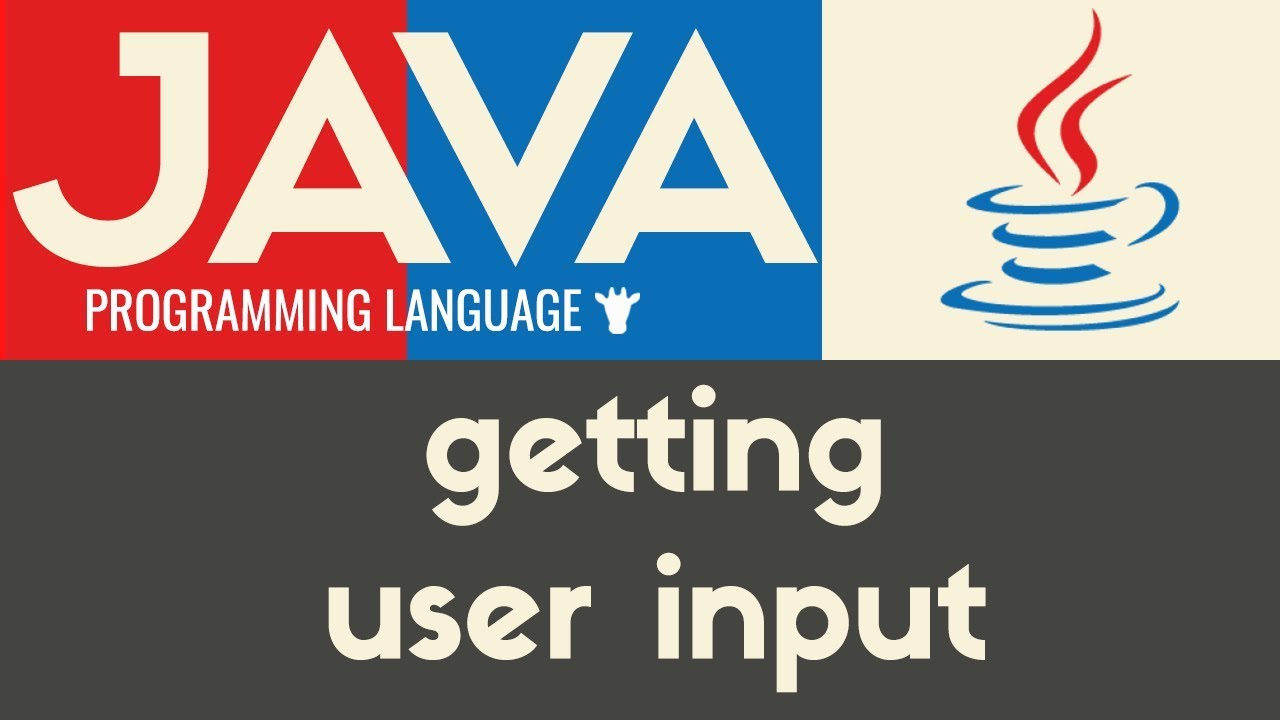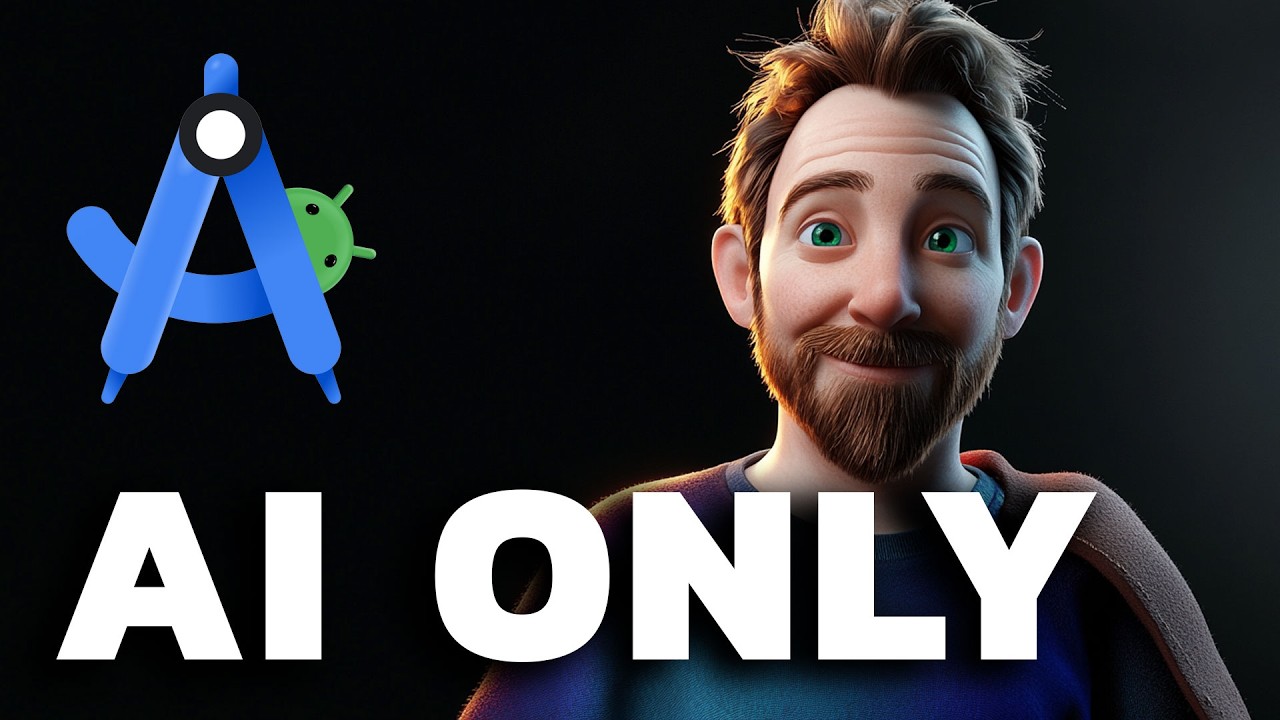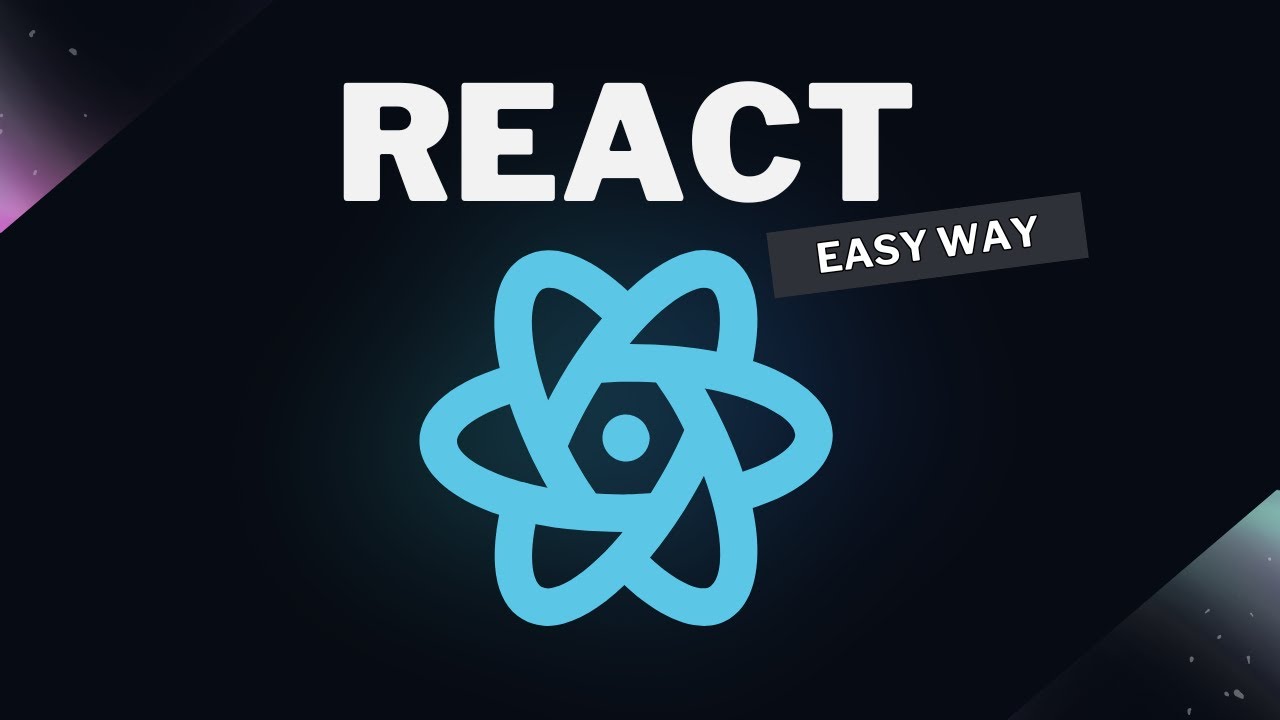Getting Started With Axure RP
Summary
TLDRIn this tutorial, you'll learn the essentials of using Axure RP for creating and sharing interactive prototypes. From organizing your project into pages and adding widgets to setting up interactivity with links and hover effects, this video covers the basics for beginners. You'll discover how to use the canvas for design, manage style properties, and create mouse interactions such as showing/hiding images and changing button styles. Finally, the tutorial demonstrates how to share your prototypes with teammates via Axure Cloud or private hosting solutions, with helpful links to further learning resources.
Takeaways
- 😀 Axure RP organizes your projects into Pages, which can be managed through the Pages Pane.
- 😀 You can create new Pages by clicking the 'Add Page' button and open them by double-clicking the page name.
- 😀 Widgets are used to build your design and are available in the Libraries Pane. You can also create custom widgets or add libraries from your team.
- 😀 To add a widget, simply drag it from the Libraries Pane to the Canvas.
- 😀 Editing widgets is easy: double-click to edit text or use the Style Pane to adjust properties like color and font.
- 😀 You can add interactions to widgets, such as linking to other Pages or creating hover actions like showing and hiding elements.
- 😀 To create a link between Pages, select a widget, choose 'Click or Tap' action, and then 'Open Link' to navigate to another page.
- 😀 Interactions can be tested by clicking the 'Preview' button to open your prototype in a web browser.
- 😀 You can use style effects like changing a button's color when the mouse hovers over it by adjusting properties in the Interactions Pane.
- 😀 Axure RP allows you to share your prototypes by publishing them to Axure Cloud or using private hosting, with options to add a password for security.
- 😀 Additional resources for learning and exploring Axure RP are available at docs.axure.com.
Q & A
What is the first step in creating a prototype in Axure RP?
-The first step is to organize your prototype into pages. You can manage pages through the pages pane and add new pages using the 'Add Page' button.
How do you open a page on the canvas in Axure RP?
-To open a page on the canvas, you can double-click the page's name in the pages pane.
What are widgets, and how are they used in Axure RP?
-Widgets are the building blocks of your diagram in Axure RP. They are organized into libraries in the libraries pane, and you can drag them onto the canvas to use them in your prototype.
Can you create custom widgets in Axure RP?
-Yes, you can create your own widgets or add libraries created by teammates to customize your prototype.
How can you edit the text on a widget in Axure RP?
-To edit the text on a widget, you can double-click it or select it and press Enter.
Where can you find the style properties for widgets in Axure RP?
-The style properties of widgets can be found in the style pane or quickly accessed through the style toolbar along the top of the canvas.
How do you add interactivity to a widget in Axure RP?
-To add interactivity, you can use the interactions pane. For example, you can create a link between pages by selecting a widget and clicking 'Click or Tap Open Link' to choose the target page.
What action allows you to test interactions in your prototype?
-To test your interactions, click the 'Preview' button to open your prototype in a web browser and interact with the prototype as if it were live.
How do you create a mouse-over interaction in Axure RP?
-To create a mouse-over interaction, select the widget, click 'New Interaction' in the interactions pane, choose the 'Mouse Enter' event, and then select the 'Show/Hide' action to reveal another widget, such as an image.
How do you use style effects in Axure RP?
-You can apply style effects to change a widget's properties interactively. For example, by using the 'Mouse Over' style effect, you can change the fill color of a button when the user hovers over it.
How can you share your Axure RP prototype with others?
-You can share your prototype by publishing it to Axure Cloud for free or to a private hosting solution. After clicking the 'Share' button, provide a project name, set a password, and publish to generate a shareable link.
Outlines

このセクションは有料ユーザー限定です。 アクセスするには、アップグレードをお願いします。
今すぐアップグレードMindmap

このセクションは有料ユーザー限定です。 アクセスするには、アップグレードをお願いします。
今すぐアップグレードKeywords

このセクションは有料ユーザー限定です。 アクセスするには、アップグレードをお願いします。
今すぐアップグレードHighlights

このセクションは有料ユーザー限定です。 アクセスするには、アップグレードをお願いします。
今すぐアップグレードTranscripts

このセクションは有料ユーザー限定です。 アクセスするには、アップグレードをお願いします。
今すぐアップグレード5.0 / 5 (0 votes)