How to Live Stream BGMI on Mobile in Youtube With High Quality and without Lag
Summary
TLDRThis video tutorial walks you through how to stream mobile games to platforms like YouTube using the Prism Live app. It highlights the ease of streaming with just a smartphone, contrasting the past reliance on computers. The guide covers installation, permissions, selecting your platform, and stream settings, ensuring a professional-quality broadcast. With tips on game settings, internet speed, and the use of background music and overlays, it’s a complete guide for gamers who want to go live quickly and easily. Whether you're a beginner or a pro, this tutorial has everything you need to get started.
Takeaways
- 😀 Live streaming today is as easy as using a ready-made coffee machine, and you can do it directly from your smartphone.
- 😀 In the past, live streaming required expensive setups and complex systems, but now a smartphone can handle it all.
- 😀 To start live streaming, you need an app like Prism Live, which allows you to stream your mobile screen to platforms like YouTube, Facebook, or others.
- 😀 The Prism Live app can be installed from the Play Store and allows users to sign in using Google, Facebook, or Apple credentials.
- 😀 You can select the streaming platform (e.g., YouTube, Facebook) and customize settings such as privacy (Public, Unlisted, Private) before starting your stream.
- 😀 For optimal video quality, ensure a high-speed internet connection (minimum 25 Mbps). Streaming quality may suffer if the internet speed is low.
- 😀 The app allows you to customize streaming resolution (e.g., 720p, Full HD) and bitrate settings for a professional-level stream.
- 😀 Users can adjust background settings, including adding text, images, or music, and can personalize the stream with a title and description.
- 😀 You can add social media links (like Instagram, Twitter) and display them during the stream for interactive engagement.
- 😀 To start streaming, open the game or app you want to stream, use the app to capture the screen, and simply press the start button in the app.
- 😀 For a smoother experience, users should enable landscape mode on their phone and ensure the app has permission to overlay on top of other apps while streaming.
Q & A
What is the main purpose of the Prism Live app?
-The Prism Live app is used for mobile live streaming, allowing users to stream games, content, and other media directly to platforms like YouTube, Facebook, or Instagram.
Do you need any special equipment to start streaming with Prism Live?
-No, you only need a smartphone and a stable internet connection to start streaming. The app allows you to use your phone as a professional live streaming tool.
Which platforms can you stream to using the Prism Live app?
-You can stream to multiple platforms, including YouTube, Facebook, Twitter, and other social media platforms directly from the app.
What is the minimum internet speed required for high-quality streaming?
-A minimum internet speed of 25mbps is recommended for smooth, high-quality streaming, especially when using Full HD settings.
How do you link your YouTube account with the Prism Live app?
-To link your YouTube account, you simply log in through Google and select the YouTube account you want to connect. Then, you grant necessary permissions for streaming.
What permissions does the app require to work properly?
-The app requires permissions for the camera, microphone, and media files to capture the stream and allow interaction with your phone’s screen and microphone.
Can you customize the stream settings in the Prism Live app?
-Yes, you can customize stream settings such as video resolution, stream title, description, and privacy settings (public, private, unlisted). You can also add background music and social media links.
What is the difference between the available video resolutions in the app?
-The app supports multiple video resolutions, including 720p (HD) and Full HD (1080p). Higher resolutions require better internet speeds and a stronger mobile device to maintain quality streaming.
What should you do if your device doesn't support high-quality streaming?
-If your device doesn't support high-quality streaming, you can adjust the resolution or bit rate settings to optimize performance, or use a lower resolution for smoother streaming.
What happens when you press the 'Start Streaming' button in the app?
-When you press the 'Start Streaming' button, your live stream begins, and your phone’s screen content (like a game or app) is broadcasted to the selected platform (e.g., YouTube or Facebook).
Outlines

このセクションは有料ユーザー限定です。 アクセスするには、アップグレードをお願いします。
今すぐアップグレードMindmap

このセクションは有料ユーザー限定です。 アクセスするには、アップグレードをお願いします。
今すぐアップグレードKeywords

このセクションは有料ユーザー限定です。 アクセスするには、アップグレードをお願いします。
今すぐアップグレードHighlights

このセクションは有料ユーザー限定です。 アクセスするには、アップグレードをお願いします。
今すぐアップグレードTranscripts

このセクションは有料ユーザー限定です。 アクセスするには、アップグレードをお願いします。
今すぐアップグレード関連動画をさらに表示
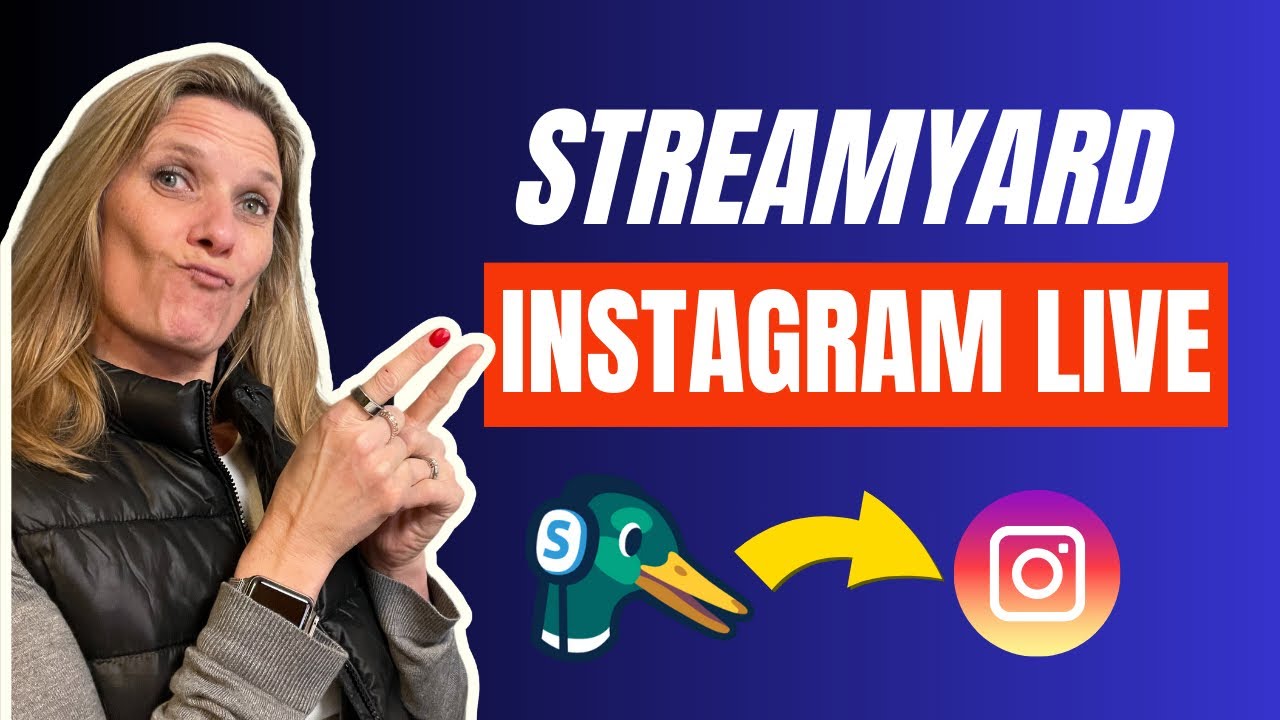
Beginners Guide to Live Streaming on Instagram Live with StreamYard - Step by Step Tutorial

How to Animate on FlipaClip Tutorial for Beginners (FREE!)

How To Play Mobile Legends Bang Bang On PC

Tutorial Live Streaming Youtube dengan VMIX.

Running PyGame in the web browser with Pygbag! mini Python tutorial Wasm WebAssembly

How to Verify Youtube Account Without Phone Number in 2025
5.0 / 5 (0 votes)
