Creating Robot Using Reference Guide part 2
Summary
TLDRIn this Blender tutorial, the creator demonstrates the step-by-step process of modeling a robot, beginning with the head, neck, and body. Key techniques include converting mirrored meshes, applying smooth shading, and using loop cuts, extrusions, and bevels to refine shapes. The tutorial also covers adding mechanical details like cylinders and spheres, using modifiers for smoother surfaces, and adjusting parts for a polished look. The focus is on creating a clean, detailed mesh that serves as the foundation for the robot, with further parts, such as arms, to be created in upcoming videos.
Takeaways
- 😀 Convert mirrored parts into a mesh before proceeding with further modeling steps in Blender.
- 😀 Join the head, jaw, and neck meshes together using 'Ctrl + J' and apply Auto Smooth shading for a cleaner result.
- 😀 Use wireframe mode to better visualize and adjust the geometry of the robot's torso by scaling the cube along different axes.
- 😀 Add loop cuts (`Ctrl + R`) to divide the torso mesh into more manageable sections for further editing.
- 😀 Use 'Shift + Alt' to select edge loops and scale them for a better fit when modeling the shoulders and chest area.
- 😀 For the neck, use loop cuts and adjust the mesh to create a smooth connection to the torso using extrusions and scaling.
- 😀 Refine the robot’s body by applying insets and extrusions to create mechanical features and add volume.
- 😀 Apply bevels (`Ctrl + B`) to soften edges and create smoother transitions between parts of the body for a more realistic look.
- 😀 Insert and scale cylinders or spheres to create detailed components like joints or mechanical elements in the robot body.
- 😀 Finish by joining parts (`Ctrl + J`), applying smooth shading, and ensuring the mesh is clean and well-optimized for the final model.
Q & A
What is the first step in modeling the robot's head?
-The first step is to create a basic head shape using a cube and apply a **Mirror Modifier** for symmetry. This helps in ensuring both sides of the head are identical during the modeling process.
Why do we convert the mirrored object into a mesh?
-We convert the mirrored object into a mesh so that we can edit and join it with other parts of the model, such as the jaw and neck, without losing the symmetrical structure provided by the mirror modifier.
How can you smooth the edges of the head and jaw?
-To smooth the edges of the head and jaw, apply **Auto Smooth**. This feature softens sharp edges, giving the model a more polished, rounded appearance.
How do you create the robot's body in Blender?
-Start by adding a cube to the scene, scaling it along the Z and Y axes. Then, switch to **Edit Mode**, use **Loop Cut** to add more geometry, and refine the shape to match the desired proportions for the body.
What is the purpose of the **Loop Cut** tool in this tutorial?
-The **Loop Cut** tool is used to add more edge loops to the model, which allows for finer control over the geometry, helping to shape areas like the shoulders and neck more accurately.
How do you connect the neck to the body of the robot?
-To connect the neck to the body, apply an **Inset** and **Extrude** to the neck area, then use **Loop Cut** to refine the shape and ensure a smooth transition between the body and neck.
What is the role of the **Subdivision Surface Modifier** in the process?
-The **Subdivision Surface Modifier** is used to smooth the geometry of the body, giving it a more refined and organic shape by subdividing the mesh. This is particularly useful for making curves appear smoother and reducing hard edges.
Why is it necessary to use **Auto Smooth** throughout the process?
-Using **Auto Smooth** ensures that edges which should remain sharp are kept crisp, while the smooth areas, like the curves of the body, maintain a softer appearance. This helps with the overall aesthetic of the robot.
How do you handle adding smaller details to the robot's body?
-Smaller details like insets, extrusions, and bevels are added using the **Inset** and **Extrude** tools. These features refine the model by adding extra geometry, helping to shape the finer elements like joints or mechanical parts.
What should you do after duplicating and positioning parts like spheres or cylinders?
-After duplicating parts like spheres or cylinders, ensure they are positioned correctly by using **Scale**, **Rotate**, and **Move** tools. You should then join these parts into a single mesh using **Ctrl + J**, and apply **Auto Smooth** to ensure a consistent surface appearance.
Outlines

このセクションは有料ユーザー限定です。 アクセスするには、アップグレードをお願いします。
今すぐアップグレードMindmap

このセクションは有料ユーザー限定です。 アクセスするには、アップグレードをお願いします。
今すぐアップグレードKeywords

このセクションは有料ユーザー限定です。 アクセスするには、アップグレードをお願いします。
今すぐアップグレードHighlights

このセクションは有料ユーザー限定です。 アクセスするには、アップグレードをお願いします。
今すぐアップグレードTranscripts

このセクションは有料ユーザー限定です。 アクセスするには、アップグレードをお願いします。
今すぐアップグレード関連動画をさらに表示

Blender 3D Tutorial Membuat Karakter Game Amoung Us! 3D Modeling, (Pemula) Blender 2.90

Tutorial animasi 3D dengan blender 2.8 bahasa indonesia Pt.2 - Modeling Badan
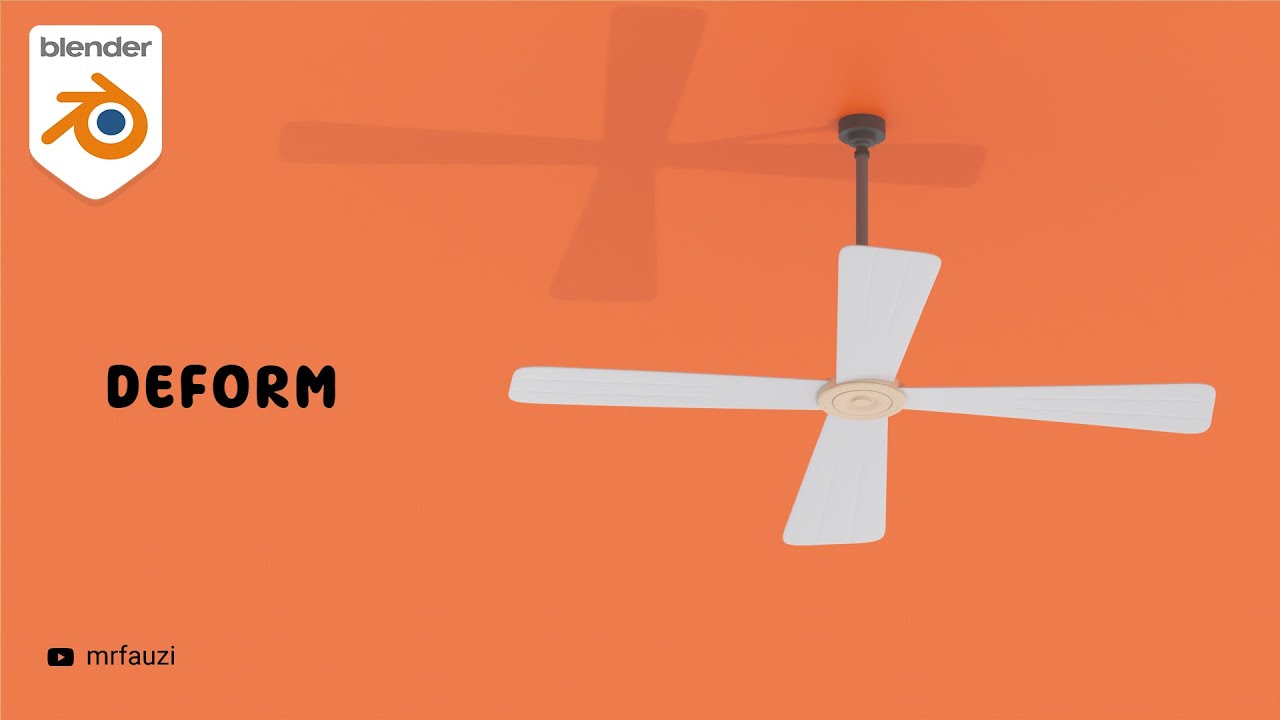
Belajar Modeling Untuk Pemula | Blender Tutorial
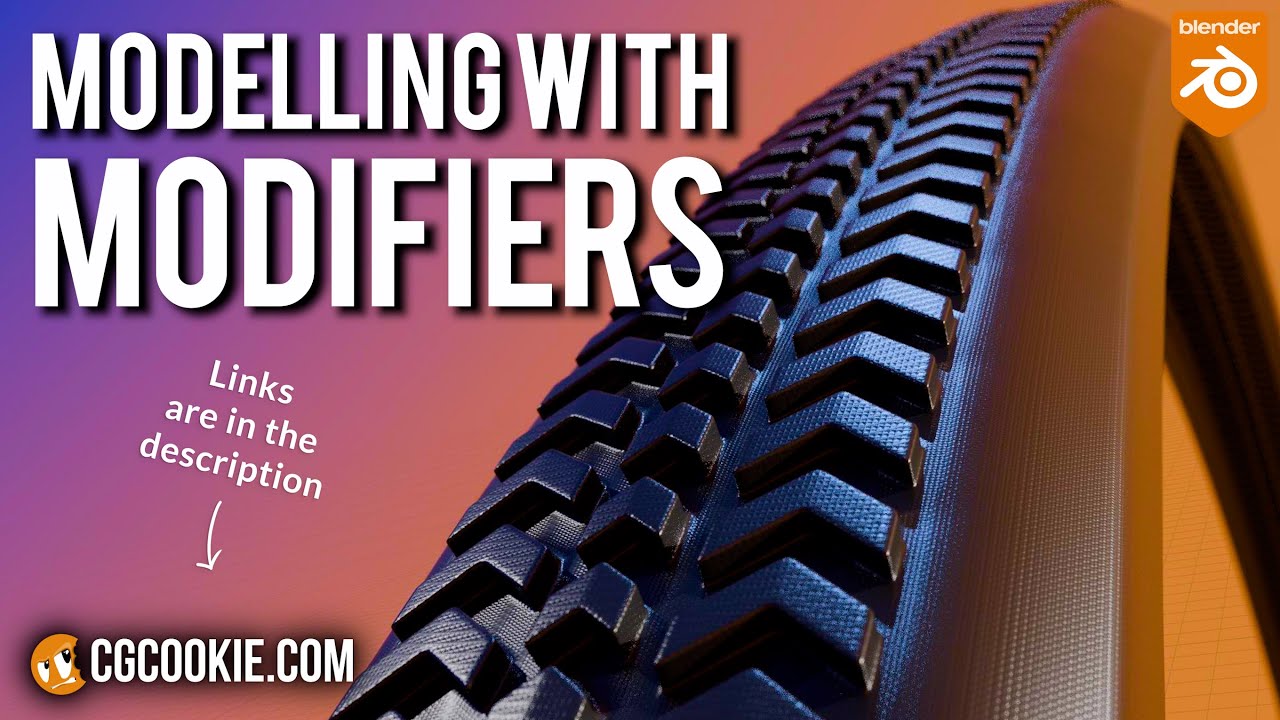
Make A Bike Tire in Blender With A Non-Destructive Modelling Workflow

Tutorial Blender Pemula - Membuat Karakter Sederhana dan Rigging

Realistic destruction effects in blender
5.0 / 5 (0 votes)
