How to Build a User Interface in Xcode - Lesson 3 (2024 / SwiftUI)
Summary
TLDRIn this video, the instructor walks through building a customizable user interface with SwiftUI in Xcode. They focus on creating a styled card within a `VStack` by applying background modifiers, adjusting padding, and applying visual effects like shadows and corner radii. The process highlights the importance of modifier order and demonstrates how to layer views effectively using techniques like `ZStack`. The video emphasizes hands-on practice and offers additional resources for learning SwiftUI through CodeWithChris, preparing viewers for more complex app development tasks in future lessons.
Takeaways
- 😀 **Understanding View Modifiers**: SwiftUI allows you to apply modifiers like `padding`, `background`, and `cornerRadius` in sequence to customize the layout and appearance of views.
- 😀 **Order of Modifiers Matters**: The sequence in which you apply modifiers affects the visual outcome. For example, applying `cornerRadius` before `shadow` ensures the shadow follows the rounded corners.
- 😀 **Using the `background` Modifier**: You can apply a background to a view (e.g., a `VStack`) by specifying a shape like `Rectangle` and modifying it with additional properties like color and corner radius.
- 😀 **Adding Padding Inside and Outside**: Padding can be applied both inside the view and outside the background to create appropriate spacing and alignment of elements.
- 😀 **Customizing the Background Shape**: Shapes like `Rectangle` can be customized using foreground colors, corner radius, and shadows to create visually appealing backgrounds for views.
- 😀 **Shadows for Depth**: You can add depth to views by using the `shadow` modifier, which can be customized by adjusting the radius to achieve different effects.
- 😀 **Avoiding Layout Issues with Safe Area**: To ensure views extend to the edges of the screen, use the `ignoresSafeArea` modifier to remove the default safe area insets, ensuring full-screen backgrounds.
- 😀 **Building UI with `ZStack`**: The `ZStack` allows layering views, making it ideal for placing a background color behind a `VStack` or other views.
- 😀 **Using System Colors**: SwiftUI provides system colors like `systemMint` to easily set background colors that match the app's overall theme and design system.
- 😀 **Iterative Design Process**: As you work with SwiftUI, you’ll become more efficient at adjusting layouts, applying modifiers, and creating complex views while keeping the code clean and readable.
Q & A
What is the purpose of the 'background' modifier in SwiftUI?
-The 'background' modifier in SwiftUI allows you to specify a view to be placed behind another view, such as a `VStack`, enabling you to add custom backgrounds to your UI elements.
Why does the background color turn blue even when no view is specified?
-When the background modifier is applied without specifying a view, SwiftUI automatically applies a default background color, which is often blue, as a placeholder until a custom view (like a `Rectangle`) is defined.
How can you modify the background color of a `Rectangle` in SwiftUI?
-You can modify the background color of a `Rectangle` by applying a foreground color modifier, such as `.foregroundColor(.blue)` or `.foregroundColor(.green)`, to change the color of the rectangle.
What is the effect of adding padding to a `Rectangle` in SwiftUI?
-Adding padding to a `Rectangle` creates space between the rectangle's edges and its content. This helps ensure that the background does not touch the edges of the `VStack` or screen, improving the visual layout.
How does the order of modifiers affect the layout in SwiftUI?
-In SwiftUI, the order of modifiers is important. For example, adding padding before the background applies padding inside the background view, while applying padding after the background adds space around the background. The sequence of modifiers determines the final appearance.
What happens if the padding modifier is applied after the background modifier?
-When the padding modifier is applied after the background, the padding is applied to the outside of the background view, creating space between the background and other UI elements surrounding it.
Why should the corner radius be applied before the shadow modifier?
-The corner radius should be applied before the shadow modifier because applying it afterward would cause the shadow to be incorrectly applied to the rounded corners, disrupting the intended visual effect. The corner radius rounds the corners first, and the shadow follows the rounded shape.
How do you add a shadow to a `Rectangle` in SwiftUI?
-To add a shadow to a `Rectangle`, you use the `.shadow` modifier, specifying parameters such as the radius. For example, `.shadow(radius: 15)` adds a soft shadow effect around the rectangle.
What is the purpose of using a `ZStack` in SwiftUI?
-A `ZStack` is used in SwiftUI to layer views on top of each other. It allows you to place one view, such as a background color, beneath other views, such as a `VStack`, creating a layered layout.
Why is it necessary to use the `.edgesIgnoringSafeArea(.all)` modifier when applying a background color in SwiftUI?
-The `.edgesIgnoringSafeArea(.all)` modifier is used to ensure that the background color extends beyond the safe area of the screen, covering the entire screen. This is necessary to avoid any gaps between the edge of the screen and the background.
Outlines

このセクションは有料ユーザー限定です。 アクセスするには、アップグレードをお願いします。
今すぐアップグレードMindmap

このセクションは有料ユーザー限定です。 アクセスするには、アップグレードをお願いします。
今すぐアップグレードKeywords

このセクションは有料ユーザー限定です。 アクセスするには、アップグレードをお願いします。
今すぐアップグレードHighlights

このセクションは有料ユーザー限定です。 アクセスするには、アップグレードをお願いします。
今すぐアップグレードTranscripts

このセクションは有料ユーザー限定です。 アクセスするには、アップグレードをお願いします。
今すぐアップグレード関連動画をさらに表示
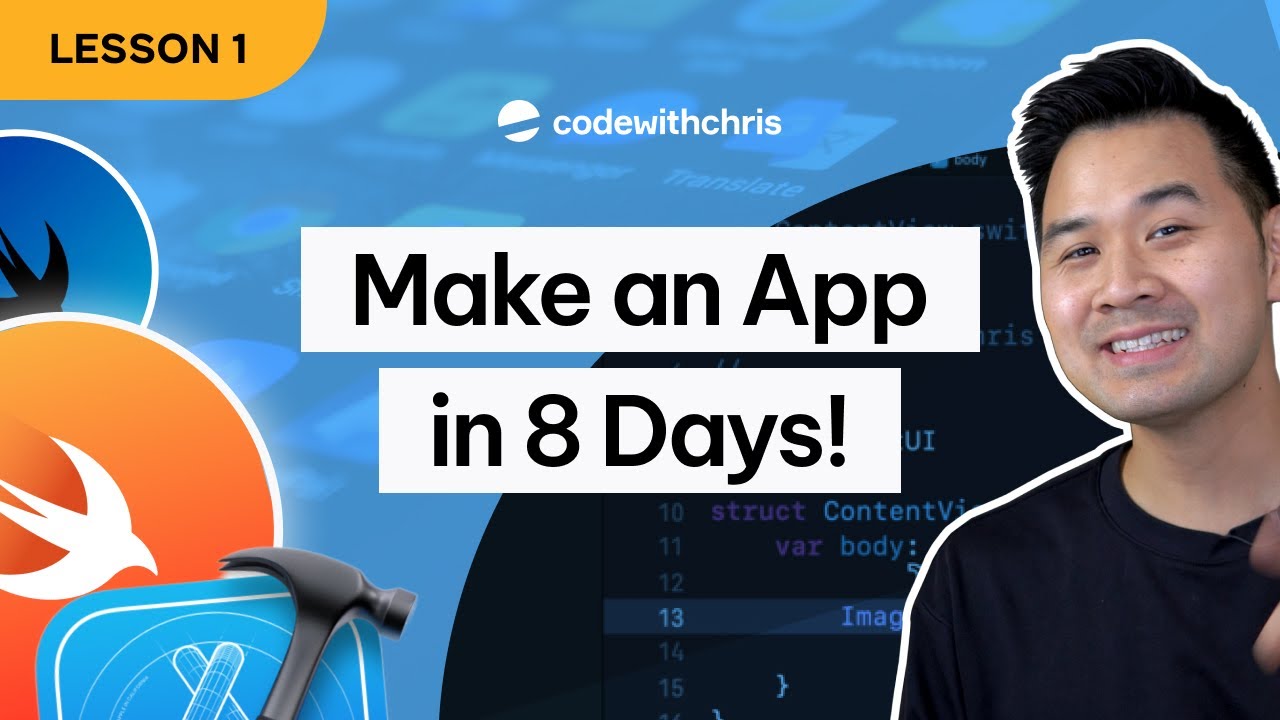
How to Make an App - Lesson 1 (2024 / SwiftUI)
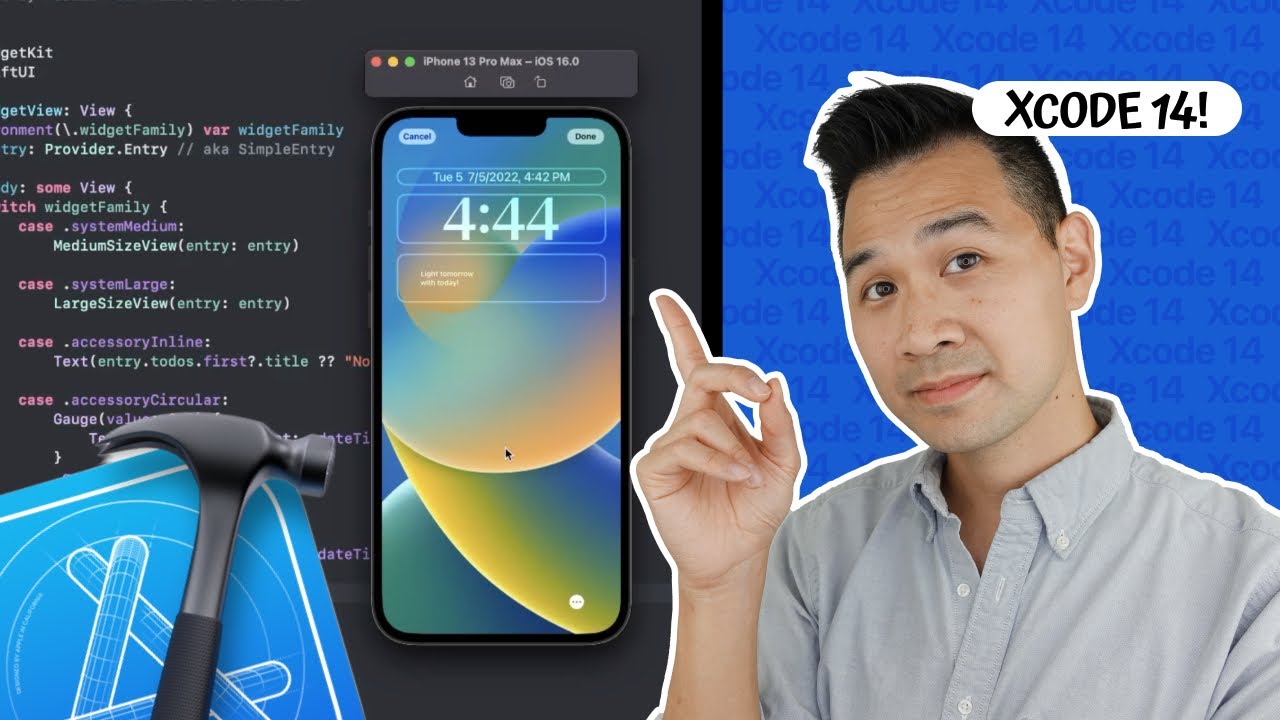
Xcode Tutorial - Step by Step for Beginners
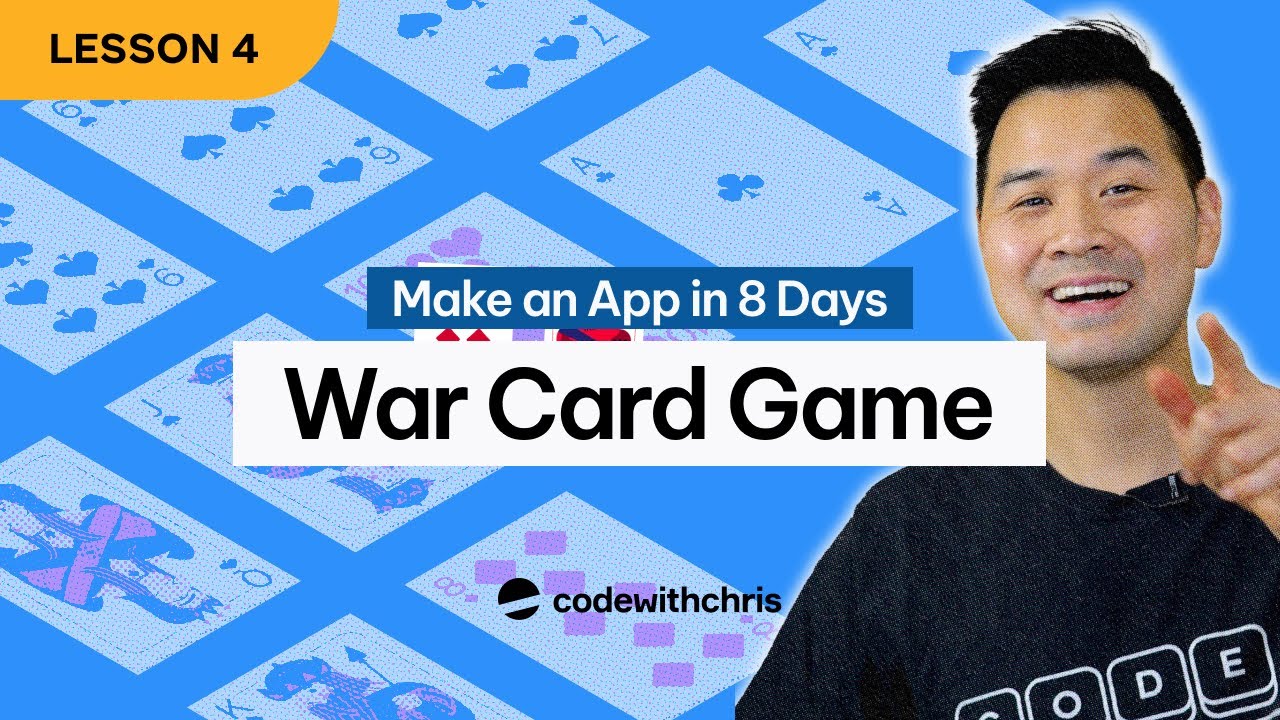
Starting The War Card Game App - Lesson 4 (2024 / SwiftUI)

I Made an iOS App in MINUTES with This AI Tool!

Demo Khóa Học React Hook - Những Kiến Thức Về React.JS Cho Beginners
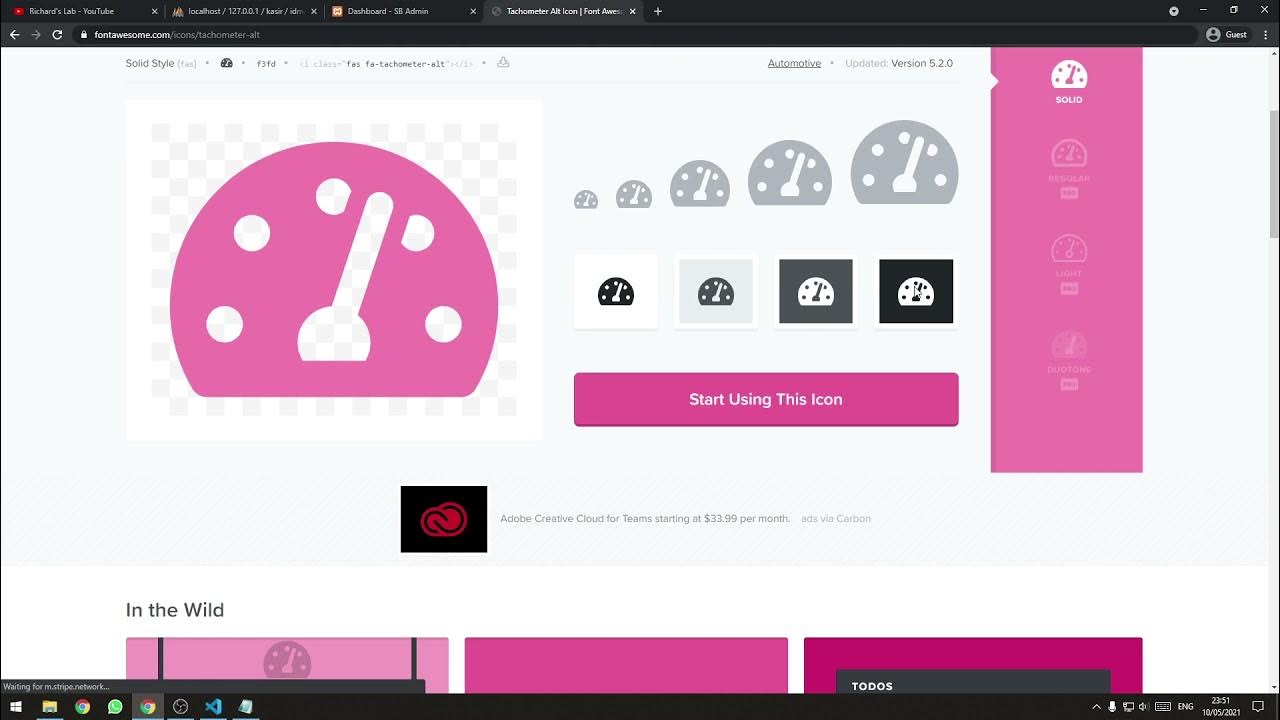
[Part 2] Tutorial Aplikasi Kasir Sederhana / Penjualan Berbasis Web PHP Native - Setup Template
5.0 / 5 (0 votes)
