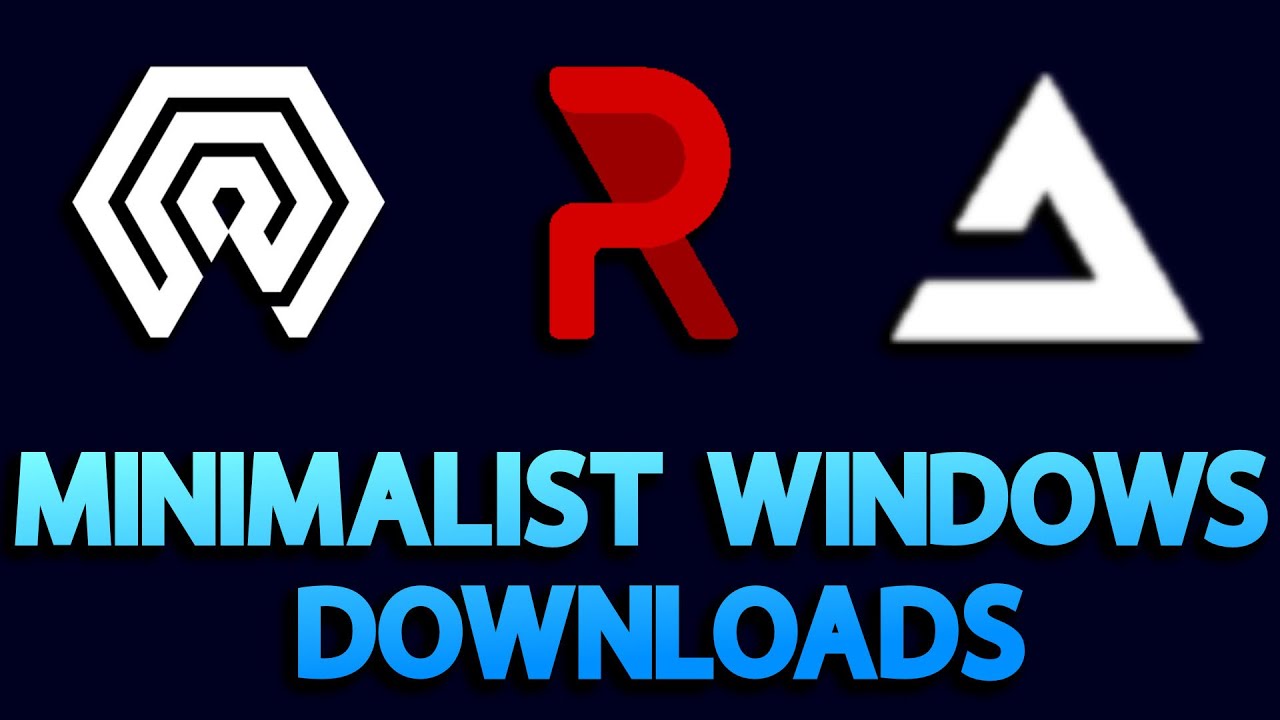FPS Boost disabling fullscreen optimization?
Summary
TLDRIn this video, the creator tests the performance benefits of disabling full-screen optimization on Windows 10 for CS:GO. While the tweak boosts FPS by a small margin—especially on lower-end PCs—it also introduces some issues, such as brightness fluctuations when alt-tabbing and brief black screen pauses. Additionally, a DPI scaling override setting was tested, showing minimal impact. Despite the positive performance gains, the side effects make the creator decide against permanently using these settings. The video offers insights on FPS boosting tweaks while highlighting potential trade-offs for gamers to consider.
Takeaways
- 😀 Disabling full-screen optimization in Windows 10 can improve FPS performance, especially for lower-end systems.
- 😀 The tweak is most noticeable on PCs with less powerful hardware, such as the presenter's wife's PC, which saw a 3 FPS increase.
- 😀 Disabling full-screen optimization resulted in an FPS boost across all systems tested, with the streaming PC showing a noticeable improvement in the 1% frame rate.
- 😀 The full-screen optimization setting in Windows 10 runs games in a borderless windowed mode, which isn't truly full-screen, intended to speed up alt-tabbing.
- 😀 A second tweak, enabling the 'High DPI Scaling Override' setting, was tested but had minimal effect on FPS, though some users report better performance when using both tweaks together.
- 😀 The presenter didn't notice any change in input lag after disabling full-screen optimization and enabling DPI scaling override, despite online claims.
- 😀 When alt-tabbing with full-screen optimization disabled, the game’s brightness can fluctuate between full-screen and windowed modes, which is irritating.
- 😀 The alt-tab process also introduces black screen pauses of up to half a second, making it slower compared to when full-screen optimization is enabled.
- 😀 Although there were small performance gains, the side effects (brightness issues, slower alt-tabbing) made the presenter decide not to continue using the settings long-term.
- 😀 The presenter recommends testing these settings for yourself, as the impact can vary depending on your PC and gaming setup.
Q & A
What is the purpose of disabling Full-Screen Optimization in Windows 10?
-Disabling Full-Screen Optimization aims to improve gaming performance by preventing Windows 10 from running full-screen applications in a borderless windowed mode, which could reduce FPS.
How does Full-Screen Optimization work in Windows 10?
-Full-Screen Optimization runs full-screen applications in a borderless windowed mode, which is intended to make alt-tabbing faster while maintaining the appearance of full-screen mode. However, this might not be ideal for gaming performance.
What were the results of disabling Full-Screen Optimization in the video?
-Disabling Full-Screen Optimization improved FPS on various machines, with the most significant boost seen on the streaming PC, showing an increase of roughly 7 FPS.
Did the tweak affect performance on all systems equally?
-No, the performance boost varied depending on the system. The streaming PC saw the most significant improvement, while the lowest-tier system (with a 7700K processor) only gained around 3 FPS.
What is DPI Scaling Override, and how did it impact performance?
-DPI Scaling Override is a setting that can be enabled to adjust how DPI scaling is handled for applications. Enabling it alongside disabling Full-Screen Optimization provided a slight but positive improvement in FPS and 0.1% low frame rates.
What side effects were experienced after disabling Full-Screen Optimization?
-The side effects included fluctuating in-game brightness when alt-tabbing and black screen pauses lasting up to half a second, making alt-tabbing slower.
Did the change in FPS lead to better overall gameplay performance?
-While the FPS boost was noticeable, the side effects, particularly the brightness issues and slow alt-tabbing, made the tweak less appealing for the creator, impacting the overall gaming experience.
Was there any noticeable input lag or change in mouse performance after making the tweaks?
-No, the creator did not experience any noticeable input lag or changes in mouse performance after disabling Full-Screen Optimization or enabling DPI Scaling Override.
What recommendation does the creator give regarding disabling Full-Screen Optimization?
-The creator advises against using these settings, as the side effects like brightness fluctuations and slower alt-tabbing outweighed the modest FPS boost. However, users should test these settings on their own systems to determine the impact.
Should gamers rely on these tweaks to improve FPS?
-While the tweaks can offer a small FPS boost, they come with potential side effects that could affect the overall gaming experience. It's recommended that gamers test these settings on their own systems to see if they provide benefits without negative impacts.
Outlines

このセクションは有料ユーザー限定です。 アクセスするには、アップグレードをお願いします。
今すぐアップグレードMindmap

このセクションは有料ユーザー限定です。 アクセスするには、アップグレードをお願いします。
今すぐアップグレードKeywords

このセクションは有料ユーザー限定です。 アクセスするには、アップグレードをお願いします。
今すぐアップグレードHighlights

このセクションは有料ユーザー限定です。 アクセスするには、アップグレードをお願いします。
今すぐアップグレードTranscripts

このセクションは有料ユーザー限定です。 アクセスするには、アップグレードをお願いします。
今すぐアップグレード関連動画をさらに表示
5.0 / 5 (0 votes)