Always Do THIS with a New Laptop
Summary
TLDRIn this video, the creator shares a step-by-step guide for optimizing a new Windows laptop. From ensuring the latest updates are installed, to removing bloatware, adjusting display settings, and enabling useful features like virtual desktops and a MUX switch, the video offers practical tips for performance and productivity. The creator also explains personalization tweaks, such as disabling the lock screen, showing file extensions, and organizing desktop icons. This guide is aimed at both newcomers and seasoned users looking to tailor their laptop experience for efficiency and comfort.
Takeaways
- 😀 Check for Windows updates after purchasing a new laptop to ensure the latest security patches and driver updates are installed.
- 😀 Remove bloatware (pre-installed trial apps) to free up system resources and improve laptop performance.
- 😀 Disable unnecessary startup programs to speed up boot times by using the Task Manager's 'Startup' tab.
- 😀 Adjust display scaling for better screen real estate, especially on 1080p, QHD, or 4K displays, based on your personal preference.
- 😀 Use Windows virtual desktops to organize apps and reduce clutter, improving productivity.
- 😀 If your laptop has a MUX switch, toggle between integrated and discrete GPUs for better gaming or creative performance.
- 😀 Disable the Windows lock screen to skip the time/date prompt and go straight to the login screen, saving a few seconds.
- 😀 Enable file extensions in File Explorer for better file organization, especially when working with images, music, or other formats.
- 😀 Install essential apps like Adobe Creative Suite, DaVinci Resolve, Spotify, and WhatsApp for your workflow.
- 😀 Personalize your laptop's desktop by adding useful icons (like This PC, User Files, Network) for quicker access to key features.
- 😀 Set up your laptop with your preferred wallpapers to add a personal touch to your workspace.
Q & A
Why is it important to check for Windows updates when setting up a new laptop?
-Checking for Windows updates ensures that your laptop has the latest security patches, bug fixes, and driver updates. This helps optimize performance and protects your system from vulnerabilities.
What are some examples of bloatware that manufacturers might install on new laptops?
-Bloatware refers to unnecessary or trial applications pre-installed on a laptop, such as antivirus trials (e.g., McAfee or Norton), Amazon Alexa, or other software that can take up valuable system resources.
How can you speed up your laptop’s boot-up process?
-You can speed up boot-up times by disabling unnecessary startup applications. This can be done by accessing the Task Manager (Ctrl + Alt + Delete) and managing the 'Startup' tab.
What is the benefit of adjusting display scaling on a Windows laptop?
-Adjusting display scaling can help you optimize screen real estate. Reducing the scale from 125% to 100% gives you more room for applications, which can be particularly useful for 1080p displays or larger screens.
What is a 'mux switch,' and how does it affect gaming laptops?
-A 'mux switch' (multiplexer) allows you to switch between integrated graphics and discrete GPU on gaming laptops. This can improve performance by bypassing latency introduced by integrated graphics, but using the discrete GPU can drain the battery faster.
How do you disable the lock screen in Windows 11 to save time on login?
-You can disable the Windows lock screen by accessing the Group Policy Editor (gpedit.msc) and navigating to 'Computer Configuration' > 'Administrative Templates' > 'Control Panel' > 'Personalization,' then enabling 'Do not display the lock screen.'
Why would someone want to enable file extensions in Windows?
-Enabling file extensions helps you identify the type of file you're working with (e.g., PNG, JPEG, PSD). This is especially useful for people who work with different file formats and need better organization.
How can you take advantage of Windows virtual desktops for better organization?
-Windows virtual desktops allow you to organize your open applications across multiple desktops. You can create new desktops by swiping up with four fingers and drag apps between desktops, helping you avoid clutter.
What are the downsides of using a mux switch with the discrete GPU enabled?
-Enabling the discrete GPU through the mux switch can lead to a significant decrease in battery life, as the system will no longer be using integrated graphics to save power.
How do you personalize the desktop icons on a new laptop?
-To personalize desktop icons, right-click on the desktop, select 'Personalize,' go to 'Themes,' then scroll down to 'Desktop icon settings.' From there, you can choose which icons (e.g., Computer, User Files, Network) to display on the desktop.
Outlines

This section is available to paid users only. Please upgrade to access this part.
Upgrade NowMindmap

This section is available to paid users only. Please upgrade to access this part.
Upgrade NowKeywords

This section is available to paid users only. Please upgrade to access this part.
Upgrade NowHighlights

This section is available to paid users only. Please upgrade to access this part.
Upgrade NowTranscripts

This section is available to paid users only. Please upgrade to access this part.
Upgrade NowBrowse More Related Video

cara atasi internet silang merah pada laptop windows 7 terbaru

Cara Install Windows 10 Pro Terbaru 2020 - LENGKAP (Cara Download , Buat Bootable, Cara Install)
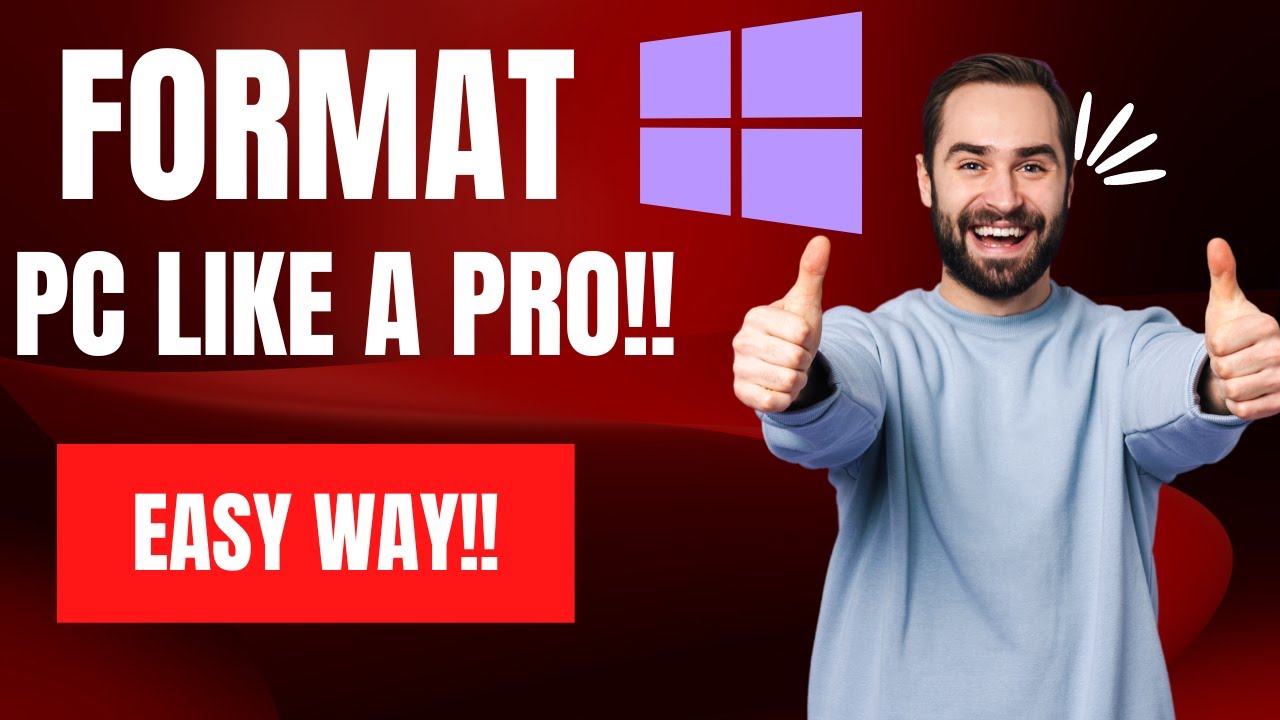
How To Reset Windows 10/11 | How To Format Laptop (2022)

Cara Install Windows 10 Dengan Flashdisk Step by Step 2022 LENGKAP!

CARA INSTALL WINDOWS 10 PRO 2021 - LENGKAP (Cara Download, Buat Bootable,Cara Install, Cara Partisi)

Windows 7 Installation Guide: ISO Download & USB Boot Tutorial
5.0 / 5 (0 votes)