01.Pengenalan Dasar AutoCad - Bagian 1
Summary
TLDRThis video introduces essential AutoCAD tools and commands for beginners. It covers basic functions like creating lines, polylines, polygons, rectangles, and circles, along with measurement tools for both linear and aligned distances. The tutorial also explains commands for copying, mirroring, offsetting, trimming, and extending objects. The goal is to provide viewers with a clear understanding of how to use AutoCAD efficiently, even on average computer specs, by focusing on the most commonly used commands in drawing and editing designs.
Takeaways
- 😀 To display toolbars in AutoCAD, right-click in an empty space on the toolbar area and choose 'Show All' or select specific toolbars to display.
- 😀 The 'LINE' tool allows you to draw straight lines by clicking the starting point and dragging to the endpoint. Press 'Enter' to finish.
- 😀 The 'POLYLINE' tool creates a connected series of lines that form a continuous object, unlike individual lines created by the 'LINE' tool.
- 😀 The 'POLYGON' tool enables the creation of polygons such as triangles, squares, and hexagons. You can define the number of sides and the radius.
- 😀 Use the 'RECTANGLE' tool to quickly draw rectangles by clicking two diagonal corners or entering specific dimensions.
- 😀 The 'ARC' tool allows you to create arcs by specifying the starting point, endpoint, and the arc's center.
- 😀 The 'CIRCLE' tool creates circles by defining the center and radius.
- 😀 The 'DIMLINEAR' command is used to measure the length of straight lines by clicking the two endpoints.
- 😀 The 'DIMALIGNED' tool measures along angled lines, providing accurate measurements along sloped surfaces.
- 😀 The 'COPY' command enables you to duplicate objects by selecting them, dragging to a new location, and specifying the distance to copy.
- 😀 The 'MIRROR' tool creates a mirrored copy of an object along a defined mirror line, with the option to delete or keep the original object.
- 😀 The 'OFFSET' tool creates parallel lines at a specified distance, useful for drawing walls or parallel paths.
- 😀 The 'TRIM' command allows you to cut lines by selecting a cutting boundary and clicking on the parts you want to remove.
- 😀 The 'EXTEND' tool helps to extend lines by selecting a boundary line and clicking to extend the selected object to meet it.
Q & A
What is the first step in customizing the AutoCAD toolbar?
-To customize the AutoCAD toolbar, right-click on a blank space in the toolbar area, select 'Paket Munculkan,' and check the toolbar you wish to display.
What is the difference between the 'Line' and 'Polyline' commands in AutoCAD?
-The 'Line' command creates individual, separate lines, while the 'Polyline' command allows you to create a connected series of lines that form a single object, useful for creating complex shapes.
How do you create a polygon in AutoCAD, and what is its function?
-To create a polygon, type 'POL' or 'Polygon' and press Enter. You can specify the number of sides (e.g., 3 for a triangle, 4 for a square). The command is used to draw polygons like triangles, squares, or hexagons with a specified number of sides.
How do you draw a rectangle with specific dimensions in AutoCAD?
-To draw a rectangle, use the 'REC' command. After clicking the first corner, input the dimensions of the rectangle, for example, '400,400' to create a 4x4 meter rectangle.
What is the purpose of the 'Circle' command in AutoCAD?
-The 'Circle' command is used to draw circles. You specify the center point and the radius (or diameter) to create the circle. For instance, typing 'C' and entering a radius of 100 creates a circle with a diameter of 200 units.
What is the difference between the 'Linear' and 'Aligned' dimensioning tools in AutoCAD?
-The 'Linear' dimension tool is used for measuring horizontal or vertical distances, while the 'Aligned' tool measures distances along sloped or angled lines, ensuring accurate measurements on inclined surfaces.
How do you duplicate objects in AutoCAD?
-To duplicate an object, use the 'Copy' command. Select the object, specify a base point, and then place the duplicate object at the desired location by either clicking or typing a specific distance.
What is the 'Mirror' command in AutoCAD, and how is it used?
-The 'Mirror' command allows you to create a mirrored copy of an object. After selecting the object, you specify a mirror line, and the object is reflected across it. You can choose whether to delete the original object or keep it.
How does the 'Offset' command work in AutoCAD?
-The 'Offset' command is used to create parallel copies of existing objects at a specified distance. For example, you can use this command to draw parallel lines or create walls with consistent thickness.
What is the 'Trim' command, and when would you use it?
-The 'Trim' command is used to cut or remove parts of objects that extend beyond a specific boundary. It is often used to clean up drawings by trimming lines or shapes to meet other objects or boundaries.
How do you extend a line or object in AutoCAD?
-The 'Extend' command is used to lengthen an object until it meets another object. Select the object to extend, and it will automatically stretch to intersect with nearby objects.
Outlines

このセクションは有料ユーザー限定です。 アクセスするには、アップグレードをお願いします。
今すぐアップグレードMindmap

このセクションは有料ユーザー限定です。 アクセスするには、アップグレードをお願いします。
今すぐアップグレードKeywords

このセクションは有料ユーザー限定です。 アクセスするには、アップグレードをお願いします。
今すぐアップグレードHighlights

このセクションは有料ユーザー限定です。 アクセスするには、アップグレードをお願いします。
今すぐアップグレードTranscripts

このセクションは有料ユーザー限定です。 アクセスするには、アップグレードをお願いします。
今すぐアップグレード関連動画をさらに表示

22 Perintah Dasar yang Sering Digunakan di Autocad 2D
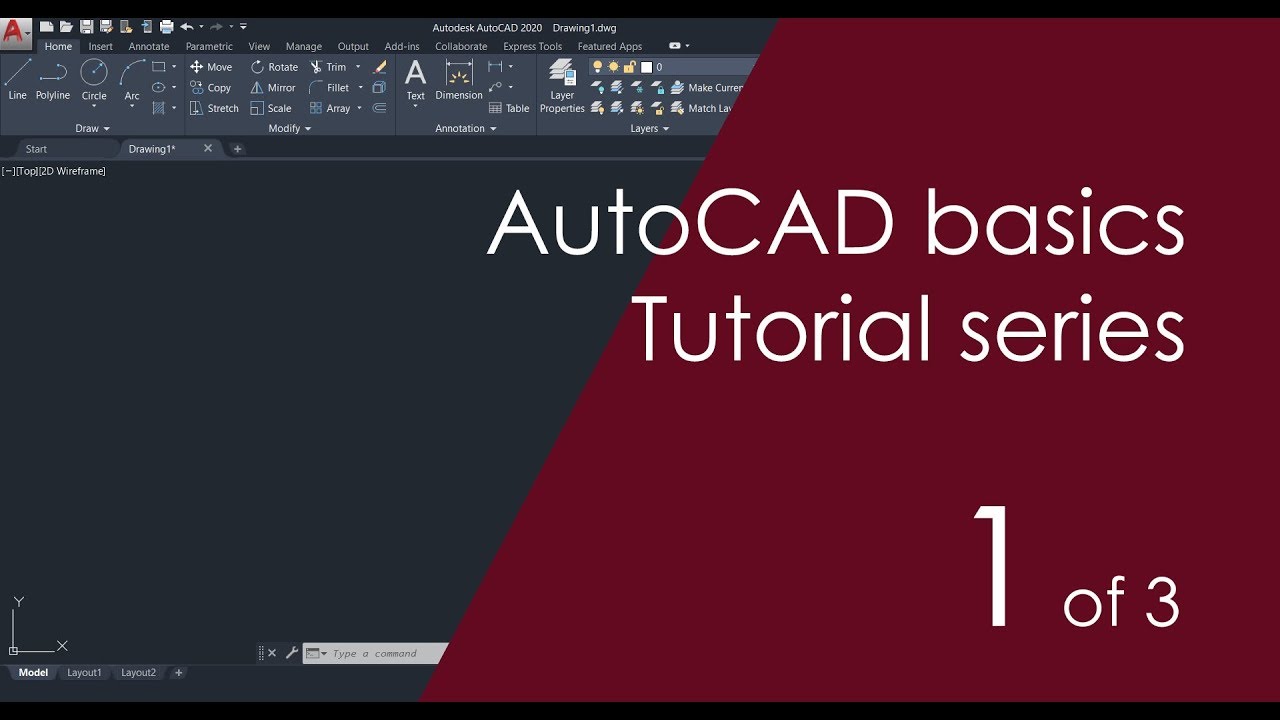
AutoCAD Basic Tutorial for Beginners - Part 1 of 3

Autocad For Beginer [ Part 1 ] Belajar Autocad Dasar

Membuat Gambar Flange 2D dengan Toleransi Geometrik di AutoCAD
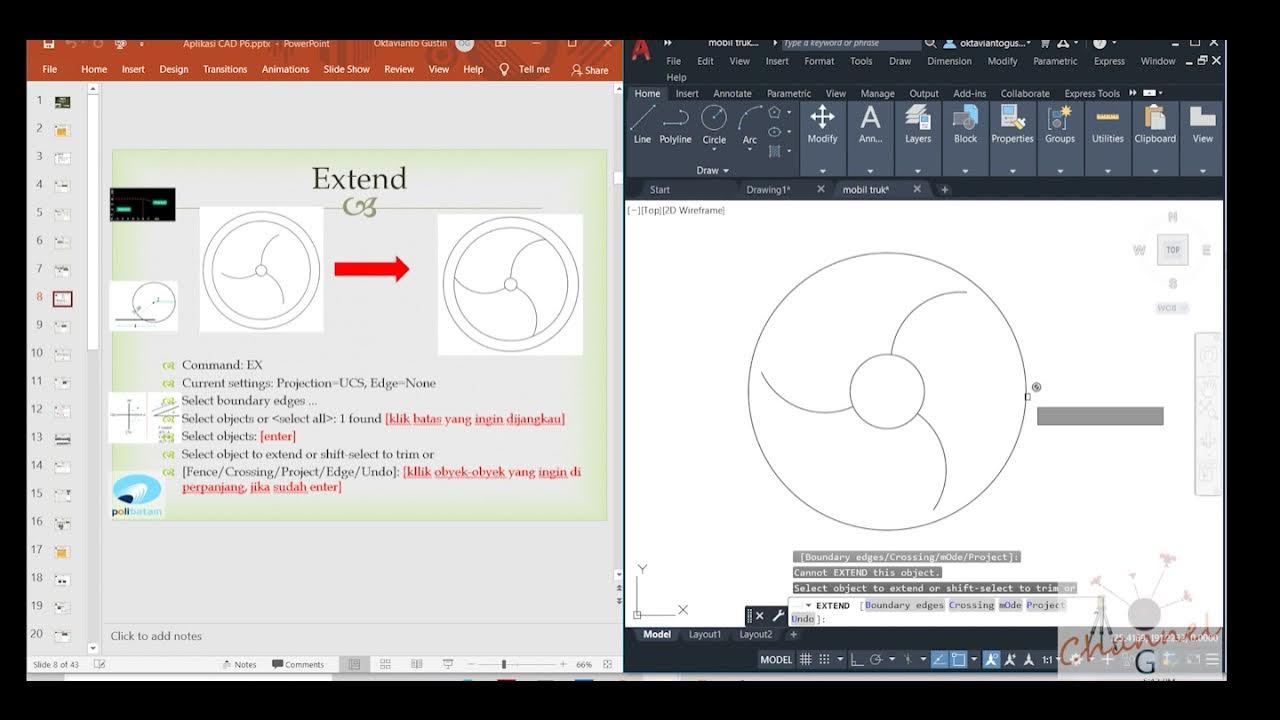
AutoCAD - Merubah Obyek (Offset, extend, fillet, linetype, devide, Point Style)
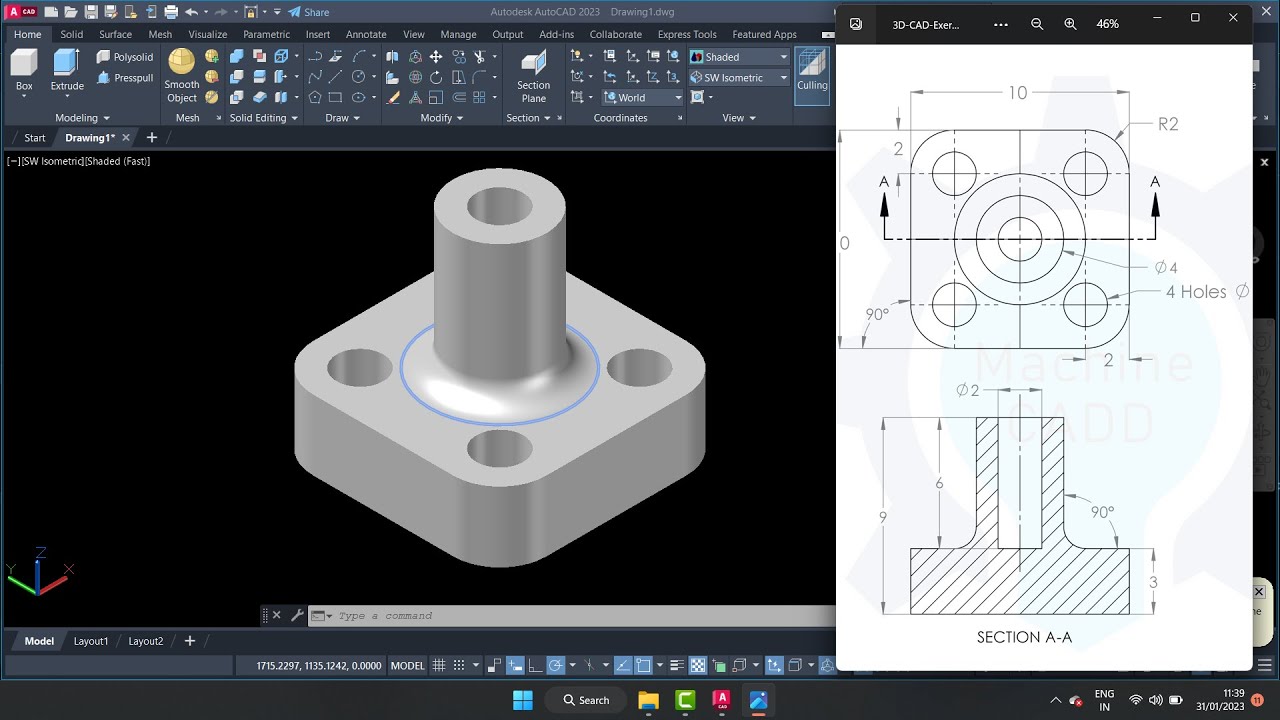
autocad tutorials for beginners
5.0 / 5 (0 votes)
