Google Sites Tutorial for Complete Beginners 2024
Summary
TLDRThis video tutorial demonstrates how to create a professional website using Google Sites, guiding viewers through the process from start to finish. It covers choosing templates, customizing site elements like logos and text, adding sections for content such as YouTube promotions, and organizing navigation. The video also explains how to publish the site, connect a custom domain, and ensure the website is visually appealing across devices. Viewers are encouraged to explore various themes and options available in Google Sites, making it an ideal choice for those seeking a free and straightforward website-building solution.
Takeaways
- 😀 Access Google Sites at sites.google.com to begin building your website.
- 📑 Choose from various templates or start with a blank template for customization.
- 🖼️ Upload a logo and favicon to enhance your site's branding.
- 🔤 Use text formatting options to adjust font styles, sizes, and alignments.
- 📸 Add background images and modify header types for better visual impact.
- 🔗 Create buttons linking to external resources, such as course sales pages.
- 📄 Organize content by adding multiple pages and subpages for better navigation.
- 🎨 Experiment with different themes and color schemes to match your brand.
- 🌐 Connect a custom domain to your site and verify ownership through Google Search Console.
- 📊 Utilize Google Analytics to track website traffic and user engagement.
Q & A
What is the first step to create a website using Google Sites?
-The first step is to go to sites.google.com, where you can begin building your website.
How can you start with a template in Google Sites?
-You can choose from various templates by clicking on 'Template Gallery' or start with a blank template for more customization.
What is a favicon, and how is it added in Google Sites?
-A favicon is a small icon displayed in the browser tab. It can be added by uploading it from your computer in the site settings.
What customization options are available for text on the website?
-You can change the font, font size, style (bold, italic, underline), and text alignment to enhance the appearance of your text.
How do you adjust the layout of images and text on the site?
-You can drag and resize text boxes and images, use spacers to add space, and move elements around to achieve the desired layout.
What should you do if you make an unintended change on your site?
-If you make a change you don't like, you can click the back arrow at the top to undo the changes.
How can you organize pages in Google Sites?
-You can create main pages and subpages by dragging a page over another in the navigation menu, which allows for dropdown menus.
What is the process to publish your website?
-To publish, click on the 'Publish' button in the top right corner, choose your Google Sites URL or connect a custom domain, and follow the steps to verify ownership of the domain.
What steps are involved in verifying domain ownership?
-You need to copy a text record from Google Search Console and add it to your domain's DNS settings to verify ownership.
What analytics features are available in Google Sites?
-You can connect Google Analytics to your site to track visitor statistics and gain insights into user engagement.
Outlines

このセクションは有料ユーザー限定です。 アクセスするには、アップグレードをお願いします。
今すぐアップグレードMindmap

このセクションは有料ユーザー限定です。 アクセスするには、アップグレードをお願いします。
今すぐアップグレードKeywords

このセクションは有料ユーザー限定です。 アクセスするには、アップグレードをお願いします。
今すぐアップグレードHighlights

このセクションは有料ユーザー限定です。 アクセスするには、アップグレードをお願いします。
今すぐアップグレードTranscripts

このセクションは有料ユーザー限定です。 アクセスするには、アップグレードをお願いします。
今すぐアップグレード関連動画をさらに表示

How To Create A Free Website - with Free Domain & Hosting

Membuat Website Gratis dengan Canva II Mudah, Praktis, dan Tanpa perlu Ribet Ngoding

Membuat E-Learning Website Gratis Google Sites

Cara Membuat Website Gratis di Google Sites

GAMPANG!!! CARA EDIT VIDEO IKLAN PRODUK DI CAPCUT !! | cara membuat video promosi produk di capcut
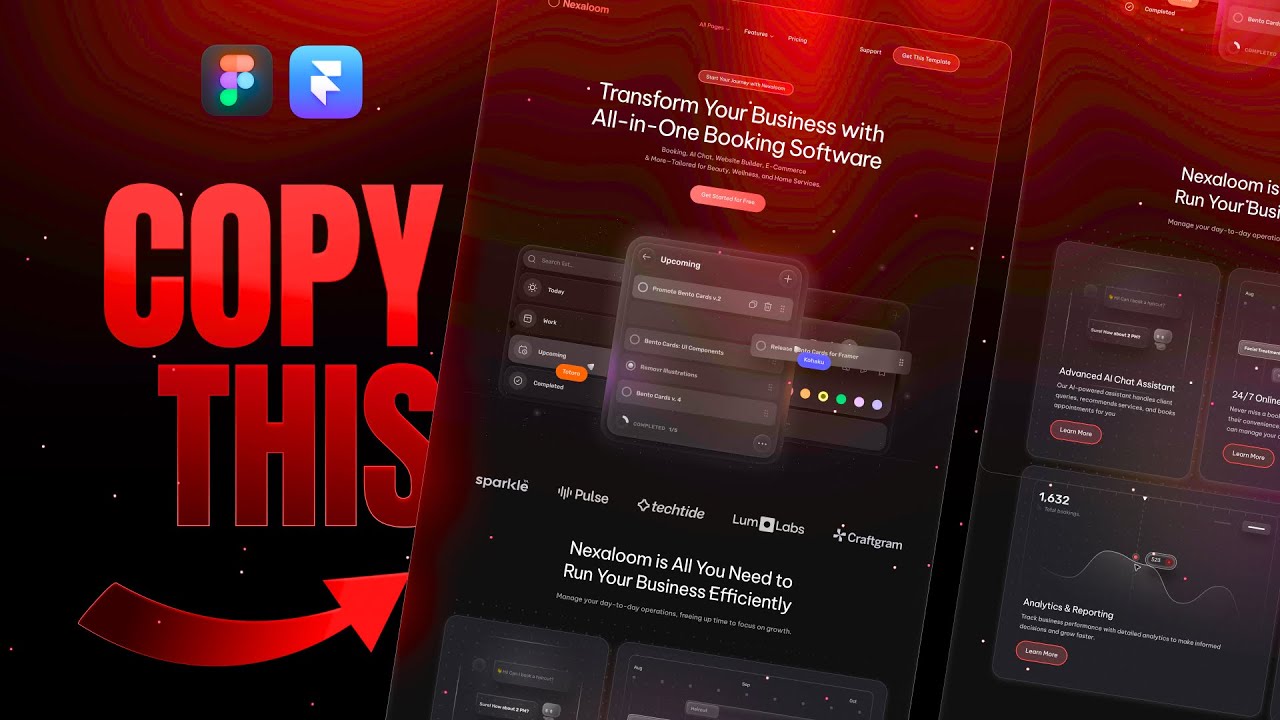
FULL web design process [2024]
5.0 / 5 (0 votes)
