How to Compute for Mean and Standard Deviation (SD) in Excel
Summary
TLDRThis video tutorial demonstrates how to calculate the mean and standard deviation using Excel, with two primary methods: utilizing the Formulas tab and employing keyword functions. Viewers are guided through selecting data and applying functions like AVERAGE for the mean and STDEV.S for standard deviation. The tutorial also emphasizes the importance of verifying results with SPSS, showcasing a comparison between Excel and SPSS outputs. By the end, users will be equipped with practical skills for statistical analysis in Excel, enhancing their understanding of data management.
Takeaways
- 😀 You can compute the mean and standard deviation in Excel using two methods: the formulas tab and keywords.
- 📊 The first method involves navigating to the formulas tab, selecting more functions, and choosing statistical options like Average or STDEV.S.
- 🔍 To compute the mean, select the desired cell, go to the formulas tab, and use the Average function to input your data range.
- ⬇️ For standard deviation, follow a similar process by selecting the STDEV.S function and inputting the data range.
- 👉 You can quickly compute the overall mean and standard deviation by selecting the range for all relevant items under a specific indicator.
- ⌨️ The second method uses keywords where you can type '=AVERAGE(' or '=STDEV.S(' followed by the data range in parentheses.
- 📈 You can drag the formula across cells to apply it to other indicators without re-entering the data.
- 🔗 After computing results in Excel, you can verify them using SPSS to ensure accuracy.
- ✅ SPSS should produce the same mean and standard deviation results, confirming the calculations made in Excel.
- 🎥 This tutorial is designed to assist learners with curiosity or assignments related to statistics in Excel.
Q & A
What are the main objectives of the video?
-The main objectives of the video are to compute the mean and standard deviation using Excel and to verify the results using SPSS.
What are the two methods for calculating mean and standard deviation in Excel?
-The two methods for calculating mean and standard deviation in Excel are using the Formulas tab and using keywords.
How do you compute the mean using the Formulas tab in Excel?
-To compute the mean using the Formulas tab, select the desired cell, go to the Formulas tab, click on More Functions, select Statistical, and then choose Average. After that, select your data and hit Enter.
What is the keyboard shortcut for selecting data in Excel?
-You can select data in Excel by holding the Shift key and using the Down or Right Arrow keys to highlight the desired range.
What does a 5-point Likert scale indicate?
-A 5-point Likert scale is a rating system where respondents can choose from five options, ranging from 'strongly disagree' (1) to 'strongly agree' (5).
What function is used to calculate the standard deviation in Excel?
-The function used to calculate the standard deviation in Excel is STDEV.S for a sample standard deviation.
How can you compute the overall mean for an indicator in Excel?
-To compute the overall mean for an indicator, select the cell where you want the result, navigate to Formulas > More Functions > Statistical > Average, and select the data range for all items.
What is the significance of comparing results from Excel and SPSS?
-Comparing results from Excel and SPSS helps verify the accuracy of the calculations and ensures consistency across different software.
How can you use keywords to calculate mean and standard deviation in Excel?
-You can use keywords by typing '=AVERAGE(' for mean and '=STDEV.S(' for standard deviation, selecting your data range within the parentheses, and then pressing Enter.
What were the results for Item 1's mean and standard deviation as compared between Excel and SPSS?
-For Item 1, the mean calculated was 2.47 and the standard deviation was 1.38, which matched the results obtained from SPSS.
Outlines

このセクションは有料ユーザー限定です。 アクセスするには、アップグレードをお願いします。
今すぐアップグレードMindmap

このセクションは有料ユーザー限定です。 アクセスするには、アップグレードをお願いします。
今すぐアップグレードKeywords

このセクションは有料ユーザー限定です。 アクセスするには、アップグレードをお願いします。
今すぐアップグレードHighlights

このセクションは有料ユーザー限定です。 アクセスするには、アップグレードをお願いします。
今すぐアップグレードTranscripts

このセクションは有料ユーザー限定です。 アクセスするには、アップグレードをお願いします。
今すぐアップグレード関連動画をさらに表示

MENGHITUNG SIMPANGAN RATA-RATA, RAGAM DAN SIMPANGAN BAKU DATA KELOMPOK DI EXCEL
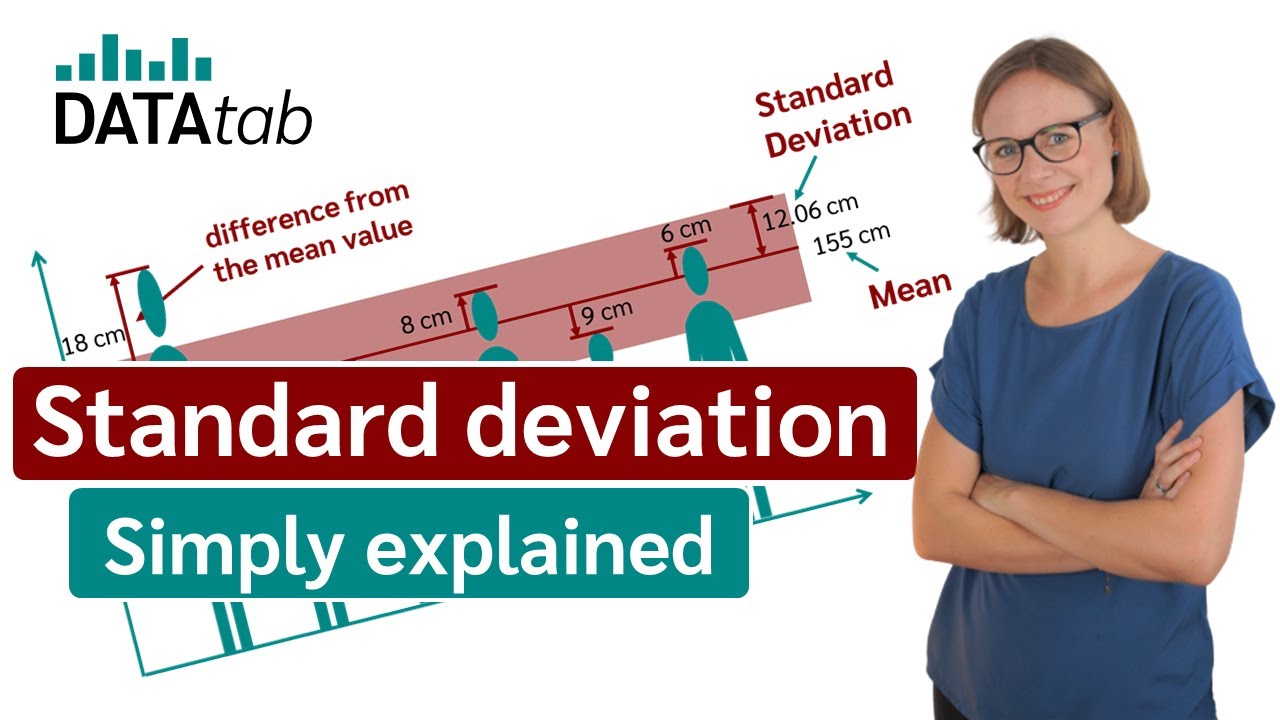
Standard deviation (simply explained)

Cara Membuat Kategori data di EXCEL ➡️ Tutorial 3 Kategorisasi Data Penelitian
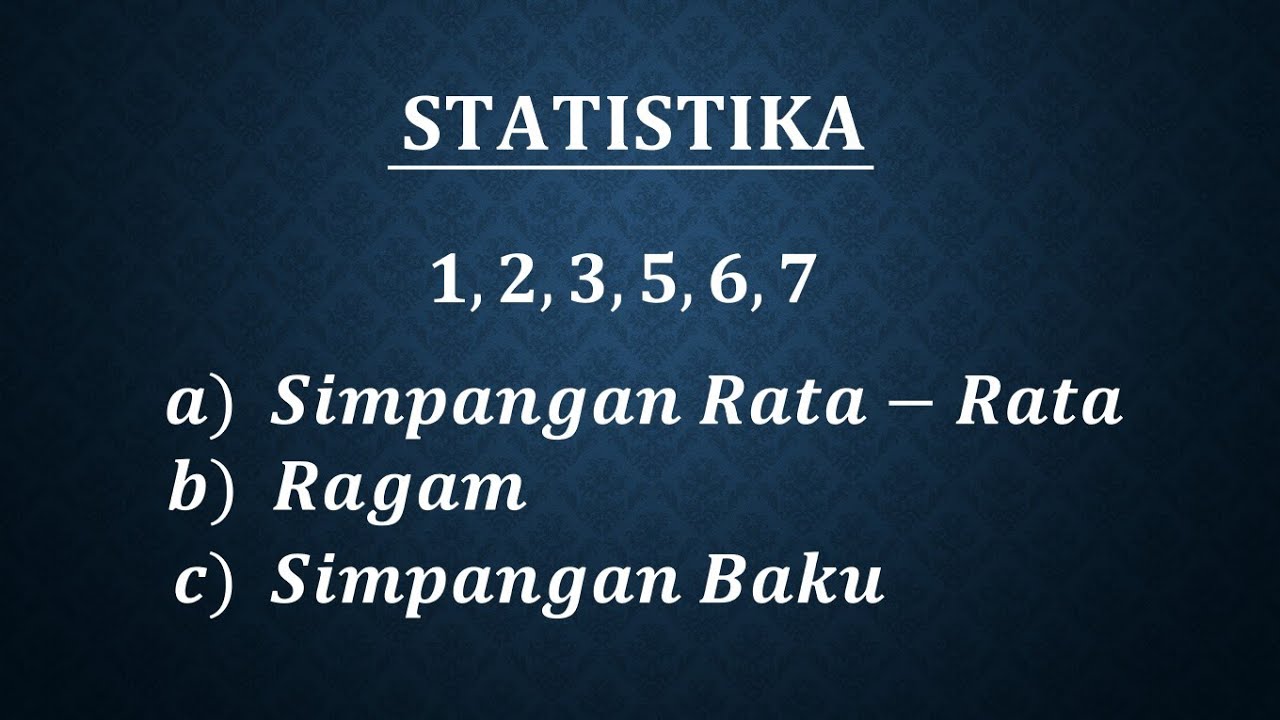
Simpangan rata-rata, ragam dan simpangan baku data tunggal
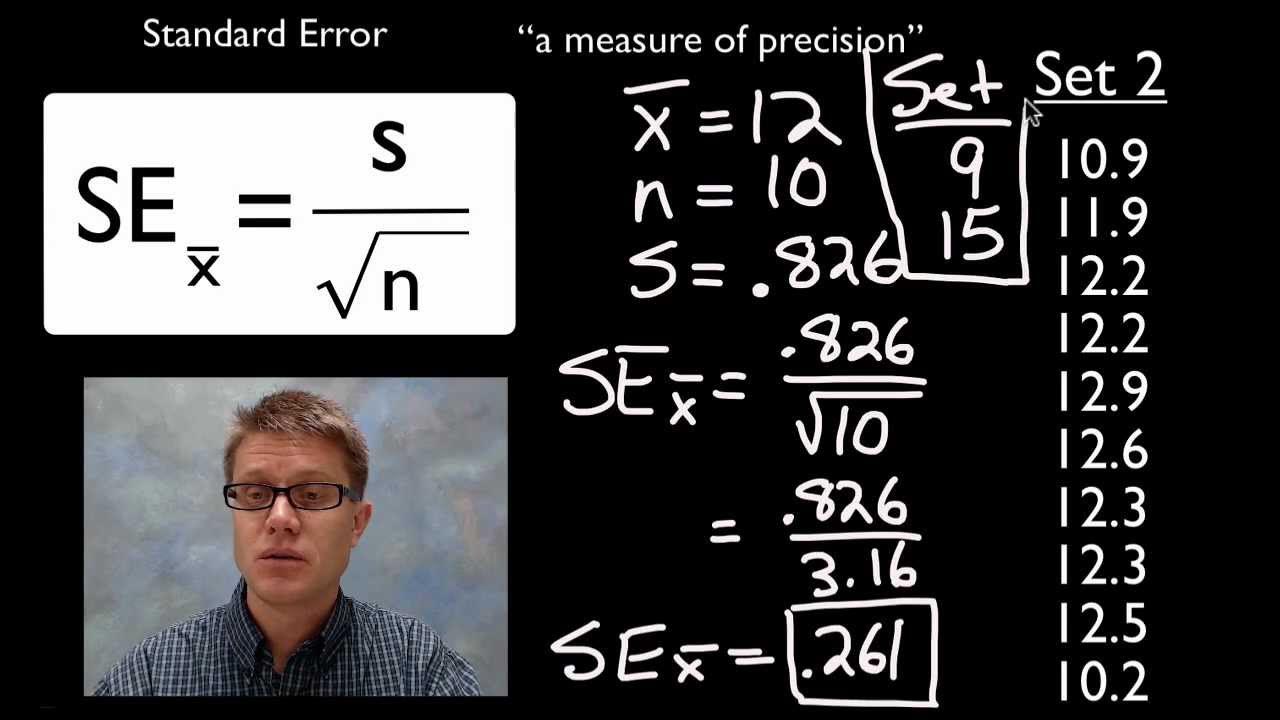
Standard Error

Como calcular assimetria dos valores no Azure SQL Server
5.0 / 5 (0 votes)
