How to Make a Catch Game in Scratch | Tutorial
Summary
TLDRZoë from the Scratch team introduces a tutorial on creating a catch game in Scratch, guiding viewers through five steps: moving the catcher, making objects fall, catching them, and keeping score. She demonstrates using a bowl and apple, detailing the setup for movement with arrow keys, object spawning at the top, continuous falling and resetting, and scoring with a variable. The tutorial is designed to inspire creativity with customizable objects, characters, and backdrops.
Takeaways
- 🎮 The video is a tutorial on creating a catch game in Scratch, where objects fall and are caught to score points.
- 👩💻 Zoë from the Scratch team guides viewers through the game development process, breaking it down into five main steps.
- 🕹️ The first step involves selecting a character or object to act as the catcher and enabling its movement with arrow keys.
- 🔄 The 'if then' block is crucial for responding to key presses, allowing the catcher to move left and right on the screen.
- 🔁 A 'forever loop' is used to continuously check for key presses, ensuring the catcher can move throughout the game.
- 🍎 The second step is choosing an object to fall, such as an apple, and programming it to start at a random position at the top of the screen.
- 📉 The falling motion is achieved by changing the Y position in a negative direction within a 'forever loop' to simulate gravity.
- 🔄 The apple should return to the top of the screen if it reaches the bottom, which is checked using an 'if then' block with a condition based on the Y position.
- 🤲 The game includes a mechanism to detect when the falling object touches the catcher, using a 'touching' block to trigger a catch.
- 🎵 A sound effect is played when the apple is caught, enhancing the game's interactivity and feedback to the player.
- 🏆 A scoring system is implemented using a variable to keep track of the player's points, which increases upon catching the falling object.
- 🌐 The video concludes with encouragement for viewers to create their own variations of the catch game, suggesting themes like environmental cleanup or pet treats.
Q & A
What is the main topic of the video script?
-The main topic of the video script is how to create a catch game in Scratch, where objects fall from the sky and are caught to score points.
Who is the presenter of the video?
-The presenter of the video is Zoë from the Scratch team, also known as Zinnea.
What are the five steps to create the catch game as mentioned in the script?
-The five steps are: 1) Move the catcher, 2) Make the object go to the top, 3) Make the object fall down, 4) Catch the object, and 5) Keep score.
Which Scratch block is used to make the catcher move with the arrow keys?
-The 'change X by 10' block is used in conjunction with an 'if then' block to make the catcher move with the arrow keys.
What is the purpose of the 'if then' block in Scratch?
-The 'if then' block is used to execute code only if a certain condition is true, such as checking if a key is pressed.
How does the script suggest to make the falling object start at a random position at the top of the screen?
-By using the 'go to random position' block and setting the Y position to 180, the object starts at a random place at the top of the screen.
What does the Y position in Scratch represent?
-In Scratch, the Y position represents how far a sprite is from the bottom of the screen to the top.
How can the falling object be made to return to the top after reaching the bottom?
-By using an 'if then' block to check if the Y position of the object is less than -170, and if so, resetting its position to a random place at the top.
What block is used to detect if the falling object touches the catcher?
-The 'touching' block is used to detect if the falling object is touching the catcher, with the option to specify the catcher as 'bowl'.
How is the score kept and updated in the game?
-A variable called 'Score' is used to keep track of the points. The 'change score by 1' block is used to increase the score each time an apple is caught.
What additional feature does the script suggest to enhance the game?
-The script suggests adding a sound effect when an apple is caught to enhance the game experience.
What does Zoë encourage the viewers to do at the end of the video?
-Zoë encourages the viewers to create their own variations of the catch game, using different objects, catchers, and backdrops.
Outlines

このセクションは有料ユーザー限定です。 アクセスするには、アップグレードをお願いします。
今すぐアップグレードMindmap

このセクションは有料ユーザー限定です。 アクセスするには、アップグレードをお願いします。
今すぐアップグレードKeywords

このセクションは有料ユーザー限定です。 アクセスするには、アップグレードをお願いします。
今すぐアップグレードHighlights

このセクションは有料ユーザー限定です。 アクセスするには、アップグレードをお願いします。
今すぐアップグレードTranscripts

このセクションは有料ユーザー限定です。 アクセスするには、アップグレードをお願いします。
今すぐアップグレード関連動画をさらに表示
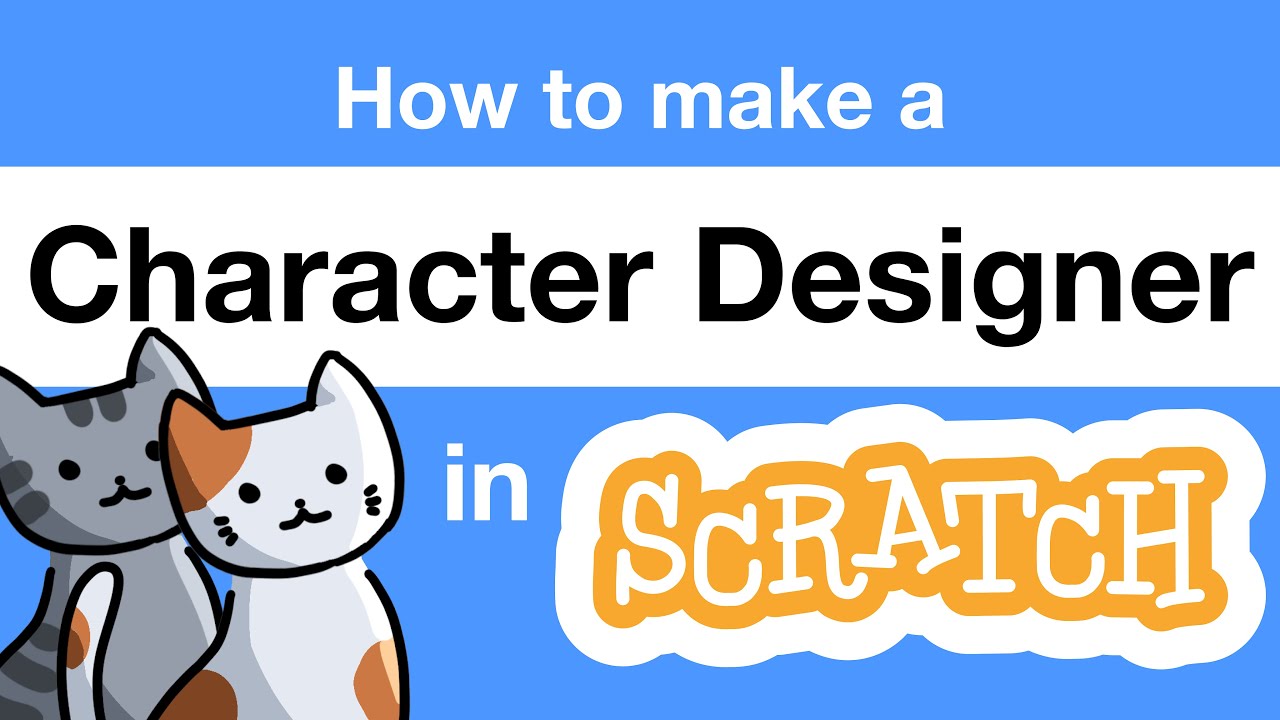
How to Make a Character Designer in Scratch | Tutorial

How to Make an "Avoid Falling Objects" Game in Scratch

GAMPANG BANGET! Cara buat game matematika di SCRATCH | Tutorial Scratch Bahasa Indonesia
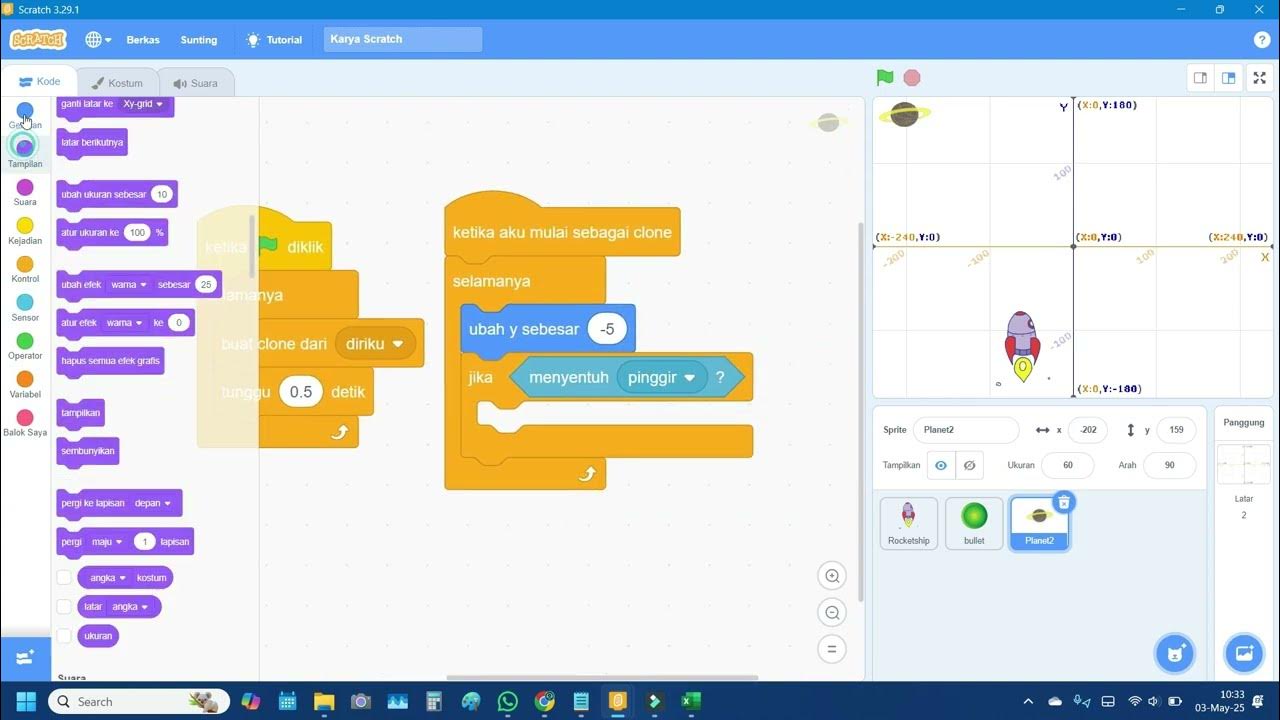
Scratch: Membuat Game Pesawat Menembak | Tutorial Game Scratch untuk Pemula Part 1

Membuat Game Tangkap Bola Di Scratch | Video Pembelajaran Unik
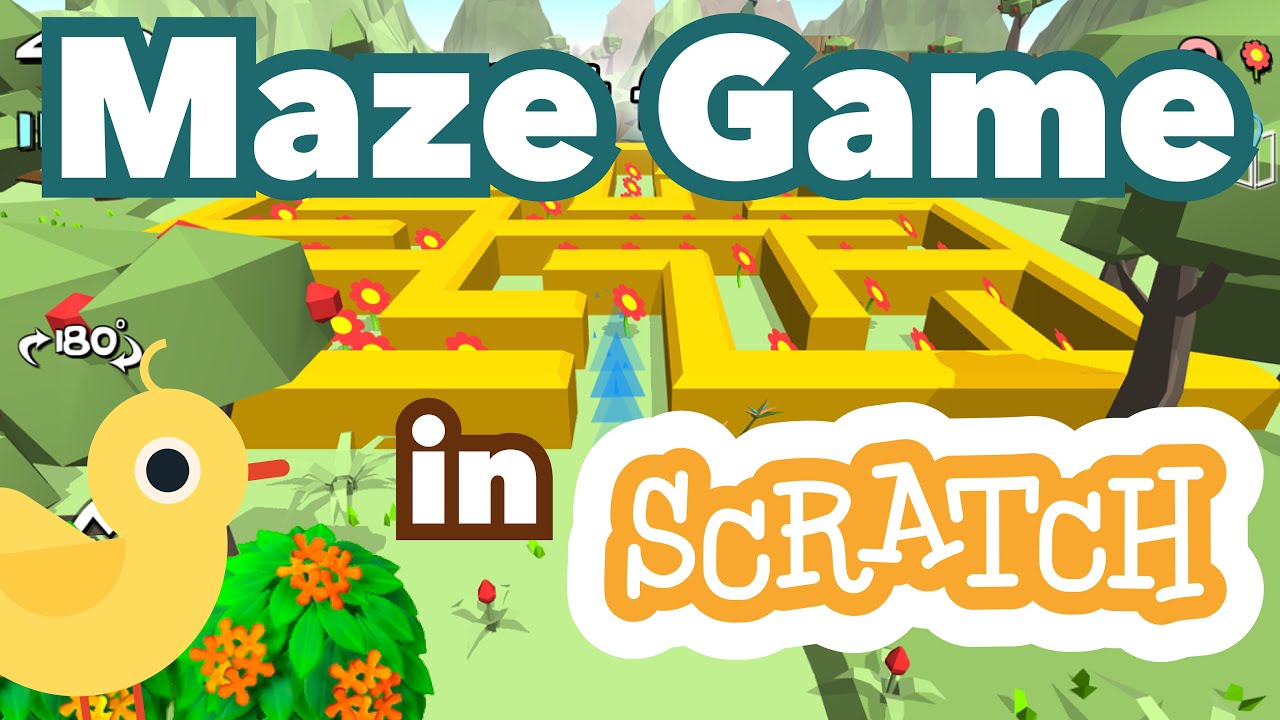
How to Make a Maze Game in Scratch | Tutorial
5.0 / 5 (0 votes)
