Intro to Wireshark: Basics + Packet Analysis!
Summary
TLDRThis introductory demo of Wireshark, a free packet analyzer, guides users through capturing and analyzing network packets. The video covers how to install Wireshark, select network interfaces, and filter captured packets, focusing on ICMP and HTTP protocols. The host demonstrates packet analysis through a ping request and an HTTP request to a simple webpage. Additionally, the video delves into TCP connection states—slow start, congestion avoidance, and fast recovery—using visual graphs to explain packet transmission behavior. Viewers are encouraged to explore Wireshark further to enhance their understanding of network traffic.
Takeaways
- 📦 Wireshark is a free packet analyzer that allows users to view all network packets sent and received by their computer.
- 🔍 It's a useful tool for debugging network issues and also serves as an educational platform for experimenting with network protocols.
- 💻 Users should download Wireshark from its official website to get started with packet capturing.
- 🌐 When opening Wireshark, users must select the network interface (Ethernet or Wi-Fi) on which to capture packets.
- 📊 Wireshark displays a list of packets, providing details like source and destination IP addresses and various protocol types (e.g., ICMP, TCP, UDP).
- 📡 Filtering packets can be done using display filters, such as 'ICMP' to view only ping packets.
- 🌍 Wireshark provides detailed information on each packet's headers across different layers of the Internet stack.
- 📈 The tool can also visualize TCP connections, showing sequence numbers and the behavior of packets during transmission.
- 🚦 Users can analyze TCP connection states, including slow start, congestion avoidance, and fast recovery, using graphs generated by Wireshark.
- 🎓 Overall, Wireshark is a powerful tool for both learning about network protocols and diagnosing network issues.
Q & A
What is Wireshark?
-Wireshark is a free packet analyzer that allows users to view and analyze the packets sent and received by their computer on a network.
How can Wireshark be used as a debugging tool?
-Wireshark helps users understand exactly what is happening on their network by capturing and analyzing packets, making it useful for troubleshooting network issues.
What are the first steps to start using Wireshark?
-To start using Wireshark, users need to download the program from the Wireshark website and choose the appropriate version for their operating system.
How does Wireshark display network packets?
-Wireshark displays network packets in a list format, providing brief information about each packet, such as source and destination IP addresses.
What is an ICMP packet, and how can it be filtered in Wireshark?
-An ICMP packet is part of the Internet Control Message Protocol, often used for ping requests. Users can filter for ICMP packets by entering 'ICMP' in the display filter bar.
What can users learn from examining the headers of a packet in Wireshark?
-By examining packet headers, users can gain insights into various layers of the network stack, including the physical layer, Ethernet layer, IP layer, and the specific protocol being used.
What is the significance of the TCP handshake shown in Wireshark?
-The TCP handshake, represented by the packets 'SYN', 'SYN-ACK', and 'ACK', establishes a connection between a client and server, ensuring that both sides are ready for communication.
How does Wireshark help analyze TCP connections during an upload test?
-Wireshark provides detailed statistics and graphs for TCP connections, allowing users to analyze sequence numbers, acknowledgments, and detect congestion control states such as slow start and fast recovery.
What are the three main states of TCP connections mentioned in the video?
-The three main states are slow start, where the sending rate begins slowly; congestion avoidance, where the rate increases steadily; and fast recovery, triggered by the detection of dropped packets.
How does Wireshark indicate packets that have been retransmitted?
-Wireshark flags retransmitted packets, particularly those related to fast recovery, to help users identify potential issues in packet delivery and the overall connection performance.
Outlines

このセクションは有料ユーザー限定です。 アクセスするには、アップグレードをお願いします。
今すぐアップグレードMindmap

このセクションは有料ユーザー限定です。 アクセスするには、アップグレードをお願いします。
今すぐアップグレードKeywords

このセクションは有料ユーザー限定です。 アクセスするには、アップグレードをお願いします。
今すぐアップグレードHighlights

このセクションは有料ユーザー限定です。 アクセスするには、アップグレードをお願いします。
今すぐアップグレードTranscripts

このセクションは有料ユーザー限定です。 アクセスするには、アップグレードをお願いします。
今すぐアップグレード関連動画をさらに表示

Wireshark Tutorial for Beginners | Network Scanning Made Easy
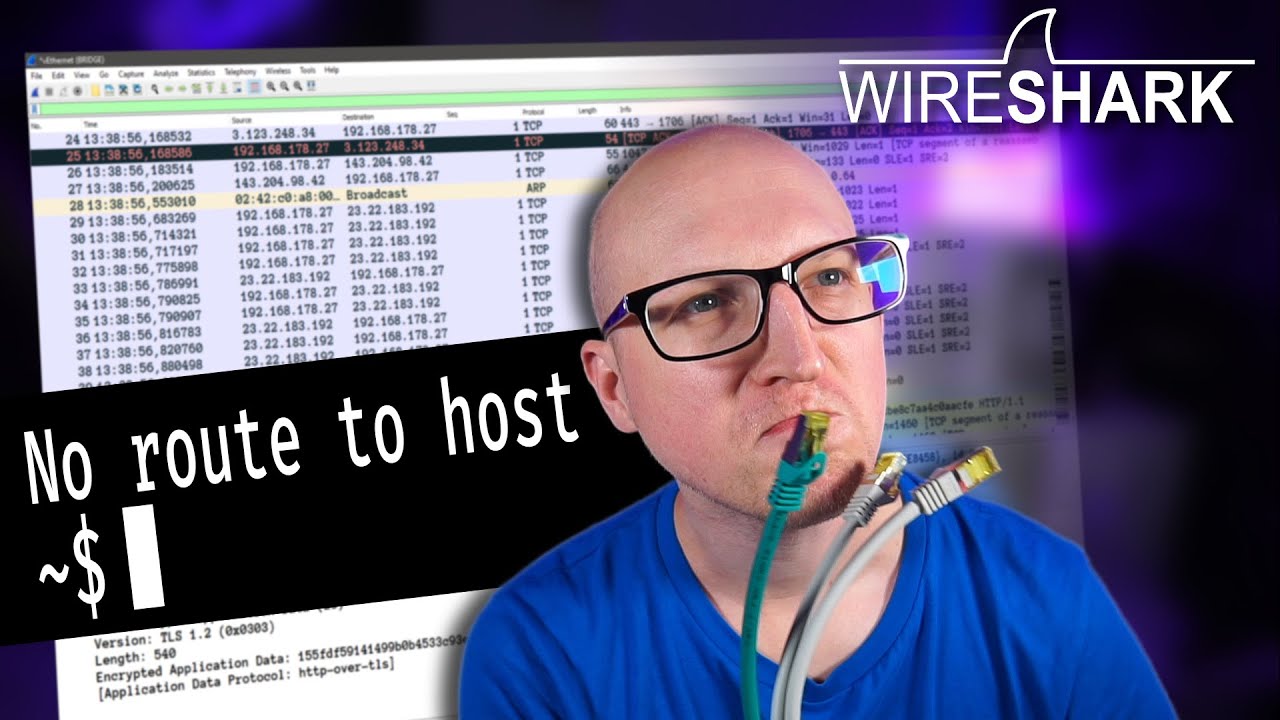
How to troubleshoot issues in Computer Networks? // Wireshark Tutorial
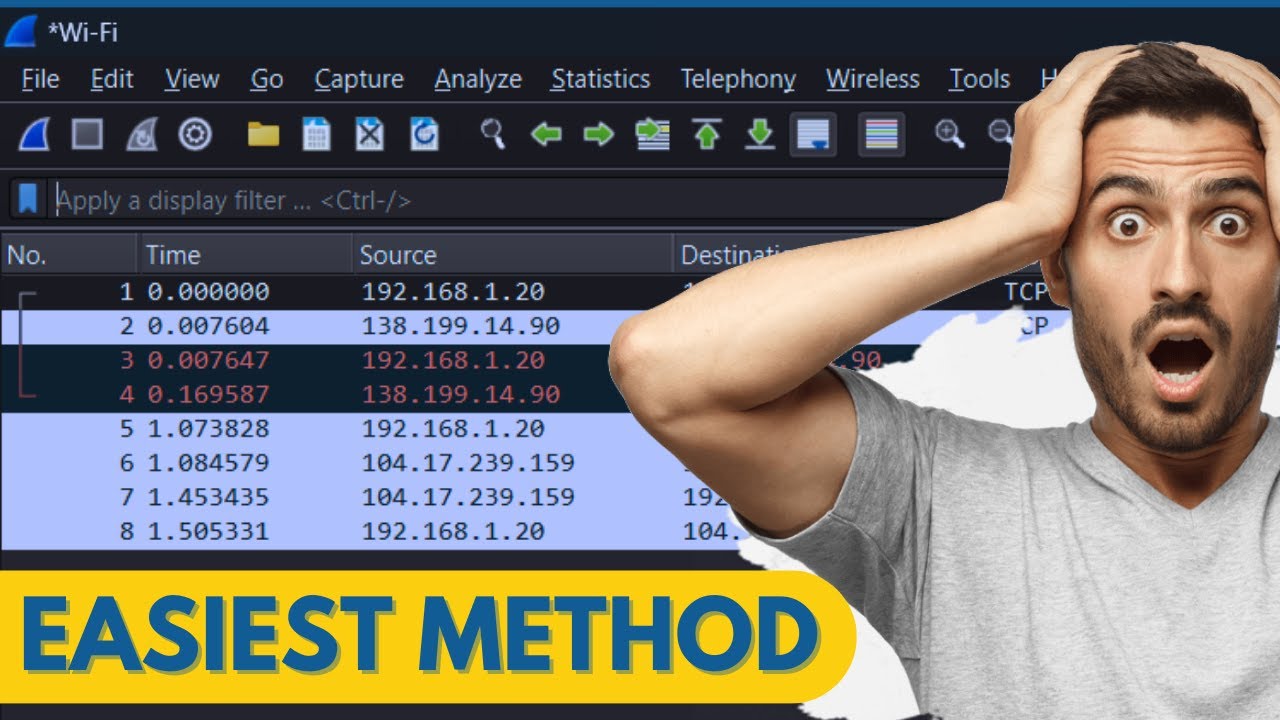
How to Install Wireshark and Trace Packets Easily on Windows 10/11 (2024)

SMT 2-6 Sniffing
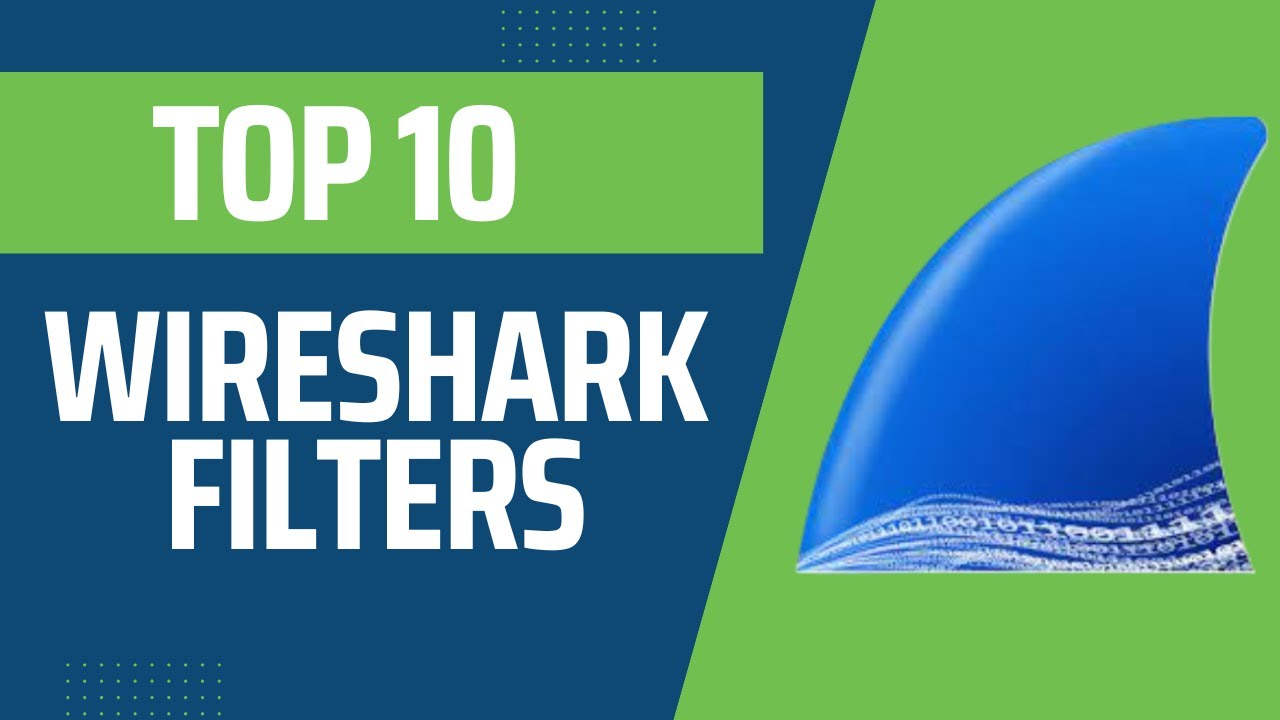
Top 10 Wireshark Filters // Filtering with Wireshark

Instalasi dan Pengenalan Wireshark | Windows 11 64Bit
5.0 / 5 (0 votes)
