4 Hidden Excel Dashboard Design Tips for Beautiful Reports
Summary
TLDRIn this video, viewers are introduced to four hidden Excel tips that enhance dashboard and report creation. The tips include converting SmartArt to shapes for dynamic data connection, hiding unused rows and columns for a cleaner view, utilizing the Selection Pane to manage multiple objects, and employing linked pictures to bypass cell boundaries with dynamic sparklines. The presenter also highlights the importance of design in data visualization and recommends a Skillshare course to improve these skills. This informative guide is a must-watch for anyone looking to elevate their Excel proficiency.
Takeaways
- 😀 Tip 1: Convert SmartArt to shapes to connect them with cell values for dynamic dashboards.
- 😀 Tip 2: Hide unused rows and columns to restrict user interaction and maintain a clean dashboard view.
- 😀 Tip 3: Use the Selection Pane to easily manage and select multiple objects on your dashboard.
- 😀 Tip 4: Create a dropdown for app selection and visualize sales trends using sparklines.
- 😀 Tip 5: Link pictures of sparklines to maintain flexibility in dashboard layout without cell size restrictions.
- 😀 Tip 6: SmartArt offers complex shapes, but converting them allows for data integration directly from cell values.
- 😀 Tip 7: Use Control + Shift with arrow keys to quickly hide unwanted rows and columns in Excel.
- 😀 Tip 8: The Selection Pane allows for better visibility and organization of dashboard objects.
- 😀 Tip 9: Dynamic linked pictures reflect changes in data without needing to resize cells.
- 😀 Tip 10: Skillshare offers courses on data visualization to enhance design skills for effective dashboard creation.
Q & A
What is the primary focus of the video?
-The video focuses on sharing four hidden Excel tips and tricks that help create beautiful dashboards or reports quickly.
What is the first tip mentioned in the video?
-The first tip is to convert SmartArt to shapes, allowing users to connect shapes to cell values for better data representation.
Why might someone prefer using SmartArt over standard shapes?
-SmartArt provides access to more professional and complex shapes, enhancing the visual appeal of dashboards.
How can users restrict the view of their Excel dashboard?
-Users can hide unused rows and columns to prevent users from accessing unnecessary cells, making the dashboard cleaner.
What is the purpose of the Selection Pane in Excel?
-The Selection Pane allows users to see all shapes on their dashboard, making it easier to select, hide, or manage multiple objects.
How can linked pictures be used in an Excel dashboard?
-Linked pictures can be used to display dynamic data like sparklines without being restricted by cell boundaries, allowing for flexible positioning.
What does the INDEX function do in Excel?
-The INDEX function retrieves a value from a specific position in a given range, which is useful for data lookup in dashboards.
What is a sparkline, and how is it utilized in the video?
-A sparkline is a small, simple chart embedded within a cell that shows trends. In the video, it is used to visualize sales trends for different apps based on user selection.
How can users enhance their design skills according to the video?
-The video recommends a Skillshare class on data visualization to help users improve their design skills, specifically mentioning the importance of color, typography, and layout.
What special offer does the video provide for Skillshare?
-The video offers a special link for viewers to receive two free months of premium membership on Skillshare, which grants access to various classes, including data visualization.
Outlines

このセクションは有料ユーザー限定です。 アクセスするには、アップグレードをお願いします。
今すぐアップグレードMindmap

このセクションは有料ユーザー限定です。 アクセスするには、アップグレードをお願いします。
今すぐアップグレードKeywords

このセクションは有料ユーザー限定です。 アクセスするには、アップグレードをお願いします。
今すぐアップグレードHighlights

このセクションは有料ユーザー限定です。 アクセスするには、アップグレードをお願いします。
今すぐアップグレードTranscripts

このセクションは有料ユーザー限定です。 アクセスするには、アップグレードをお願いします。
今すぐアップグレード関連動画をさらに表示

Workday Report Writer (50 Practice Questions) | ZaranTech

Samsung Galaxy S24 Ultra TIPS, TRICKS & HIDDEN FEATURES!!
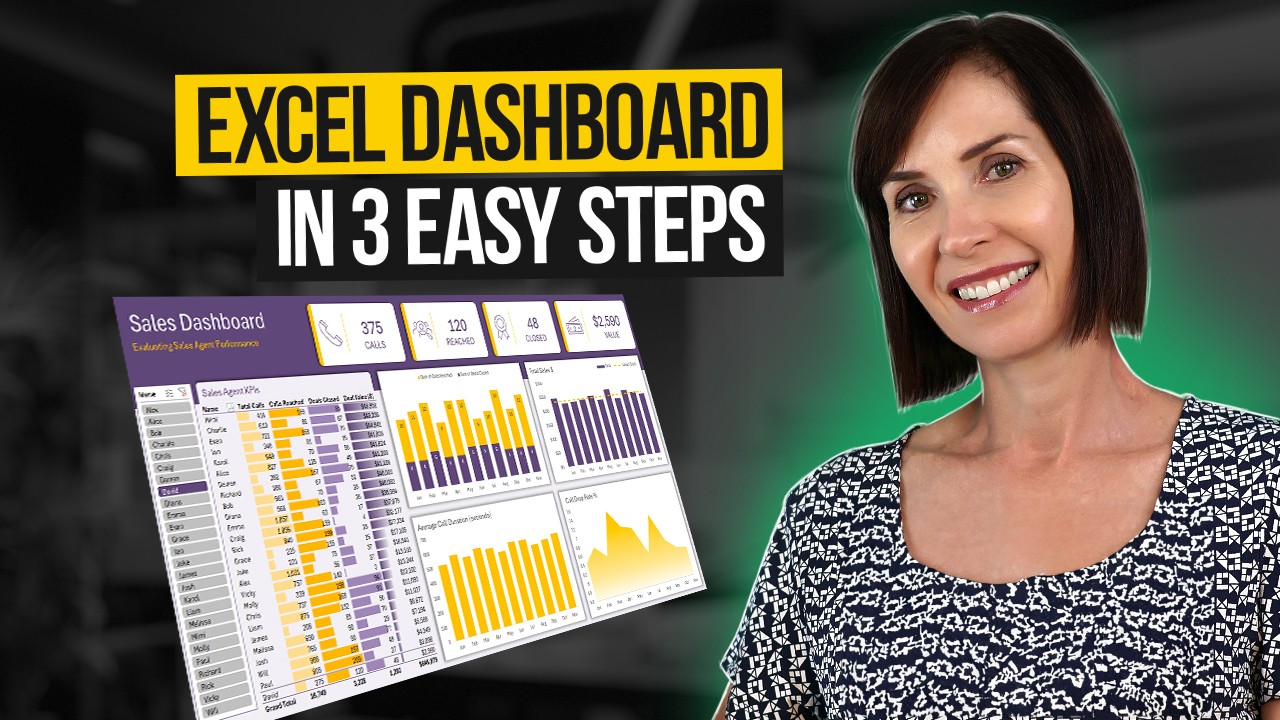
Interactive Excel Dashboard Tutorial in 3 Steps (+ FREE Template)
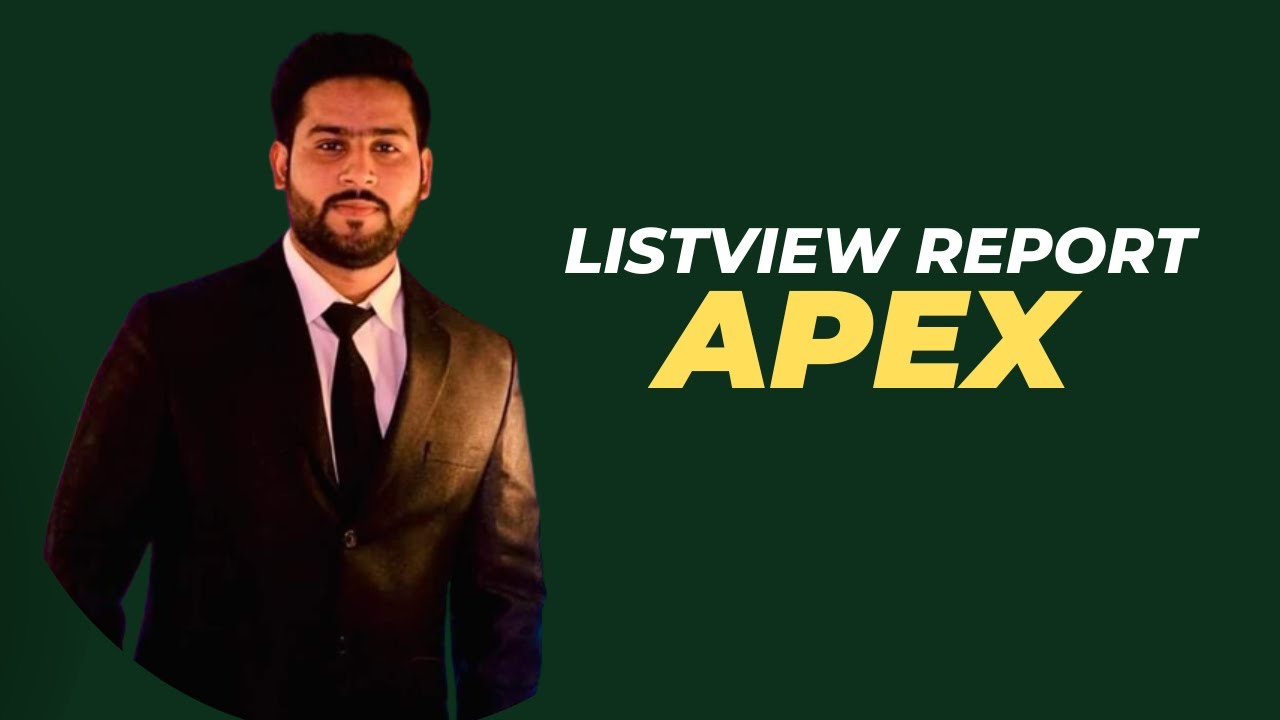
How to Create Listview Report in Oracle Apex

How to Master AI for Content Creation in 2024
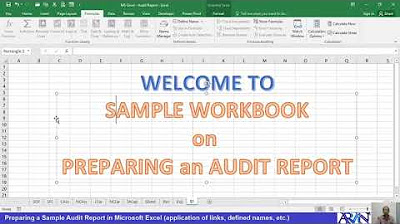
MS Excel Preparing a Sample Audit Report
5.0 / 5 (0 votes)
