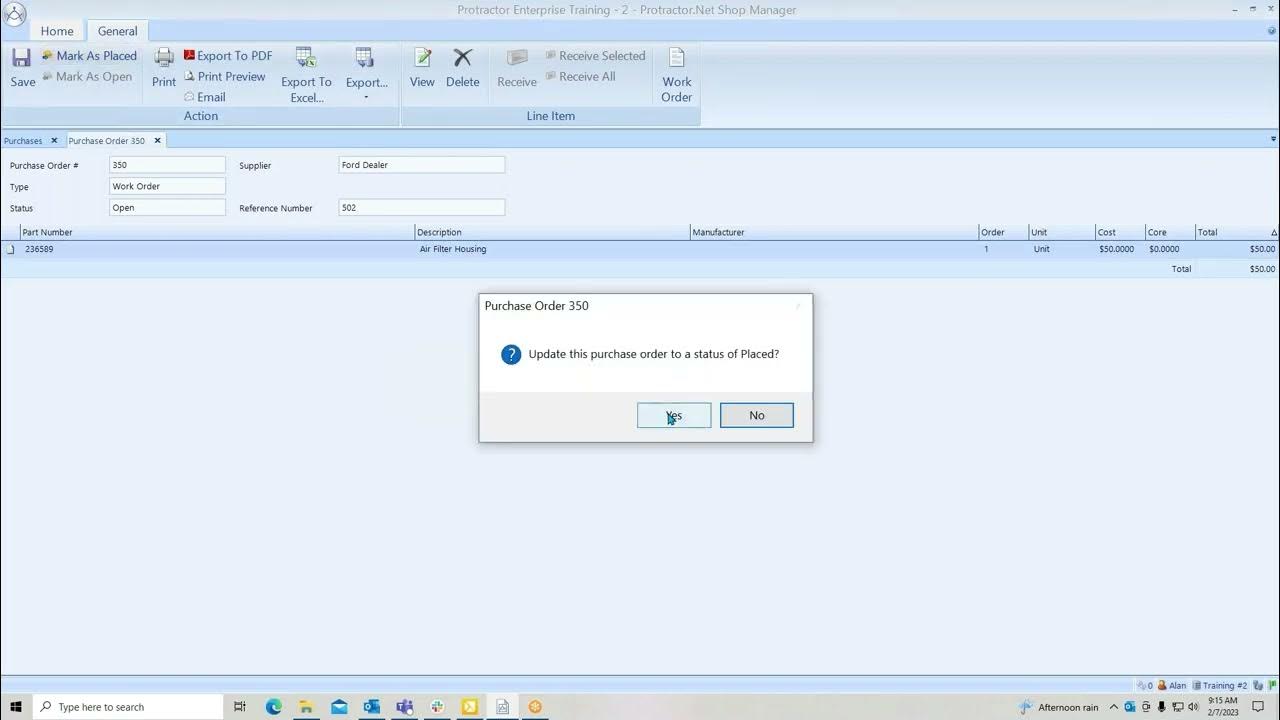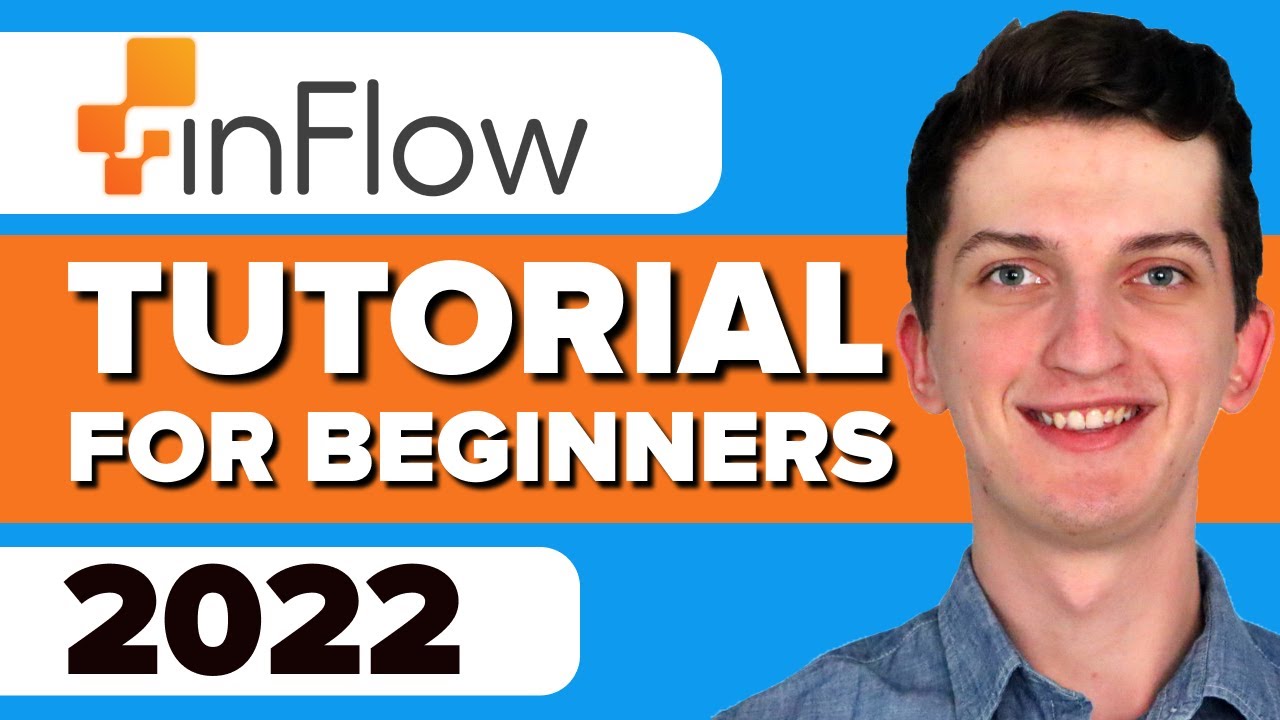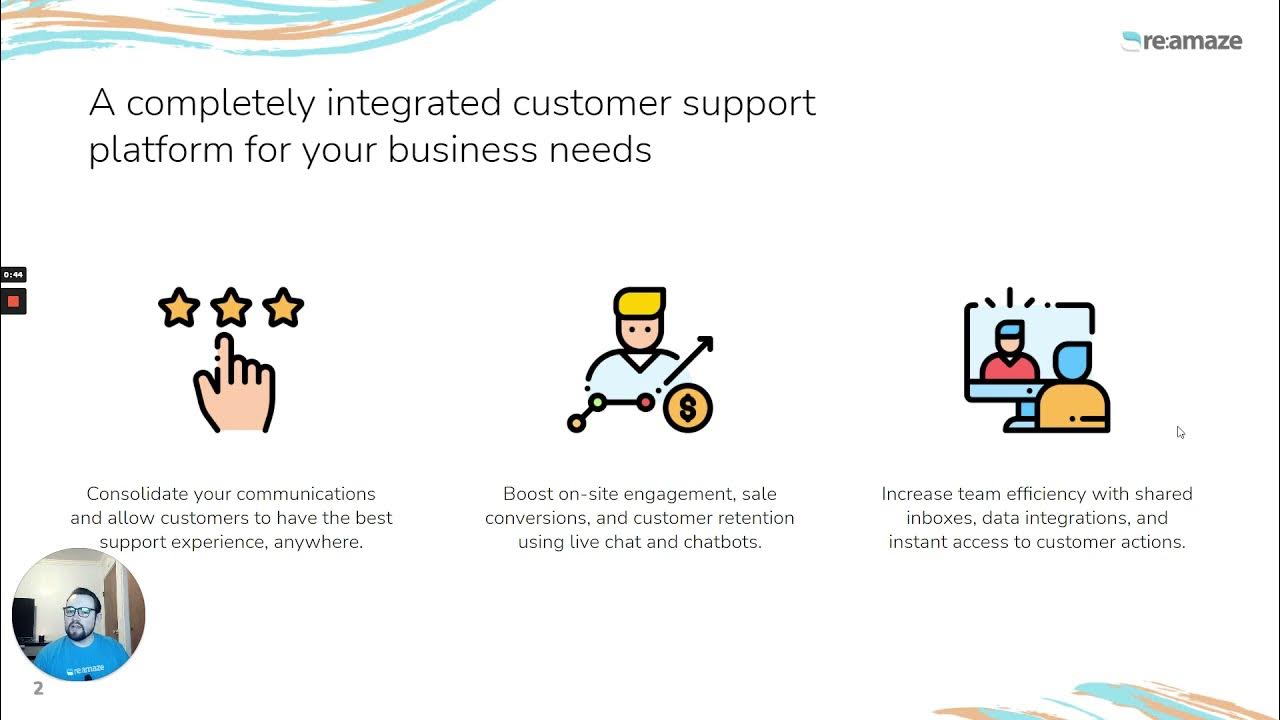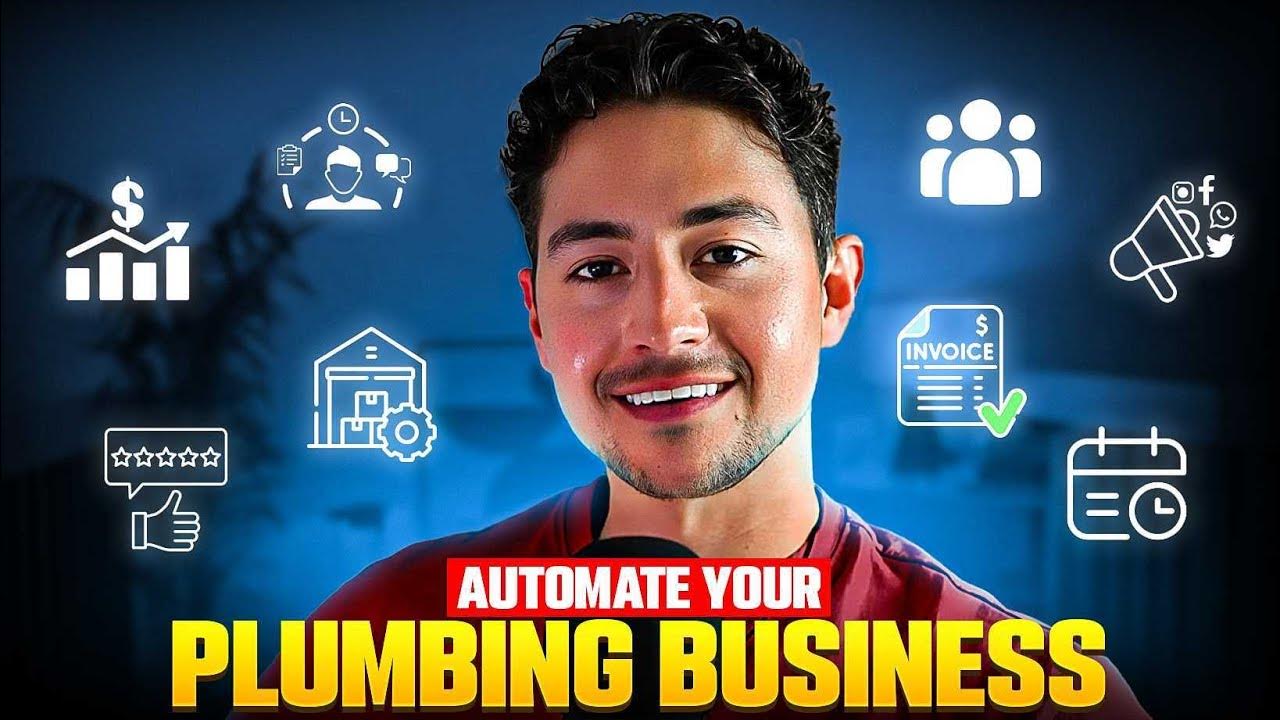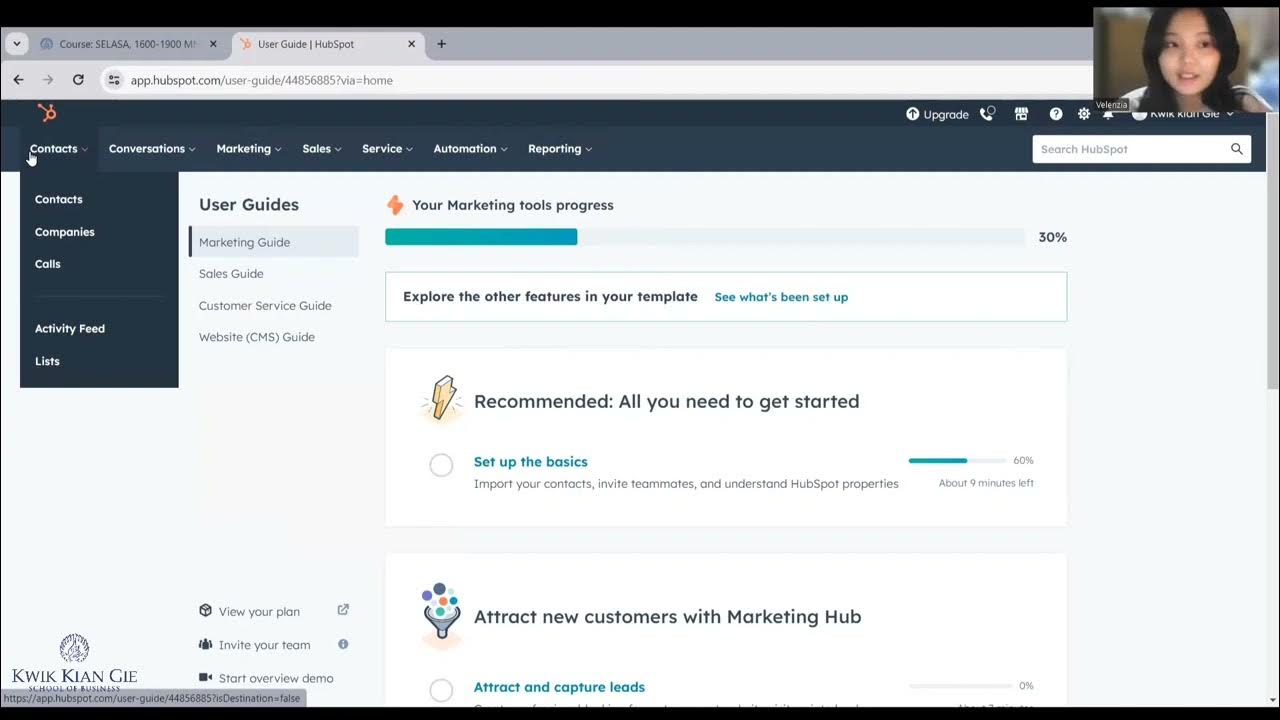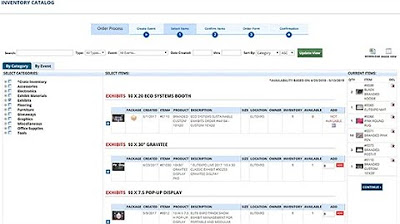Sub Contractor Billing & Progress
Summary
TLDRThis video tutorial provides a comprehensive guide on managing subcontractor work orders within a project management platform. It covers creating new work orders, adding items and their values, updating work progress through a supervisor's mobile interface, and generating bills based on completed tasks. Viewers will learn how to navigate the system to track subcontractor activities, manage payments, and ensure all financial records are up-to-date. The platform streamlines subcontractor management, making it easier to oversee multiple projects efficiently.
Takeaways
- 😀 The super admin home screen displays a list of different projects.
- 😀 Users can manage subcontractor work orders through the on-site platform.
- 😀 New subcontractor work orders can be created by selecting a vendor name and specifying work details.
- 😀 Items such as 'brick work' and 'tying work' can be added to a work order with rates and estimated quantities.
- 😀 Progress updates for subcontractor work orders can be made by supervisors on a mobile screen.
- 😀 Supervisors can track progress by adding measurements and viewing historical updates.
- 😀 The platform allows for the creation of bills based on updated progress from the site.
- 😀 Users can generate multiple bills for ongoing work as progress is made over time.
- 😀 Payments to subcontractors can be managed, including advanced payments and settling specific bills.
- 😀 The platform stores all subcontractor work orders, progress updates, and bills for easy access and management.
Q & A
What is the main purpose of the on-site platform discussed in the video?
-The on-site platform is designed to manage subcontractor work orders efficiently, allowing for tracking of project progress and billing.
How do users create a new subcontractor work order?
-Users can create a new subcontractor work order by selecting the vendor name and entering the details of the work order, including item descriptions, rates, and estimated quantities.
What types of items can be added to a work order?
-Items added to a work order can include specific tasks or materials, such as 'brick work' and 'tying work,' along with their associated rates and quantities.
How is progress updated for subcontractor work orders?
-Progress is updated by supervisors using a mobile interface, where they can add measurements and track the amount of work completed for each item.
What steps are involved in creating a bill based on work order progress?
-To create a bill, users refresh the work order to see updated progress, select items with unbilled quantities, specify the quantity to bill, and then save the bill.
Can multiple bills be created for a single work order?
-Yes, multiple bills can be created for a single work order based on the progress updates, allowing users to bill for completed work incrementally.
What information is displayed regarding subcontractor bills?
-The platform displays all created bills for each subcontractor, including total amounts due and details about individual work orders associated with the subcontractor.
How can advanced payments to subcontractors be managed?
-Advanced payments can be managed by selecting the subcontractor bill being settled and recording the payment amount within the platform.
What functionality does the platform provide for tracking subcontractor payments?
-The platform tracks net amounts payable to subcontractors, updating totals as payments are recorded and ensuring accurate financial management.
What should users do with bills once they are created?
-Users can download the created bills, send them to subcontractors for signatures, and store the signed documents within the platform for record-keeping.
Outlines

このセクションは有料ユーザー限定です。 アクセスするには、アップグレードをお願いします。
今すぐアップグレードMindmap

このセクションは有料ユーザー限定です。 アクセスするには、アップグレードをお願いします。
今すぐアップグレードKeywords

このセクションは有料ユーザー限定です。 アクセスするには、アップグレードをお願いします。
今すぐアップグレードHighlights

このセクションは有料ユーザー限定です。 アクセスするには、アップグレードをお願いします。
今すぐアップグレードTranscripts

このセクションは有料ユーザー限定です。 アクセスするには、アップグレードをお願いします。
今すぐアップグレード5.0 / 5 (0 votes)