Tutorial Penggunaan Calendar pada Microsoft Outlook App bagi User Microsoft 365 Pemula
Summary
TLDRThis tutorial explores how to use Microsoft 365, specifically Outlook, for managing calendars and scheduling meetings. It covers setting up personal events, sending meeting invitations, booking rooms, and syncing schedules with others. The video also explains how to manage recurring meetings and track responses from participants. Key features such as online meetings via Teams, viewing colleagues' calendars, and integrating meeting invitations into one's schedule are discussed. The video is helpful for professionals looking to streamline their meeting organization and calendar management through Microsoft 365.
Takeaways
- 📅 Microsoft 365 Outlook helps users manage their calendar effectively by scheduling meetings and events.
- 🖱️ Users can easily schedule new events by selecting a date, time, and adding relevant details like reminders.
- 👥 Invitations can be sent to multiple attendees, with the option to mark them as required or optional participants.
- 🏢 Room booking for meetings is simplified within Microsoft 365, allowing users to choose locations based on capacity and availability.
- 🔀 Users can track meeting invitations, view attendee responses, and check if there are scheduling conflicts.
- 🔁 Recurring meetings can be set up for regular events like weekly reviews, streamlining repeated scheduling.
- 📧 Microsoft Outlook integrates well with Microsoft 365, enabling email notifications and calendar syncing for both online and offline meetings.
- 👀 Users can view other colleagues' schedules to find mutually available times for meetings.
- 🔗 Microsoft Teams meetings can be set up directly from Outlook for online meetings, with links automatically generated.
- 📂 File attachments can be added to meeting invitations, making it easy to share relevant documents with participants.
Q & A
What is the purpose of using Microsoft Outlook in this tutorial?
-The tutorial shows how to use Microsoft Outlook to manage emails and calendars, specifically for scheduling meetings and organizing personal tasks with Microsoft 365.
Which versions of Microsoft Outlook are compatible with the instructions in the video?
-The tutorial mentions that you can use Microsoft Outlook versions from Office 2013 (with Service Pack 1), Office 2016, Office 2019, or Microsoft 365 subscriptions like Microsoft 365 Business or Enterprise.
How can you schedule a personal appointment in Microsoft Outlook?
-To schedule a personal appointment, click on 'New Event,' select the date and time, enter the details, and save the event to your calendar.
How can you invite others to a meeting in Outlook?
-To invite others to a meeting, select a date and time on the calendar, click 'New Meeting,' add participants' email addresses, and send the invitation. You can also specify required and optional attendees.
What is the difference between 'Required' and 'Optional' attendees when sending a meeting invitation?
-'Required' attendees must attend the meeting, while 'Optional' attendees can join if available but are not obligated to attend.
How can you book a meeting room in Microsoft Outlook?
-You can book a meeting room by clicking 'Location' while scheduling a meeting, selecting a room from the available options based on location and capacity, and adding it to the meeting invitation.
How can you view someone else's calendar in Microsoft Outlook?
-To view a colleague's calendar, you can add their calendar by searching for their name in your team or organization and view their availability alongside yours to schedule meetings.
What is the 'Tracking' feature in Microsoft Outlook meetings?
-The 'Tracking' feature allows you to see who has responded to your meeting invitation, whether they accepted, declined, or tentatively responded.
How can you set up a recurring meeting in Outlook?
-To set up a recurring meeting, create a new meeting and click on 'Recurrence.' You can then specify how often the meeting repeats (e.g., weekly, daily) and for how long.
Can you create both offline and online meetings in Microsoft Outlook?
-Yes, you can create both offline meetings by booking physical rooms and online meetings using Microsoft Teams, which is integrated with Outlook. You can add a Teams meeting link to invitations.
Outlines

このセクションは有料ユーザー限定です。 アクセスするには、アップグレードをお願いします。
今すぐアップグレードMindmap

このセクションは有料ユーザー限定です。 アクセスするには、アップグレードをお願いします。
今すぐアップグレードKeywords

このセクションは有料ユーザー限定です。 アクセスするには、アップグレードをお願いします。
今すぐアップグレードHighlights

このセクションは有料ユーザー限定です。 アクセスするには、アップグレードをお願いします。
今すぐアップグレードTranscripts

このセクションは有料ユーザー限定です。 アクセスするには、アップグレードをお願いします。
今すぐアップグレード関連動画をさらに表示
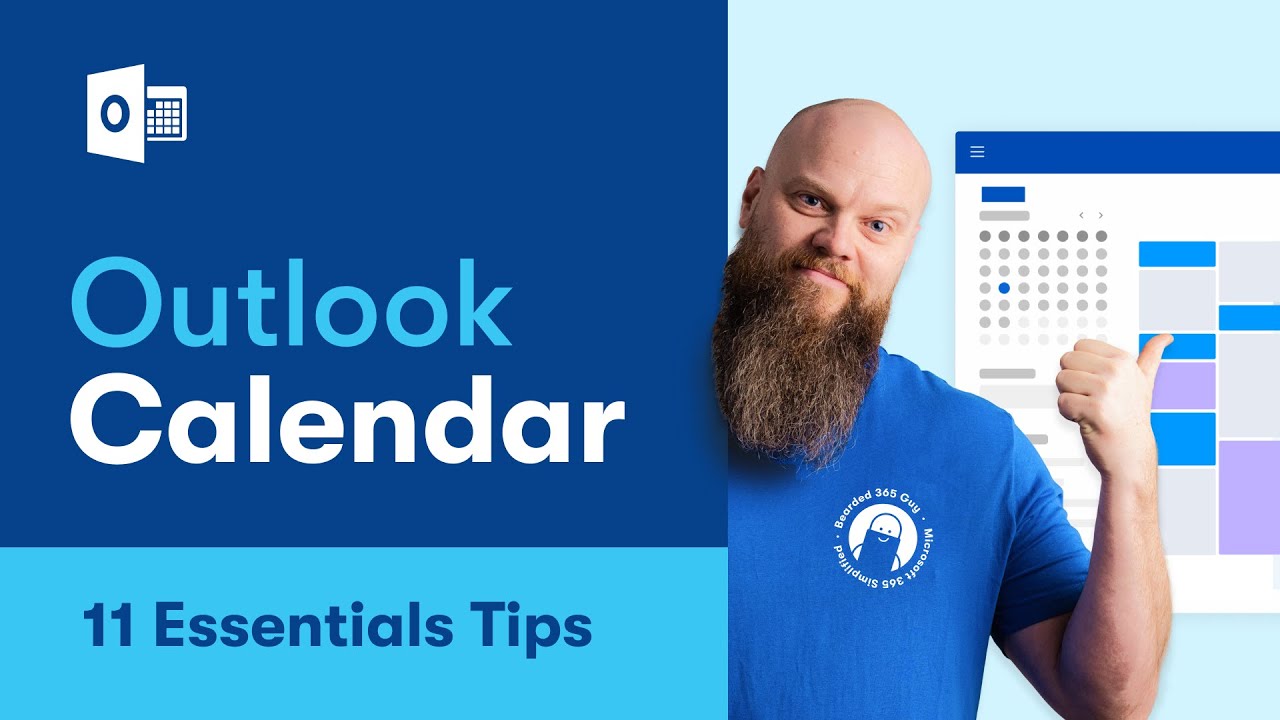
11 Essential Outlook Calendar Hacks for Better Time Management
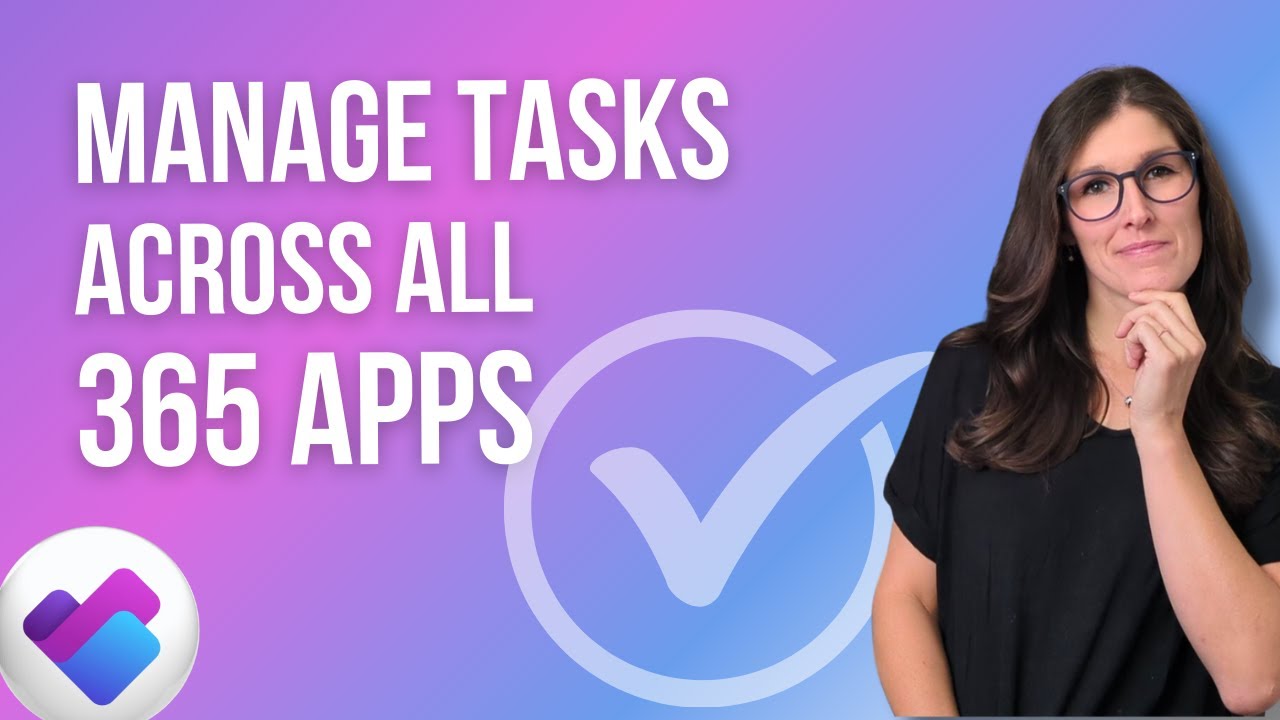
How to use Microsoft PLANNER Effectively 2025: 9 Tips To Manage Tasks
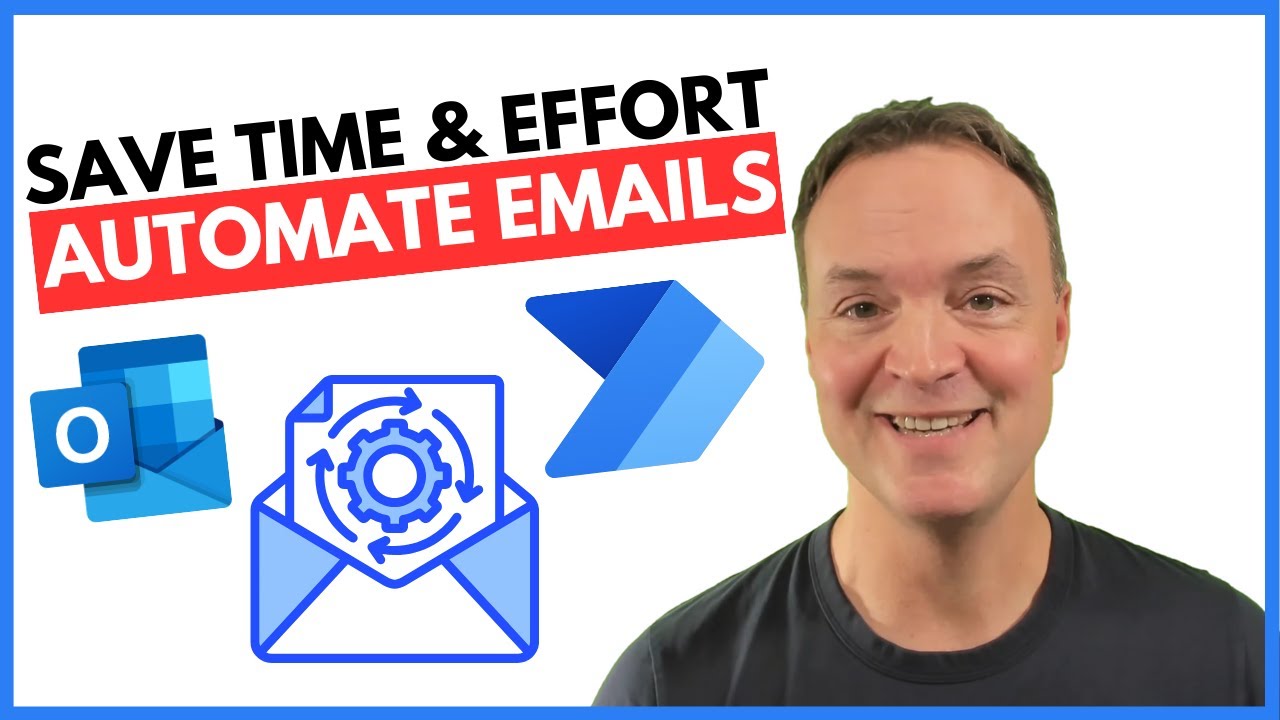
How to Automate Regular Emails in Microsoft Outlook

🏫 Microsoft Teams Tutorial in 10 min
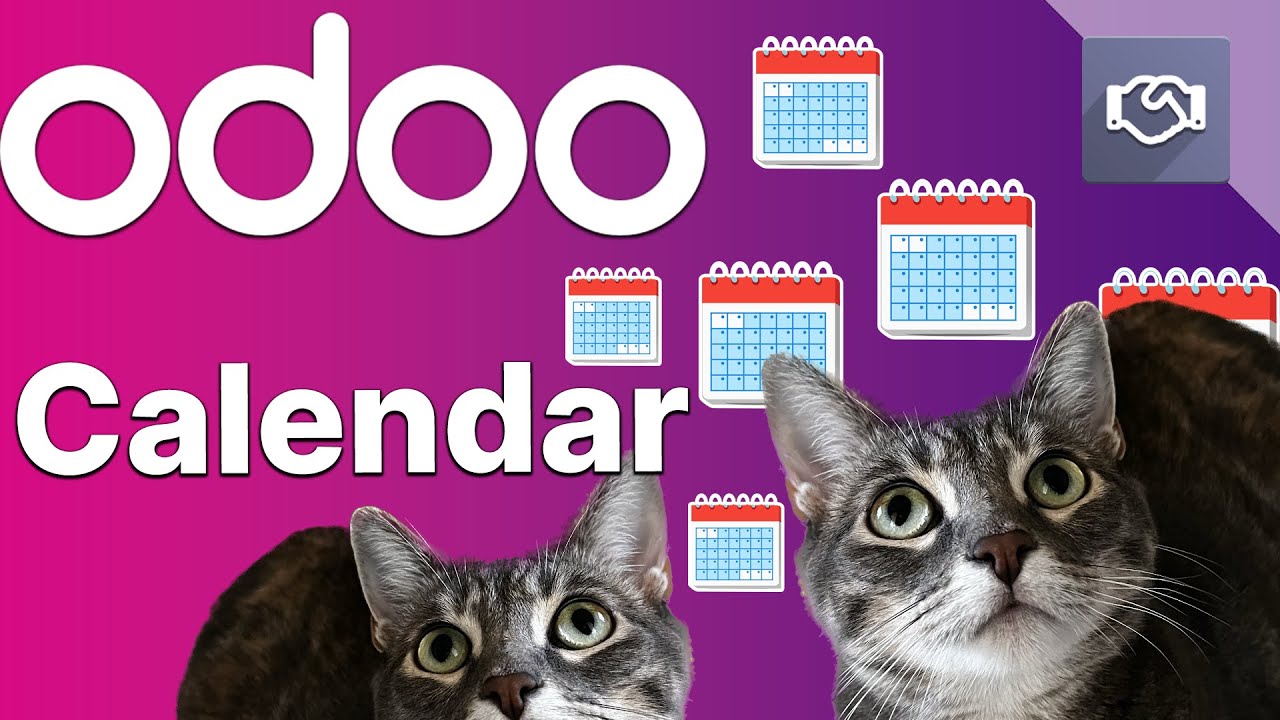
Odoo Calendar | Getting Started
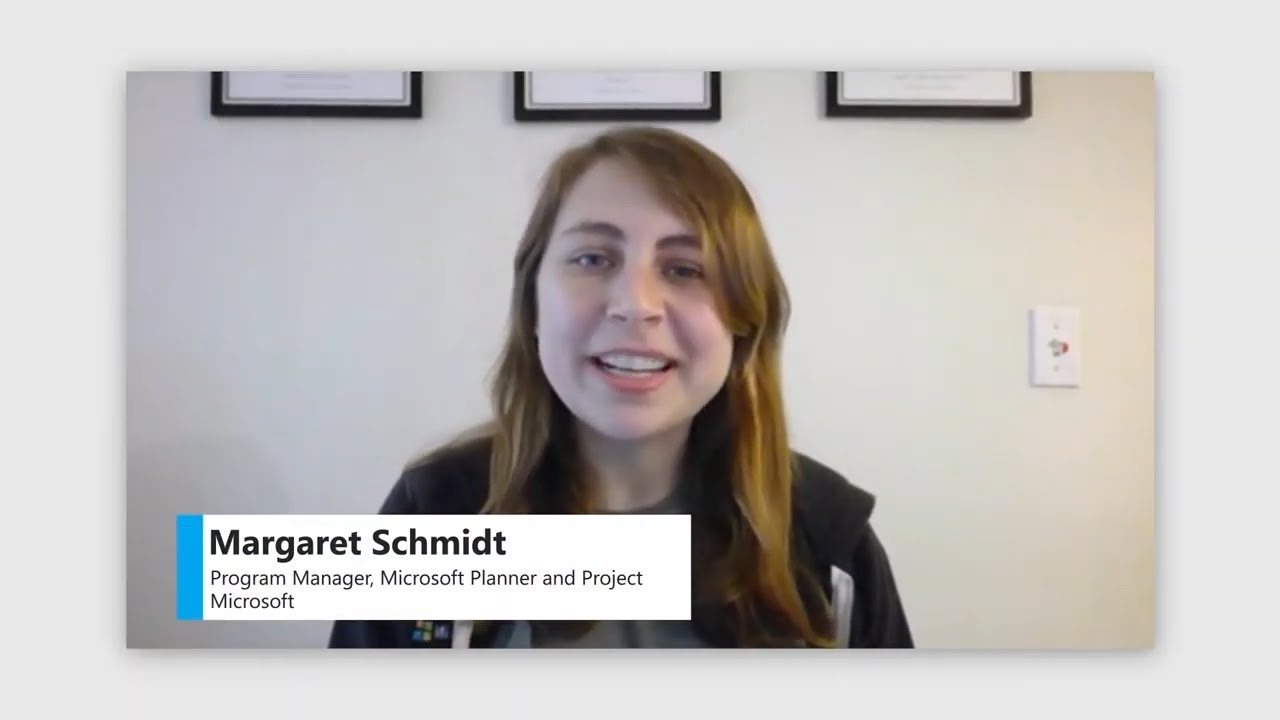
Leveraging calendars and resources to schedule your project
5.0 / 5 (0 votes)
