11 Essential Outlook Calendar Hacks for Better Time Management
Summary
TLDRJonathan Edwards, the 'beta 365 guy,' shares 11 tips to enhance productivity with Outlook Calendar. Tips include ending meetings early, setting personalized work hours and locations, utilizing Microsoft Bookings for streamlined scheduling, and color-coding events for better organization. Additional strategies involve opening the calendar in a separate window, managing multiple time zones, declining irrelevant meetings while keeping notes, duplicating meetings for follow-ups, conducting scheduling polls, and automating responses and cancellations during vacations.
Takeaways
- 🕒 Save time by ending meetings early with Outlook's calendar settings.
- 📅 Customize work hours and locations in Outlook to reflect flexible schedules.
- 🔗 Streamline meeting requests with a Microsoft Bookings page and link in your email signature.
- 📬 Quickly set up meetings from emails by replying with a meeting, which auto-populates details.
- 🎨 Use categories to color-code different types of appointments in your calendar for better organization.
- 🖥️ View your Outlook calendar in a separate window or alongside your inbox for easier multitasking.
- ⏰ Add multiple time zones to your calendar to easily schedule meetings across different regions.
- 🔄 Keep declined meetings visible in your calendar to catch up on important information using Loop components.
- 🔄 Duplicate meetings to schedule follow-ups without re-inviting attendees or rewriting details.
- 📊 Use scheduling polls to find a mutually convenient time for meetings without back-and-forth emails.
- ⛱️ Set your calendar to automatically decline and cancel meetings during your holiday to ensure a stress-free vacation.
Q & A
What is the first tip shared by Jonathan Edwards for optimizing Outlook calendar usage?
-The first tip is to change Outlook calendar settings to end meetings early, which can help reclaim precious time.
How can you set up Outlook to end meetings early?
-You can set up Outlook to end meetings early by going to the Calendar settings, then Events and Invitations, and choosing the 'Shorten the duration for all events' option. From there, you can specify how much earlier you want meetings to end.
What is the purpose of setting work hours and location in Outlook as demonstrated in the script?
-Setting work hours and location in Outlook helps to inform colleagues about your availability and whereabouts, which can improve scheduling efficiency and reduce misunderstandings about meeting times.
Why is having a Microsoft Bookings page recommended in the script?
-A Microsoft Bookings page is recommended because it streamlines the process of scheduling meetings by allowing people to book appointments directly into your calendar based on your availability, reducing back-and-forth communication.
How can you quickly convert an email thread into a meeting in Outlook?
-You can quickly convert an email thread into a meeting by replying to the email with a meeting request. This automatically includes the email's subject and body in the meeting invitation, saving time and reducing the need for additional emails.
What is the advantage of using categories in Outlook for calendar events?
-Using categories in Outlook for calendar events allows you to color-code different types of meetings, making it easier to visualize and manage your schedule by distinguishing between personal, work, project-related, and other types of appointments.
Why might someone want to open their Outlook calendar in a separate window according to the script?
-Opening the Outlook calendar in a separate window can reduce the need to constantly switch between the calendar and inbox, allowing for a more focused and efficient workflow.
How can you add multiple time zones to your Outlook calendar to accommodate international meetings?
-You can add multiple time zones to your Outlook calendar by going to the Calendar settings, selecting Time Zones, and then adding the desired time zones. This helps in scheduling meetings that consider the local times of all participants.
What is the benefit of showing declined events on your calendar in Outlook?
-Showing declined events on your calendar in Outlook allows you to keep track of meetings you've declined but may still want to be aware of, and it enables you to catch up on meeting notes using Microsoft Loop if the meeting was recorded.
How can you create a follow-up meeting quickly in Outlook after a previous meeting has ended?
-You can create a follow-up meeting quickly in Outlook by right-clicking on the original meeting event and selecting 'Duplicate this event'. This copies all the attendees, title, and notes, allowing you to simply change the date and time as needed.
What is the purpose of using a scheduling poll in Outlook when planning a meeting?
-Using a scheduling poll in Outlook allows meeting organizers to gather the availability of all participants at once, making it easier to find a time that works for everyone and reducing the time spent on back-and-forth communication.
How can you ensure that no meetings are scheduled during your holiday in Outlook?
-To ensure no meetings are scheduled during your holiday in Outlook, you can set up an out of office reply with the 'Block calendar' and 'Decline and cancel meetings' options. This automatically declines new meeting invitations and cancels existing ones during the specified holiday period.
Outlines

This section is available to paid users only. Please upgrade to access this part.
Upgrade NowMindmap

This section is available to paid users only. Please upgrade to access this part.
Upgrade NowKeywords

This section is available to paid users only. Please upgrade to access this part.
Upgrade NowHighlights

This section is available to paid users only. Please upgrade to access this part.
Upgrade NowTranscripts

This section is available to paid users only. Please upgrade to access this part.
Upgrade NowBrowse More Related Video
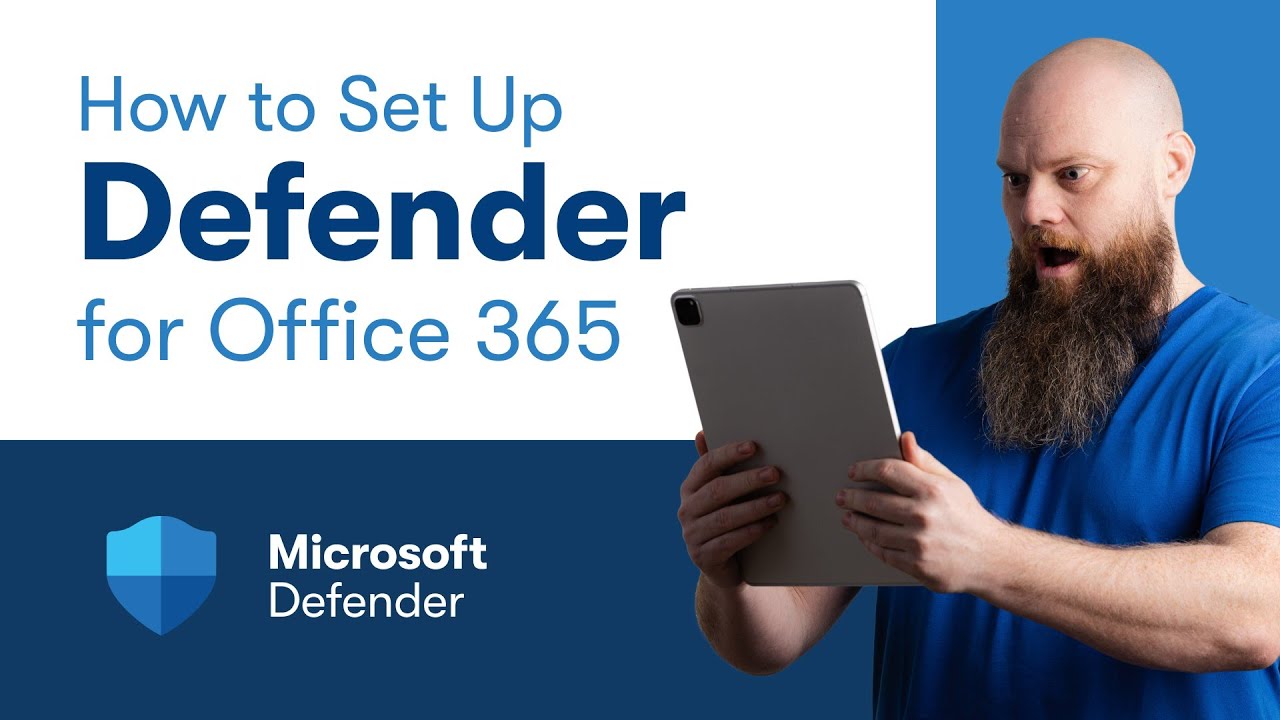
How to Set Up Defender for Office 365: A Complete Guide
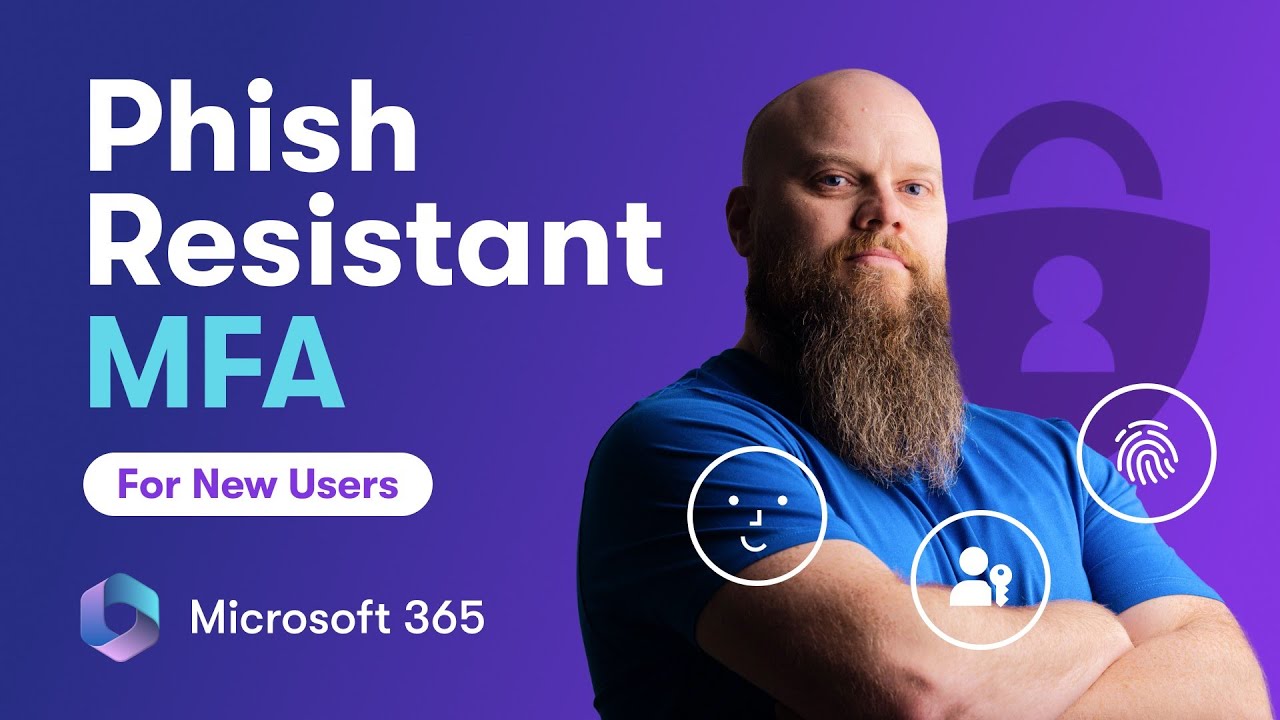
Phishing Resistant MFA for New Users in Microsoft 365
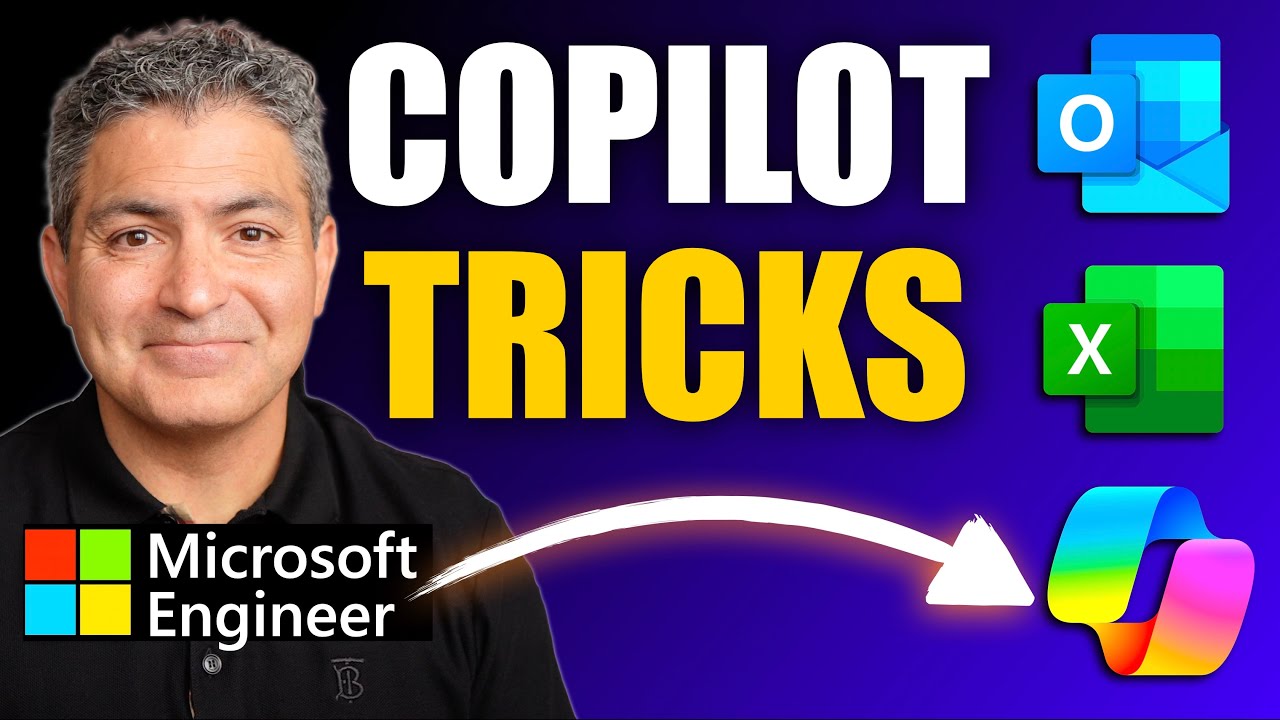
My Favorite Microsoft Copilot TIPS for Outlook, Excel & Copilot Chat
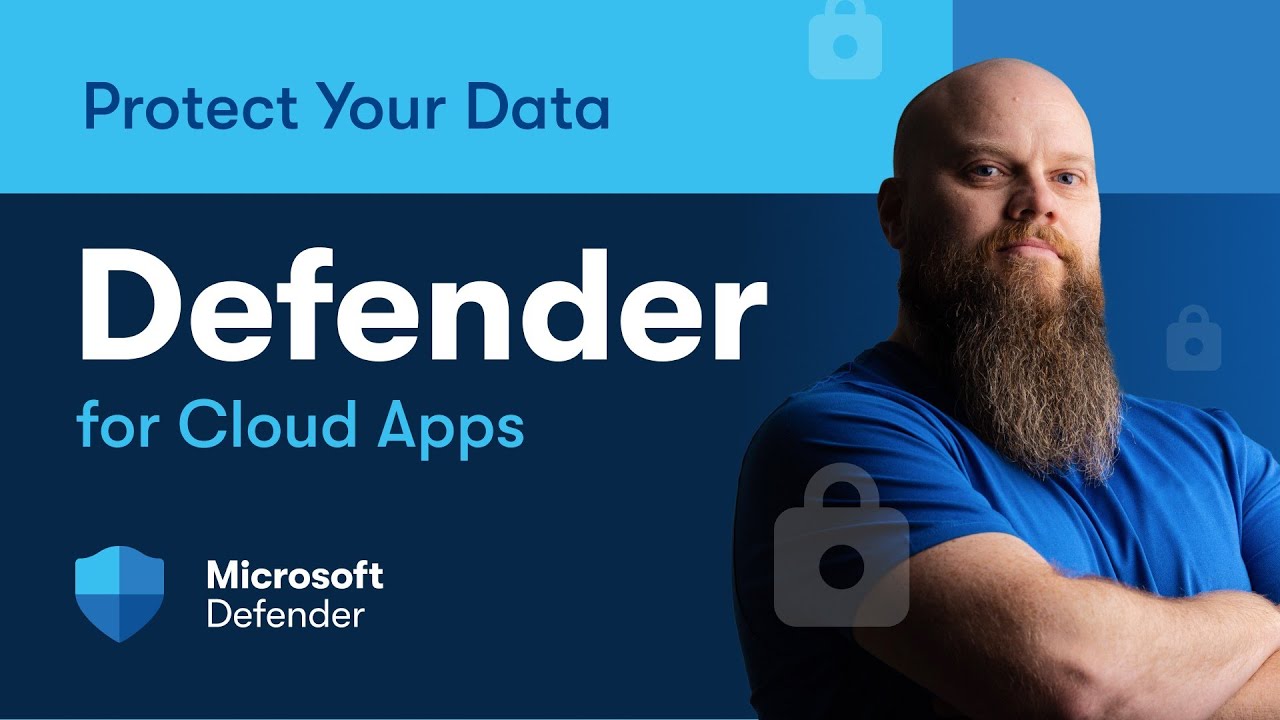
Defender for Cloud Apps - Lock Down Your Cloud Apps & Protect Data

Microsoft 365 Defender for Endpoint? Good Enough for your Business?
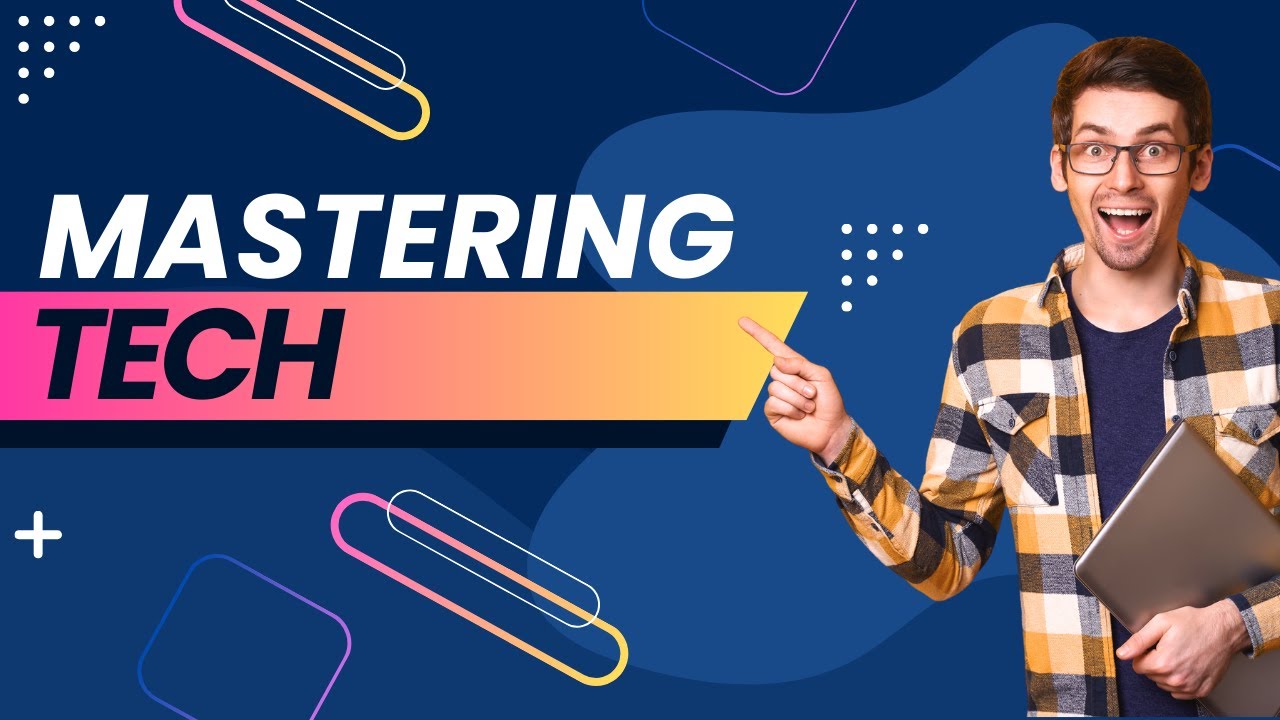
Mastering TECH Today!
5.0 / 5 (0 votes)