Cisco Packet Tracer korisničko sučelje - Eng
Summary
TLDRThis tutorial introduces the Cisco Packet Tracer interface, covering its menu bar with options like File, Edit, and Help. It highlights features like full-screen mode, help resources, and version information. The main toolbar offers quick access to common tools, while the common toolbar provides tools for logical and physical workspaces. The logical workspace allows creating network topologies, and the physical workspace provides a realistic network layout. Users can select devices from categories and subcategories, and switch between different scenarios. The video also explains the two modes of operation: real-time and simulation, with the latter offering detailed packet analysis.
Takeaways
- 🖥️ Introduction to Cisco Packet Tracer interface and its features.
- 📁 Overview of the menu bar: File, Edit, Options, and specific Packet Tracer functionalities.
- 🔄 Explanation of basic functions like creating, opening, copying, pasting, undoing, and redoing actions.
- 🔧 Introduction to the main toolbar with shortcuts for commonly used tools to ease workflow.
- 🌍 Difference between the logical and physical workspaces for creating network topologies.
- 🛠️ Overview of the common tools used in logical and physical workspaces, such as selection, viewing, deleting, and resizing.
- 📡 Device selection window: categories and subcategories of network devices like routers and switches.
- 📦 Explanation of the user-created packet window, with scenarios that can be switched between.
- ⏱️ Two operating modes: Real-time mode for live time tracking and Simulation mode for detailed packet analysis.
- 🔍 In simulation mode, time can be controlled, allowing for in-depth analysis of network packets.
Q & A
What is the purpose of the menu bar in Cisco Packet Tracer?
-The menu bar in Cisco Packet Tracer contains options like File, Edit, Options, and other menus, offering functionalities such as creating a new file, opening a file, copy-pasting, and specific tools for Packet Tracer.
What functionalities can be found in the File menu of Packet Tracer?
-The File menu includes options to create a new file, open existing files, and other standard functionalities commonly found in other software applications.
What are the key tools in the Edit menu?
-The Edit menu contains basic functions such as copying, pasting, undoing, and redoing actions, similar to those found in other software applications.
What are the two types of workspaces in Packet Tracer?
-Packet Tracer has two workspaces: the Logical workspace, where users create network topologies, and the Physical workspace, which provides a representation of space and location for the network.
What is the purpose of the shortcut toolbar in Packet Tracer?
-The shortcut toolbar provides quick access to commonly used tools, offering a more efficient workflow by allowing users to access functions available in the menus without navigating through them.
What is the Device Type Selection box used for in Packet Tracer?
-The Device Type Selection box allows users to choose from different categories and subcategories of network devices, such as routers, switches, and end devices, which can be used in the network topology.
How does the Logical workspace differ from the Physical workspace?
-The Logical workspace is used to create the network's logical topology, while the Physical workspace offers a visual representation of the network's physical layout and locations.
What is the purpose of the PDU window in Packet Tracer?
-The PDU (Protocol Data Unit) window shows the packets created by the user and sent across the network, providing detailed information about each packet.
What are the two modes of operation in Packet Tracer?
-Packet Tracer operates in two modes: Real-time mode, where time progresses normally, and Simulation mode, where users have more control over time and can analyze packet details in-depth.
How does Simulation mode benefit users in Packet Tracer?
-Simulation mode allows users to stop time and gain more control over the flow of packets in the network. This enables detailed inspection of each packet and the ability to understand network behavior more thoroughly.
Outlines

このセクションは有料ユーザー限定です。 アクセスするには、アップグレードをお願いします。
今すぐアップグレードMindmap

このセクションは有料ユーザー限定です。 アクセスするには、アップグレードをお願いします。
今すぐアップグレードKeywords

このセクションは有料ユーザー限定です。 アクセスするには、アップグレードをお願いします。
今すぐアップグレードHighlights

このセクションは有料ユーザー限定です。 アクセスするには、アップグレードをお願いします。
今すぐアップグレードTranscripts

このセクションは有料ユーザー限定です。 アクセスするには、アップグレードをお願いします。
今すぐアップグレード関連動画をさらに表示

Tutorial - Cara Download & Install Cisco Packet Tracer pada Windows 10

Netzwerktutorial: Cisco Packet Tracer - Installation, Konfiguration & ein erster Aufbau

Jaringan Komputer Sederhana | Tutorial Belajar Online Lengkap CISCO CCNA 200-301 Part 5

Membuat Jaringan PAN pada Cisco Packet Tracer
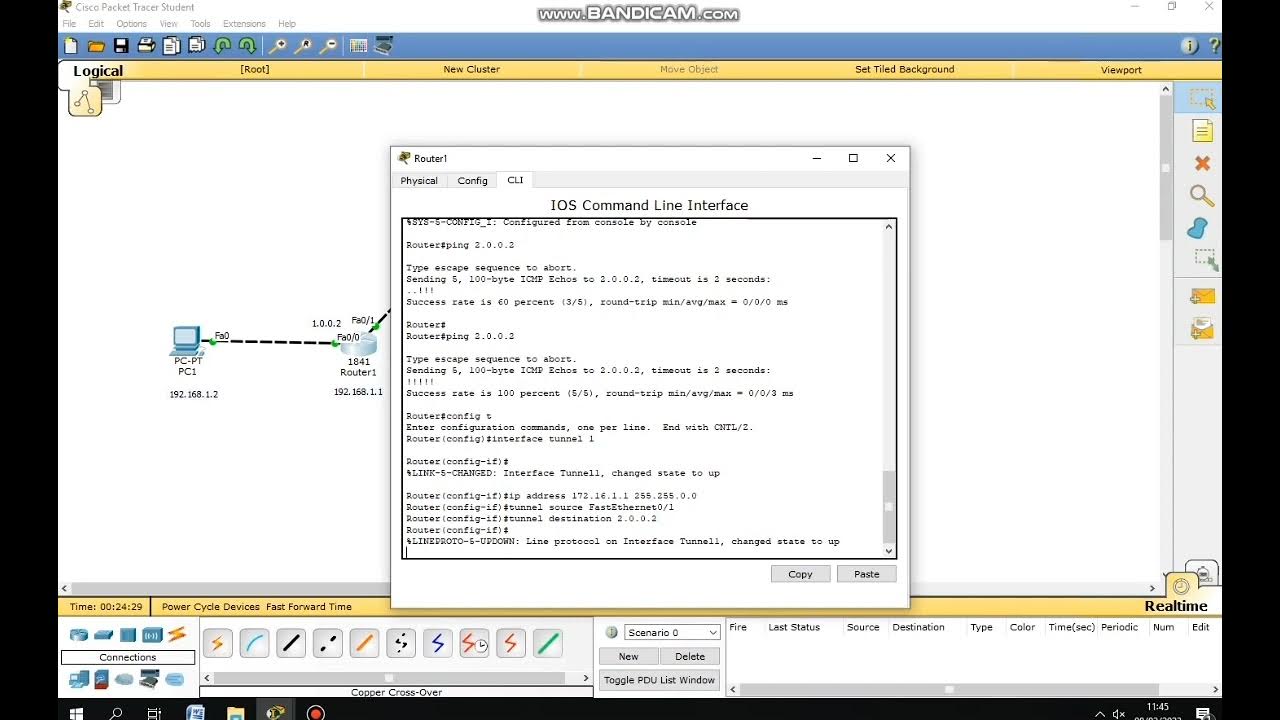
cara membuat simulasi VPN server menggunakan cisco packet tracer

Mengenal Bagian Bagian Menu Scratch (Bagian A)
5.0 / 5 (0 votes)
