Action Network Training Video 3 - Creating an email with drag and drop
Summary
TLDRThis training video guides users on creating emails using Action Network. It emphasizes a three-step process: crafting the email, targeting recipients, and sending. The video highlights the importance of quality control by suggesting users create emails and have them reviewed by staff before sending. It introduces the drag-and-drop email editor, explains how to set up email components, and stresses the need for clear calls-to-action with buttons and text links. The presenter also encourages hands-on practice and offers to address any issues during the training session.
Takeaways
- 📧 **Three-Step Email Process**: Action Network's email creation involves drafting the email, targeting recipients, and sending.
- 🔒 **Permission for Sending**: Initially, users won't have permission to send emails themselves for quality control purposes.
- 📝 **Draft and Review**: Users are asked to create the email, review it, and then contact MakeVotesMatter staff for final approval and sending.
- 📆 **Schedule in Advance**: It's recommended to get the email checked by staff as soon as it's ready, not just before sending.
- 💻 **Email Editor Access**: The email creation starts from the group management page with a specific button to create a sponsored action email.
- 🖼️ **Editor Options**: Action Network offers both a visual HTML editor and a drag-and-drop editor, with the latter recommended for better results.
- 🔄 **Switching Editors**: Users can switch between editors but should be cautious as it may delete unsaved work.
- 📊 **Preview and Customize**: Users can preview the email on both desktop and mobile views to ensure proper formatting and visibility.
- 🔗 **Linking Essential**: It's crucial to include clickable buttons and text links for actions, as some recipients may overlook embedded links.
- 📝 **Personalization**: Utilize 'clips' to personalize emails, such as addressing the recipient by their first name if available.
- 🗂️ **Layout Templates**: Applying a pre-set layout can streamline the design process and ensure branding consistency.
- 🔎 **Double-Check Links**: Before finalizing, ensure all buttons and text have the correct and functional links.
- 🔍 **Test Emails**: Use the preview feature to send a copy of the email to yourself or a colleague to review its appearance in different email clients.
Q & A
What is the purpose of the Make Votes Matter Action Network training video?
-The purpose of the training video is to guide users on how to create and send an email using Action Network, emphasizing a three-step process: creating the email, targeting recipients, and sending the email.
Why might the group initially not have permission to send emails themselves?
-The group might not have permission to send emails themselves initially to allow for quality control by the Make Votes Matter staff before emails are sent out.
What should users do once they have created an email and are satisfied with it?
-Users should contact Make Votes Matter staff to review the email and request that they send it on their behalf.
How can users change the default email editor in Action Network?
-Users can change the default email editor by clicking on their profile picture, going to the profile page, scrolling down, and changing the default email editor mode.
What is the recommended email editor to use in Action Network according to the video?
-The recommended email editor to use is the drag and drop editor, as it is believed to yield better results for most people.
What is the function of the preview text in an email?
-The preview text provides a snippet of hidden text in the body of the email that appears in the recipient's inbox, which can give a clearer idea of the email's content, especially if the recipient has a big heading followed by a salutation.
Why is it important to have buttons with links in the email?
-Buttons with links are important because they provide a clear call to action for recipients who scan emails quickly. It ensures that the main action the sender wants the recipient to take is easily identifiable.
How can users test different subject lines to see which one gets the best open rate?
-Users can test different subject lines by creating multiple options using the plus icons in the email editor, which allows for A/B testing to determine the most effective subject line.
What does the drag and drop editor offer in terms of content customization?
-The drag and drop editor offers a variety of content blocks that can be customized and arranged within a column structure, including the ability to switch between single and multi-column layouts.
How can users ensure their email looks good on both desktop and mobile?
-Users can use the mobile tab in the drag and drop editor to preview how their email will look on a narrower screen, and adjust properties such as hiding or not stacking elements on mobile to optimize the email's appearance.
What is the significance of the 'clips' feature in the email editor?
-The 'clips' feature allows users to personalize emails by injecting data from the recipient's record, such as their first name, to make the email seem more friendly and personalized.
How can users share a test version of the email with others without giving them access to Action Network?
-Users can send themselves and others a copy of the email using the 'Send a test email' button and inputting email addresses, allowing them to review the email's appearance without needing access to the Action Network platform.
Outlines

このセクションは有料ユーザー限定です。 アクセスするには、アップグレードをお願いします。
今すぐアップグレードMindmap

このセクションは有料ユーザー限定です。 アクセスするには、アップグレードをお願いします。
今すぐアップグレードKeywords

このセクションは有料ユーザー限定です。 アクセスするには、アップグレードをお願いします。
今すぐアップグレードHighlights

このセクションは有料ユーザー限定です。 アクセスするには、アップグレードをお願いします。
今すぐアップグレードTranscripts

このセクションは有料ユーザー限定です。 アクセスするには、アップグレードをお願いします。
今すぐアップグレード関連動画をさらに表示

Macrium Drive Image and Restore - this saves massive amounts of time

KONFIGURASI DASAR MIKROTIK (UNTUK PEMULA)
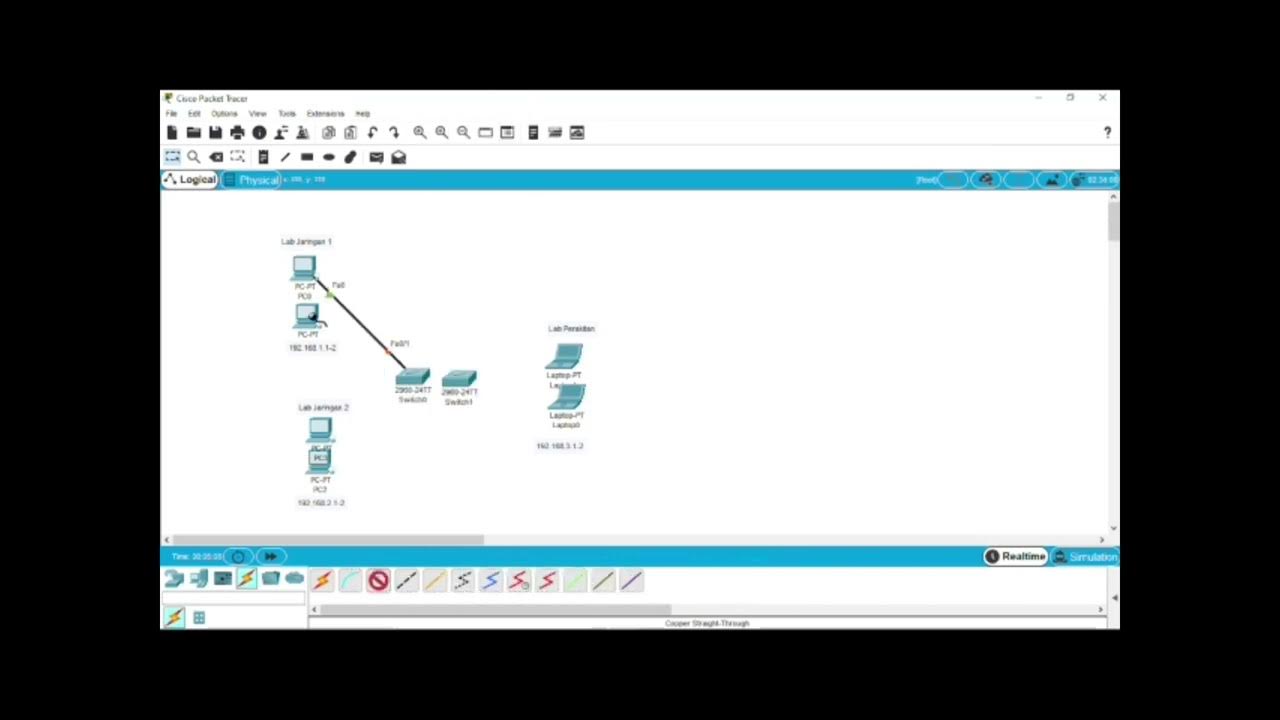
Rancang Bangun Vlan di Aplikasi Cisco Paket Tracer

Netzwerktutorial: Cisco Packet Tracer - Installation, Konfiguration & ein erster Aufbau
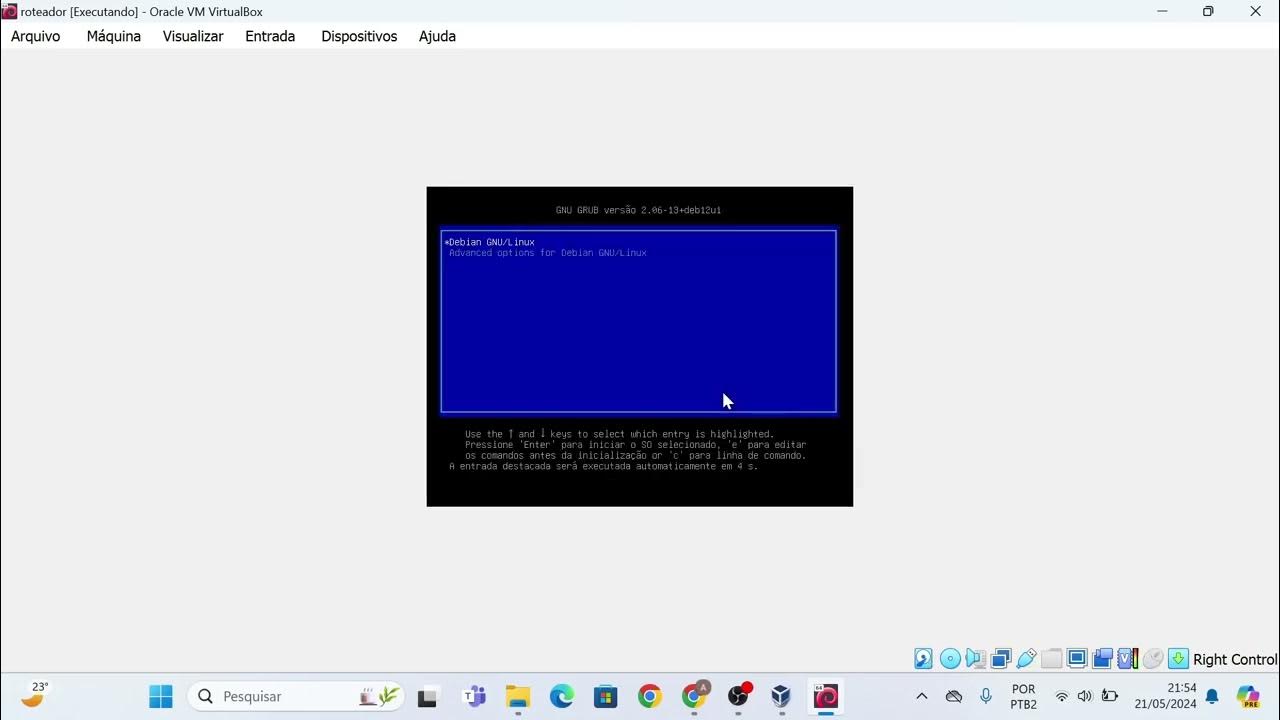
Instalação das máquinas virtuais usando o VirtualBox e imagem do Linux Debian.

Social Network Analysis Menggunakan Gephi
5.0 / 5 (0 votes)
