How to Create Bootable Windows 10 USB Drive or DVD?
Summary
TLDRThis video tutorial guides viewers on how to install Windows 10 on a computer using a bootable USB or DVD. It instructs on creating a bootable USB with at least 8GB of space, using the Media Creation Tool, and selecting the appropriate language, edition, and architecture. The process requires an internet connection and may take 30 minutes to an hour. For DVD installation, the video explains downloading the ISO file and using a DVD burner. The video encourages viewers to like, subscribe, and share for more Windows 10 tips.
Takeaways
- 💿 To install Windows 10, you need a bootable USB or DVD.
- 🔧 A bootable USB drive with at least 8GB of free space is required, and the process will erase all data on it.
- 🌐 An internet connection is necessary for downloading Windows 10.
- ⏱ The process may take between 30 minutes to an hour, depending on internet speed.
- 🔗 Download the Media Creation Tool from a provided link to create a bootable USB.
- 📖 Read and accept the Microsoft Software License Terms before proceeding.
- 🖥 Choose 'Create installation media' and select the appropriate language, edition, and architecture for your PC.
- 🔍 Check your PC's architecture in the manufacturer's manual or through the 'About your PC' option in the Start menu.
- 🔌 Plug in the USB flash drive and select it to make it bootable.
- 📀 To create a bootable DVD, choose the ISO file option, save the ISO file, and use a DVD burner to create the DVD.
- 📢 Engage with the channel by liking, subscribing, and commenting for more Windows 10 tips and tricks.
Q & A
What is required to install a fresh Windows 10 on a computer?
-To install a fresh Windows 10, you need a bootable Windows 10 USB or DVD.
How can a bootable Windows 10 USB or DVD help with a computer?
-A bootable Windows 10 USB or DVD can help in installing a fresh Windows 10 or repairing a PC.
What is the minimum size required for a USB flash drive to create a bootable Windows 10 USB?
-A USB flash drive with at least 8 gigabytes of free space is required.
What happens to the data on the USB drive during the creation of a bootable Windows 10 USB?
-All the data on the USB drive will be erased during the creation process, so it's better to use an empty drive.
How long does it take to create a bootable Windows 10 USB drive?
-The process might take around 30 minutes to one hour, depending on the speed of your internet connection.
Where can one download the Media Creation Tool for Windows 10?
-The Media Creation Tool can be downloaded from the link provided in the video description.
What are the two options presented after running the Media Creation Tool?
-The two options are 'Upgrade this PC now' and 'Create installation media'.
How can one check the architecture of their PC for the purpose of creating a bootable Windows 10 USB?
-One can check the PC's architecture in the manufacturer's manual, on the internet, or by typing 'about your PC' in the Start menu and looking at the 'System type'.
What should one do after selecting the USB flash drive option in the Media Creation Tool?
-One should plug in the USB flash drive, select the drive, and click 'Next' to start the process of creating the bootable USB.
How can one create a bootable Windows 10 DVD?
-To create a bootable DVD, one should choose the ISO file option, save the ISO file, and then use a DVD burner to burn it to the DVD.
What should one do after the bootable USB creation process is completed?
-After the process is completed, one should click 'Finish' and use the bootable USB flash drive to install Windows 10.
Outlines

このセクションは有料ユーザー限定です。 アクセスするには、アップグレードをお願いします。
今すぐアップグレードMindmap

このセクションは有料ユーザー限定です。 アクセスするには、アップグレードをお願いします。
今すぐアップグレードKeywords

このセクションは有料ユーザー限定です。 アクセスするには、アップグレードをお願いします。
今すぐアップグレードHighlights

このセクションは有料ユーザー限定です。 アクセスするには、アップグレードをお願いします。
今すぐアップグレードTranscripts

このセクションは有料ユーザー限定です。 アクセスするには、アップグレードをお願いします。
今すぐアップグレード関連動画をさらに表示

Cara Install Windows 10 Dengan Flashdisk Step by Step 2022 LENGKAP!

How to Install Windows 10 from a USB Flash Drive {in 2024}

Cara Install Windows 10 Pro Terbaru 2020 - LENGKAP (Cara Download , Buat Bootable, Cara Install)

Cara Install Windows 10 Dengan Flashdisk Menggunakan Rufus Penjelasan Lengkap 2023
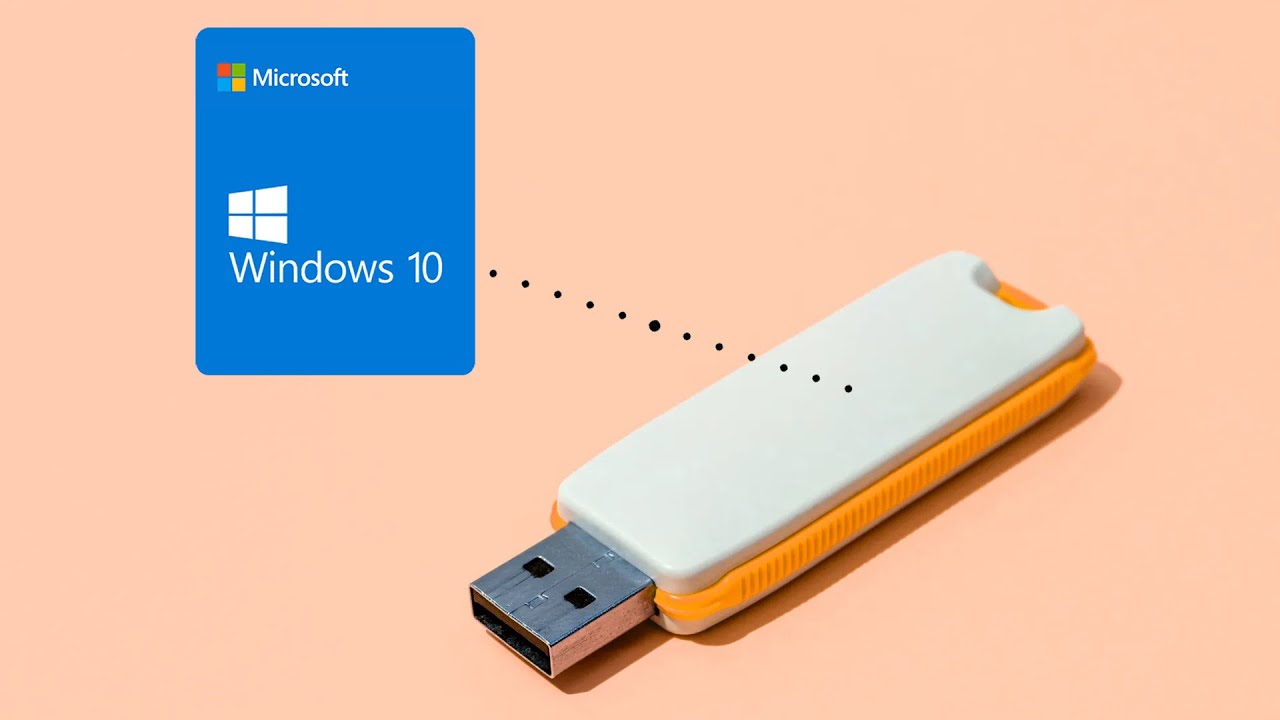
How to Create a Rufus Bootable USB for Windows 10 in 5 Minutes!

How to Create a Windows 11 Bootable USB Flash Drive (Official Method)
5.0 / 5 (0 votes)
