Java 08 - Latihan Input (Membuat Program Sederhana dengan Java) - Tutorial Java Netbeans Indonesia
Summary
TLDRThis video tutorial focuses on Java programming, guiding viewers through creating a simple program that accepts user input for name, address, and age. The presenter demonstrates how to utilize the Scanner class to gather input and store it in variables. They then format and display the input data in a structured manner, ensuring the output is neatly organized. The tutorial also touches on the use of escape sequences to enhance the presentation of the data, encouraging viewers to practice and refine their coding skills for better data handling and presentation.
Takeaways
- 😀 The video is a tutorial on Java programming focusing on handling user input.
- 💻 The presenter demonstrates how to create a simple Java program for inputting data such as name, address, and age.
- 📝 The program is designed to display the inputted data in a formatted manner, showing the entered information as a sentence.
- 🔧 The tutorial uses the Java Development Kit (JDK) and the Integrated Development Environment (IDE) to create a new Java project.
- 📂 The project is named 'input_data' and is stored within a folder named 'Project Java' alongside other projects.
- 🔑 The 'Scanner' class from the Java utility library is utilized to handle user input within the program.
- 📖 The video explains how to declare variables with specific data types (String for name and address, Integer for age) and assign values to them based on user input.
- 🎯 The tutorial covers the use of the 'System.out.println' method to display prompts and receive input from the user, and 'Scanner' methods like 'next()' and 'nextInt()' to read the input.
- 📊 The presenter shows how to format the output using escape sequences to align text properly in the console, enhancing readability.
- 🔗 The video concludes by encouraging viewers to practice and possibly improve upon the provided code to better suit their needs.
Q & A
What is the main topic discussed in the video?
-The main topic discussed in the video is how to create a Java program for inputting data, specifically for entering a person's name, address, and age, and then displaying that information in a formatted manner.
What programming language is used in the video?
-The programming language used in the video is Java.
What is the purpose of the 'scanner' library mentioned in the video?
-The 'scanner' library in Java is used to obtain input from the user, allowing the program to read data such as text and numbers.
How does the video demonstrate the use of the 'scanner' library?
-The video demonstrates the use of the 'scanner' library by importing it and using it to create an object that can read user input for variables like name, address, and age.
What is the significance of the 'System.out.println()' method in the context of the video?
-The 'System.out.println()' method is used in the video to display output to the console, such as prompts for user input and the formatted display of the entered data.
What is the role of the 'public static void main' method in the Java program discussed?
-The 'public static void main' method serves as the entry point of the Java program, where the execution of the program begins.
How does the video guide the creation of variables for storing user input?
-The video guides the creation of variables by declaring them with appropriate data types (string for name and address, integer for age) and then using the 'scanner' object to assign values from user input to these variables.
What is the purpose of the 'nextLine()' and 'nextInt()' methods in the context of the video?
-The 'nextLine()' method is used to read a line of text from the user, while 'nextInt()' is used to read an integer. These methods are part of the 'scanner' library and are used to capture different types of user input.
How does the video address the formatting of the output?
-The video addresses the formatting of the output by using 'System.out.println()' to structure the displayed information in a readable format, such as 'Name was born in Address, age Years old'.
What is an 'Escape sequence' as mentioned in the video?
-An 'Escape sequence' refers to a special sequence of characters that is used to represent a character that is not readily representable, such as a tab or a newline. In the video, it is used to format the output by adding spaces or tabs.
What is the final output the video aims to achieve with the Java program?
-The final output the video aims to achieve is a formatted string that includes the user's name, address, and age, displayed in a clear and structured manner, such as 'Alex was born in Nganjuk, 19 years old'.
Outlines

このセクションは有料ユーザー限定です。 アクセスするには、アップグレードをお願いします。
今すぐアップグレードMindmap

このセクションは有料ユーザー限定です。 アクセスするには、アップグレードをお願いします。
今すぐアップグレードKeywords

このセクションは有料ユーザー限定です。 アクセスするには、アップグレードをお願いします。
今すぐアップグレードHighlights

このセクションは有料ユーザー限定です。 アクセスするには、アップグレードをお願いします。
今すぐアップグレードTranscripts

このセクションは有料ユーザー限定です。 アクセスするには、アップグレードをお願いします。
今すぐアップグレード関連動画をさらに表示
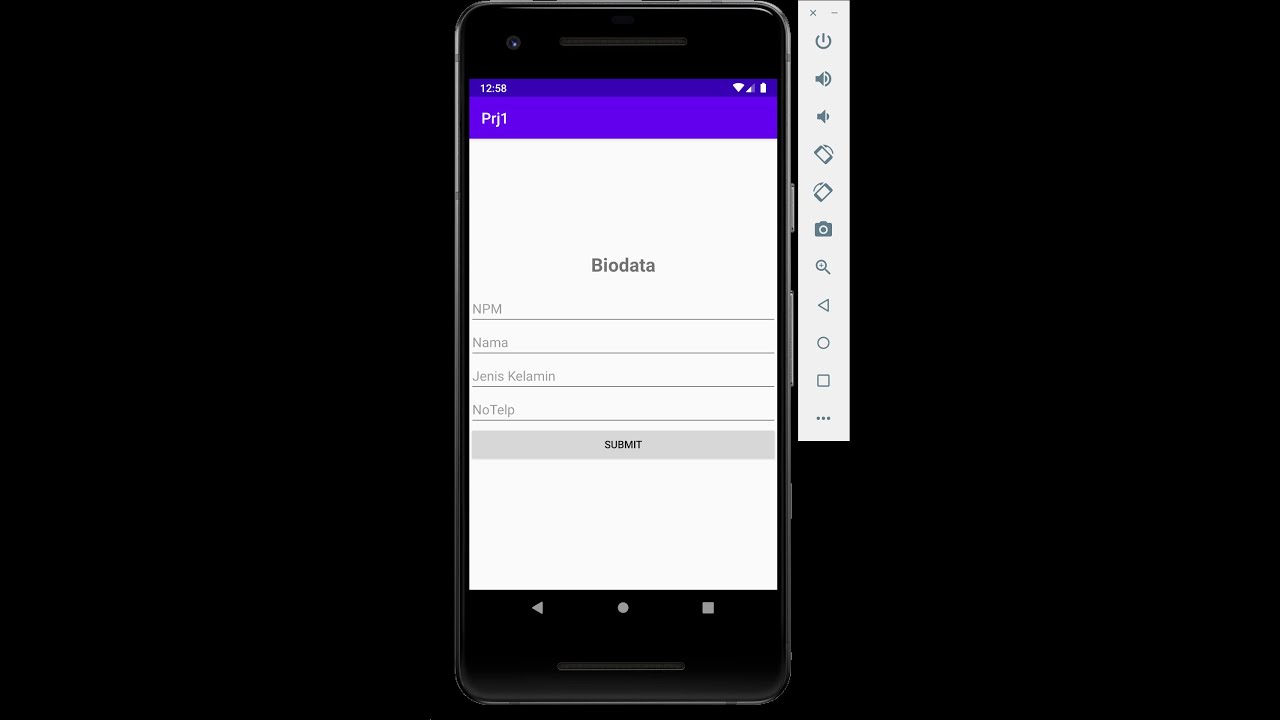
Edit Text, Button, dan Textview Android Studio

Membuat Program Kasir Sederhana di Python | Algoritma Kasir Menggunakan Python Program Diskon Python
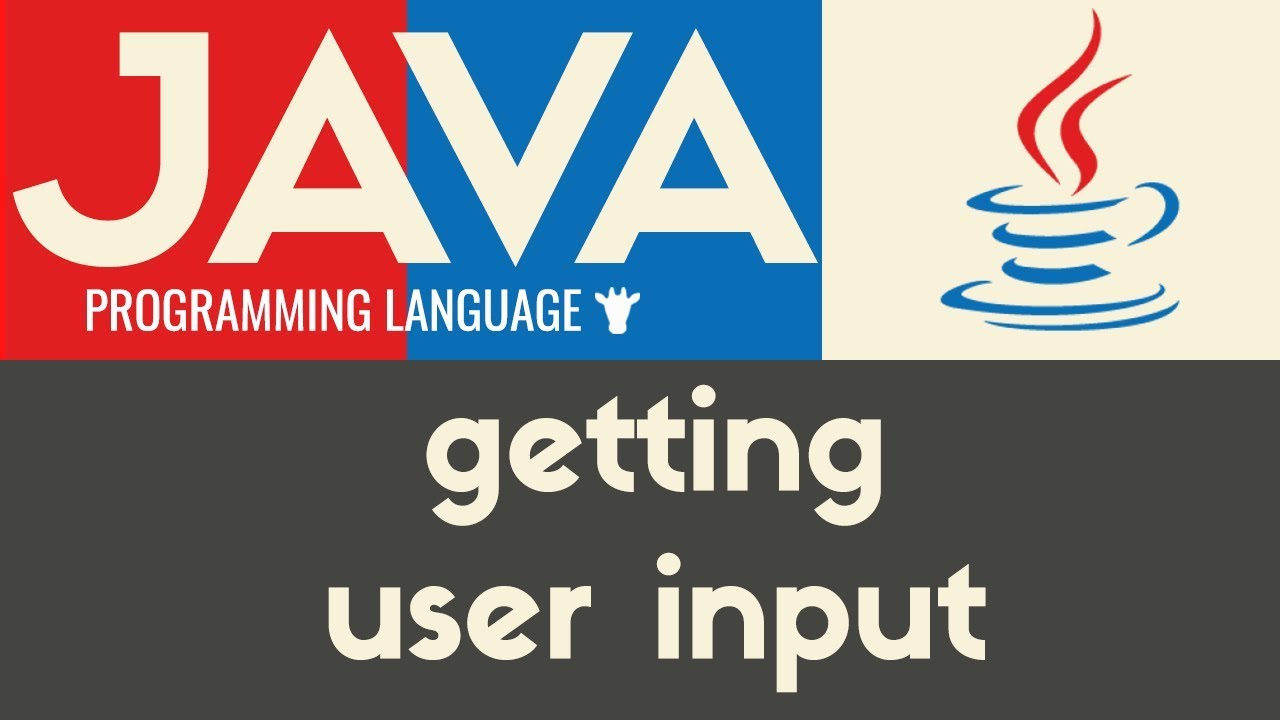
Getting User Input | Java | Tutorial 9

Curso Java desde cero #31 | Interfaces gráficas (Swing - JScrollPane)

Scratch - Input dan Output #3
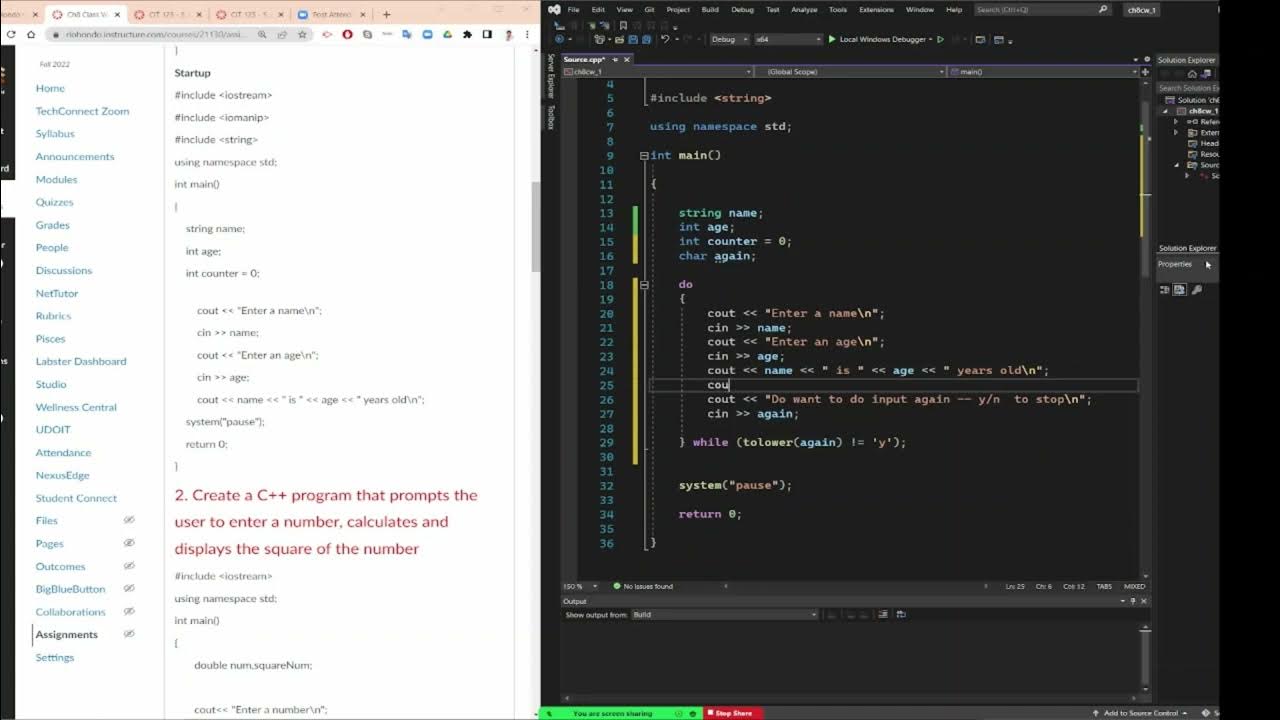
C++ programming , read a name and an age repeatedly with do while loop
5.0 / 5 (0 votes)
