Git Tutorial: Fixing Common Mistakes and Undoing Bad Commits
Summary
TLDRThis video offers an advanced Git tutorial for undoing mistakes and rolling back commits. It covers various scenarios, including fixing bad commit messages, undesired file changes, and committing to the wrong branch. The tutorial introduces commands like 'git checkout', 'git commit --amend', 'git cherry-pick', and 'git reset', explaining their impact on the Git history. It also addresses how to handle situations where changes have been pushed and need to be undone without altering the shared history, using 'git revert'. The script is designed for those familiar with basic Git commands, aiming to help maintain a clean and accurate project history.
Takeaways
- 😀 The video provides an advanced Git tutorial focusing on undoing mistakes and rolling back commits.
- 🔧 It explains the difference between Git commands that change history and those that don't.
- 📚 Assumes viewers have basic Git and command-line knowledge, with a reference to a beginner Git video.
- 📄 Demonstrates how to undo unwanted file changes using 'git checkout' without committing.
- 💾 Shows the process of correcting a bad commit message with 'git commit --amend'.
- ⚠️ Highlights the importance of not changing Git history if others have pulled changes to avoid conflicts.
- 🔀 Discusses how to handle committing to the wrong branch and moving commits to the correct branch using 'git cherry-pick'.
- 🗑️ Covers the three types of 'git reset': soft, mixed, and hard, and their effects on the repository.
- 🛠️ Introduces 'git clean' to remove untracked files and directories, useful for cleaning up after mistakes.
- 🔄 Explains 'git reflog' as a way to recover lost commits that were accidentally removed.
- 🔄 Details 'git revert' as a method to undo commits in a way that doesn't rewrite history, which is safe for shared branches.
Q & A
What are some common scenarios where you might need to undo changes in Git?
-Common scenarios include needing to revert bad commits, correcting mistakes, or rolling back changes that were not intended to be committed.
What command can you use in Git to discard changes in a file without staging them?
-You can use the command `git checkout -- <file>` to discard changes in a file without staging them.
How can you correct a commit message that was previously made in Git?
-You can correct a commit message by using `git commit --amend` followed by the correct message.
What is the difference between a soft, mixed, and hard reset in Git?
-A soft reset (`git reset --soft <commit>`) moves the HEAD to a specific commit but keeps the changes in the staging area. A mixed reset (`git reset --mixed <commit>`, which is the default) moves the HEAD and keeps changes in the working directory. A hard reset (`git reset --hard <commit>`) moves the HEAD and discards all changes.
How can you move a commit from one branch to another in Git?
-You can move a commit from one branch to another by using `git cherry-pick <commit-hash>` on the target branch.
What does `git reflog` show and when might you use it?
-`git reflog` shows a log of commits that you've interacted with, which can be useful for recovering commits that were accidentally lost, such as after a hard reset.
How can you undo a commit that has already been pushed to a remote repository?
-You can undo a commit that has been pushed by using `git revert <commit-hash>`, which creates a new commit that reverses the changes made by the specified commit.
What is a 'detached HEAD state' in Git and why should you be cautious about it?
-A 'detached HEAD state' occurs when you're not on any branch, typically after checking out a specific commit. You should be cautious because any commits made in this state will not be associated with any branch and could be lost if you switch branches without saving them.
How can you remove untracked files and directories from your Git repository?
-You can remove untracked files with `git clean -f` and untracked directories with `git clean -fd`.
What does `git diff` show when comparing two commits, and how can it be useful?
-`git diff` shows the differences between two commits, which can be useful for understanding exactly what changes were made and to verify that a revert commit undoes the intended changes.
Outlines

このセクションは有料ユーザー限定です。 アクセスするには、アップグレードをお願いします。
今すぐアップグレードMindmap

このセクションは有料ユーザー限定です。 アクセスするには、アップグレードをお願いします。
今すぐアップグレードKeywords

このセクションは有料ユーザー限定です。 アクセスするには、アップグレードをお願いします。
今すぐアップグレードHighlights

このセクションは有料ユーザー限定です。 アクセスするには、アップグレードをお願いします。
今すぐアップグレードTranscripts

このセクションは有料ユーザー限定です。 アクセスするには、アップグレードをお願いします。
今すぐアップグレード関連動画をさらに表示
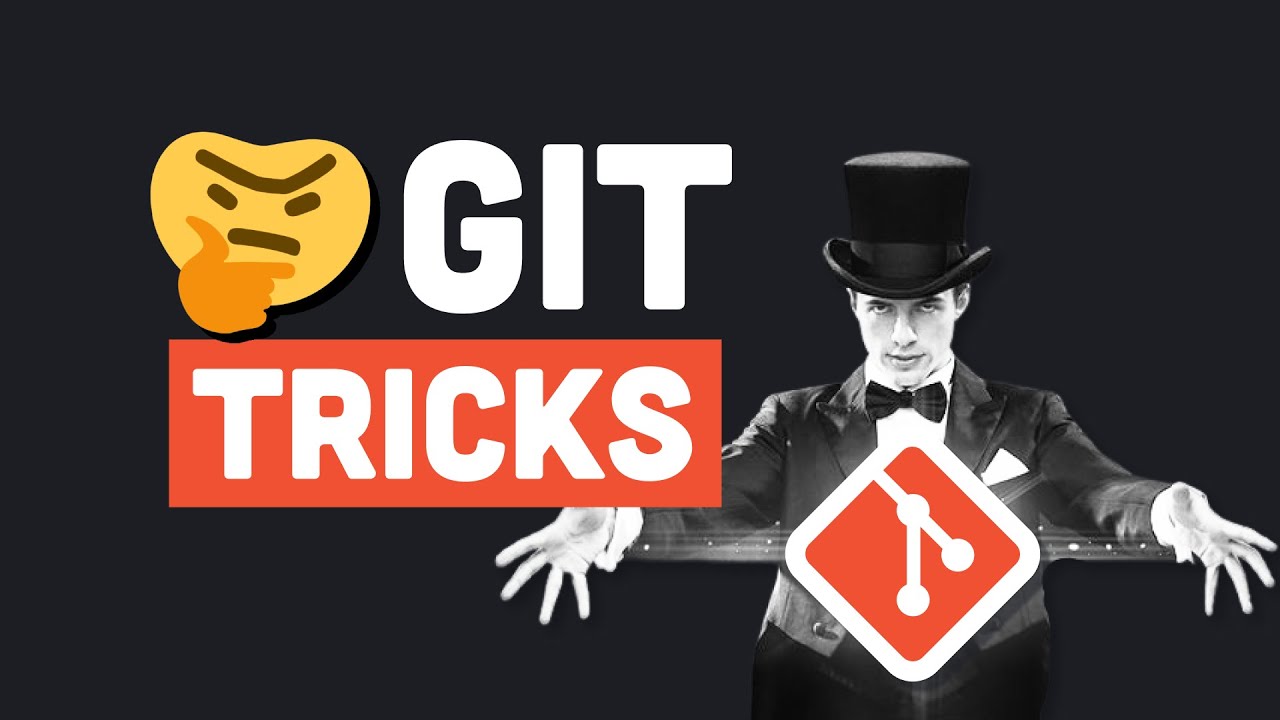
13 Advanced (but useful) Git Techniques and Shortcuts
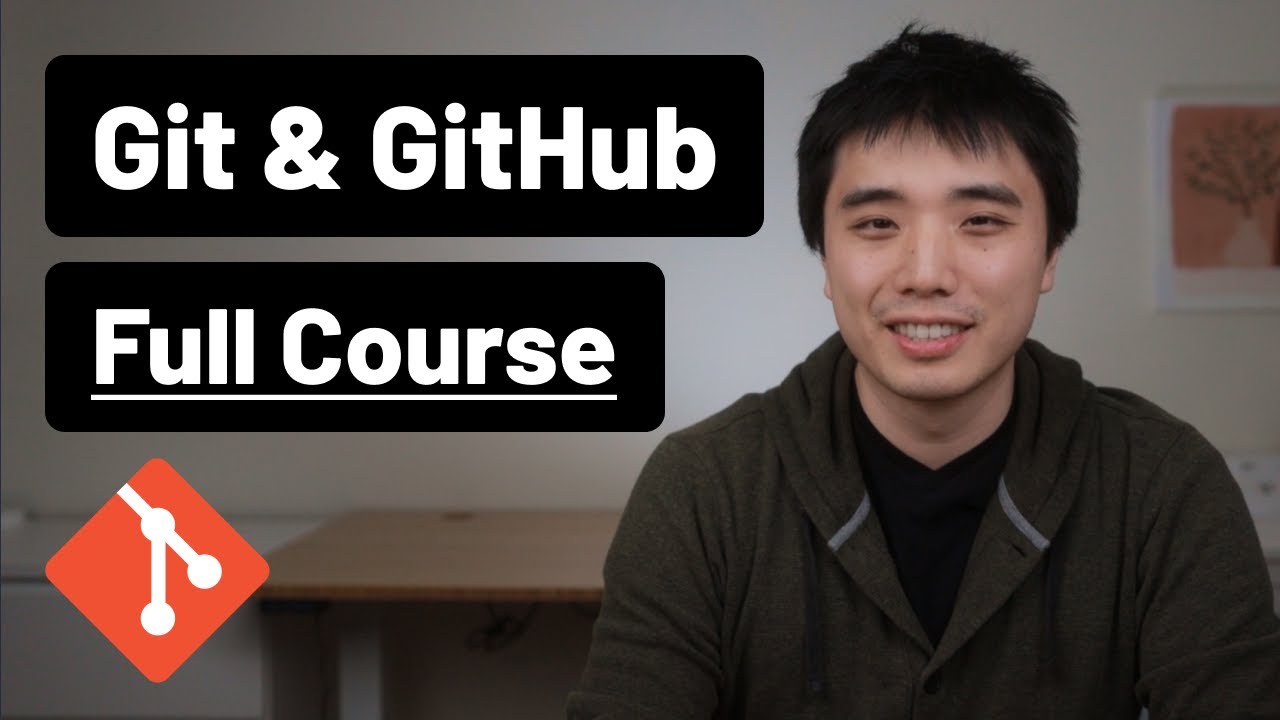
Git and GitHub - 0 Experience to Professional in 1 Tutorial (Part 1)

How to Use Git Branches Like a Pro (FastAPI Example)
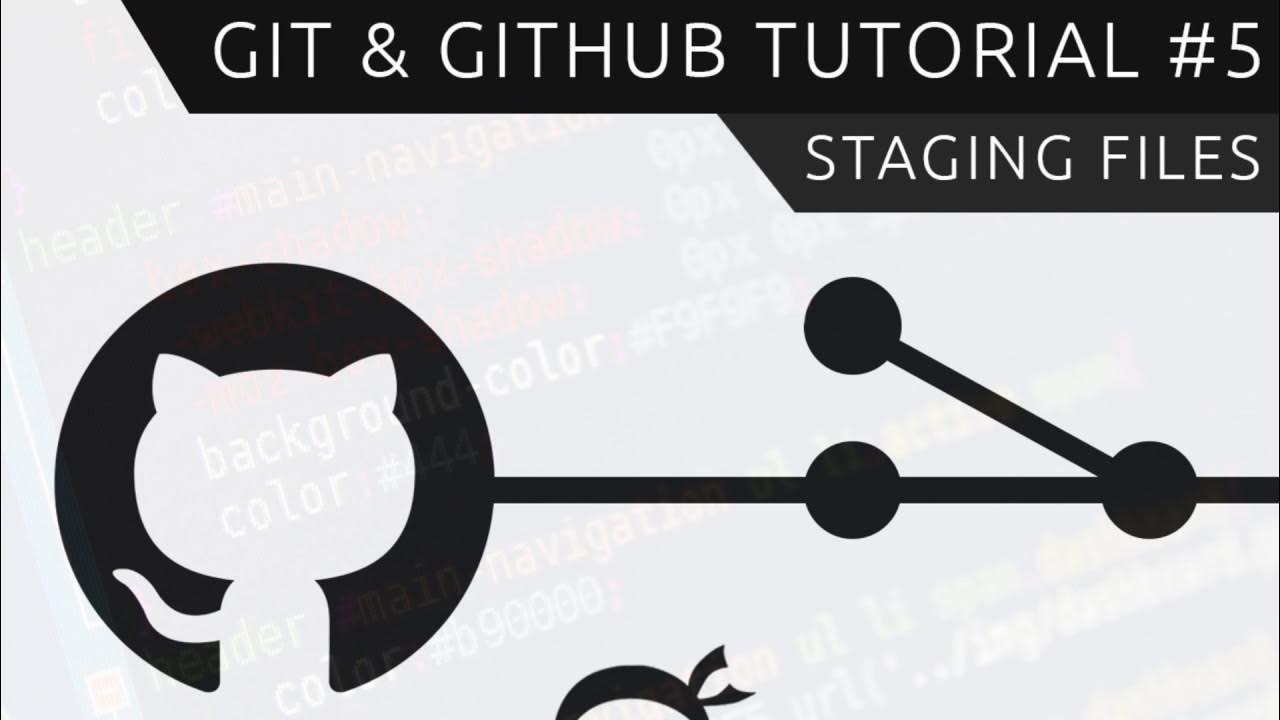
Git & GitHub Tutorial for Beginners #5 - Staging files
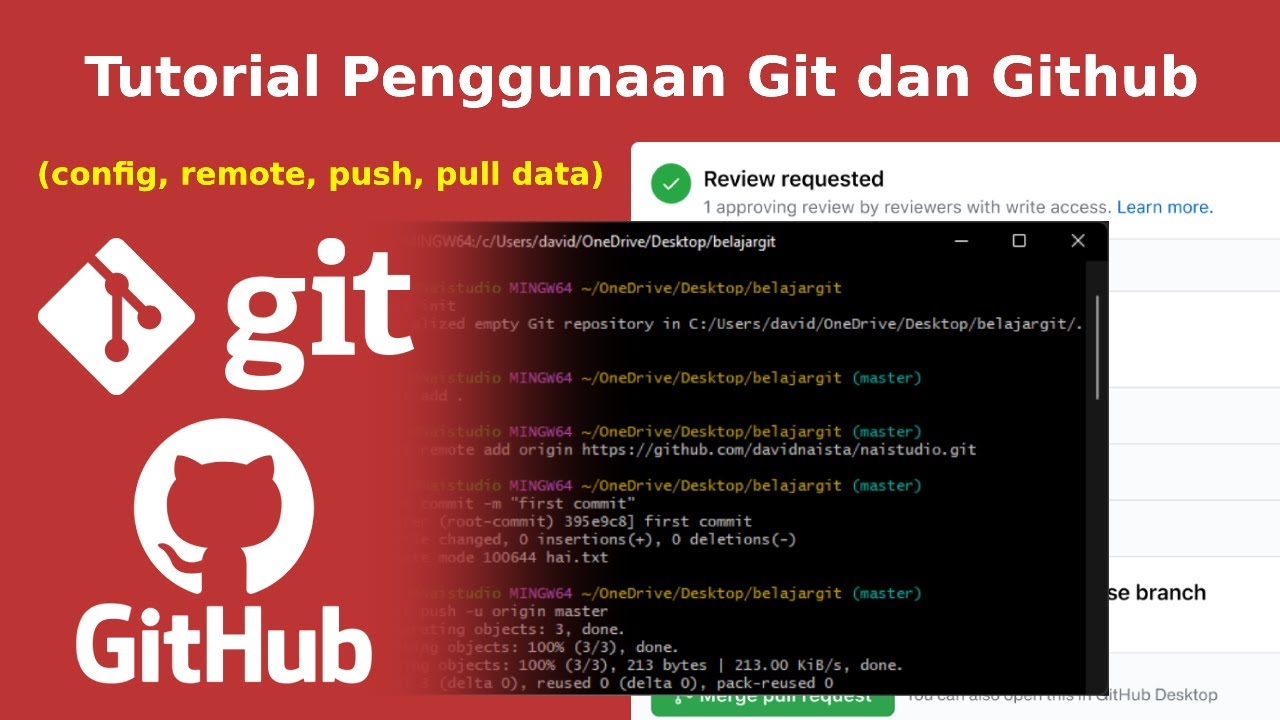
Tutorial Cara Penggunaan Git dan Github (Bahasa Indonesia)

AUTOCAD 2026 CURSO - AULA 4 - COMANDO COPY - DESENHANDO
5.0 / 5 (0 votes)
