How to use Microsoft Academic account?
Summary
TLDRThis tutorial introduces Microsoft Academic, a bibliographic database for researchers. It guides new users through the sign-up process using a Gmail account, personalizing the page by adding research interests. The video demonstrates searching for topics, claiming publications, and following experts within the platform. It highlights the database's extensive resources, including publications, authors, topics, conferences, and journals, and explains how to find and claim papers using the unique Microsoft Academic ID from the URL.
Takeaways
- 🔍 The speaker introduces Microsoft Academic, a powerful bibliographic database for researchers, accessible via 'academic.microsoft.com'.
- 📈 The platform has been upgraded in recent years, offering an improved interface and more features for academic research.
- 👤 New users are guided to sign up using various social media platforms or a Gmail account to personalize their experience.
- 📝 During the sign-up process, users are asked to provide their full name and ORCID ID, which can be added later if not immediately available.
- 🔎 Users can search for topics and add entities of interest to tailor the platform to their research focus, such as 'privacy protection' and 'open source software'.
- 📊 Microsoft Academic boasts a vast database, including millions of publications, authors, topics, and thousands of journals and conferences.
- 👤 The profile section allows users to view and manage their academic contributions, including publications and citations.
- 🔗 Users can follow experts in their field and receive updates on publications related to their areas of specialization.
- 📑 The platform enables users to claim papers they have authored, ensuring their work is correctly attributed to their profile.
- 🔗 By clicking on a paper, users can find their Microsoft Academic ID, which is a unique 10-digit number associated with their publication.
- 🔍 The script demonstrates the process of searching for and claiming papers on Microsoft Academic, highlighting its utility for managing one's academic presence.
Q & A
What is the purpose of Microsoft Academic?
-Microsoft Academic is a bibliographic database that serves as a powerful tool for researchers to search for any topic, similar to Google Scholar.
How has Microsoft Academic evolved over the years?
-It was previously known as Microsoft Academic Search, but it has been upgraded to a newer version in the last three to four years, enhancing its features and capabilities.
What is the first step for a new user on Microsoft Academic?
-A new user should click on 'Sign Up' to create an account, as they would be new to the platform and have not yet utilized its resources.
How can a user sign up for Microsoft Academic using their Google account?
-A user can sign up by clicking on the red Google Plus tab, which will redirect them to a page where they can enter their Gmail account details to proceed with the registration.
What personal information is required during the sign-up process on Microsoft Academic?
-During sign-up, users are asked to provide their full name and an ORCID iD, although the ORCID iD can be added later if the user prefers.
Why is it necessary to add at least three entities during the sign-up on Microsoft Academic?
-Adding at least three entities helps Microsoft Academic to personalize the user's page and tailor the search results according to the user's research interests.
How can a user search for topics on Microsoft Academic?
-Users can search for topics by typing keywords into the search bar, and the platform will display relevant results, such as 'privacy protection' or 'open source software'.
What does the term 'entities' refer to in the context of Microsoft Academic?
-In Microsoft Academic, 'entities' refer to specific topics or areas of research that a user is interested in, which are used to customize the user's experience and search results.
How can a user claim their publications on Microsoft Academic?
-To claim publications, a user must first log in to their Microsoft Academic account, search for their name or the title of the paper, and then click on 'claim' next to the relevant publication.
What is the significance of the Microsoft Academic ID, and how can a user find it?
-The Microsoft Academic ID is a unique 10-digit number assigned to each paper indexed by the platform. A user can find it by clicking on one of their published papers and locating the ID within the URL.
How does Microsoft Academic help users stay updated with new citations and publications?
-Microsoft Academic allows users to follow new citations and publications related to their research interests or those of authors they follow, ensuring they stay current with the latest scholarly work.
Outlines

このセクションは有料ユーザー限定です。 アクセスするには、アップグレードをお願いします。
今すぐアップグレードMindmap

このセクションは有料ユーザー限定です。 アクセスするには、アップグレードをお願いします。
今すぐアップグレードKeywords

このセクションは有料ユーザー限定です。 アクセスするには、アップグレードをお願いします。
今すぐアップグレードHighlights

このセクションは有料ユーザー限定です。 アクセスするには、アップグレードをお願いします。
今すぐアップグレードTranscripts

このセクションは有料ユーザー限定です。 アクセスするには、アップグレードをお願いします。
今すぐアップグレード関連動画をさらに表示

Microsoft Academic- An Introduction
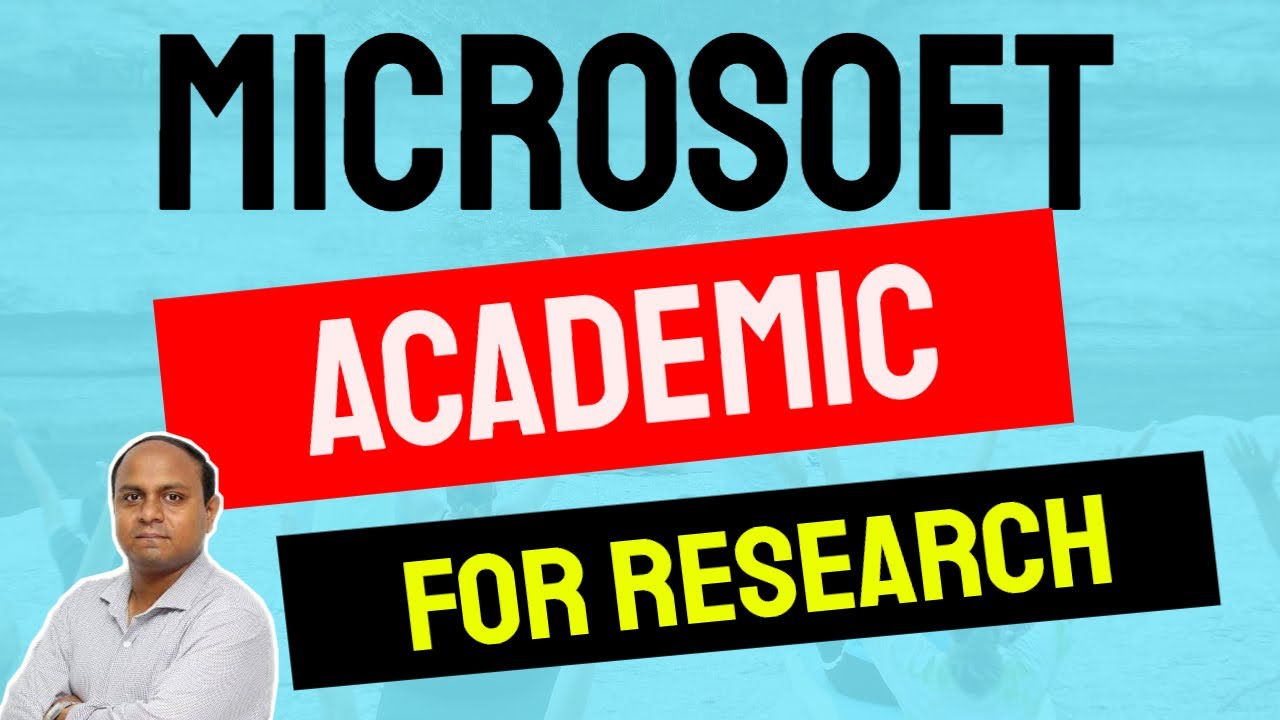
Microsoft Academic For Research|| Microsoft Academic for Systematic Literature Review|| Free Search|
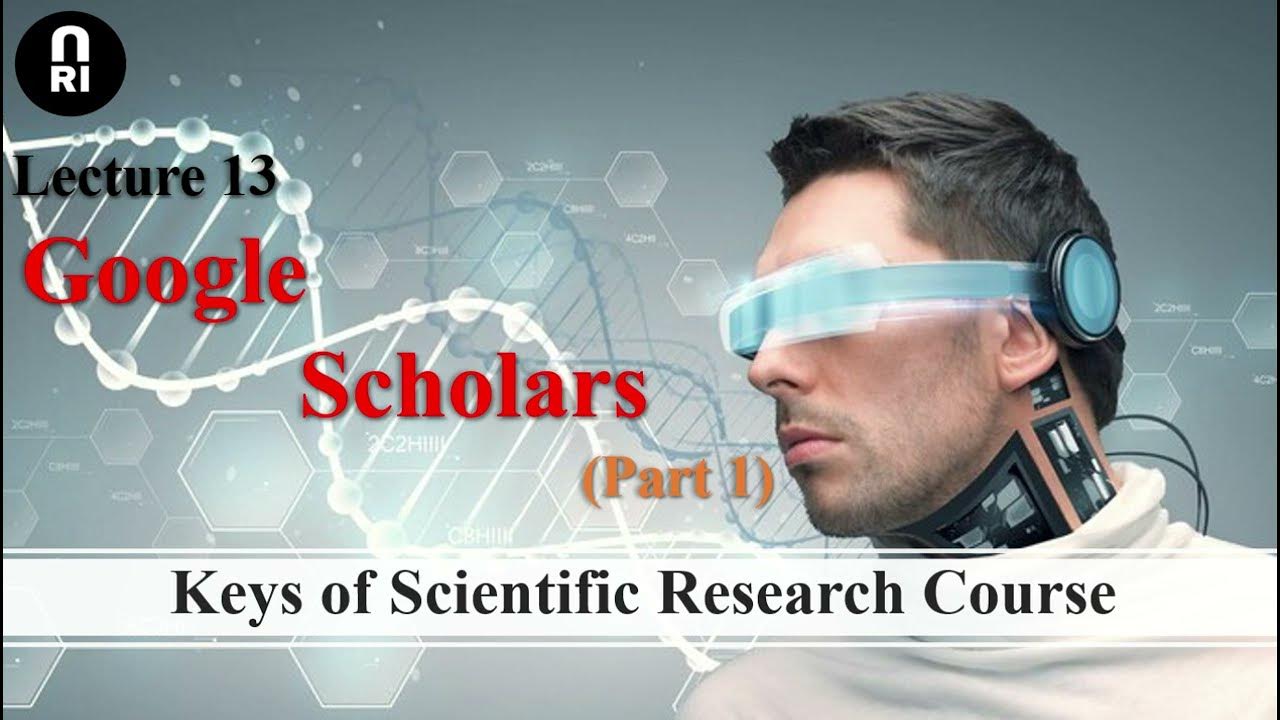
Keys of Scientific Research Course: Lecture (13) Google Scholars Part (1)

Jenis Publikasi Ilmiah | Mengapa penelitian harus dipublikasikan?
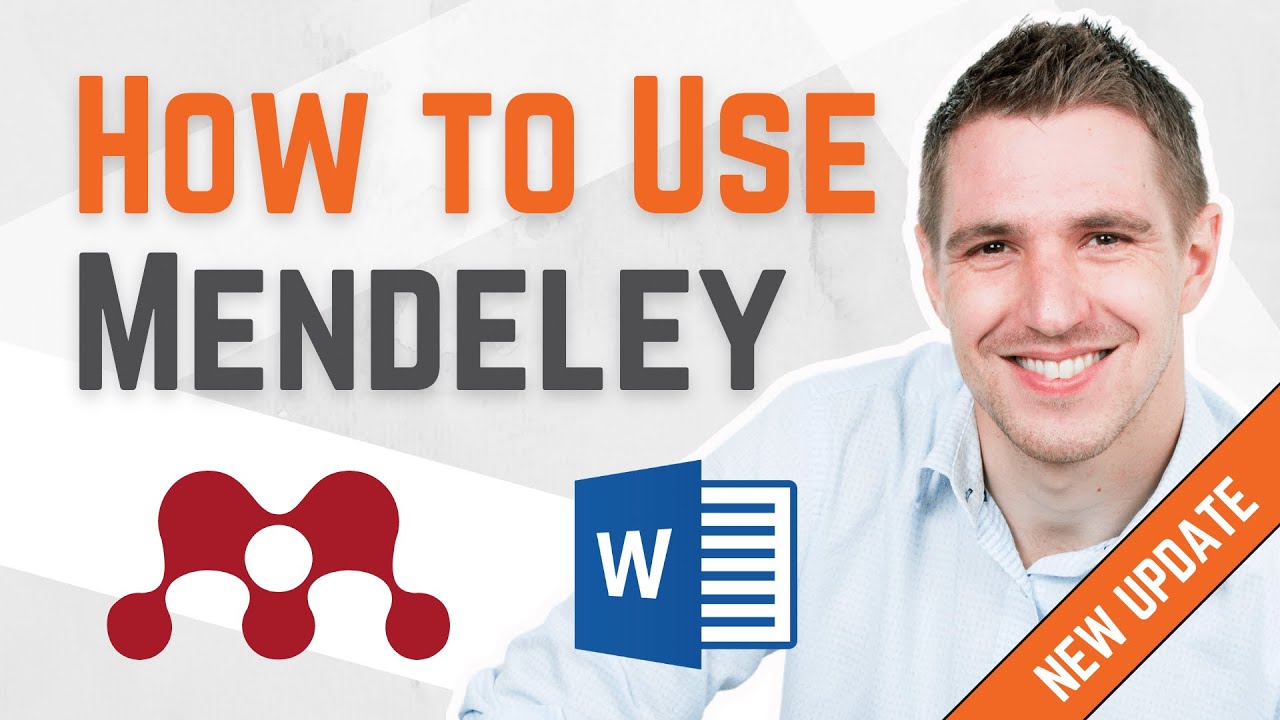
How To Use Mendeley 2024 (Including Web Importer & Cite) - Full Tutorial With Examples

"Semantic Scholar" AI Tool Vs Scifinder | Best Academic Search Engine Powered by AI | Dr. Aman
5.0 / 5 (0 votes)
