Windows Server Homelab: Implementing Service Accounts| Single Purpose Computers (Ep 6)
Summary
TLDRThis tutorial video from the Windows Server homelab series guides viewers on implementing service accounts for a single-purpose computer, using CIS Internals tools for setup. The video demonstrates creating a service account in Active Directory, configuring auto-login, and setting up a web browser to open automatically in full-screen mode. It also covers restricting user logins to the computer via a Group Policy, ensuring only the service account can access it, ideal for kiosk-like setups.
Takeaways
- 😀 The video is part of a Windows Server homelab series, focusing on implementing service accounts.
- 🔑 Service accounts are different from user accounts; they are not tied to a person but are used for specific tasks and services.
- 🛠️ The video demonstrates using CIS Internals tools to set up service accounts without using Group Managed Service Accounts (gMSA) for simplicity.
- 🖥️ A home lab exercise is presented to create a computer that displays a program 24/7, using a service account for automatic login.
- 🏢 The concept of a kiosk or a continuously running display, such as a menu board in a restaurant, is used to illustrate the use of service accounts.
- 🚫 The video clarifies that Windows Kiosk Mode is not being used due to its limitations, such as availability only on certain Windows editions and restrictions on app provisioning.
- 📋 Prerequisites for the home lab include having Windows Server, Active Directory Domain Services, Group Policy Management Console (GPMC), and a Windows client joined to the domain.
- 🔑 A step-by-step guide is provided to create a service account in Active Directory, emphasizing the importance of clear naming conventions.
- 🔄 The Autologon tool from CIS Internals is used to configure automatic login for the service account, ensuring the computer can reboot without manual credential entry.
- 🌐 The browser setup includes configuring it to open a specific web page automatically, in full-screen mode, to simulate a kiosk-like display.
- 🔒 A Group Policy is created to restrict log on locally to the service account only, ensuring no other users can access the computer.
Q & A
What is the main topic of this video in the Windows Server homelab series?
-The main topic of this video is implementing service accounts in a Windows Server environment using CIS Internals tools and setting up a computer to display a program 24/7 without human intervention.
Why is a service account different from a user account in Active Directory?
-A service account is different from a user account because it is not tied to a person or identified with a user. It is used for specific tasks and services and is not associated with human identity, allowing it to run without human intervention.
What is the purpose of using a service account in a real-world setting?
-The purpose of using a service account in a real-world setting is to allow a computer or service to run automatically without the need for a human to enter credentials, such as in kiosks or display screens in public places.
Why are Group Managed Service Accounts (gMSAs) not discussed in this video?
-Group Managed Service Accounts (gMSAs) are not discussed in this video for simplicity. The focus is on demonstrating how service accounts can be used in a real-world setting without the complexity of gMSAs, which may be covered in another video.
What are the prerequisites for the hands-on activity in this video?
-The prerequisites for the hands-on activity include having Windows Server installed with Active Directory Domain Services, having Group Policy Management Console (GPMC), a Windows client joined to the domain, web browsers other than Microsoft Edge, an active directory group for all employees, and user accounts already created.
How does the video guide the creation of a service account in Active Directory?
-The video guides the creation of a service account by showing the process of creating a new user in Active Directory Users and Computers, suggesting the use of a symbol like a dollar sign in the username for easy recognition, and emphasizing the importance of a clear description for the account's purpose.
What is CIS Internals and how is it used in this video?
-CIS Internals is a set of tools created by Microsoft to help manage and troubleshoot computers. In this video, it is used to set up auto-logon for the service account, facilitating the process without manual configuration.
How can the video guide help ensure that only the service account can log in to the computer?
-The video guide helps by showing how to create a Group Policy that denies log on locally for all users except the service account. This policy is then applied to the computer to restrict access.
Why is it recommended to use a symbol in the username for service accounts?
-Using a symbol in the username for service accounts makes them easily recognizable and searchable, especially when there are thousands of service accounts, simplifying management and troubleshooting.
How does the video demonstrate testing the setup of the service account and the Group Policy?
-The video demonstrates testing by rebooting the computer to see if it automatically logs in with the service account and by attempting to log in with a different user to confirm that the Group Policy is restricting other users from logging in.
What is the final step shown in the video to ensure the computer remains on and does not go to sleep?
-The final step shown in the video is to set the sleep settings to 'Never' to ensure the computer remains on and does not go to sleep after a period of inactivity.
Outlines

このセクションは有料ユーザー限定です。 アクセスするには、アップグレードをお願いします。
今すぐアップグレードMindmap

このセクションは有料ユーザー限定です。 アクセスするには、アップグレードをお願いします。
今すぐアップグレードKeywords

このセクションは有料ユーザー限定です。 アクセスするには、アップグレードをお願いします。
今すぐアップグレードHighlights

このセクションは有料ユーザー限定です。 アクセスするには、アップグレードをお願いします。
今すぐアップグレードTranscripts

このセクションは有料ユーザー限定です。 アクセスするには、アップグレードをお願いします。
今すぐアップグレード関連動画をさらに表示

CSS NC II COC 3: SET UP COMPUTER SERVER. #computersystem #computernetwork #computerrepair #css
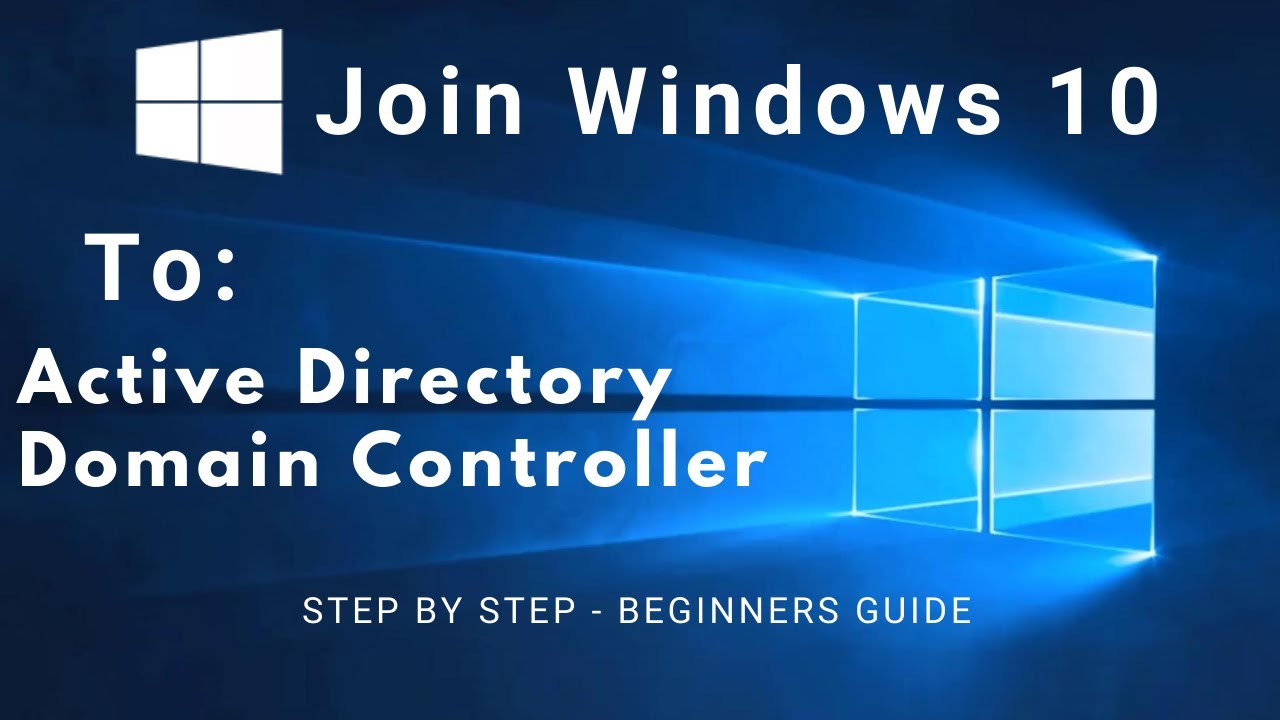
How to Join a Client PC (Windows 10) to an Active Directory Domain Controller (Windows Server 2019)
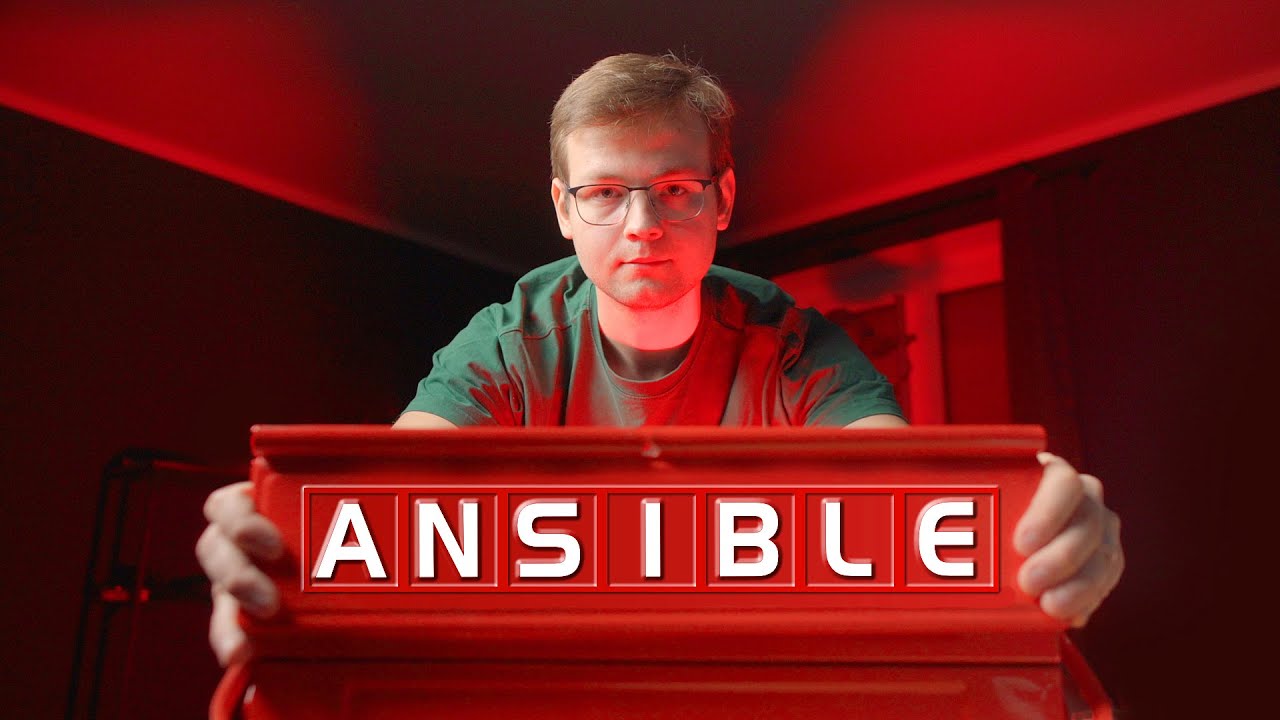
Ansible Home Server Pt. 2 – Roles, Handlers, Ansible Galaxy, Filters & Loops
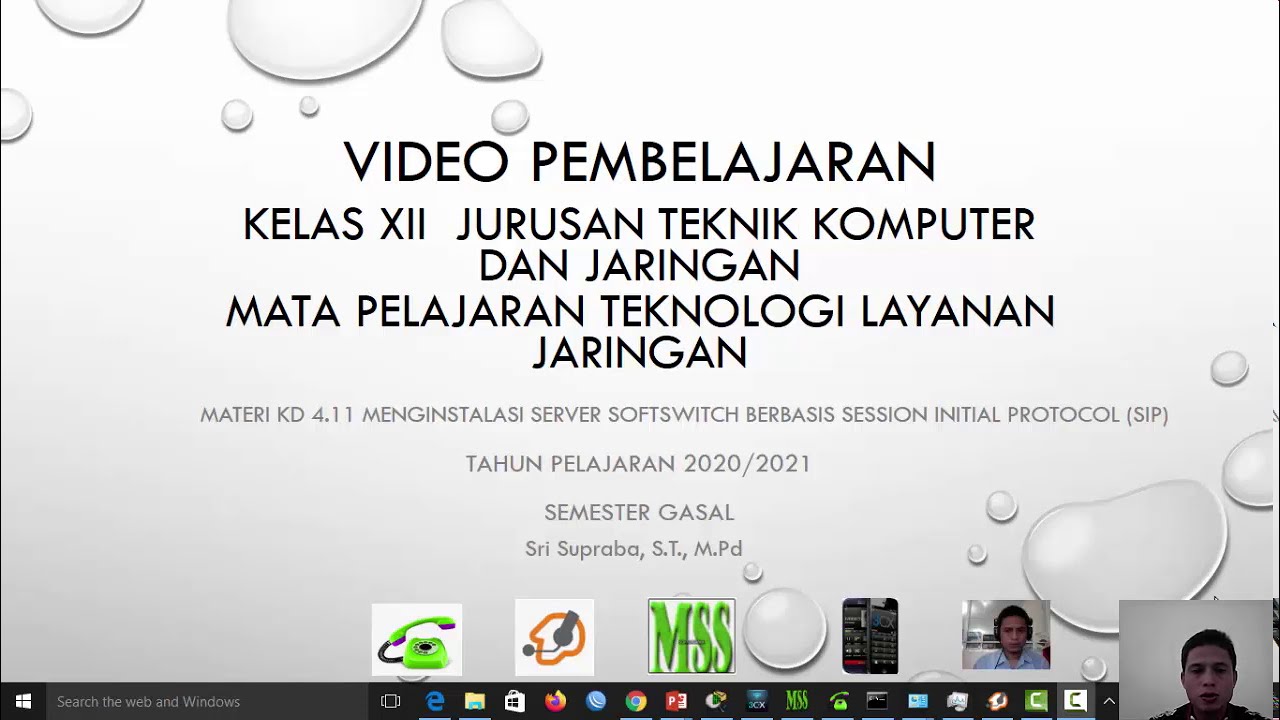
Video Instalasi Server Softswitch Berbasis Session Initial Protocol (SIP)

Setup Computer Server in Windows Server 2012 R2 Part 3 (REMOTE DESKTOP, PRINTER DEPLOY) [TAGALOG]
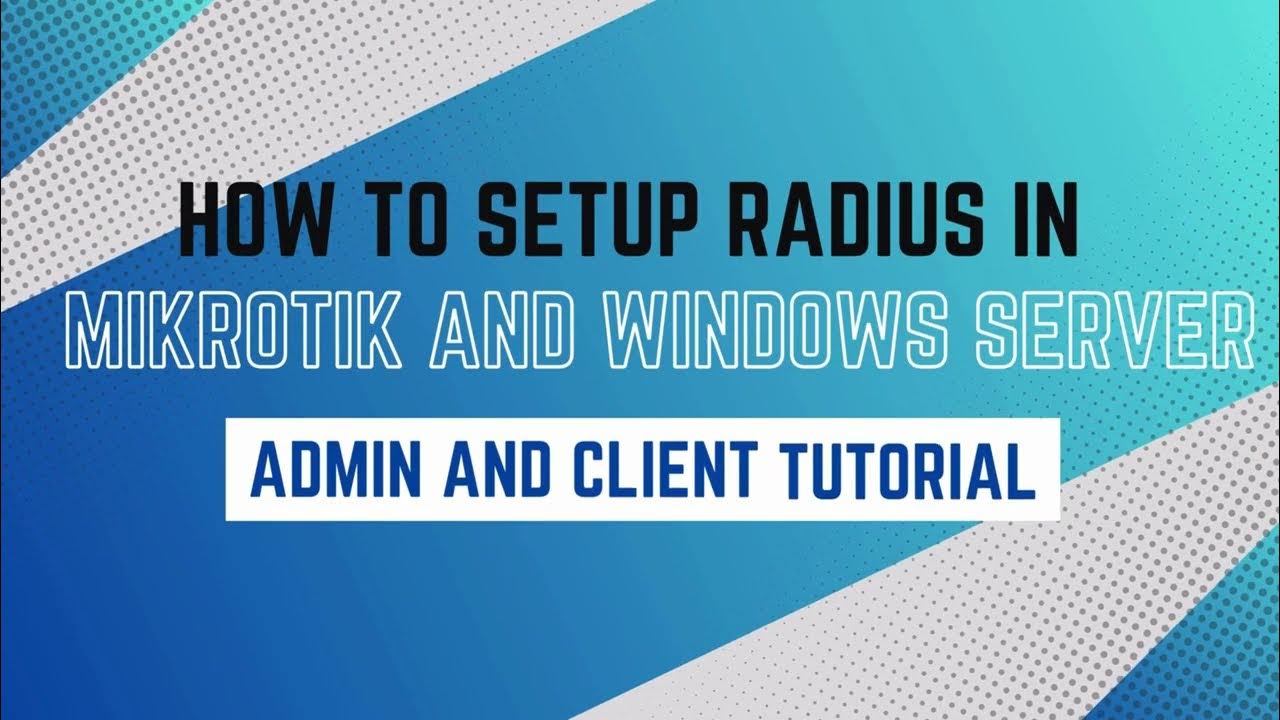
How to setup RADIUS in MikroTik (HapLite) and Windows Server
5.0 / 5 (0 votes)
