Part 1: Use Desmos to Ace the SAT
Summary
TLDRThis video tutorial explores the use of Desmos, a powerful graphing calculator, for solving various questions on the digital SAT. The presenter begins with a basic introduction to Desmos, demonstrating how to graph equations, adjust settings, and utilize features like sliders for dynamic visualization. Through a series of SAT problem examples, including linear and quadratic equations, the video showcases how Desmos can simplify the process of finding solutions. It emphasizes the importance of understanding Desmos' functionality to efficiently tackle SAT questions, providing viewers with practical tips and strategies to enhance their test preparation.
Takeaways
- 💻 Desmos is a powerful graphing calculator accessible online at desmos.com, offering a user-friendly platform for graphing various equations.
- 🔢 You can easily graph basic functions and equations by typing them into Desmos, such as linear equations and quadratic functions.
- ✍️ For exponentiation, use the shift key and the number 6 to enter exponents in your equations, facilitating the graphing of polynomial functions.
- 🖋️ Desmos allows the addition of multiple functions in one graph, with each function automatically assigned a different color for distinction.
- 📚 The settings menu (gear icon) in Desmos offers customization options, including changing graph colors and adjusting grid visibility.
- 🔍 The 'Home' button quickly resets the graph to its default zoom level, making it easy to return to the original view after exploring different parts of the graph.
- ⚙️ Advanced settings enable manual adjustment of axis ranges and steps, enhancing the visibility of specific graph features according to user preference.
- 🛠 When inputting equations from the SAT into Desmos, removing '=0' might be necessary for the graph to display properly.
- 🔄 Desmos' slider feature allows dynamic exploration of how changing parameters affect the graph, aiding in solving equations with variables.
- 📝 The tutorial emphasizes the versatility of Desmos in solving a variety of SAT problems, including systems of equations and quadratic equations, by visualizing and manipulating graphs.
Q & A
What is Desmos and how can it be used for the digital SAT?
-Desmos is a graphing calculator accessible online at desmos.com. It can be used to solve mathematical problems, such as those found on the digital SAT, by allowing users to input equations and visually see the graphs generated from those equations.
How do you graph a basic function, like 3x minus 5, on Desmos?
-To graph a basic function like 3x minus 5 on Desmos, simply type the equation into the input field. Desmos will automatically graph the line corresponding to the equation.
How can you adjust the exponent in an equation on Desmos?
-To adjust the exponent in an equation on Desmos, press the shift key and then the six key (which has the caret symbol '^') to enter the exponent mode (superscript), then type the desired exponent number.
What is the process to change the color of a graph on Desmos?
-To change the color of a graph on Desmos, click the settings button (gear icon) next to the equation you wish to change, then click on the color option and select the desired color.
How can you reset the zoom to the default setting on the Desmos graph?
-To reset the zoom to the default setting on the Desmos graph, click the home button located near the graph area. This will return the graph to its original zoom level.
What should you do if typing an equation exactly as it appears on the SAT into Desmos does not generate a graph?
-If typing an equation exactly as it appears on the SAT into Desmos does not generate a graph, try removing the '=0' part of the equation. This often resolves the issue and allows the graph to be displayed.
How can you add a slider for a variable in Desmos and what is its benefit?
-To add a slider for a variable in Desmos, input an equation with a variable (e.g., c) and Desmos will prompt you to add a slider. This feature allows you to dynamically adjust the value of the variable and see how the graph changes in real time, which is useful for visualizing the impact of different variable values on the graph.
What is a common workaround for graphing equations that don't directly support implicit equations of x and y on Desmos?
-A common workaround for graphing equations that don't support implicit equations of x and y on Desmos is to add a term involving x that doesn't change the equation, such as adding '+0x' to the equation. This allows Desmos to process the equation.
How can Desmos be used to find the intersection point of two graphs?
-Desmos can be used to find the intersection point of two graphs by graphing both equations and using sliders to adjust variables, if necessary. This visual approach helps identify the point(s) where the graphs intersect, which is particularly useful for solving problems involving systems of equations.
Can Desmos solve simple algebraic equations, and how?
-Yes, Desmos can solve simple algebraic equations by graphing the equation. The point where the graph crosses the x-axis represents the solution to the equation, allowing users to find the answer without manually solving it.
Outlines

このセクションは有料ユーザー限定です。 アクセスするには、アップグレードをお願いします。
今すぐアップグレードMindmap

このセクションは有料ユーザー限定です。 アクセスするには、アップグレードをお願いします。
今すぐアップグレードKeywords

このセクションは有料ユーザー限定です。 アクセスするには、アップグレードをお願いします。
今すぐアップグレードHighlights

このセクションは有料ユーザー限定です。 アクセスするには、アップグレードをお願いします。
今すぐアップグレードTranscripts

このセクションは有料ユーザー限定です。 アクセスするには、アップグレードをお願いします。
今すぐアップグレード関連動画をさらに表示
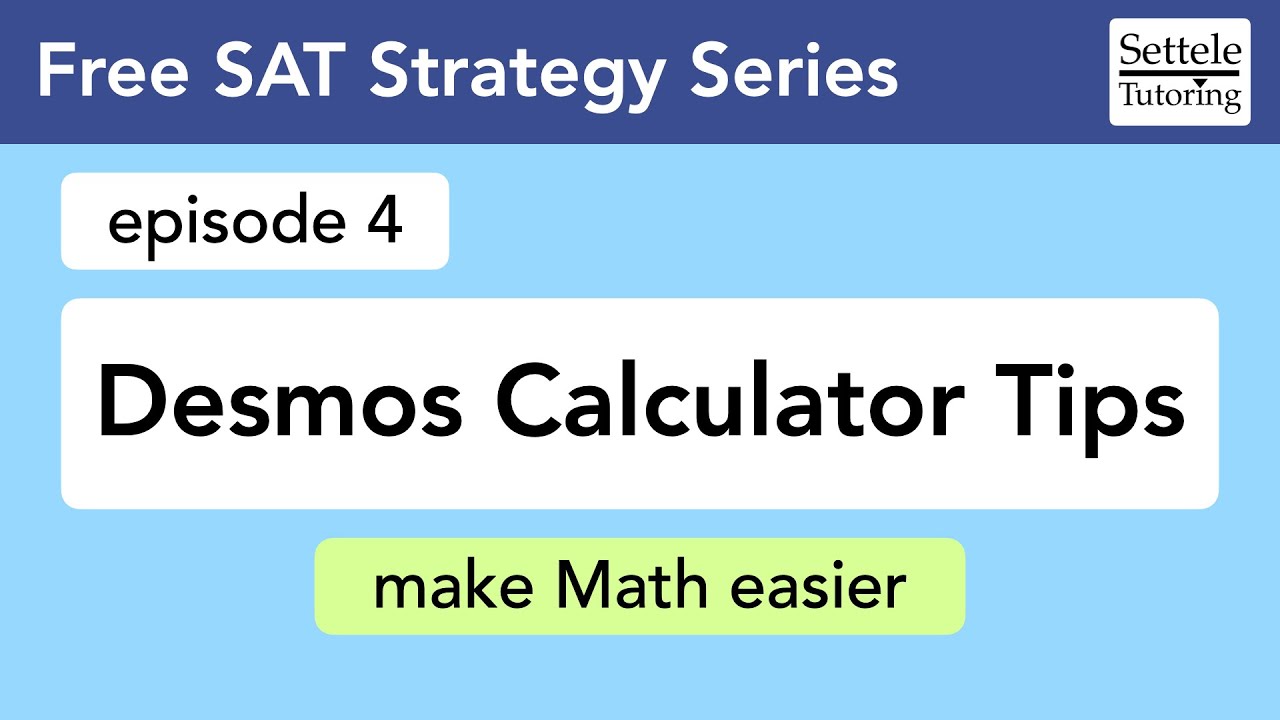
Desmos Calculator Tips (ep 4): Digital SAT Strategy Guide
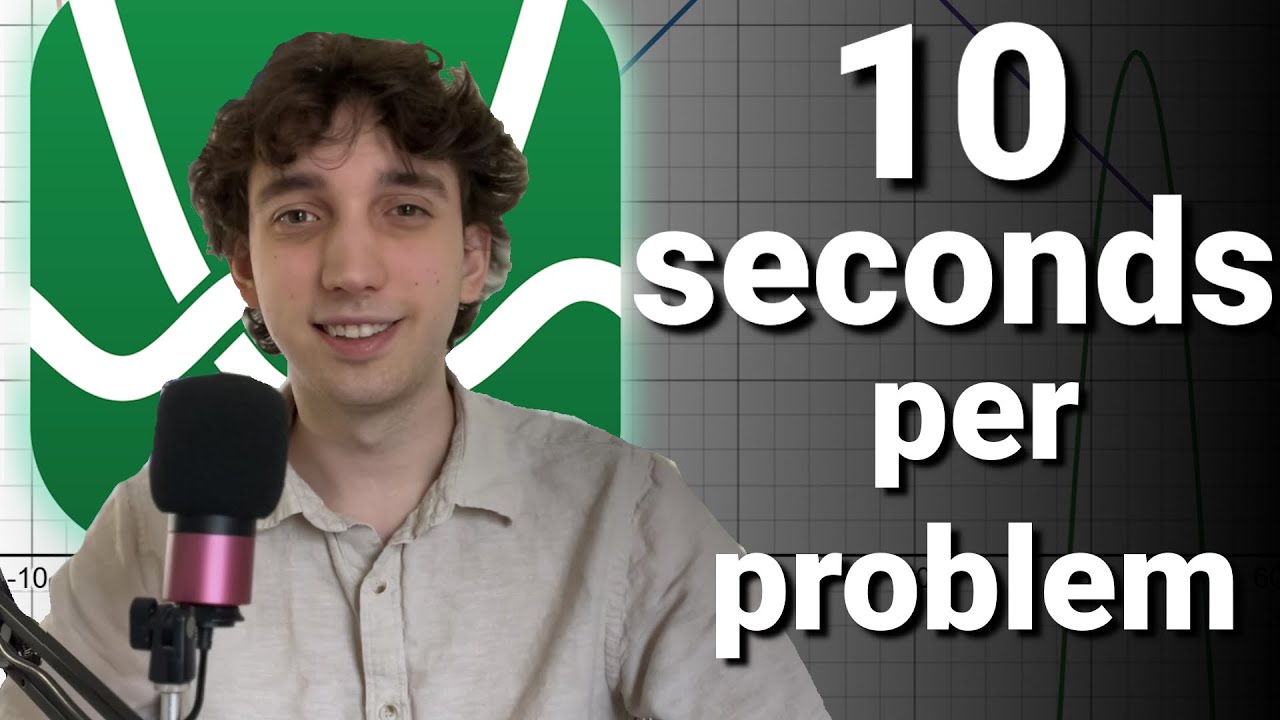
The only SAT Math DESMOS Guide you'll ever need
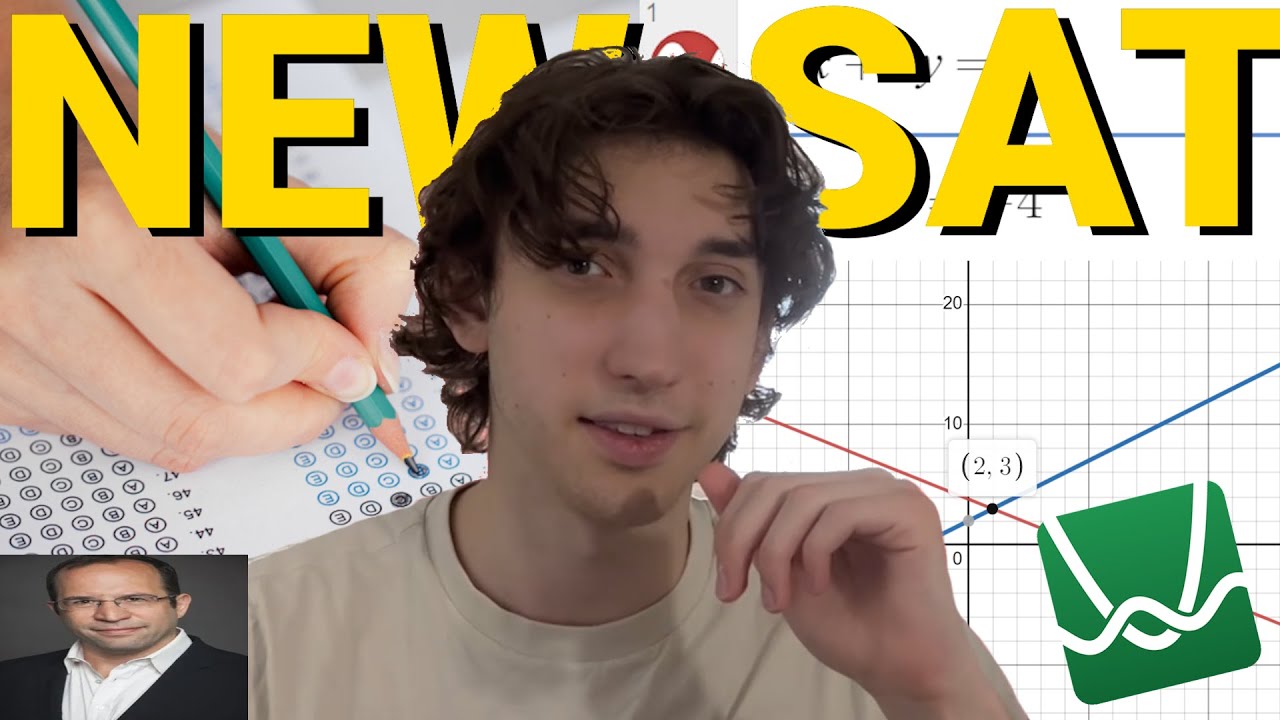
EVERYTHING You Need to Know for the Digital SAT
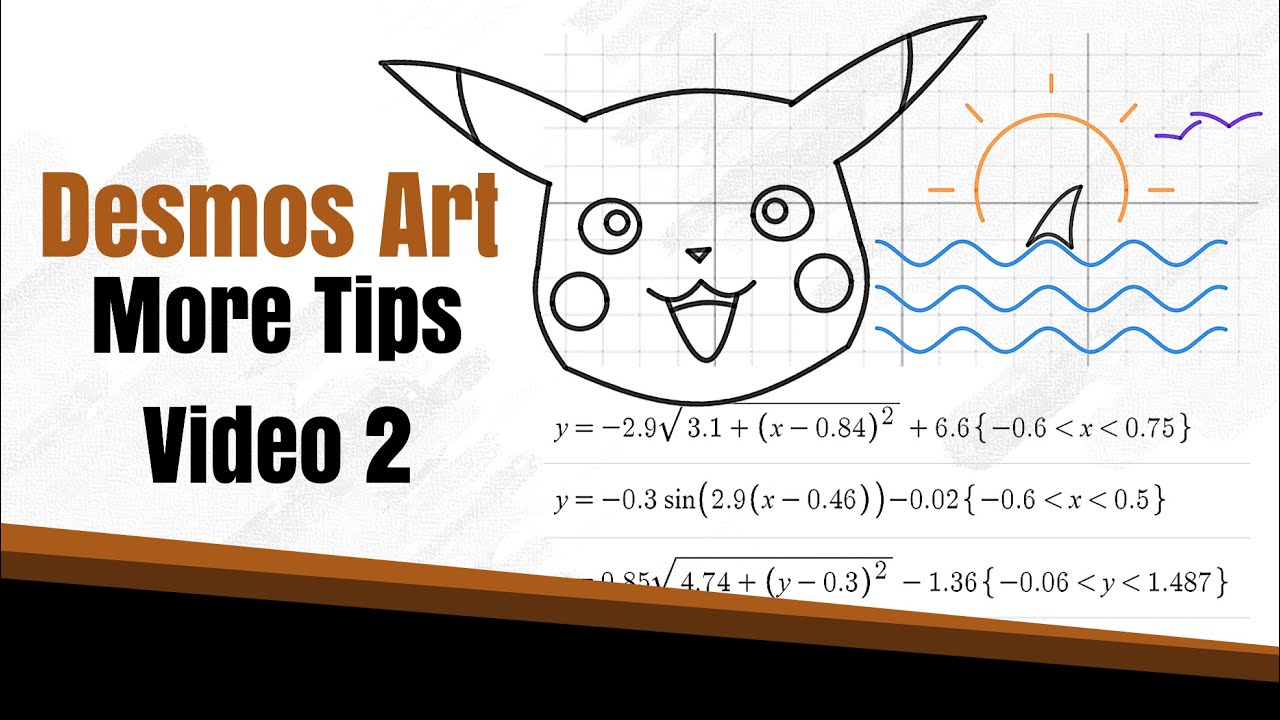
How to Create Desmos Art 2 - Curves, Waves, Ellipses - Step by Step Guide

ANYONE can get an 800 SAT math, just give me 20 minutes of your time

Last Minute Tips For The May SAT From A Perfect Scorer
5.0 / 5 (0 votes)
