Cómo transcribir video a texto desde el celular
Summary
TLDREl script ofrece una guía paso a paso para transcribir videos de YouTube a texto utilizando un teléfono móvil. Se menciona el uso de 'you-tldr', una herramienta efectiva que permite no solo la transcripción, sino también la descarga del texto en varios formatos y lenguajes. El proceso incluye obtener el enlace del video, pegarlo en el sitio web, seleccionar el idioma deseado y descargar el resultado en un archivo accesible. El script también destaca cómo manejar la descarga en un dispositivo móvil, lo cual puede requerir ciertos pasos adicionales para abrir el archivo en un formato legible.
Takeaways
- 📱 Para transcribir videos a texto desde tu teléfono móvil, se utiliza YouTube y un sitio web llamado you-tldr.
- 🔍 Encontrar el video en YouTube y compartir su enlace es el primer paso para transcribirlo.
- 🔗 Al hacer clic en 'Compartir', puedes copiar el enlace del video que deseas transcribir.
- 🌐 Visitar you-tldr y pegar el enlace del video permite transcribir el contenido en texto.
- 🌍 You-tldr ofrece la opción de transcribir el video en varios idiomas, incluyendo inglés y español.
- 🕒 El sitio web muestra la transcripción con los tiempos correspondientes a cada parte del video.
- 📝 Para cambiar el idioma de la transcripción, se selecciona la opción de idioma y se vuelve a hacer clic en 'tldr'.
- 🖋️ Una vez transcrita, el texto se puede copiar o compartir a través de diferentes plataformas.
- 📁 También es posible descargar la transcripción en varios formatos, como CSV, TXT o DOC.
- 📋 Si no tienes aplicaciones para abrir el formato descargado, puedes cambiar el nombre del archivo a TXT para abrirlo en un navegador.
- 👍 El video ofrece una guía útil para transcribir videos de YouTube a texto, y al final se anima a dar like y suscribirse al canal.
Q & A
¿Cómo puedo transcribir un video a texto desde mi celular?
-Para transcribir un video a texto desde tu celular, debes ir a YouTube, encontrar el video, obtener el enlace, y luego usar una página web como You-tldr para transcribir el audio del video a texto.
¿Qué debo hacer después de obtener el enlace del video en YouTube?
-Después de obtener el enlace del video, debes dirigirte a la página You-tldr, pegar el enlace y hacer clic en 'tldr' para comenzar el proceso de transcripción.
¿Cuál es la ventaja de usar You-tldr para transcribir videos?
-You-tldr no solo permite transcribir el video a texto, sino que también te permite descargarlo como un archivo, y ofrece la opción de traducir el texto a diferentes idiomas.
¿Cómo se selecciona el idioma de transcripción en You-tldr?
-Para seleccionar el idioma de transcripción en You-tldr, debes hacer clic en el botón de 'idioma' y elegir el idioma deseado de la lista que aparece.
¿Cómo puedo descargar la transcripción como un archivo desde mi celular?
-Después de obtener la transcripción, ve a la sección de 'configuración' o 'ajustes' en You-tldr, selecciona la opción 'descargar transcripción' y elige el formato de archivo que prefieras, como CSV, TXT o DOC.
¿Qué aplicaciones necesito para abrir el archivo de transcripción en mi celular?
-Para abrir el archivo de transcripción en tu celular, puedes necesitar aplicaciones como Microsoft Word, Google Docs o cualquier otro lector de documentos compatible con el formato del archivo.
¿Cómo abro un archivo de transcripción que he cambiado a formato TXT en mi celular?
-Para abrir un archivo TXT, busca el archivo en tu carpeta de descargas, toca los tres puntos para abrir las opciones y selecciona 'cambiar nombre' para asegurarte de que tenga la extensión .txt. Luego, elige una aplicación para abrir el archivo, como un navegador web.
¿Qué hago si no tengo aplicaciones instaladas para abrir el archivo de transcripción?
-Si no tienes aplicaciones instaladas para abrir el archivo, puedes intentar abrirlo directamente desde un navegador web, como Chrome o Safari, seleccionando la opción de abrir con el navegador predeterminado.
¿Cómo se puede cambiar el nombre de un archivo de transcripción en mi celular?
-Para cambiar el nombre de un archivo en tu celular, ve a la ubicación donde se ha descargado, toca los tres puntos y selecciona 'cambiar nombre'. Edita el nombre del archivo y asegúrate de mantener la extensión correcta.
¿Cómo se puede compartir la transcripción una vez que se ha realizado?
-Una vez que tengas la transcripción, puedes compartirla seleccionando la opción 'copiar' o 'compartir' en la página de transcripción y eligiendo el método de compartición que prefieras, como WhatsApp o Gmail.
Outlines

Cette section est réservée aux utilisateurs payants. Améliorez votre compte pour accéder à cette section.
Améliorer maintenantMindmap

Cette section est réservée aux utilisateurs payants. Améliorez votre compte pour accéder à cette section.
Améliorer maintenantKeywords

Cette section est réservée aux utilisateurs payants. Améliorez votre compte pour accéder à cette section.
Améliorer maintenantHighlights

Cette section est réservée aux utilisateurs payants. Améliorez votre compte pour accéder à cette section.
Améliorer maintenantTranscripts

Cette section est réservée aux utilisateurs payants. Améliorez votre compte pour accéder à cette section.
Améliorer maintenantVoir Plus de Vidéos Connexes

TRADUCE VIDEOS a CUALQUIER IDIOMA con IA [ + SUBTITULOS ] En Español, Ingles... | Tutorial Filmora

TELEFONIA IP - Cisco Packet Tracer

CÓMO CONVERTIR TU BICICLETA ESTÁTICA O DE SPINNING EN UN GENERADOR ELÉCTRICO
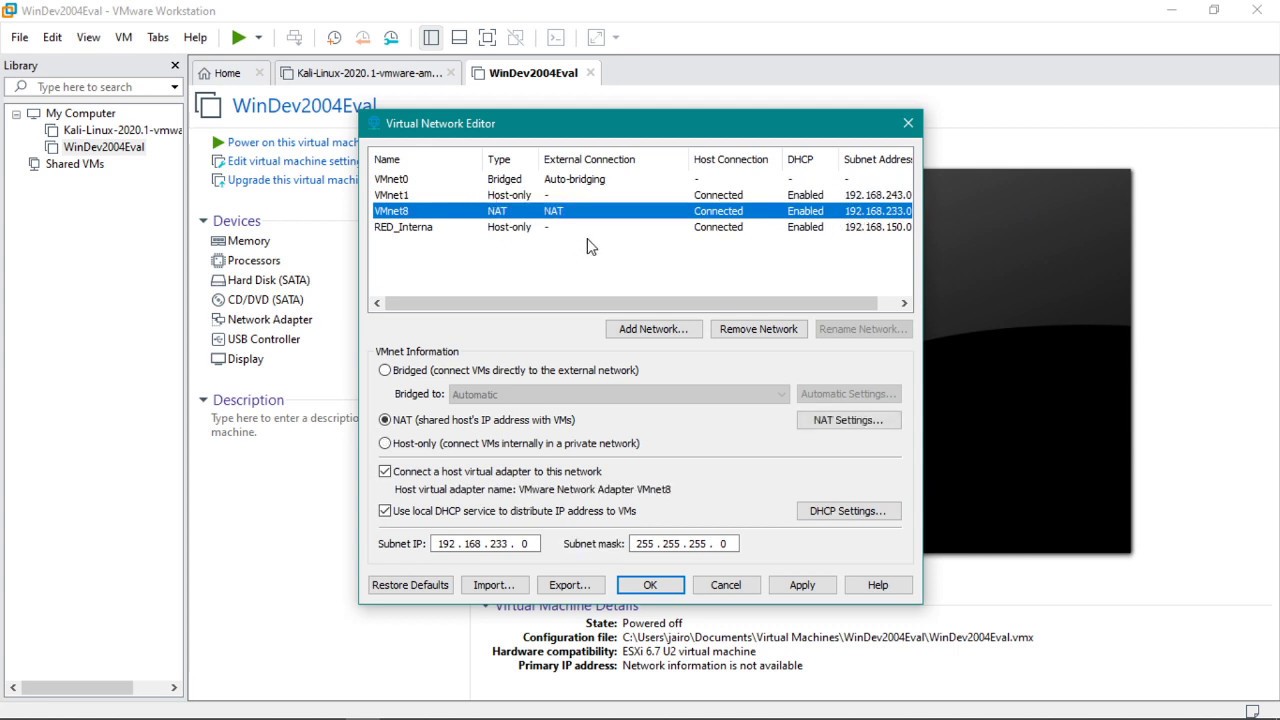
Conectar 2 VM entre ellas VMWARE - RESUBIDO

Estatística Básica para Ciência de Dados

Cómo elaboramos una tabla en Word
5.0 / 5 (0 votes)
