AWS CloudFormation Template Tutorial
Summary
TLDRThis tutorial demonstrates the process of using AWS CloudFormation to create, update, and delete cloud resources. It begins with the creation of an EC2 instance and an Elastic IP, followed by the addition of security groups. The script illustrates how CloudFormation templates are updated to reflect changes, and how the service manages resource lifecycle, including automatic cleanup. The video concludes with a demonstration of deleting a stack, showcasing CloudFormation's efficiency in resource management.
Takeaways
- 🚀 The script provides a hands-on example of using AWS CloudFormation to create an EC2 instance, an Elastic IP, and two security groups.
- 📚 The focus is on understanding the process of creating and updating CloudFormation templates rather than the syntax or content of the template itself.
- 📍 It's important to work in the AWS North Virginia region (USEast1) to ensure consistency with the course setup.
- 📂 The script demonstrates how to upload a CloudFormation template to Amazon S3 and create a stack from that template.
- 🔖 Tags are used in CloudFormation to categorize and manage resources, with the example showing a 'course' tag with 'CloudFormation' as its value.
- 🔄 CloudFormation templates can be updated by uploading a new template, which triggers changes to the stack, including resource creation and updates.
- 🛠️ The script shows that adding certain resources to a template can result in the replacement of existing resources, such as when adding security groups to an EC2 instance.
- 🔍 CloudFormation provides a preview of changes before updating a stack, allowing users to review what will be created, updated, or deleted.
- 🗑️ Deleting a CloudFormation stack automatically cleans up all resources associated with that stack, simplifying the management process.
- 🔑 The script highlights the importance of managing resources through CloudFormation for consistency, control, and ease of maintenance.
- 🔍 The script emphasizes the visibility provided by CloudFormation's event logs, which track the creation, update, and deletion of resources.
Q & A
What is an EC2 instance in AWS?
-An EC2 instance is a virtual server in the cloud that users can launch and manage in the Amazon Web Services (AWS) cloud. It is a fundamental part of the AWS infrastructure that allows users to run applications on virtual servers in the AWS cloud.
What is an Elastic IP and why is it used in AWS?
-An Elastic IP is a static IP address designed for dynamic cloud computing, designed to be associated with an EC2 instance in a VPC. It is used to maintain a consistent IP address even when the underlying instance changes, which is useful for maintaining a persistent connection to an application.
What are security groups in AWS and what role do they play?
-Security groups act as a virtual firewall for instances to control inbound and outbound traffic. They are used to allow or deny network access to instances based on IP addresses, protocols, and ports.
What is CloudFormation and how does it simplify infrastructure management?
-AWS CloudFormation provides a common language for you to describe and provision all the infrastructure resources in your cloud environment. It simplifies the management of related resources as a stack, making it easier to manage and update the infrastructure as a whole.
Why is it important to work in the US East (N. Virginia) region for this course?
-The instructor wants all participants to have the exact same setup as them to ensure consistency and avoid confusion. This standardization helps in following along with the course without encountering region-specific differences.
What is the purpose of tags in CloudFormation?
-Tags in CloudFormation are used to organize and categorize resources within a stack. They can be used to filter resources and provide additional metadata about the resources that are created.
How does CloudFormation handle updates to a stack?
-CloudFormation updates a stack by deploying changes to the resources defined in the new template. It can create new resources, update existing ones, and even replace resources if necessary, while ensuring that the overall stack remains functional.
What happens when a CloudFormation stack is updated with a new template?
-When a stack is updated, CloudFormation compares the new template with the current state of the stack and determines the changes needed. It then applies these changes, which may include creating new resources, modifying existing ones, or replacing them entirely.
How does CloudFormation manage resource dependencies during updates?
-CloudFormation understands the dependencies between resources and updates them in the correct order. For example, it may create security groups before an EC2 instance to ensure that the instance can be properly configured with the groups.
What is the process for deleting resources created by CloudFormation?
-To delete resources created by CloudFormation, you can use the 'Delete Stack' option in the CloudFormation console. This will initiate the deletion of all resources associated with the stack in the correct order, ensuring a clean removal of the infrastructure.
Outlines

Cette section est réservée aux utilisateurs payants. Améliorez votre compte pour accéder à cette section.
Améliorer maintenantMindmap

Cette section est réservée aux utilisateurs payants. Améliorez votre compte pour accéder à cette section.
Améliorer maintenantKeywords

Cette section est réservée aux utilisateurs payants. Améliorez votre compte pour accéder à cette section.
Améliorer maintenantHighlights

Cette section est réservée aux utilisateurs payants. Améliorez votre compte pour accéder à cette section.
Améliorer maintenantTranscripts

Cette section est réservée aux utilisateurs payants. Améliorez votre compte pour accéder à cette section.
Améliorer maintenantVoir Plus de Vidéos Connexes
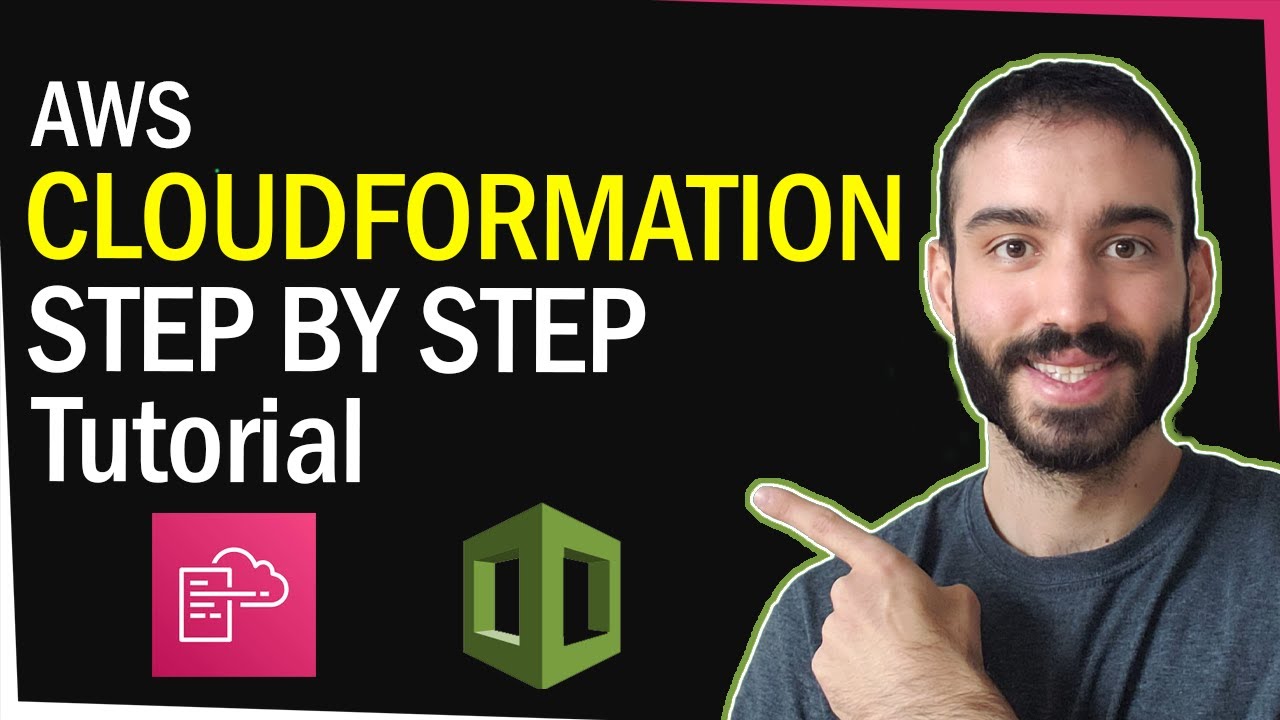
AWS Cloudformation Step by Step Tutorial - Create a DynamoDB Table!

AWS Project: Architect and Build an End-to-End AWS Web Application from Scratch, Step by Step
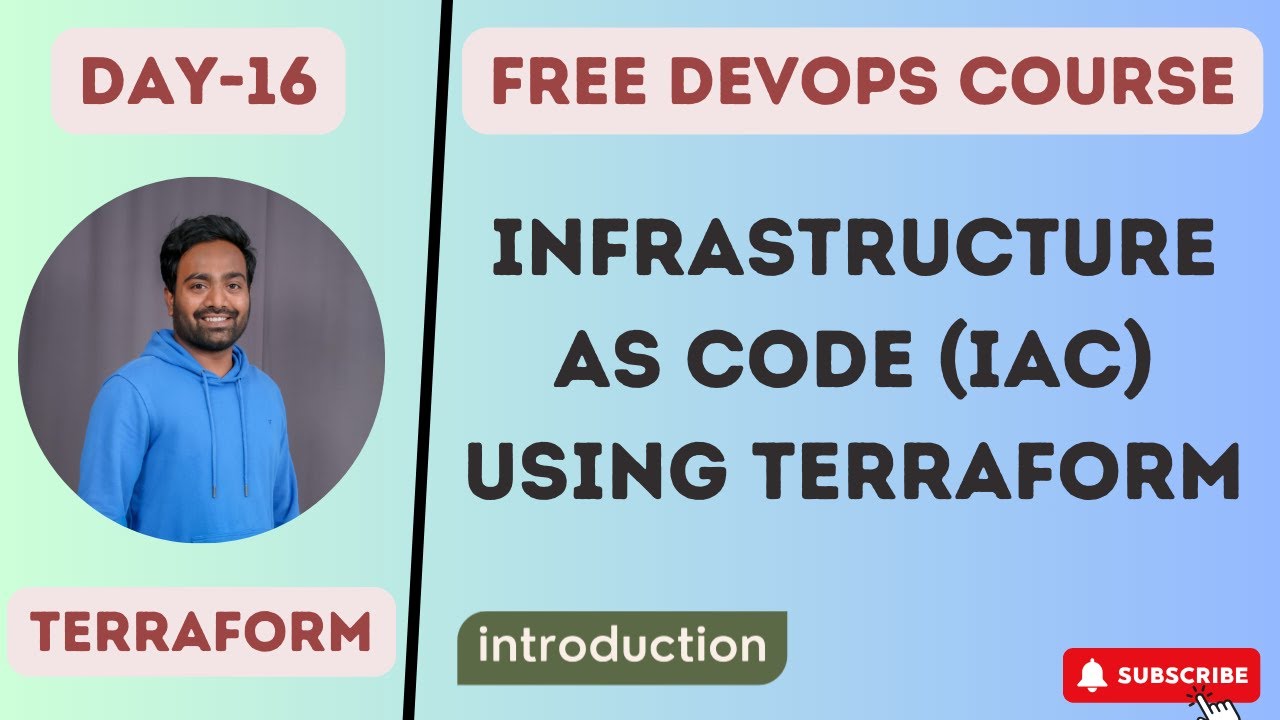
Day-16 | Infrastructure as Code | #terraform #IaC
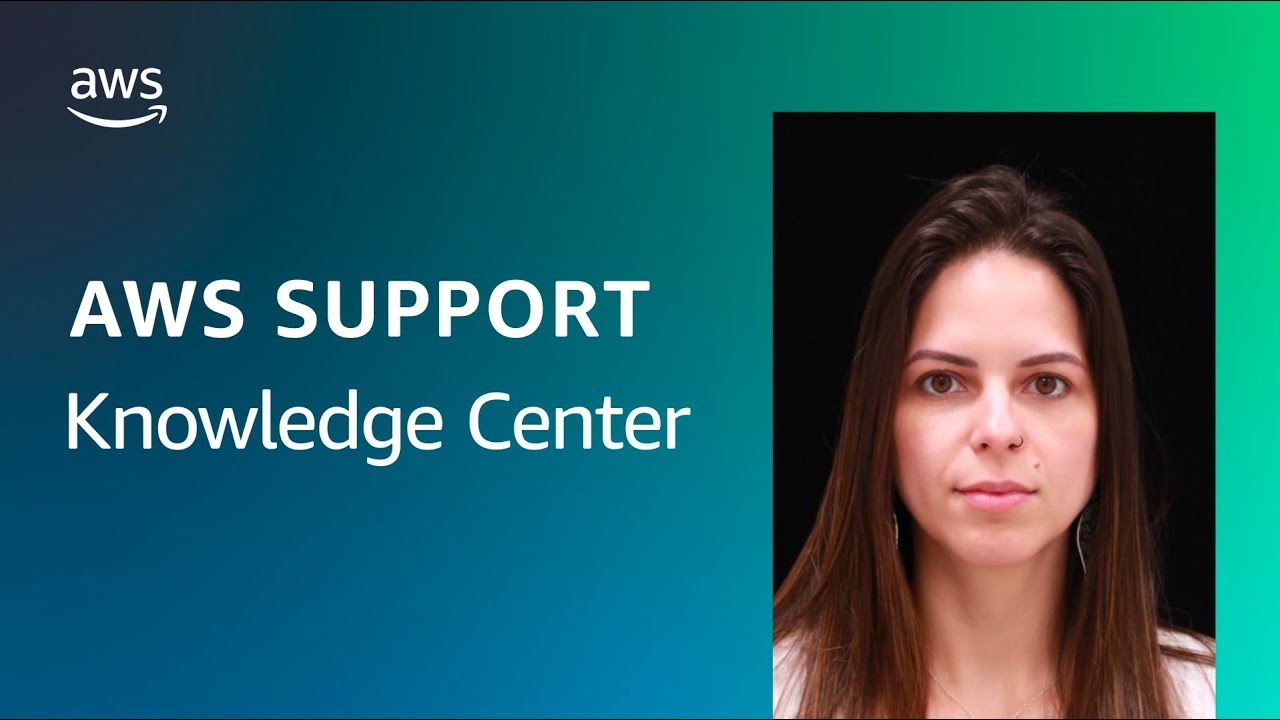
How can I avoid charges on my account when using AWS Free Tier services?
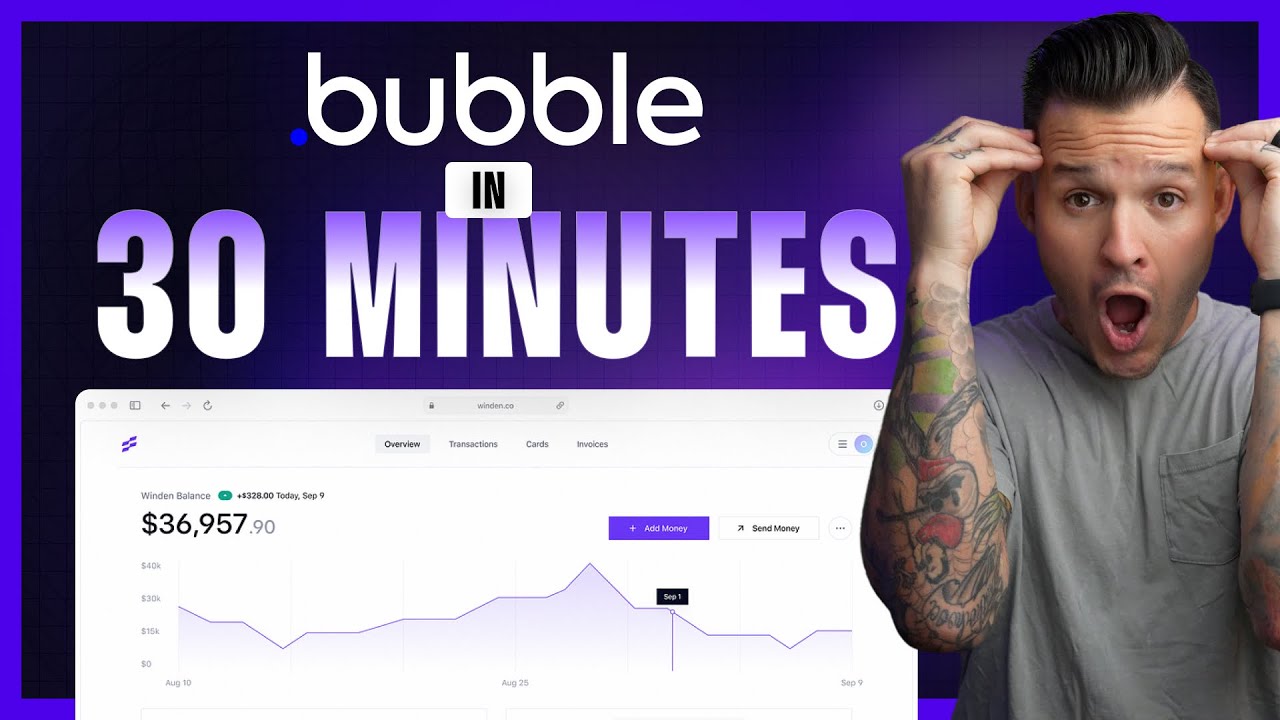
Learn Bubble.io in 30 Minutes

Larvel 9: Buat REST Api CRUD dalam 8 menit
5.0 / 5 (0 votes)
