Choosing Category and Creating Title | Getting Started on GetYourGuide
Summary
TLDRThis video tutorial guides you through the process of setting up your product on the supplier portal of GetYourGuide, focusing on choosing the right category and crafting a compelling title. It emphasizes the importance of these elements for product visibility and conversion rates. The example of a Rome street food tour illustrates how to select a category and create an attractive title that includes the location and activity type. The video also mentions the option to use the Automatic Content Creator or write content manually, and the availability of additional resources for further assistance.
Takeaways
- 🚀 Start by uploading your product on the supplier portal to begin getting bookings.
- 📝 Choose the right category for your product to improve visibility and help customers find your experience easily.
- 📸 Prepare at least four high-quality images, a product description, and information on availability and pricing before starting the setup.
- 🔍 Use the 'Create' tab and 'New Product' option to initiate the product creation process.
- 🏷️ Select 'Tour' as an example category for a street food tour experience.
- 📝 Consider using the Automatic Content Creator for a faster setup or opt to write your content manually.
- 🎯 Craft a compelling customer-facing title that includes the location, activity type, and any important extras.
- 📍 Begin the title with the location of the activity for clarity and to make a strong first impression.
- 🔑 Add a product reference code for internal tracking, which is not visible to customers.
- ⏭️ Use 'Continue' to proceed to the next steps and 'Save and Exit' to save your progress and return later.
- 📚 For further questions, refer to additional resources available at supply.getyourguide.support.
Q & A
What is the first step in getting bookings on the supplier portal?
-The first step is uploading your product on the supplier portal.
Why is it important to set up the product correctly?
-Setting up the product correctly is crucial as it can significantly impact its visibility and conversion rates.
What is the example product featured in the video script?
-The example product is a street food tour in Rome.
How does one begin creating a new product on the supplier portal?
-One begins by going to the 'Create' tab and clicking on 'New Product'.
What is the significance of choosing the right category for a product?
-Choosing the right category helps customers find the experience more easily.
What should be prepared before clicking 'Start creating'?
-Before clicking 'Start creating', you should have your product description, at least four high-quality images, and information on availability and pricing ready.
What are the two options available for content creation in the product setup?
-The two options are using the Automatic Content Creator to make things faster or writing the content by yourself.
Why is the customer-facing title important for a product?
-The title is important as it is often the first impression customers have and helps them understand what is being offered at a glance.
What should be included in a product title according to the script?
-The product title should include the location of the activity, the type of activity, and any important extras like transportation or meals.
What is the purpose of a product reference code?
-The product reference code is for easier tracking of your listings and is solely for the supplier, not visible to customers.
How can one access additional resources if they have questions not answered in the video?
-Additional resources can be found at supply.getyourguide.support.
Outlines

Cette section est réservée aux utilisateurs payants. Améliorez votre compte pour accéder à cette section.
Améliorer maintenantMindmap

Cette section est réservée aux utilisateurs payants. Améliorez votre compte pour accéder à cette section.
Améliorer maintenantKeywords

Cette section est réservée aux utilisateurs payants. Améliorez votre compte pour accéder à cette section.
Améliorer maintenantHighlights

Cette section est réservée aux utilisateurs payants. Améliorez votre compte pour accéder à cette section.
Améliorer maintenantTranscripts

Cette section est réservée aux utilisateurs payants. Améliorez votre compte pour accéder à cette section.
Améliorer maintenantVoir Plus de Vidéos Connexes
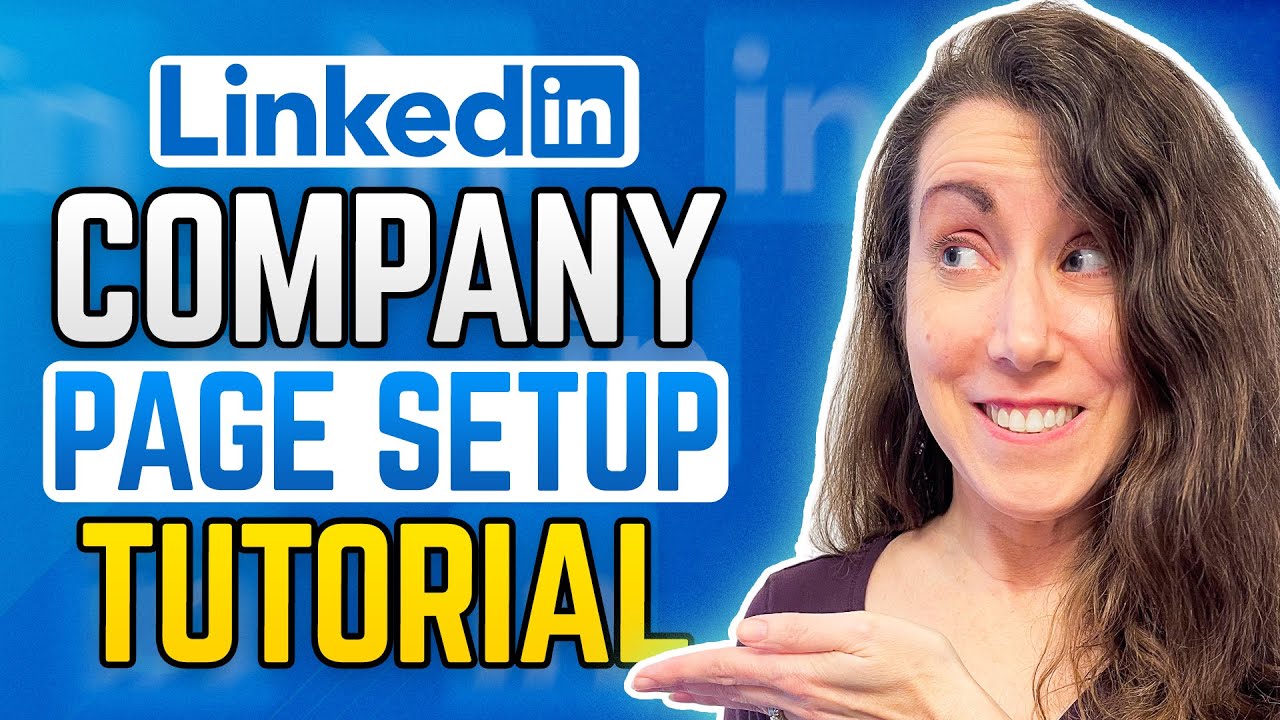
How To Create Your LINKEDIN COMPANY PAGE!
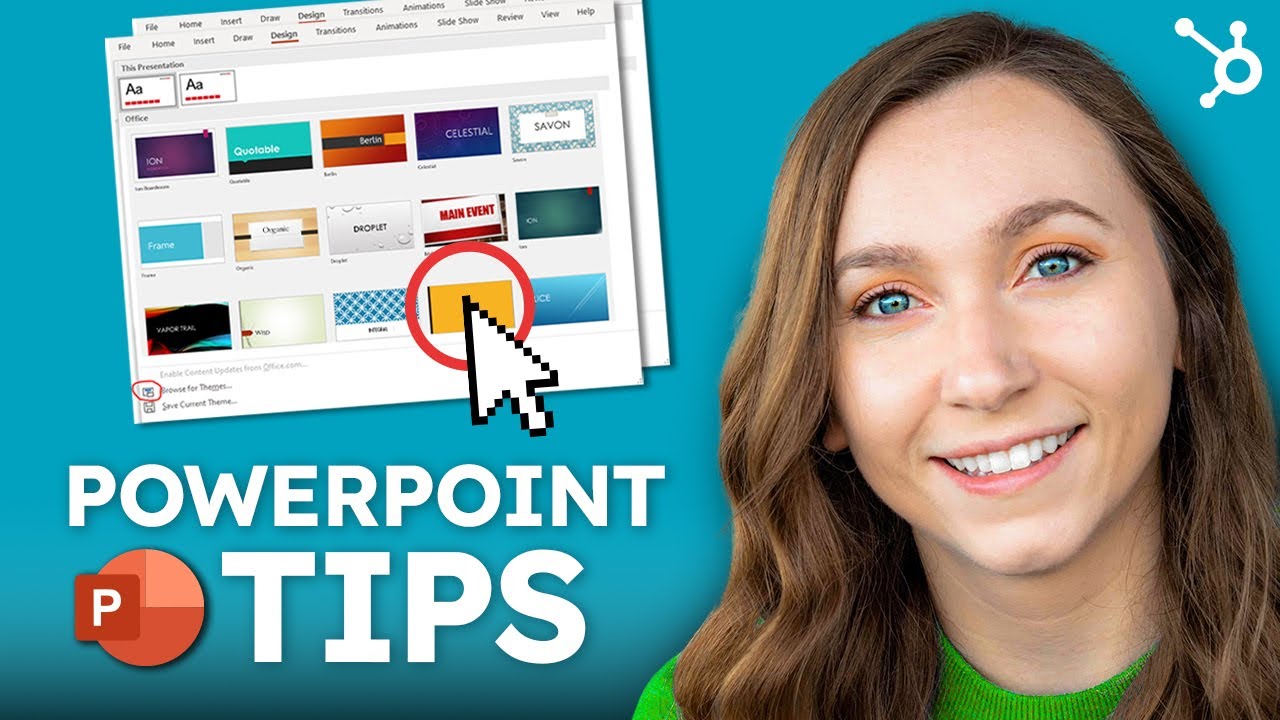
How to Make a Good PowerPoint Presentation (Tips)

ВАМ СРОЧНО НУЖЕН ТАКОЙ СОТРУДНИК! / Как за 7 ДНЕЙ найти идеального сотрудника?
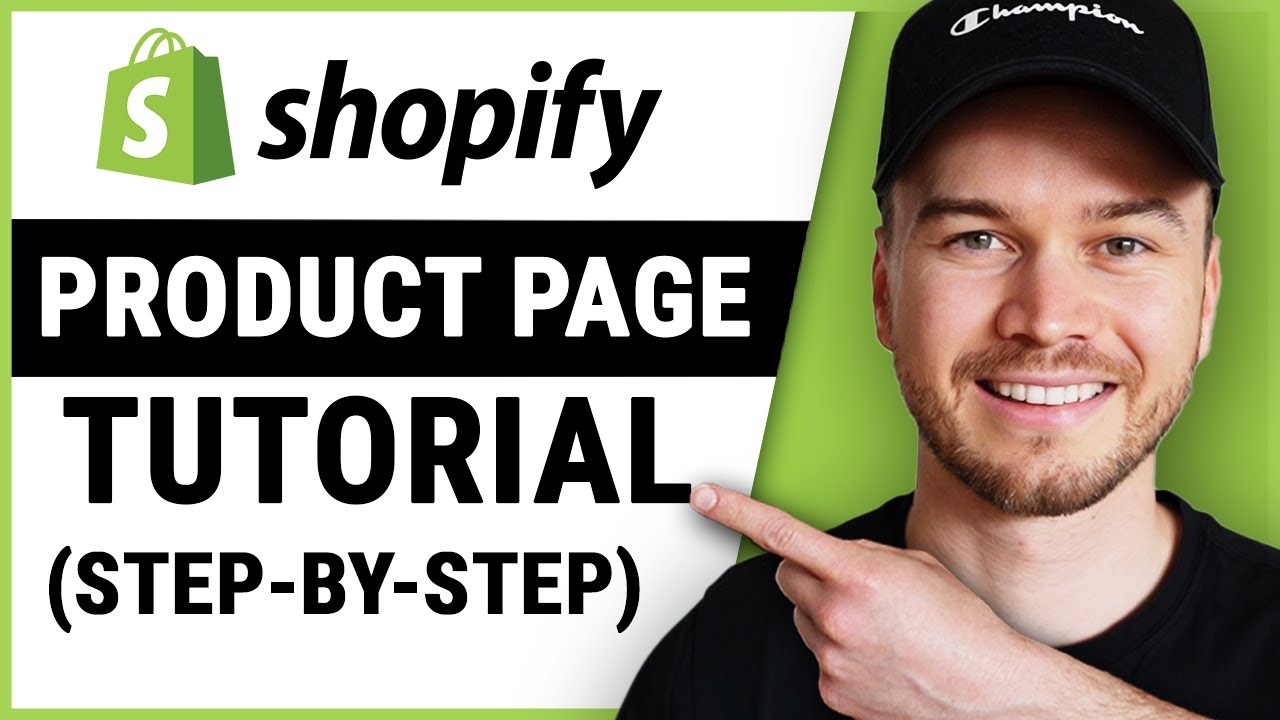
Shopify Product Page Tutorial (Step-by-Step)
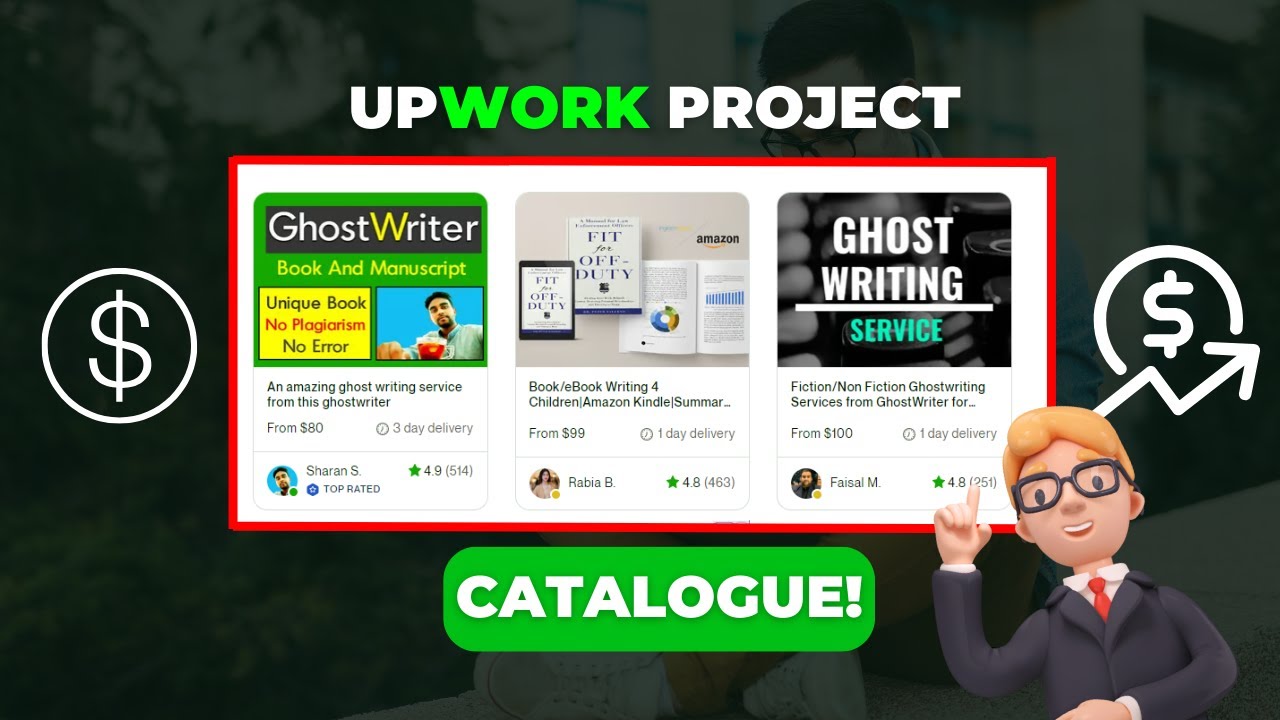
How To Create A Highly Converting Project Catalogue on Upwork

The Exact ChatGPT Prompts You need to Create & Sell Digital Products
5.0 / 5 (0 votes)
